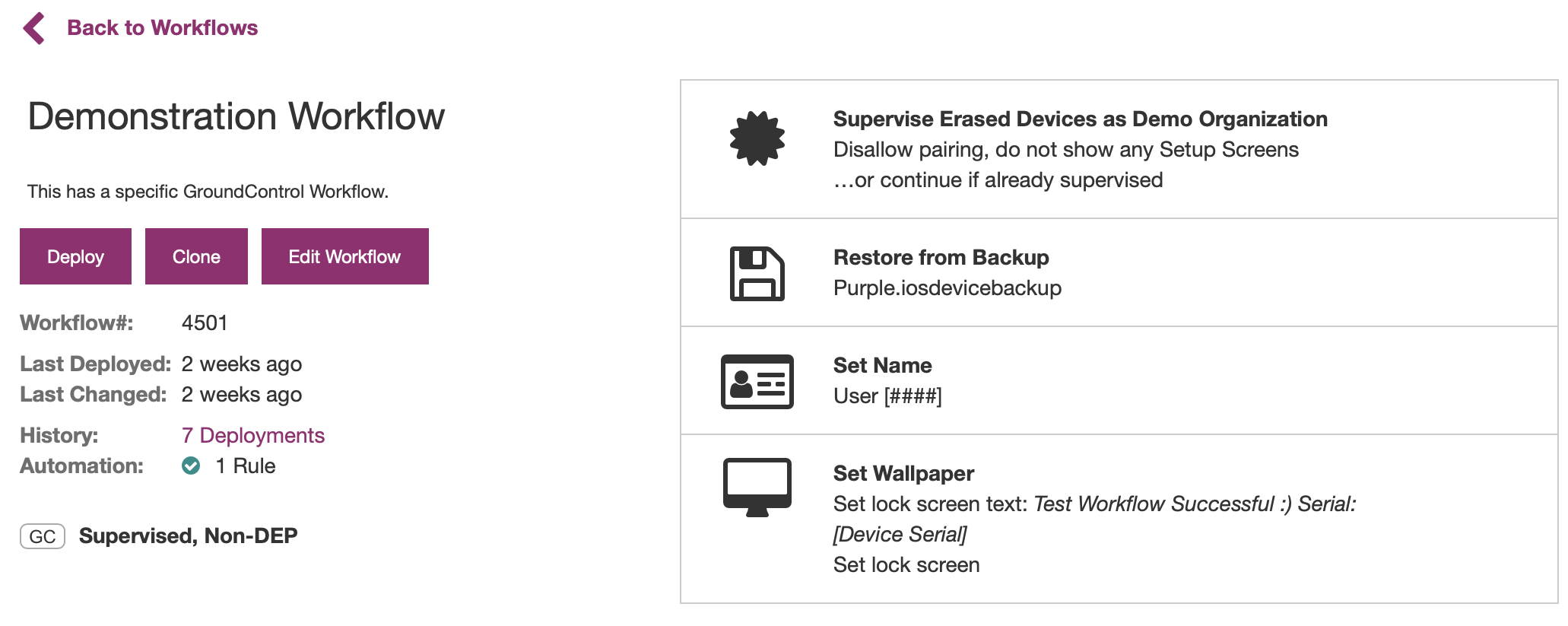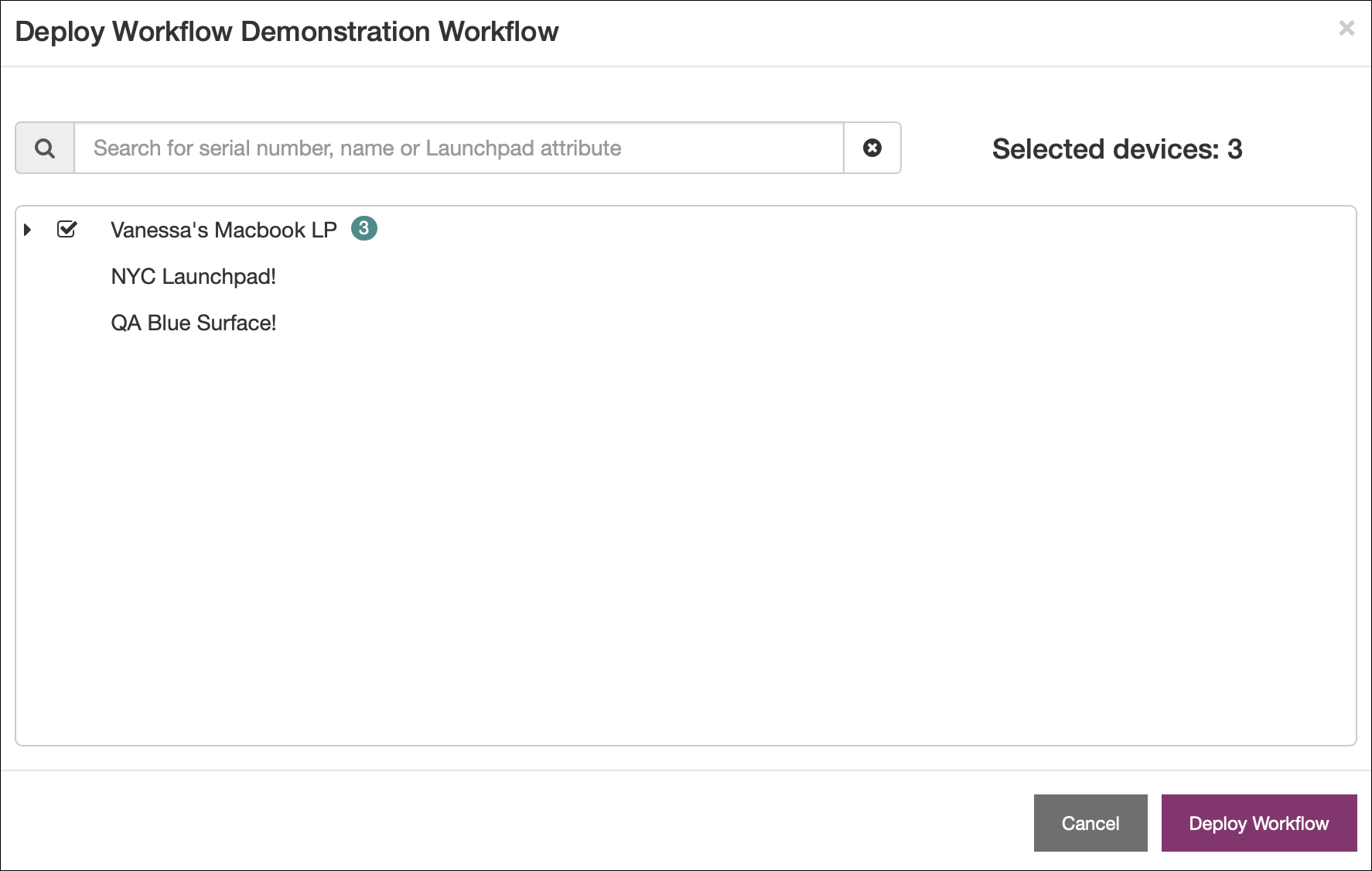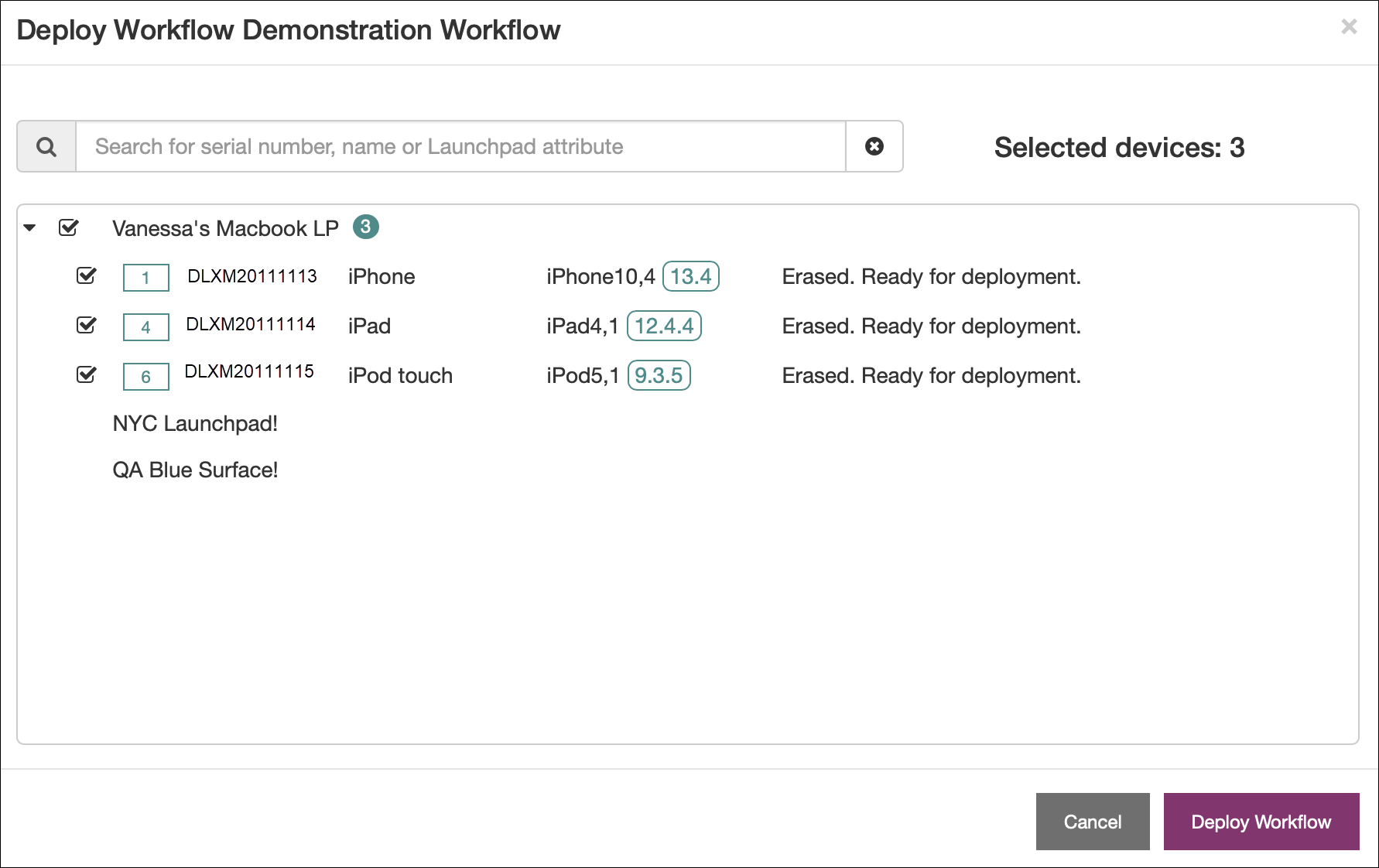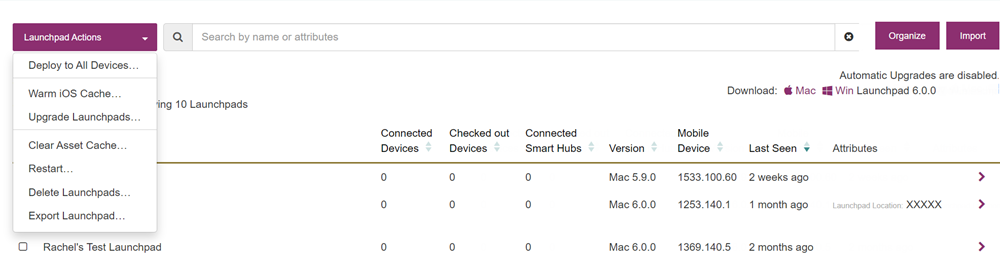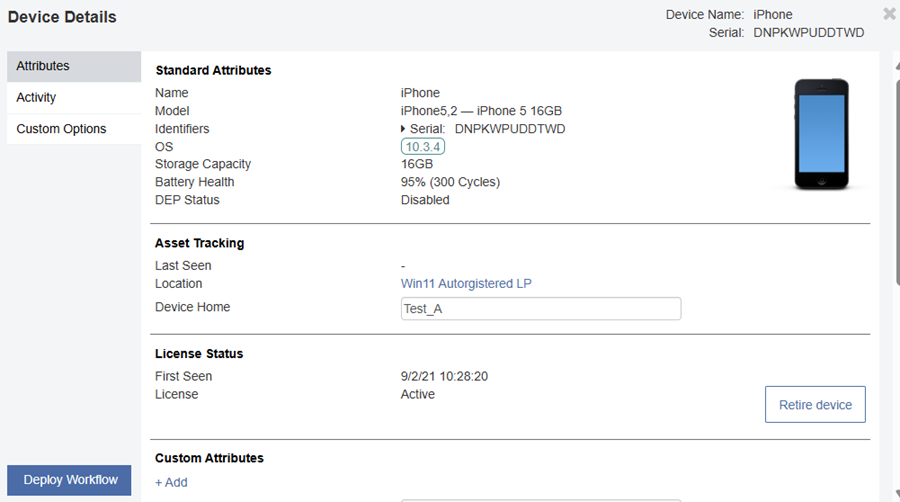Deployment
There are two deployment strategies: Manual and Automatic.
This is useful especially when testing Workflows for later, wider deployment.
-
On the Workflow Details page for a selected Workflow, click Deploy.
Click to enlarge
-
Deploy a Workflow to one or more connected Launchpads or devices.
Click to enlarge
-
Click the arrow next to a Launchpad to reveal the connected devices, and click Deploy Workflow.
Click to enlarge
In the Launchpad List, you may select one or more (or all) Launchpads.
-
On the All Launchpads list, navigate to the Launchpad Actions menu, and click Deploy to All Devices… This displays a list of available Workflows. All devices connected to the selected Launchpad(s) will receive the Workflow.
-
If you have Launchpad smart folders, navigate to My Smart Folders and select the specific smart folder. From the Launchpad Actions menu, click Deploy to All Devices.
Click to enlarge
You can also deploy to a single device by clicking on a Launchpad from the Launchpad tab. This view displays a current list of all connected devices, and if you’re using the Check Out features, it also displays a list of currently checked out devices.
Hover over a device to reveal an Actions menu, then select Deploy Workflow…
This method is particularly useful when using Mobile Access Management to troubleshoot a remote device.
From here, you can also deploy over the air (OTA)Workflows to checked out devices, for example to clear a device’s passcode, modify an attribute, and more.
Single device deployments can also be done by selecting a device from the Devices tab > Deploy Workflow.
From this view, you can deploy to devices connected to Mobile Access Management, as well as deploy over the air Workflows to disconnected devices.
Click to enlarge
Rules are a powerful way to automatically select and deploy Workflows to devices based on criteria you choose. It works like this:
-
Plug a device into a Mobile Access Management Launchpad.
-
The Launchpad reads basic device information, including serial number, UDID, and model, and sends this information to the Mobile Access Management server.
-
The server begins evaluating rules from top-down, to determine which Workflow to deploy:
-
If the conditions match, the server deploys the specified Workflows, and evaluation stops.
-
If no conditions match, the "Default Workflow" is deployed, if it has been set.
-
Example
You can set up one Workflow to deploy when an iPod Touch is connected, and another for iPad Air. You can also leverage device inventory by serial number, UDID, label and more.
NOTE: For more information, see Automation.