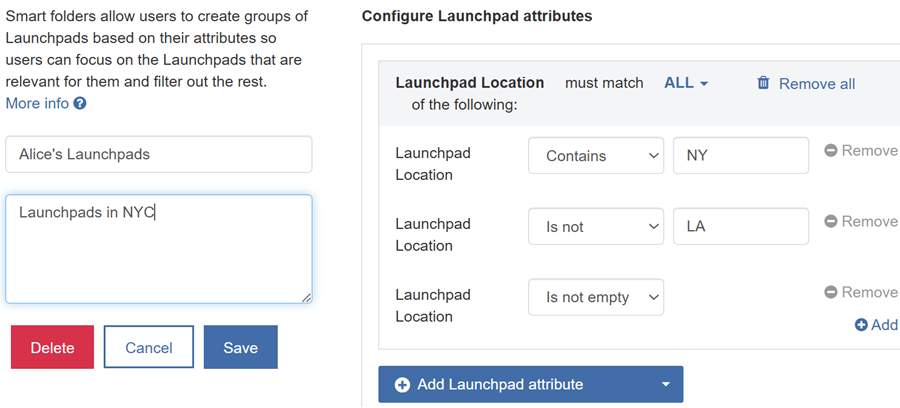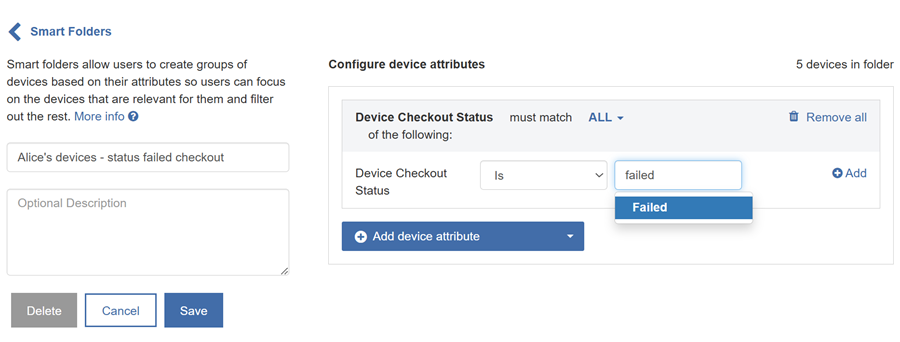Use Smart Folders to Organize Your View
Supported in MAM 7.1 and later.
Create a personalized view of Launchpads and devices by using the My Smart Folders tab. Using Smart Folders allows you to focus on the relevant Launchpad or device information based on their attributes and to filter out the rest.
-
Smart Folders are personal to you.
-
Certain attributes will be autofilled with suggestions as you begin typing in the Attribute box.
-
For Launchpads:
-
MAM users with the Launchpad view only role will not have access to the My Smart Folders tab for Launchpads.
-
Launchpad actions can be performed in Launchpad smart folders.
-
Smart folders are not displayed in the All Launchpads tab. The All Launchpads tab displays all Launchpads and any folders that were previously created by clicking Organize and creating folders.
-
-
For devices:
-
MAM users with the Device and Launchpad read only, Server Read only roles can create and modify smart folders in my Devices list view.
-
Smart folders are not displayed in the All Devices tab. The All Devices tab displays all devices and any folders that were previously created by clicking Organize and creating folders.
-
Terminology
It’s helpful to understand several terms related to smart folders:
- Condition: A single comparison that evaluates to true or false.
For example:
Device Name starts with "Nursing iPad"
Launchpad Location contains "NYC"
-
Built-in Attribute: Details for a device or launchpad that are maintained by Mobile Access Management.
For example: Device Serial, Device Erase State, Launchpad Name, Launchpad Location.
- Custom Attribute: These are attributes you create and maintain yourself. For more information, see Attributes.
-
Comparison: A way of comparing one value to another, for example Is, Is Not, Starts With, Contains, Is empty, Is not empty.
Create smart folders from the Launchpad list. Define one or more Launchpad attributes to filter your view by.
To add a smart folder for Launchpads:
-
In the MAM admin console, navigate to Launchpads > My Smart Folders tab.
-
Click New Smart Folder.
-
In the Smart Folder Name, type a meaningful descriptive name.
-
In the Optional Description box, type additional notes or descriptions in the box.
-
To configure Launchpad attributes, select an item from the Add Launchpad attribute list.
-
From the must match <NN> of the following, specify whether the criteria must match ALL or ANY of the conditions for the Launchpad attribute.
-
Add a Comparison to the attribute, and fill in the right-hand side of the comparison when needed. Select one of the following: Is, Is Not, Starts with, Contains, Is empty, Is not empty.
-
Click Add to add another condition to the attribute.
-
Click Add Launchpad attribute to add another attribute. Click Remove or Remove all to remove attributes or conditions.
-
Click Save.
The smart folder meeting the conditions is displayed on the My Smart Folders tab.
-
Example
Alice creates a smart folder for Launchpads in NYC. She defines the smart folder with the Launchpad Location attribute and adds the conditions that they must contain the string NY, and must not contain the string LA, and must not be empty.
Click to enlarge
Perform Launchpad actions in a Launchpad smart folder.
-
In the MAM admin console, navigate to Launchpads > My Smart Folders tab.
-
Select an existing smart folder.
-
From the Launchpad Actions list, select an action to apply to the Launchpads in the folder. For more information, see Launchpad Actions.
Download the Launchpad software from a Smart Folder.
-
In the MAM admin console, navigate to Launchpads > My Smart Folders tab.
-
Select an existing smart folder.
-
Click Download Launchpad. For more information, see Install and Register Launchpads.
Create smart folders from the Device list. Define one or more device attributes to filter your view by.
To add a smart folder for devices:
-
In the MAM admin console, navigate to Devices > My Smart Folders tab.
-
Click New Smart Folder.
-
In the Smart Folder Name, type a meaningful descriptive name.
-
In the Optional Description box, type additional notes or descriptions in the box.
-
To configure Launchpad attributes, select an item from the Add Device attribute list.
-
From the must match <NN> of the following, specify whether the criteria must match ALL or ANY of the conditions for the device attribute.
-
Add a Comparison to the attribute, and fill in the right-hand side of the comparison when needed. Select Is, Is Not, Starts with, Contains, Is empty, Is not empty.
-
Click Add to add another condition to the attribute.
-
Click Add Launchpad attribute to add another attribute. Click Remove or Remove all to remove an attribute or condition.
-
Click Save.
The smart folder is displayed on the My Smart Folders tab.
-
Example
Alice creates a smart folder for devices that have a status of failed checkout. She defines the smart folder with the Device Checkout Status attribute and selects is Failed.
Click to enlarge
Export a list of devices from your devices smart folder.
To export a list of devices from your smart folder:
-
In the MAM admin console, navigate to Devices > My Smart Folders tab.
-
Select an existing smart folder.
-
Click Export.
The exported CSV file contains information about the devices, and a list of built-in and custom attributes.
To deploy a workflow in bulk to devices in your smart folder:
-
In the MAM admin console, navigate to Devices > My Smart Folders tab.
-
Select an existing smart folder.
-
Click Bulk Deploy.
-
Select the appropriate devices and click Deploy to Selected.
-
Select the appropriate Workflow for your devices:
-
DEP Workflows are only eligible connected iOS devices.
-
Non-DEP Workflows are only eligible for connected iOS devices.
-
Android Workflows are only eligible for connected Android devices.
-
Over-the-air (OTA) Workflows are eligible for all device types and connection statuses.
-
-
Click Deploy.
NOTE:Deploying Workflows to a large number of devices may take an extended amount of time.
The following folder actions apply to both Launchpads and devices.
To edit a smart folder:
-
In the MAM admin console, navigate to the My Smart Folders tab.
Select the existing smart folder. The smart folder displays.
-
In the Folder Actions list, select Edit.
-
Edit the attributes and conditions as needed and click Save.
Cloning an exiting smart folder allows you to quickly create a new smart folder based on the current attributes and conditions.
To clone a smart folder:
-
In the MAM admin console, navigate to the My Smart Folders tab.
-
Select the existing smart folder. The smart folder displays.
-
In the Folder Actions list, select Clone.
-
In the dialog, enter a new name and click Clone Smart Folder. The new smart folder is created, using the attributes and conditions copied from the original.
-
Edit the attributes and conditions as needed and click Save.
To delete a smart folder:
-
In the MAM admin console, navigate to the My Smart Folders tab.
-
Select the existing smart folder. The smart folder displays.
-
In the Folder Actions list, select Delete and click OK.
The smart folder is deleted.