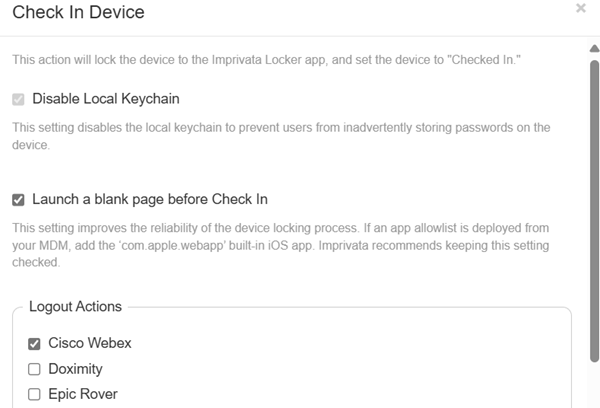Cisco Webex and Mobile Access Management
Sign Out of Webex
Mobile Access Management can sign out of an open Webex session at device check in.
MAM’s Check In Device Workflow action includes an action to sign out of Cisco Webex.
Click to enlarge
Since this integration uses x-callback-url instead of the more modern Universal Link, the iOS device will display two dialogs the first time the integration is used on a device. One dialog asks for permission to allow Locker to open Webex, and the other asks for permission to allow Webex to open Locker.
Streamlined Sign In to Webex
Customers can also streamline the Webex sign in process to skip the Realm Discovery part of the sign in sequence. Realm Discovery is common to many Cloud apps, where the app asks for the user to enter their email address before authentication. Based on the email address, Webex redirects the user to your organization’s Identity Provider (IdP).
Webex accepts a URL webexauth://login?user=<email address> which skips realm discovery.
Web Clip on the Device Home Screen
MAM can install a “web clip” on the device home screen at check out with this URL. Since the URL is slightly different for each user, MAM will customize the URL for each user at check out. This sign in method works with all MDMs.
Limitations
MAM will install the dynamic web clip only when the device is connected to a Launchpad at the time of check out. The web clip will not be installed for over-the-air (username and password) check outs when the device has been unplugged from the Launchpad.
-
In your Check Out Workflow, add the action Advanced > Add Dynamic Config Profile.
-
Name the profile “Open Webex”.
-
Paste the following code into the Profile XML box.
NOTE:Most of the following code is simply the icon of the Cisco Webex app, but in orange instead of blue. The important part of the code is at the bottom. This is the part which will become the email address for each user. Within the Workflow action, Mobile Access Management will replace the text [Imprivata Email] with the correct email address.
 Profile XML
Copy
Profile XML
Copy<?xml version="1.0" encoding="UTF-8"?>
<!DOCTYPE plist PUBLIC "-//Apple//DTD PLIST 1.0//EN" "http://www.apple.com/DTDs/PropertyList-1.0.dtd">
<plist version="1.0">
<dict>
<key>HasRemovalPasscode</key>
<false/>
<key>PayloadContent</key>
<array>
<dict>
<key>FullScreen</key>
<true/>
<key>Icon</key>
<data>
iVBORw0KGgoAAAANSUhEUgAAAgAAAAIACAYAAAD0eNT6AAAAAXNS
R0IArs4c6QAAAERlWElmTU0AKgAAAAgAAYdpAAQAAAABAAAAGgAA
AAAAA6ABAAMAAAABAAEAAKACAAQAAAABAAACAKADAAQAAAABAAAC
AAAAAAAL+LWFAABAAElEQVR4Aey9CbxlV1Xnf95UUypVSaUyEooi
hBBCCCEdYwiIECCNNPybD9BtC4g2KGgr2LHb/jfNH1GwaQVjbOmo
CAoSgoBpWgYBUTAKTUISgWYIc8hMhkqlUuOr4b33/31/a61zzysC
HSCkhrvPe/fsvdf6rWGvPZ5zz713YmFhoWtHi0CLQItAi0CLQIvA
eEVgcryq22rbItAi0CLQItAi0CJABNoGoPWDFoEWgRaBFoEWgTGM
QNsAjGGjtyq3CLQItAi0CLQItA1A6wMtAi0CLQItAi0CYxiBtgEY
w0ZvVW4RaBFoEWgRaBFoG4DWB1oEWgRaBFoEWgTGMAJtAzCGjd6q
3CLQItAi0CLQItA2AK0PtAi0CLQItAi0CIxhBNoGYAwbvVW5RaBF
oEWgRaBFoG0AWh9oEWgRaBFoEWgRGMMItA3AGDZ6q3KLQItAi0CL
QItA2wC0PtAi0CLQItAi0CIwhhFoG4AxbPRW5RaBFoEWgRaBFoG2
AWh9oEWgRaBFoEWgRWAMI9A2AGPY6K3KLQItAi0CLQItAm0D0PpA
i0CLQItAi0CLwBhGoG0AxrDRW5VbBFoEWgRaBFoE2gag9YEWgRaB
FoEWgRaBMYxA2wCMYaO3KrcItAi0CLQItAi0DUDrAy0CLQItAi0C
LQJjGIG2ARjDRm9VbhFoEWgRaBFoEWgbgNYHWgRaBFoEWgRaBMYw
Am0DMIaN3qrcItAi0CLQItAi0DYArQ+0CLQItAi0CLQIjGEE2gZg
DBu9VblFoEWgRaBFoEWgbQBaH2gRaBFoEWgRaBEYwwi0DcAYNnqr
cotAi0CLQItAi0DbALQ+0CLQItAi0CLQIjCGEWgbgDFs9FblFoEW
gRaBFoEWgbYBaH2gRaBFoEWgRaBFYAwj0DYAY9jorcotAi0CLQIt
Ai0CbQPQ+kCLQItAi0CLQIvAGEagbQDGsNFblVsEWgRaBFoEWgTa
BqD1gRaBFoEWgRaBFoExjEDbAIxho7cqtwi0CLQItAi0CLQNQOsD
LQItAi0CLQItAmMYgbYBGMNGb1VuEWgRaBFoEWgRaBuA1gdaBFoE
WgRaBFoExjACbQMwho3eqtwi0CLQItAi0CLQNgCtD7QItAi0CLQI
tAiMYQTaBmAMG71VuUWgRaBFoEWgRaBtAFofaBFoEWgRaBFoERjD
CLQNwBg2eqtyi0CLQItAi0CLQNsAtD7QItAi0CLQItAiMIYRaBuA
MWz0VuUWgRaBFoEWgRaBtgFofaBFoEWgRaBFoEVgDCPQNgBj2Oit
yi0CLQItAi0CLQJtA9D6QItAi0CLQItAi8AYRqBtAMaw0VuVWwRa
BFoEWgRaBNoGoPWBFoEWgRaBFoEWgTGMQNsAjGGjtyq3CLQItAi0
CLQItA1A6wMtAi0CLQItAi0CYxiBtgEYw0ZvVW4RaBFoEWgRaBFo
G4DWB1oEWgRaBFoEWgTGMAJtAzCGjd6q3CLQItAi0CLQItA2AK0P
tAi0CLQItAi0CIxhBNoGYAwbvVW5RaBFoEWgRaBFoG0AWh9oEWgR
aBFoEWgRGMMItA3AGDZ6q3KLQItAi0CLQItA2wC0PtAi0CLQItAi
0CIwhhFoG4AxbPRW5RaBFoEWgRaBFoG2AWh9oEWgRaBFoEWgRWAM
I9A2AGPY6K3KLQItAi0CLQItAm0D0PpAi0CLQItAi0CLwBhGoG0A
xrDRW5VbBFoEWgRaBFoE2gag9YEWgRaBFoEWgRaBMYxA2wCMYaO3
KrcItAi0CLQItAi0DUDrAy0CLQItAi0CLQJjGIG2ARjDRm9VbhFo
EWgRaBFoEWgbgNYHWgRaBFoEWgRaBMYwAm0DMIaN3qrcItAi0CLQ
ItAi0DYArQ+0CLQItAi0CLQIjGEE2gZgDBu9VblFoEWgRaBFoEWg
bQBaH2gRaBFoEWgRaBEYwwi0DcAYNnqrcotAi0CLQItAi0DbALQ+
0CLQItAi0CLQIjCGEWgbgDFs9FblFoEWgRaBFoEWgbYBaH2gRaBF
oEWgRaBFYAwjMD2GdW5V3ocReMhxE9NHH94ds3pFt+rwQ7s1K5Z2
Kw5f2R22ZKZbsmS6W7J8SbdioevmcXGi6yZ3z3W7tu/stu+Z6/Zs
n+22b1N+y/Zu88Yt3cY79dq0pdt03W0Lxu/DajXTYxaBk1auXXb0
0pVHHTq9ZNXhM8sPWzE5s2L51MyKVdNLVy2dnF4yOTExeejUslUL
3ahvTnSTkzsX5ma3ze3avm1u99adc3t23b17dtOG3ds33Ll7+8Y7
d23b8LWtd+was1C26u7DCEwsLGi6bUeLwH0YgUc+eGLVScd3J514
XHfiuiO7dces6Y49anV31JGHdWuXLemWydTjJ7W669+nRek9+NH3
UGXI02XrJSX/OLuzm92wpdtw213d7Xdu7u68dWN36w13dDdcd1t3
3d99euGr96CykVoEvmMEHnbo2mUnrlhz4vplq9evW37YuqOXrjh6
7cyKtWuXrFi7ZsmKNYdPL18zPTk5rX57mvao6oLVmenOdVMV6oT7
K9Tqwwvk+34MnT/teA2YuHrrnl1bN+zavuGOXdtuv2XX5m9dv/2u
667fsfGGa7bdes2nN92w4Ts63RgtAt9HBNoG4PsIWhMZReDkdRMr
znxod+YjHtSdcur67pEPOqpbt0pX95OT3eOnp7pOV+7drt167em6
3XrNMdHlBNinQYrVfaR6UW7Cu4QgVb42DlOac2dkS3cQuhleyjOh
7pnv/pHrr9vv7m6//vbuum9+q/vmF2/orvn8N7vPfebrCxsXGWiF
sYzAM4466bSHr1x7ysNWHnHSg5etfvC65avXrZlZsUZd6vSpiclu
Uq896kS75+e7XUqdV0o39qJNJ8z+7MU9owifA5p3uYlx3hTR6cgG
JkZY/pZMTnfTE1Pd0smZbkp/e7RjmF9Y+KTuGmz/xvYNX//Kttu/
8pVtt331M1tu+PSn7rr2Vuy0o0Xg+4lA2wB8P1EbYxlu4T/xUd25
Z5zYnaHXo7mdr4XeV/TbZrtuVos9iz5XOZozPccxz3mK4zQ4aiEf
kO51Fv3DY3RVFbbR7bsMStkYLF3SdXp7wX7Jv3/crLcRvnRj9+Vr
ru++eNVXu6s/eOXCF4b6Wv7gi8DjDn/gurMOe8BZjzzkyEeeduhR
pz1w2arjZyamliyZnDxttzrQ7MKebuf8nBd7lni6GIs8i/IknUkH
V/iVo7zQL+Iwg+OuuaC8yuShxkZAGZWi7wYPStGGdwd4T2tBxueF
n5CeSemb8qZA75FNqiPLj91zc/9419zsps9tvvFzn91y42cuv/vr
V1yx6Ru3oLEdLQL3JgJtA3BvojTmmHMeMXH8E07rnvCUR3dPeeCR
3fErlnXnssjrvXhf2c9ptmJS01W/F90KV86HVfzOqWQ9aX5nREy6
Mb9+F9RiVky0oZs7AZ7MpQM/uUug5w+65XqpLp/Ysaub/fot3dcv
v6a7/BNf7D5x2f9ZuHaxtlY60CJw1mHHHfPja9Y9/sxDj/2RH1l9
3Jmrp5cctmRi+vTd6gy6mtZiv6dTN+bqWmcW2Fhs3c3ovCZT4hUY
5zNLEjy4e+EswiJfspPWYBEt5uwPODANhr/KBwdegEJH9F/6MC/s
shmZ1h2ClVPLOtWr2zU/f9ntu7bcfvXm6676+01fuuw9t115delq
aYvAPUWgbQDuKSqN1v3oyRPHPPOx3TPPfVT3pGN0la9b64/TVXM3
q0eUfIWvGHHrnSnqOy70ntz2TTC/o09ypzYG3KFgMmVDMK0Xm4GV
y2NDwEOGV3yp+9TlX+4++ecfWbhs39SiWf1eI/CTxz787LNXP+Ds
pxyx/ilHL1l5zNLJqTO4qt+qBX+30rl+sc8r+UFHYUGN6371av69
CcjFOuV8Va8+w/LLv9diMj6C4AV7Ak4s6jFAKg9whLO8Tt4EyB7P
ZEX/VIfUQT70IRM6QiY2FPCpE5uYSW0G2AgcOr1CFiYv27xndvOn
Nn/jUx/d+PmPvfu2y6+wwnZqERhEoG0ABsFo2a77D8+eeM4zHtM9
48HHdCforqcX/Z1a9LnK94KveWgwZ/YhYyI6EI7v5ruvrrKePEug
Zxl4++DKTdu6Tf/n2u6zH7qq+9Cf/23bDOxv7fyvteg/fe1D/sWP
HX7849foAT11xVM37dnp2/ksjnoiX4vj4Na9+nAcsaj267cysHzh
7f6sBdcE+jwZlX3ORTnLoYtzYlj8Lahy5usqPuRZyENXyKAvdZIp
vcM8NMukjRCwnPFpb16dmLczqMmMniU4dGpFp7c5Ltu0e8emT2z6
ysffu+HK933srs9/HSvtaBFoG4DWB7onnT5x4gue0v3MYx7ena0r
4JW60j9bH7nzA3vf6Sr/QFnw/2/Ny3SquXLRUXXzWxvi8AzBSn12
QXcIruDZgav1zMC7/qF71/uvWPjcIsFWuN8i8BNHPeSU5x3z8Oed
s/oB5/B0vh7S86K/a2HOCyUP8LFme0n34ijXIKhx6337aHaDYNp3
r7nk8wo+VlhpEcmLOABvBu6hLF6YEt6L9QiLnriSFw0e5gpTOhND
MRVZhv5oGn6RkX1vBrRZNWmh7hbkpiL18vzAHO99qTyjOwOrtBnQ
cwR/d/2OO274wMZPv/+/3/i+v8JUO8Y3Am0DML5t3/3MeRNPeOF5
3Ysecmx3gm7rn6MrXT+p/52u9GthPJhDlnP7oipS73q7QN9XUHcG
rrh9U3f7B6/q/vov/r575xeuW9i8SKgV7vMInHjImiU/fezDn/+c
ox72r45bduhxuro/bbOu9Gd1a59r/CkWVS38PtRmLP6xcEJn8fR2
wIsmjLoqNwue11eUIEVKQloLqwlBs3xcaZceRPy+vUVDPsZM6EA6
NE/6ln1647WeG/hmClPv8RceQNjAQNiw3qyT8bCECyywsFljlpS7
IaTLJ5d2q6dX/t2WPTu2Xr7lK5e/5daP/tk/bf5a+4ghAR+zo20A
xqzBqe5/+amJ5z/7cd2zj13THaMH+c7eqqt9JoZa+IchgT7Oh+f/
QQCIB3cGOPSdBt1hh7j8iX/6Wnf1n32ke8sH2l2BCM59eH7K2vUn
vfSBZ7z0R1cfe/aKqZkz79y9w4s+C5+v9GWLW/Tuqpy8CXCGgjt3
bAaUZ100iwwHfJIo077V5v3CbiGDvbCGipIXnYXX9kc2+2cJWLwt
AMauKNH799AQrYyoSHMULcZe1QsB8nr5yn9Etxx2UrbkCs/gNk+y
GOZ5gTl9vkAfNmQjIFr3wS9uv/ELl9z+95e8f8On2l0tGmFMjrYB
GJOGppqv0ML/3Cd2z9M38B1215bubD357smuPi5XoYgJpEotrQjU
wkCZGDGpzukx8il9ooDnBfQ2wZV8kuCSj3WX/NEHFj5Yci39/iLw
ggec+oRfeuCjfulhK9acpCfcT9u0Z5fe357TA5tTvsXer9Ra2Fj+
3G/rDoBNsuClbWW98EJg0XVjDvKZBR1v2wvjIxbWsJCkolu3FdtO
bRj6zYi9Et84hNAVensSm4F+wI0e7AtLYdtyZSsX+qCJn4rYNFAt
Tt4k9AYgJk60iFGUgfAdA9Tt0Mnl3SGTyz/ype03fflNt334TR+8
88r2sdhohIP63DYAB3XzRuXOf/bEs37+qd3PH6av3N2wuTubh/pY
tPKjzQbVRDIG4bhPqrj3ZsBvEUgzzwpoM3AFDw6+87LuL15zycLb
7hODY6TkVx50xjNf9IBHvmj98tXrN+/ZdeqWOXVYLVJxtT9YQGkE
r3oRHK9/Xuy0qLmB4COaqWHKA+ToZYPWr5k9AHGWx0gt41MsstY9
5JWtAc0kaaiFt1+M0RqK43uvKeCPfAVbvozuBsgPICzwvNIPL/hh
xHTrx37WzTjyyoRM6rCPoNmA8PbAvO8M8NDgysnlH/7yjpu+/Obb
/uZPP3jnp9pGwLE+OE9tA3Bwtqtr9VNPnDjnZc/sfuXBR3fr9W14
Z7Hw8+18nhuz3m3h/8E6wDCWaGIjwFsEfPHQ2lWxEdAzAm0jcC/C
/LIHPfqZv/DAR71k3bJV6zbu3nkKn9XX0qWNqq74U54FOQpQkpor
W1yls9LlcwBmJw6Msk5YEHteMKwXGy6aSUnF2AD4XZ9cVMMO3MAh
Qt6pT0lPG6PF38B+oY5SLPhe+CFI3r6gpzYDaTfsxS380WYhbYEX
jgcca/G3T/bHakM3+rP+YWcgLxVzel+FL0FaqY2A7gp8+Es7brzm
wlvec+H/vvsLN4ndjoMsAm0DcJA1KNU5S5/hf9Xzuled8dDujE1b
u7O27lh8xe85ISeGg7D6+6xKw80Akz7fl7BUDw2uXd02At+tUX76
Aac8/tfWn/lrD1mx+sQNu2ZP3qov6GHJ52t444hFeLgwFj1W3VzE
RAwk3KBV6u5OA/WdPz4WGMOgsMnucdD5jD1a9Wfx0BFyYWfk12hx
xQ50/ugLsYanHS/A0MWQ0l7e1gJvOco2FHJx5R/2w5nADjcn1Ncy
A72hI33FF3TCt27KpT8wnLkjwGvV1MpuSTfzV1du/cpVr7vlXa+7
dsct+kLvdhwsEWgbgIOlJbMev/+LE7/KA347d3fn6H1+P9jHF91w
1ICPUjv/sCLAQlEHMa+NgH4M6coNd3cbLnp/d9Eft2cEun9+1PqT
X33iOa85deURp96phX+Lrvinteiz+LGQ+b30XKRqwXMndoAHQbaE
FjSvuqKbpZMXOhLpUj5UoR1M4WkpCxiXDwCYZrxPwR8umuVPYNCn
nBZSr6UpE+MN3sj2qID98A0PhliU1JP9uXPwIm21vbL4JAH6vIGw
EuXLNjFSAV7QAIQjLjubPPxOOavhxCE6v32Ao4dPH8qnCC59712X
v/e1N1789gC084EegbYBONBbMP1/3pMmHvfyn+xevvqQ7rA7NnXn
MIFwu59jNAFEuZ3vnwjc00aATw4cobcGbryju+k3Lu5e9aGrFq65
f7zZf6w85JDDpl/3sMe9/rwj1p+n9/hPuVsP901pl8rS3y9mcjfe
n/byHc6zUGnhiqMySsmaEbR45j0Weq9rnHqMsiz+ZqApdILuaYkN
CIXUO5DpaajwMZAHLywuWURvSZCiZVQ/4VMvTLuvk2kqcxs+HloU
z0qQRmFg4sHBoJXfISuaNzcpZ1nlLTvUBY0yOgYpeb28n1HGbO0B
eFiQ3yJYM73qrzbs3rzh92+99L9/cOPl7fkAgncAH20DcAA3Xrn+
jpdP/Lcnnd49+Y67uzN37By9z18TQ+Faum8iMNwIsDHjkwN85fDh
K7srP/rZ7mOv0kbg6zcv8KTbQX+86qFn/+xLH3T6S1XRM3S734ux
b/Wz6tSC6Ciw0BUtFjqvhBVMmORLDgirlWlmxkKWOkNX6SPliIU5
DQVJ8qMFN9Wboy2ClNSXCHlBTTr42lT0dyF6u/gkOd+nzwXevqKb
jA67i90ol6/oBePNiXEVk3hwz5sBdCNgWRWybF2hznr7DYOVhx5n
JdenUREpwxf0wkEhxuPZgz3amiyfWNYdPnXoBz6+5XMf/+VvXvg6
uO04MCPQNgAHZrvZ6+c/aeLx/99zu1foV+5W6EtpHsfn+Nvt/v27
QWv98rcMamLV3QA+jfGJN36we+Nr/2LhoL21+tgjHnD8Hzz8x99w
8iFrTr5l57aTuaKs2/1eZ1hoODJA0OpJfq8/PhlgmBcmL/ZVjIUK
GAsmi5YX6yyX+OJv6GOhY2WuZw0Q0uKat/PRFPqwkQulciN/Y6HE
XCzAhdM2wAurGOYVPfwSWH/k4aOXlx122VkbTv3kwfS0kPWa7xMa
4RsAuMeWLtszIx8ixL7+8QEpbxh6/ehLXWZS5ggfvInVxzGPmD7s
0l0Le3a96fb3veltd3z4MkPa6YCKQNsAHFDNNXL2Hf9ZV/2P7p6s
hf9MfqCH767niMkp8u28/0agNgI8H8DG7Zg13ZVfu7n76n/8k+7X
rvzKwkH1G+9vOPUJ//GFxz/iRZt27zyZ2/18LW1dMbuFHAyvRrHs
eFFjUc6FMlYqlcGMFi7L5qLlvPnKidYveINNQn8lDTgXvkVyLmDD
KmJRVD48S7pXQvKxcIbDw3It7mgRxsKFVUH/tdiaB6bXCU8QPQfB
Ym4cahJjGAryzoXlTMw7GeKELouEvPgjubRdODYfMHtMbISGti1r
zN514W2BebflEdOr/+pT2774qV+89nd/W9racQBFoG0ADqDGwtUn
nzFx0oUv6S7Ue/2rbrtLV/35ef5+4B9g9Rl3d70+aYJlI8CXCR2y
rPvkW/+2+/P/760Lf3Kgx+ZH1xx7zJsf+aQ/ffCK1etvmt16Cgsw
n+WPBScWQ6+IXtSytrkws8x54RMv8lG2rAno8fKUONAwcrEFThkI
ZEOFqEWvSLIXtNpsFGMvPdYlDA0GhNUb9aS9G5H33X4zA2Of7at8
LvuSiY/sjeyhkLsPpbPfxEDHjg/8oowceVRStsJ0JbCG2A+w4eZI
D+XEATQOfRUH8VQRShw+2wfRUxcyfKvgnrgb8O6d87tmX3/rO17/
13f97/ZsgKO2/5/aBmD/b6Pew1c9f+JnX/IvupfctTV+rOfAuOrX
hBHzjOtRWSYU8jG9LM4buDegR5p7UJ1yTfH3BxAT3Q244hu3dNf+
6p9051/1lYXbD8TKvvKkH33Bfz7xzJffpat+Peinn6nl6pKXDhYs
LziRN80doXpHpCxWjo14tVixyEefKayk+8UxcQh5hUwM/KJByofy
bNd+RGcb6rW4eyg6OdAZaSYqhy/hk6iUbUfZAiGW/lUdep7xyMV7
+oigiwOMcdI3wosmvlWj07aiHNiQqRgFDm0lg+K4W7A3b2ij8D1G
GedRpaOvj32AMKGfWt7TLZmc6Y6aXvO+v9r0j+/9jZve9GcGt9N+
HYG2Adivm2fk3Ht/c+INP/qw7qyb7+zOgspt4xi0I8y+z+X0VXOl
HPLUM5g9Kss0Rz6mu1G+py0CBGpU39Ky72t8X3pQa1TdDdCDgldc
+L+6C3/3LxfefV/a+WHr+ug5z3rLYw4/5uybZredzGIxRcU4vGDE
JsAt6FPwRlfm2dbqGbWQpbQXv1iJioJS5bPTeMOg8uLeAXaAT5uB
Sdl0zb1VjLLLVXU9iW8V+K+D98Dd0/vFGSp2eXFWGgbCF8lB9eF8
ZlNfyKoayCTNukxALvyMOwsZP+uHrpc7ToQhzeYirZL/0aGsdeNL
HvCq04kXPoevYJCCFnSwECiT0QuQjkz4mKBiM69NwBGXXr/r1ute
cfMfveJrO24Yi4dbIxIH3rltAPbzNnvMKRPHvfFl3Rt1e3iVvs3v
8TP5TX41KPe9+0wGOpSQ8y1DzQhJVVnToQr2NwADrCV9GrBiQvGs
kpOpEcqjJ9HgUVqTj8kHwYk6cvCQINkHrO2u/tSXuyv+n1ct8OT8
fn38xNHrT3nTo8590/LJ6RW37Zo9fYk+NlZHvK+dlSNRw0XrsuDQ
ihCTr9QUFprEjho/FqiSjnEATnQVWLA5oh+mPErcUVCWWdNEdKda
TA+dhuqE3szbBnnwoTNY4W/BRraCzsoJz3pSR79JKJ0AnMeeC4FX
llrF6lu+53v+8CQTuqhx+BR60mDpFw+1aLYuoF7ISaHCFxG2z2RC
pmjYYfMDICQKb2Upp7sBC3u6VZOH6sucpt7x+tsufv377vqHz5bK
lu5fEWgbgP2rPRZ583M/MXHeb/1M95o7t3RnbdfH+1j8OTxeI7uP
zkwFOjh5JtDko9QTEQRNOnWYpiIPVtfBPEMZmMmcUiT0FDJST1Dw
kQmJODP5iWYdeV4seeCWHBtVbLeeDThydfePav/tL/vD7qUf/czC
1/fHWr3ipB95/iseeuYr7tg9e/IO7V5m9HGUWFeir3hxopFprOwf
0DQBqcyiTcsq70UImSy7stVRoGVHgZ4LliFJL5uoCh3g9LKK+PY/
8MaR4YE6FdA61A3fiyuLoHElIyS6ettWbFd6mu0Fve4WoHtUv7Il
GnYKDyYM26bpNo4u5HlxlM2Q7+sJC32kYHRYR8nBQ0+wVEh9poOG
MZRLvDVCBxgyfV2LnEqjLnqmRd+JPa2HPY+aPvw9l971sf/52996
yzuw0I79KwJtA7B/tUfvze/83MS/e9E/7150w+3dGQzo/eaWP4uu
/ImrhnJXNBHxM7hFJxUj/k0EU4f1ZGGYL36kIcHEAobDE6kzmhJF
DERlhhYMP2BPuU52u/Xlqyv0I0P63oArLvif3QUXXLpw6f5UqXf8
yFP/23OOPeE5N+zYeiK/az8px2MhyL7ilov28a1+t51O2XgsbLQt
6aiVAXEgx6IDlytfsNED+o/0geEAF4qibHryzL8HG9adcDTTfVLH
cJEzPfVF3xfI/odn1mBdYa+Xtb7QG/WTD9DcTakJ+fJ7gBMjeOBT
J/Yh+lMC0MkHL2KEsjrQlSOl5AuvtPcFOPbhkbUNA9O+eOZUvRDO
PAl5SLyM0wn6vO4WiDKn11FTa979xdlvfPHnrnv1qwvS0v0jAm0D
sH+0wyIv/uevT1x4zsO7c27S+/3TujjKeWYR5v4seHqOce6R7nHv
UZ6+KQ+tTr4qFyFwYEYTTOGYLPqrd7D97CETLuckP6hoTHgB9Dln
Hetk+iHDZGaZOA/ED9gs7T98S+BDV3Uf/NnfXXjV/lChK378X7/r
tNVHnHbD9q0nL9HP9MbCEi2Cf7XQZA8RJW5fu6lcgbplT/OFXC14
o8UNYLRr9BPly4Qy/NHadAevh2ZmPzARZtgtK9GXpEQylsVC33dU
6H0JfshJpzFIhCzIYZ2tF3+cibrxpHzoG9izj0hTEfDSA0xHLMIj
u7Y54NfDlIZzcqXLZuiCZn3Jtz/osD2siI8tn/CBQtIomp74klPw
HWt/OsASvUzICkgVq26W010sfUpgzdTqt2/as2XTr9184a99dfb6
2ZRuyT6OQNsA7OMG2Nv8xy+YuGT9Md36b23szlmyjz/b7wmZAc1s
EGNb4zwmC/PKedE8MYN1XhKk8CUXmZALEYh5MFmUcNEspEKYtTyQ
vJ4pwRHflATXJAWtZtSUOJATwk51eEDw2DXdJ7+q7ww49z8t/Nt9
VadTVx2x6kOPecaHDplesuL2XTvi/X47KT+z7VkuuCPAUa3fL0Cq
S1Dh6EXS08iWBDgO6TE/SpwL0y/cEmHxCclYzORML2C8dIBAVamL
MsJJMyPlwVHOulmZdEIqfUMa2vs7BGUnFKDELzYEvc/GoyF4QG1e
FC+kZSsMhk3rzXoN8GiJxTd4FumV7UVTsfQjxxGySl0CEHmX7Uf4
7ToalXGgPmzs0hYJMag4g989P6dfF1zBDzy99de/9Yev+sSWz9xg
M+20TyPQNgD7NPwj46eun1h16Su7v9QV//TGrd25+3bx19D1+GfA
MwmooP84gsfEOpoTk1YQ8Tx1ANDhs05MEHU3wCzrNkQnpg34TvrJ
JIREg506KPTyVloyoXA0dZMLvYE4sM8Vm116S4DnAvQrj1tf8Pru
pz/z9YWN92fNnnbsg0+9+IwnXbx7fv70u/UDPjzs5yjXZ/zLUbe8
Gq1vN/UT/Y1ahM0BJRqdlw4VQxdCIxr8QEJPTMqBskzpoJz9Ex0h
Fxj3ZRan4cfhBnJ2ARkJ4Su3sW07DJjmrE7oKlzQwt+Aht3+ToCJ
RZNGbBAn9PDCcOpzlnyW4cOruhgfAhoHsfD2mw5gia80lEufCLBq
DJqPy/Kl142p1B2xqiJA5cUjN2/fVcj4RmrtPc4Zo0OOXxfkS6CO
mDr83a+7/S2vf89df3d1YNp5X0WgbQD2VeQHdp94+sQJb/r33Zv0
Xu+5W3VzjIf9YvAOQPdXNidvdQxPQIzfGPqViRLuMJH0h8f+oNwz
YnPgiUPsPkU+MX1dIaBHR8wvWQhSnpNmeyKlsCfAlB/lNYVJUUDu
SdcixQdMgdjwXIC+NIgvD/rkL/2P7pfee/nC/fKk9c+uP+XcNz/6
iW/61uy2E2b1vsS0Hk7xYktTZH9g4eCPFq6oj2jVxIGhrciVrHsF
CxL68jRqw9BZSt0FvJAWGIHEkNURbV/6yi9/x003wefq6B9G0k+s
sbfb+5/+mFH9SdBezobSRhDFUxkM5KpP6aG+xpVMlQVFJmWx74/+
DeQtlrKhA+NZB9NDB9QRvfhK7U9wy07ZdDvAsg+BQQC1MRvsdZWP
p71v6bflo16xeUI4yvjDJoD0aD0X8JaN733Ln2z4yw8j0o59E4G2
Adg3ce+t/tQTJ875vRd3F27Y3J21a7ce9ttHiz+Dn8v9flLRRBe0
cLUmh3umec6IxTZrZpynjhj8TCLOccqJytAs9/xkj6SMSr+GgtBV
TlJuV1Qc1MF8AaiLoQkOlQf0WVXyjwpN620i3Q244vw3due/67KF
K36Ylfq5B5963h+e/mMX3bxj24lM4/w6XERUzujffScXSK5Mk6kE
Plf7HDSEytEbkgIfWoj4o3zZVL1+ZwJjYMpHf432RecQ7zwndKd8
8NEgLMLmpVwyqx62wwIoOiz6dNhLeRL4cLNOoQJcSCDlW/5KDTdg
pDPkwz/fgieLLuEWLf6WRs4AsUnLDkzlbQBy9ncRoIGl//eYpPV1
MU76ONBpXy2Q5dATBrAZULug/OjtjMKhA9AI28tA0x8xecDM0Ze+
7+7L3v9bt/7x21JjS+7nCLQNwP0c8KE5fsznghdPXHDLnd2ZDIh9
9aS/r7AYsB6zMREw2fGfJ2UZuCqZHDxPRj2CucJSCIUYAj4CH5PQ
IjMxmdiOgDaQQs6LpDTYQa8ykwh0U5MYE7HwIsZXqmJcuCxbE9iD
5KAt9Gkrt8nxa7tP/+6l3et/590L7/xhVO9XTjz9mb932jkXXr9j
23r009LRJ4atozxOaRFx4hZyCyRWsU8+GmgJpPurfxa3klE7+fa2
KHGglxwYHX3eGmjloJOaRxJ5t7+5gQl2LU6BKZphKpS+YXeJ/h46
8MOfiS+9ZdMLaLhSsuFH2k4c8s6Cx55e/e18r/zFF08xw3bp6320
gvAD7cEfyRHrke5RPtpg5CP+lfyo3klDb0B1Th/SLonlhBjNBWVH
NFdZp8L3isAsdLu7Pd2xU0e98yNbPvk3v3nrRW/tzbTM/RaBtgG4
30K92NDPP23yvFe/YOE1t27szmKQ8it+NYiGQ26x1H1cYjLWUbf7
XeTkka2U/xjFygQ2PMi8IUM6ykaTiWeHEFBWgx52lmsuoFz0uCJL
QCVi1mJfpKCULiafVGKk6BCkuPSRxuaDScmMkaoDPEd1WIjYCDzo
6O7Tf/zX3R+98q0Lb74vq/UyLf4XevHfup52dAtnf+gXDKimRTuH
fTlXNNqII8tZgKAXbUhKKdKAo0sUF4Z6EQmc5Yf8oR3lXRS2yGEP
+bAWfPLc3i6U8Mq6bkWinHXGdvCR4yhfhEle0REPtcJYJwT8yXpa
f+hDz2K7WV6ECc2l02npRd6bB5uyDaxUPcASX5kPX5wpfenPAA/H
psHpv2yFhPRERmf8pASI/8iH3cqLTVaYuCNCPj4hcMz0ke/4+LZP
f/zlt1zwx0Ft5/srAm0DcH9FemDnF54++bTf+pmJ19xwx8IZkPVz
sB5ASnKMkNNQ8YCJ4WTCfXaSfhuzAeUpMIEr0WCPeY6CDhVMjsJi
XvLNGqhi4JeMtegUk0/oG+IDGMKpwiQwlCfq8k2FHmWlAFg4wn1H
CYAnIiXCeGNT5ZSOzUFNWMIfBAftRTX5hIA2AVf/yQe7N91XPybE
lf+Fj3rshddt37KeVq1Fno5AuKGRkotkVI47SzhXbPLiJ9RP9odU
AKxoJN+zkDEieWEwZFz5sFELT8ilXQqWh+saVBcJv8sZUulFtdX3
NlU2IZxGh8sUUzbwGMK/5Iu4WC7w0MD4SBvl32gTEjqMs56RbZzT
f57Chu1ApE0Kb+I9yIkUmy0yqcZ+WCtKwr8BL8zBD5nAQNVhMWQQ
II3D5vt6woKvfzBSUxcW4PnmwKOm1r7987Nf/fwv3/Tq16WKltwP
EWgbgPshyEMTv/D0KS/+12vxZ+6qxR+MijlpxBTBQIEaY6eGFrQf
5GD0MQDRl4MRR2wdvUzypBwjetCCUfmRR0ysHt8hG46PVFpXnAo3
ILnOI5upiEQVr/UffE4zZMPYaLoJHVmOqmlKsoPlJeXMK/XiVOXQ
eECfiR/V8SbgKG0CPvSDbwL+3YmnPf0ived/7bYt6/hyH7cyhmxM
4arUnTgm/7pKjviCrbYiw4umK3rIxKYCjsrqO70IpJKpPpVpYHRW
nbE5eh+aNoarA57ysdjofWfosH2krDFIhG1Y0S3Ct8Cjj/4jWmRV
JjPCVFcK/+Mqt/yA5iNTsPhlVzihl1QwYylboG7vJx+oGL2txADu
aeStyMwBnhpKX5ATn3Uo4+iHbz/FE5isiyUIX/FmLEW90IFU+Fil
3h9bFcKKAxlGQCZdWT4meOTUmrd9ddd1X3vxja/8LTPb6YcegbYB
+KGHeGTgF58x9bTX/Mykr/z9SJTHQI4MYMpqWI0EnNVwNi4GzLdh
Ruj/e86KpA87zmtKGOhmgkiCh60HvrSabu2Rgx4TPDwOCM4MTnsR
hhDXcwC9x+woDjF5eFpzdNBcizlTZSATb92VFw+7KOBfFUeO+kMY
abxHBw44Im1JVe+LTcC/ffAp577xn/34G2/esf1EAhEtTzCJPgf5
TJXE5/0JbD3sBwRA4CPW4KQJkj6GRwm+eaapaDy00VELjSEhItHQ
G/I6ZznkZEOZykf/KX2pu26Vl1yvT3LI6uWNiejR10Ku6oFy10Vq
A48/etko2Oxf1gURPYEpf6zL+NBRGJPKL8ul7+hKG7EAoxa9wXeK
vxTB6tv4goVd+ROJsmSUVOpSYImjQ4MgfP1j0+Nmb1s0pHFAM48d
K1cZFT4rVSb6UORtWjTHMEG7dCdg7dSat3511ze/9gs3/vprU7Ql
P8QItA3ADzG4Q9U//7Tp8377RRO/c/3t3elcMHFruwaucQyCmrVi
7HjQwQtyjhJkPSDhJI3sdz1q0rWRHNd2wlLDK7BQYyMxYO2LT2JF
WmdrU4GyJ6YQNsE+ZjnwMfCZJzjCkxGtatLXNfUaOwyUgHU7kSnL
cqNTTlToLY0V5yyLbikVow3Cezt1EJw8D6tu9XbAH3+ge+Ovv+17
eybguQ962OMuPuvJF9+4Y+t6osY36HuizsarSbuu9n3rmoZzjwms
Q1mNbfkMrmgsPMM+h6Q7TWTMp1PFJjPaJ/o8eQ6l0lH9oMrRGcSy
t3pPP8B+RsKSyCTNgwC/epulNwBBD/49LVbUoTDYr00C0qj04qpM
qMdf/gcyA5717OUbcnvTy17039SVesD7Loj9igiEIyMfwIQfZHTY
ZsbUTOns6wKAcuKAUTCBJOUg9N+yGPx5D2JaTCzYJQuFsuhxZB0S
jz1+Vpg7AZfPfvby/3LL77ZnAipUP6S0bQB+SIEdqn3+k2cef8FL
Ji+4ZcPCmcyJ/fva/cDwkI4Bg6BHiE7wKVbZhRiWHlQ5oIZDygKL
Tky20m8dOfFabwxQMYUe5Y0TLUyDR1mUnGB4SOvZJQMhDi8UZFPc
9do7j1/QlEYUsmh/EY4MfiyKAywkzE5wFMyBEVTOermQFONC1rHB
gaFsaDhgzxWrPbqUW39U9+nXvrP7rxe+Z+E996ZCj1l77HEffcK/
/OidO2dP3qOY6JvbLFbh86JsA4oZKa/+iAXEwZYcPSIiDiWwQ1oo
Lh2FZVGQlPvZQLcVBSZ0iOc2Swz4xJCpBcppOQHEl7dowA4vCDDI
V0XCDvqQh+w1yjIQR7YsgiyisKyidBWdlP4mOWCZRmGIKV7JU0aA
f2ySSXzpscHoy32ddeXPYZaq57c+TCj7yevrNtA5wJWO8BefsAAW
zfizWE8QwkbJhhOlP2XtGIikV9lp/JqgHgx8+z9s+9Q/vPLW379P
H2jFajtGEWgbgFEsfii5f/3j02f/4cumL7p5w7x/1Gc0PMpc9P6a
fGp4wQXrydCZGmyBjwlJefOGWoNv7ZqcrQ9YTdbDvG1IFp7ofi8V
wX5SD71RLBtJW4SjwCFrYhcy5gmVcKknGrj4ZJ94j1YwsDoiqSlN
5cRUnIwwCEbwF9EGWqBbTqeYvMKCJzSJx5UkDlqhJQ/0k5tU1eET
Ag84orvyZX/U/cq7/+G7f0/AKavXrLzsic/8e8mcuV3vyU55EScq
MVFHbyIyipUMjMpB6m//u62RiZeLDij9o0qL5aOlR7xoiijTKm5/
9FHodSjLglg0pWSHshTplIak/BBjWWNKFpvg6TPKC2DfnAcYPFKU
hi58QG6ENR04toc40zihRwf8SqMiKoeM42v7gTPM4HzGIPMkFk0f
oxy+lx0+JRJH+G3307fIw4VHPZT4tHcearxFAMc2kSFvCeUH8rVh
CD5n+AkhHTHM81xnfQvdHv1+AJuAj2z9xN/+1m0XvQ1oO+77CLQN
wH0f017jWSdPHfO/fmPmf23cvHA2V2N8zn90MMGMSpEbEWJwRDkG
m/LO5MCRgBovxGrVFCBImkJyBfDkJTlPt6IhQd4TuBJPXMlPZQAC
NZhokxhyATQm9BXBiqowSK3Q83bvsrglG5PHAE7WTJ1I+yMKMVEE
kRpBjckGWsW1BJX6n5NecsXy6QjSxDHewxT/IDpoPjYARP+Yw7sr
X/h73b/90FUL13ynKn716c//2yOXrnjyxl074+d8DURaLxKdqv3c
f4JIBI10AzsfeGP7PgQmcVY1ukVvvSVnTYELeRFyUSGtFnIfHpQt
Nlh8bCL56PFGwaDoBovqkn5F3WRbePKLyr1s1qFsg4Nn2+nfQLbu
OIAZLXCjODL+7B9j06DQUTrdu607/Al65Csu9tX+4Tt63KuVBzeK
ZY+zkrRXdbf8oB7Iqog0qUWUBgVC+DlghP+9vpIWNBWEjtRYfqXO
YT1N0olPBxw/c/Q7//LuD/3l79/x1nt1B6tkW3rvIrBoSbp3Ig11
byJw8gMnV1zy8iWX3L290+I/ocWfjh+DzgPRAyBoI32jcuS8bMdA
9ESqslLzdGLRQk1MIujWENNmwLdplfeiBh5ZXpIc5pELfXvxSgaJ
lDUOup1NfGi07sLZRng4kA09ngisM07WZVWpL31ERxgKuk1yMj/T
zNcVZdg3KHDFH+pKGrUwPnWiw5up5EM+GA7iTbdjE8A3Tf6PX+ou
esT6iZX3VLf/fd5z/uK45SuPu3O3Fn++jpJY6FXxrUV+1A/Ei56Z
2LjlX7rBG+uGzHYkoexfDcw8ZeJve8G2CI5rduLLcSacz7LyozKy
+oePfOHI64ghFro9TkwOHvzwDyOUSIqnFJ+wBYlTZJSEPkPNQ87C
nL3RiIzsK7MwyZiEwctIs+OkMv96gSVvP50lvklU4oW8r0TIWWco
1rmUpEwphByKrD9OzBWJ03zhbK878MUmHdqOsmiI+xR60IcKjl53
VQYaLvf1j7qFOL6EcGwCrMKnaX3T5C27b/83z1791Gf/5Jp/cfaI
03L3VQTaBuC+iuReet72n5f++fTUxLmzO7X4T9H7A1ATSKQMihoY
ObEYBjhkauB4QhXVg0ZCXNEEKuQ8tpLOgBrZQSHY0Ge9lChaKNLI
py6w+Qq7DFgL9HQULNpgmI9U4NBnWSoAjbNoZScJUOPPvuyFTV3Y
Ch2RhoQVemYZ6rWfVh58+2M9EFOPEvuGP6amr44ulIPnYG7lztNO
fc307rnuCZf8v90le9fuT89+0q+fdcTRZ926c8cpS7U4E5SYnLX4
EnsWQoR4HoCy2yPK3jyJSwSjqROvpO8zKeMyizSiolm3eWGvyuYZ
M7IXi77KyKes3akyPuZrUhWe0DdrhYwUSSzkMkXGcslT4jrZZ/L5
UtJ33wHND7mJ58MyMKMOfQyyXjxDUToglf/YgO7IhriYkTGNkvmR
sSzlvbBeNKGZHkzrHeJ6XmkuvHxI59DjNlc5c4PKC6/D7QdeQK/Z
Mgot1m/olHWkk+Qtg3PwzIRWGDsmePi1OBZSIyDxu23Phue+dM1P
v/Tpq594GqLtuO8iwNBox30cgQ/81vKLjjti8jj9ql83Mx0DxiO0
RrEGRGQZAPkqmHkqQCbvzADPYNGLceiBgyKwA7onahNTgzGpK/N2
IGWcBw9PKX+lDxtBUyKjZbPo8PxKXFwxlgx+Jj9x3yaHtQEmsiHD
5OEyspGJNPHhZ0wyMbmYEj4iazm5x2HfES/fREMtJw4STTh+QLNo
Zhz4J2IzrXV9y/auW31Id9gHXjNxUdXq/FMe/awXPfQRL7pxdusJ
S33lL45i5MXT8YmyaQgRJ70WWGz5I55ZdgZZx3iELQzkmPxHvFgQ
c7EWYJKvxJRu669FWnLlE7pY3AMTCz280KOUPAdpYmszMMFOiBnP
vEjxJ/wrm+4qiTFY+RHN4w6CzXDSy37iV9DB2LZ9EV3FOCIXMQjd
xoZTjg0bewSMQWgkbJ1BRycMnW1jFFfXRzq88FrWo8jzhX1w3UPW
ZQT0Kn0s/pE3t/cj9IJ1boShLHX2m4wh/RbClBibZo02ASIWCv7i
eSKwxHBSf+i+Y89dz/3VtS88/1HLTz4suS25DyLQngG4D4I4VHHh
v1v275977vTz9NDfmTP6oZZh5w8cA0hHJvdQiIHxnfilUGONLEO9
hwZBKmMgehKCqYFUE4V5ZnOCrsSTzkBGpF4HuoqljKGp07BF2KRg
L7PlW18WAZtWIYz5PagyJTwsq559sTKZKqm3P4YKfSdEBKNKWCl/
+AM/uSEPUjRiZX3pxsGSEHd+Snj9kZNXv/my+T/9wDse/IHLnvET
f3+bP+svJkHxiV5VeUJCe0Kh/Q2KPGeTkY339KufQSbk/lEg5Us2
tFBkAeQY6aNjIBMk6PUCF4f5JYMvdEgdtpX00dfh0s6TegtErWyH
qAc2stVFKzrsqHT6kDrLvwXeR5Et47Bj2bQtLIsUuqzPNhKTcQs8
YtDRgybFbCgjisnQnE97Q0zPE0b5qA95JCKmUT/8CR9QBrd8o+Dq
QLSvpDr6+gW+143P5utklam3aEpjREGII2yN8phyjNxhVMA3EqVu
RgkYU7ZUirJhekB4Xj87vaSb7qb++GnffNEvBrWdf9AItA3ADxrB
gfzPP23pea97yZLXX3fr/GlccXl8iZ/DJ7s0A6F4iSigEDEYJARG
wF7WmBG+/2gfY3HAiwm4pFDDMA4nIqcSBBlKjpnYhVEWrQe9JWz2
SMKOQvNhUJ/rbYoyVFH5ShHA95DOSdlawhPHwGXxwPVmomztVpaT
RU4iERAYIOQNdBc5BTYJUTYzMcp7eu4bAi0Hz+FqzU12S1bNd4dc
c0a3/POP63Yuv1sxmsq+F32gqh9RVOCLQGuRd6uBpThKIYSMFqO+
vcS3DHHMPpQbBigjfSHrXwO0bCkIe4yHflGznuCPFj97o9UtfUhf
onnDLnlQLOhQ+AKjBT8ir7wZ5UOUwbCBcL3gW0bFXMC8kMEOiDLy
yXl0Y4gT/FEZy9DnWfwyXzT3TmTAK3VWJ/tKGQJspwOd8MwY2YdQ
OkJR4E3TKWxihxfSxJNXxtk5nXofyXOASXvOhc0i2o/il1rZ4LDt
MKFSypGAS2wgoYmgflNlPhmwauqQP7l97s7bX3D9f3wl+trxg0Wg
bQB+sPj10o95xMxxf/Xq5e+9beP8mRCZ76rvR66HZpHOHTR3ftAI
cEAPYpKCZ/KAZ2wvVILYjoHeDx3b8cnKQw/TbOBqkMWUCCSw1oOb
WbZjFh5hsAq9J0dR7osWaozwifoVrc+TicM5nfCqzxvPhER4PGVF
nLwYIGeGhCwRk0YJhxbTrBN6yUlh0EREln/RbBkeMcToQXbQJrF4
qabL9JbAp57SLf/Wyd388q3dgjYGNFqEQ/Un9oSAq3XiYwZEcCJY
GVEk64aKPIuqaD5MF28vPv3A/Y0UQ+YjVRsH0UKBz/6IKDx3IOFs
IDBRn0D7bMdpP0qqJ6lfLOa9BtESIwA6elzBwVpXXDGjDWk2D2Gz
bIhc8lGxcA8y8vDsB3n/W0+X39QXdrMu4lhYOH9yT6lJ1lOySqs8
5COK/qSFXYj4CTHqv4iPnvSt6FE3kX1kHXHdesFHfeyn8wklSUy4
EDYtV7KpBy3zAvuugMVrDnGvwCNTfXI2xiSfDFg7dfhbP7vzms/8
h5tf+wcjUMt9PxFoG4DvJ2r3IHPNW1Z9SG8xPnV2194/60vHrcGD
YHRszrnu9DQGRfT1wKhYlMi6OJCXghq0GEE+BqfOVsYiHFTby8Fq
StKDL0oQU8Pispnmh/7I9gTbtHwYsY44DTFhYlgzTyNAhkTr0Cn+
e6ZhfWVLIFPRgzWij8pBiwlwhC+jPR0dWENQr7jDsrdzUasD+0yf
oI5aDPSEOtvAIz7+b7qpHau7+ZmdoutOgOOgk/oICB8OncoqIuMi
p+xHAUIt/TBkkI0yXAShJ8844VXu+6BhwScL1vZFolnq54FRUwug
MbSX9Yasf21OeMtCF7//OF4uhnadk179QuTFUDYxptXXV/6WTz/Q
47Kdsyx+AA9fQ1+/gIo+4sNDDzSdOO5RNunmD+yhq2TIWZf4SllE
fUvffE6yU3dBSsbyxMJVC2UDmrL2C98imoF1mbDKhg/bjWx/tgyl
qB9tgef80+Z9fYd04NZlECWVle/7RZXRmvpEwgs2AcdMH/X2d2/+
wLsuuuPiD4jUju8zAmyp2/EDRuC9r1n5hlWHTKzarvnTT/zTTfmn
t3oAVAFDJuoMLTBMgLwYY3AtiDAF04sxKsP2ZGQcV01gdE2fL66k
/LCU5YMOJh5UyispZMqJHODhV9LDgdBd+UptD5u8pIZTpc67kPyo
n7EBcta3hWW3/hbpwFer5ORMr2ukBxtMDoUJXJTDp1hcyHNIJ/MN
eOScp8wBTedgiYf9weRk7sFwikWDq/lJXfEvTM93d5/+YVVMC3+9
DaAY8BBe9Kfol37QTTTH03GJyTpDGYGjzYgrr2yzwKOL4OpFV+31
CE3etpKPDssu1hF9OcygCEjv0yIdqc+fBCi7pKHXbZrDxUrsi+Kg
1D9PILVBF8h+SdbDJeqLWQ56Rl9HcDpkwXT7lhTXGfNkrCf8wIaH
HKmlQoNtG49CSyEcWGVimIpAXi/+8EUJ/5EhKd9NLXz4zZ0/y4dA
bx0xDpq3xoZ1u7LBw1c2SPEy2ncq3OYUkSWxo4prlYMlRvgbfUS2
uLskf5CJ+hZ/cRk2OF7TE9N8MuD5/2bVM37qvFU/drJZ7fR9RYDo
t+MHiMBv/MyKFz7ukdOPu2PTwjlL9MR/dfjo1NFh6bcea54ZYtCG
yeQH1zt5TwAwQ8AZz7cmoEjyyQtNLO7kGNbwgYABFK8qx2BTk8Pn
Y1IMPuOUaMIYlpHlr+dTQm5AA+MXdPRkWrhIA+VJAbRhpXck58lU
/ECjlyN1ko3ZkpwO6JGi13ZMgohOn516YjEtbPV2wAC0ItI8JCBk
FMgPWAU58FNNv0zEk/Pd5M7Jbtfajd3Wkz/eTe06VDTx2ER6pVZN
2ShQdn9RMIgHQckn8Z1XmbjGgggPCPEmk3nw2d8CR1GYXKjcFtZJ
U4cu2zQ/dESzRDtid9Ly6NFCo3ItepP6KGPYH+mf5KO46LLMyDe6
lX1wteBn/Uyn3tBcIZwIHUpLPzT3MeQsimDZhUBRGMU1+qKXUFUS
FnosxUkEEQMU5UXntCOZ0eIZNA+NMJT6JGj96BQGG/iBPp3sCYVk
jHzAIwcApF2BAg5oLOqoVIG2FC82CiUDvWhK0WHB0AEBvG2YrrsR
fjsl+iOcOByZ1D/SB487HdYgOxvm7nru+WtfdP6Jyx60BGo7vvcI
tLcAvveY9RLnnbn05Eteccgl39o4dwY/l5q9W2kPUZbhutehUUD/
BxdiA4EShmSV34GHSoT9j7I8RItSZqb2wwAAQABJREFUDEDyeOBB
a92iYDxAoUOYKlbOkxZ06fOgTb2hK22lVLqaulRy5QqzV4qhYZW+
46SHnlQVs4wKJegpTNaVmhR037q1Ocp68W9A8CH0ZUi2TSb0oDUe
GCSHMFWCt7fTNnLgn1Steo97bulCt+afntYtue2kbmHpNtVdH2Eh
Co4T9Y8XRR/VL6IVRIoV0HFjwyC+ZZxGdoSp/mhNBHmAVd424UHn
iDRsa7HXn3s5PsD2aYDxd+GH72xC4j17e6b66lMBPPSnNg199G/l
qs/yvjxF/qDpBR570XeSj7BfUe59hGZs8B0/yr4lnz4aI3HrBz/I
i2d2ps5L1n4YyCltSt61cooOhKDhd8iA9qKZZZJ6a8O+pSz43lfy
9hl06HLZVGxTD708NpSlDMm6UoYiWQ7jM1vsHms1li84quKw0nvI
B3JO9x4OnTyku3P+rtc+//p//4qSaum9j0CM2nuPb8hBBP7gpSv+
+11bF85w76WvDicylaOvmwGzHwe+WtEAAM4g8WRJAahP5GFSAhdY
0+AbG5PsaMdOWS/4mow9RQ5waIZuXd6woxM86lIn0raFr+bADT5I
eKLEZECOA1rwXEH/MliWS+8wLWzRWDjkB3rQz1xB3GxDeR/GKlcy
mYLpaWaHgOsDL2lRJxcFDxkSDFlHTlApgZT/UOFJLBih4GA6Mwmz
CdIxqY8H3n3Kx7T4z2pe19OBfINdf/XLFbZiAZZYOHiZckVN++mf
W+j9nQKUOm7IkIEZMtEEKijj0EPAVrANtYxECkN/LDvVhvCct5+h
w/b1CRxf6fO5/9INNu8wjFLuIgiqE1f6RMJvfaRdFaGEHO4lprcr
nYHHtvhgeDlBnwrY179jk7xAFApmUnp+xsWCEKPsXOqzhPE6OUUJ
NqOo2jrP3qEO2o8/eP6zrjIuFPUBDJ2c+UmDrEoiHcMlN0hZcTYF
lo2OEuMmlJlO1hsPqy6ddlz6KEceK/Gqs4o+rCx1BWZKb1ttntva
PWDq6ON/85hffWEhW3rvI0C3bcf3EYFLf3P1BasOmVy1fZZvWlOH
pOOrI/Pnf/I5gKpPmwfCPIxGvjp/8Xt3Sh6C9MdcnXbMywWdhbyw
TMbWj7aYlbzQJz1mqhHek6odRC4HOH7x1+vMvGieiJMPHlt+YSvz
1mle6ARXPgxTy0uXBFMHVhNrG8rDy0nFOEJBLCwVqflFkQ91JRN+
Cd/LICUtIjjmwuKyRVOeZEQrixY7CE8EgjZVNPZMdnPLZ7vND/9b
bQaWmebaEwzHRCf6eZZJ3T8UFZoHULR7YSCSr74WmNAVGwqPg7xd
b26/wEZfcuumTS/QItOWvi2f6i2Xvtg+CMos6krtm3T4S4AsoxNl
vvEQe8YEDky8rYDfqUNvHWAv6hp0bFIPY4RzPgimQa8FvxY3aeh5
8BmHJLGpQj9KddgnMkkQw3GiCJ6ESiU7KCN8+AmVOAxgNhAExM1H
LBXh5/CwvzYY8WS8YNtjSxkv+E7ZCMCIV+EIfB8zFIsf7TOwg0za
z4ZSKe0o9Y0Pl0e0kAgd1GF6Yqa7fc/GFzxxxWOe+KzDfsKfwALT
jnsXAQ2pdnyvEfiVZ6945rmPnjn39k0LZ/NNf3R6D1Ip8tj0CKOT
VmdX2g9A5en4lOtlB0IPIh58hU+eVTGZ8ufF1SiBc7I0fpT34i9a
YbFV+RiIoavo9t8THRMT3UKOhLXIox/7aW/0vig24+VJN6+mwA1f
5Sf2rNv+KOc0fAs8dlSWL6QL1hN5yyY+dKAKWZJIRYHo/6gC9ODR
LMFTmawPcqOS24YyE5j+3LbMcBg5KA/VUHXleYApPQ+w4wHf6LYf
9zk9D7BaHwjQFExXoC2ybxCHahuHzfQRjVibbhx9gDaEJoxf9BWK
QVe2x5PxYptdynZhZ19ABws06ZAX/S5pXNLnA4BcnVtf4StFh91I
XUVXMa6Ssam4COM1irMw9t+y6bvwPpBHVryqK3Ty/JkJhrz12DgQ
67SsS5LBVObJ+S0ol0teV9K+EsCWFfRodIe/I7rtC2e60rgoQETY
ImLHlDjzVgL93of9lr8chae/YJxyOKEMtlMGLL6IV+/ZO+DwkUWM
k3VTGMkNfUJnvJQMdSMCKeUmdSfgjrm7nv+Sw5/3kpOWnaDbV+24
txFozwDc20gl7tEPnVnz4d857G/uuHv0ef/sjb0m922XYndc3Zth
9e1H0qJHB5txQpkTwkooMl5iqGZBSfCT6gFlUA4XhOvIfA06k4MG
yabMw6au0DCoI1QCcCkJJElTakygfS6fovDtZ8fBFdIp7fQZl4PY
43pQRJApJN7vRHfmE+P38KGZxTl0UaF4D3dE68uuLPzQVzqLb52u
b+oCdrAdas7YCGgan5vp1l75It0V0J2AKf2IgBrUEz5trVJEAZpZ
0SeY2FX2Ym0MyOqXLCCUM3GHCX4QodeimDhsFtN2KadBt4VwBQVr
VhFIaU+lfkUeDF/6A9RweDwvoALfNGcd1AO72vv0Za1icyJpOxPv
5aeC4OOVfF9EC3+8GRjQSx+ORz4cQQNl+5u2A5N+U526ly//6j19
L7gSLLnSuahsWyio+pAb6MCumaTEAh7EyDtrukjlY7KrHmi3bfSA
1WGdzqgcpBEGpoUA6FAe+Z6kDPn+MJOYycNFjEBAmtOXBK2cOkR3
A+589c/eeP6retmW+a4RyK3dd8UclMyHLp1awut7rdwbfvnQN8zu
6s6c18ThRRAFdFh6pntn0lX0gBKNicBXA8kPgbBsjBWgh64cL59V
Ji39i67qRfQVCdMSclz5BBqOsln2xEo5aE7iFCTl8SGu7CXjxT/K
RWNC8dW5b6tiz2+yCkoeO5R58jrkPVUqb5mkVR7fnEcWucTVFULE
ET3gwu+QRVK3aJmYen8rn1jRK55w0AGWwxNS6iua2eaXHkP7U1Ij
PtYQunrAwZRRgPxWgD4aOLdsd7flIZd5A8DVZvTjCGfEkbZVLByg
iJLvENAHM8b+5EDxSd01lKk26OVF4kpdrGxaR9W+QDdPTMmHjWjr
2miEPvGwwZWxU53cr1Kut6Wa5C19/LOsumDcro/+ig/0t7rDRT15
a8Bv85kX9pGl/4MTWUVsUVYfVFJ0caLvKY1+LB4UC2Wds1BuUow4
AxKUQtHIKi9tkFygHFkY2HFJaTLSgwChG4W2EMqsH2z4Gpq1EQBF
QMSnD8QrJUVfvOirLHuhOXVZLkyBhecDv5CnBpknDb6sp+6SKbtR
n9QdinxGblJz0t16HmD9zPHrzz/y559lxr04nfjA5UtOPH7597wO
3AvVBwTkoLwD8CNLJ49aP9OtP3Vm4tSTZrqHPXCmO/6oqe6oZZMT
y5ZMdEtm9E2ovN1HC2lnP7+Lr0if6PbMLizMbpzrNn5zT3ftN3Z3
3/jCzoUvXLuru/ZTW+dvBftfzz/sxS9++vKX3HzjnjOW0F25SqAP
S9NoMLhbjzq75LxzRUEeOaW65E5fwvTtzJPE59CBxWBx19cJCzgf
lmDDAZVnZ6JkkjgBEa3IOJ5wE3sdBSj9yOIldNnNgVqTS/kQk4Y1
2lZJQPm2iESlA2y+CKYF2oWKQzF6mQDW1XmlVoaM5bgqilcpJoKm
oW+RrgHOMunDUI8ExuEuAG2oaOg80c0tWegO/9y/7JZteLjyW1V/
Dxd1geiLhIc+QChZ2OJq1yVj3B4+Rb+RSv2HjtFmOJoi7Ga/y37o
ToR8Da6kl4/hJc+sjHQATw9cC/soq/XUOwvLXD7RD7CudOt7/kve
T+yLj0dcbVP2osR4RzAXKD7CZhQksqQoyU8SwIt+mHWzHCDoIeOh
pXLcl0jZUOX5xViVwcWCTAZ9qUM5G0Unf0pDv3DGDOhAsYsi106q
gCFTWJcTlzwn6O956OTAVojjX08Tx1jUmg4uWsymkCQjIeNCU8gH
OXWJwdErr9aH5n/jwhsRVOJOzmELa978B93r3rDhmM9uOP0Bx5z+
kHVLTlh39JIHrT92yfoVyyZXaBFYNjPVTWu/ph+O1Mdd5MSeuYU9
u/fM79q1e37X7M652dvv2n379bfuvv7rN81+/fPfmP3C127a9dVv
3LRTj8oeXMdBsQH4sWWT685dOnHuuUu7J52wZOKEIye7tcsmu5Po
JLSYFnenc3QQ5el77qxKwWjTHpt3FfjxPm0Q/OtpzFe7F7prb9m1
cMtt3cSt6x67bN3W42fO2nXcdDd3WO78d+kjQvoCIHdSycYgiE6i
ovqWKM4EbYgwloGBHDAGBLA8BQ1hHQJFbu8y8OTU5KlyZT3sYPcj
z8o4gQrfnCpvH4CSR0hsggPfPpENP2ryh+cB6IkaCR3CAA8NEGKg
W23pgdwrFZHK9pQoEw10OIY9F14ggx5yyI/KYS9muqA7tlaLzgEW
OavjvBfdDWAhuxc67JG9OShPqp4/Kqf3/6d2rujW/tNLiIq6g/q5
rrJGbaEo0qA6fMWcwYj+Vu0PRgyFMPqaBpTKRLr6nvEQ3Wcosagj
gGDQLYD+tNfLlxwEH8hU90A2CiyKltHJuikrzwLu3quUMgJeHOFR
hAiWhV/5/mq46LAzb9wQY/mwEzwTQh9BMdaJTtgSNk0643zJI1vY
2NB4Q2IaulKFFYCj4oGHZKwy1KnydhsmddZ5oTYVgAa+ECGwYSPy
lGknNlBem2m7xPjCwICkIQovXHK+Lh6sUwrMAlMHBGxYL5lk9Jik
ZTm7RYD0LMv8jiXdkQ/a1j32f1zSzajP7tiuBV4bPy3w3dzcvBZ7
N6g2g1Ig52reYKpjjGtToN2B1oSphW4pn4aVMxs27fnExs17Nn72
a7Of/dg/bf/oFV/cccXXbtypa8cD+zhgNwA/sXzqlJ9cPvGTT1za
nbtuqlunTrBuh9pipxqL9ZiF3x3DjUohFnoT6VC8OJxXJzA4OlaO
AcaBOlDXLdNtw2l1jO1bA7ewarLbrU3A7ClLut0PWdLtWavb39op
TMxqktQtBV8sSc5XjWHFZzoa5nzyqBgw5bf7MyePqgBG57aU6JH2
AwhFuExSvKT1hkpUhFjY5QO3Ko1TnoW7DusQTmV/r4HS9Fi4e7Bt
uTSAvsqWvkwhDyeBUUULWINwVMZyTK54w4uEypIo1SsiRt7M4Fsu
ygueuclzfZUydoRaoR/RoFsJOvWKCJizyNY43AVwgJmU53krYL5b
ef2Z3aHfeGo3t3SzQhQbgOgmbICj7zBO+ryiHWVa3QynEU1dcknY
C5F5boXog25XJJCjNZDNUhiMtko6GC/eZNg0uF3Jh5zbU/l+8YbO
y83NSTy3t6jOiwTZl8TkkRXBR+qpjYJ1wCj9wqsUm4fQa1taVL1I
Ai0bzlPWv4UGCzq0RXx8DlxUT2UFz3cLpC/sI4FNgEoTb/19fUVM
X8m5nkMZCfXyqWOoi1hgLdbLxbZCMH1B+fBAr8vwdUShEutMUuZp
9cSGxEioR8MvKWUTvkhKn2ndseHQbt0zr+oe8uKPdDvvWKXFnKc4
ygHSwUuVH84p0S9Ec3sr4BoPM1oDls5oQzDTdcuXTnR3b91zxRev
3XXNX1+x9a/f94lt77v2Zn5n88A7DqgNwMNmJpf93PLu556zfPJf
PXi6W6+Ir9umhtQGz1f2sYOLxYudHJ2DZnYnqY6Sa5+bCr5ezC+8
PDElrZdReU4F3pOc1O0BJgtuC0zukWa95lZPdbtOnOlmT1/W7db7
Dpoju8ltHqWxEej7hD3J0jAvH9QBPceJ7IkStsz0g8FMREUR3UwS
HbEwm1gEqHqlkh5DXdFYWpks9tJn5clPbO8pZfgeLCk3wMCKI22P
zFvOE4wBDDb81smTTVpwwqnKultjoQFNu3hXDQx+oC8xHsA9Hb6Z
oc9YHvISkUGduAABxKfFMqUv6CEzHhsA4kaYo8+zxq/57Au76e1H
dvPT+swrHTzbnbZw+KvxB5vJkI9OURiXwETGVtJY2MNmTxXIeqOv
uZV0qjtSbpfkp8KUpC3JYkT6kNGLxavKZpumE30QEETy6mJubSYD
0eJKV33Htw5FEra/E+C+hAzCkQZPeVGYUKzaeiIPwzzZ6u9AmCC6
beJ31AFZfIpxogTZxFo37CEGvmhDG5bJOAQz7MamKeR7HYljmLk+
1oX9mBvtS2JCJuVF83C2gaw7sqL7sFNWEyeT6SE64BUscRQjmwSV
Yu5JrMi0Ucx9hQmPa06Dv3vLsu7Rr3l3d/ipN3S7Ni3XY0pcnelf
zvtuntuNWMcrmWk9afD4U1DAcdeACwu9hdCtXDbRLddnDrbPzl95
1Zdmr3z7R7Zc8u6Pbb1CCg6Y44DYADx+6eT6lx8y8fInLJl4wnLd
2t+khtDFuN8e5IpiUr0v+5Q7E2OfceM5QE3hPE2iuafPJ6Y6n9OU
AcPhlLwU+aEkQFkuPJuBqVktVtK9+/iZbvs5y7udpyxVZ9MmYZuc
pJNhF38l686Hbgz4UK4vRIZzdG4AOVCqMibhRM9xLgg5WUqBpbAn
44imFtWDHH90azmGtNUp75ST+N+Wx/cebA2BtwbhGRjIDScAeHsf
UmL/SCJvPVYOFj0YIsU3pQw+q1E7i8hfFAsXKWTeBex5YC1ffJVj
lhWQ/IBuYZWF73lpixrF+8VMHLAJDrIH8aEqchdgfsl8t/Sudd1h
X3iB8tvUVPV+v+quYEQkot2JBlHxMwEUfIAQTX8RMRTzCqrz5qcs
fVK8GNEGCaJFy5R4e2DRXatQNNIdDmRZilWO9gp7ft/ejsgfty8Y
5RmniTVdPDb7XiOyS3lhNAaofBMTft1BiD4CPe0ag32rjq6FG5SF
MZ0TdYZGtlJl+s1E0SoFZmzGVJsToUV04GIEUCdjUBnt5CqWnOss
ReK5jpTxFzX1WlROfaL1etFF2UKSXZR3MXyCb56SHkt+ryNgQcQI
/UR4zhzFdoqrwhQvEDonYUJvBezZtrRbfuym7swLLu4W9D0X87wX
bC3SINnwO1LPBTk3OA8OH8CRMi8oUPxRY/oRz5OQTmuuX7V8olu5
orvmKzfs+uqffXDrn170ns0HxI8U7dcbgB9bOrnulSsmXvmUJRPn
7Z7s1m1UsHerDafVMeKtaTWGymqa6CvZ+HQC9x3K8DM1nS4wLMMX
DV7/WoQRg8a3QjAAVbZQlmP8dpM75I9uS+xeN91tf2xsBID5joDt
pFCqGCkRKBW6r1ktIGcilXNRVwazeMk2RAW6ZZCSl/4GNWjk7YF4
hbYi+U/a0ywbzziEceRLhzwlgIqJzmk3chEb8nsffbAQlgztJl+o
bHjkvCVNQz5m3ShKwjMm9MjbYsqjz3qUWLfo/kt+bRpqkJddy6lP
MRs7bz2oitnZWlOH/VaeCNZbKXhzsB7RinGe163Pw770rG7pxkd0
C9oExKc+qDn86FPesKoYfYPuErwKKdDoo4XP9/rFiA1DcI0j8LkR
IHdPGwpwxpDooJncp6JoW8HgzFUv/Sl8op/TByDZlDhxha+2FYHm
BxldAwIAZILXL/Qi002pM957gRBm0SYDs5YHDJZTkopOOfWbRxm5
gPY2gpB+IOt6BMiqfMIXHZavxb0wIRs2lMd3dPByXhrlB/Wu+jql
KHrIOYk8dS6/jdFJR4xtZaQHVe4K5WtQxJBVMYhl9JUYgcR90WEF
iyjW5zEssPfrYtsGWOsP/KR+6Gr2Dr0V8Owru5Ne8nd6K2BlNzGt
J8FcQaAEiTaPV+WtI2nwiJDtRWNTCrkIlHneDMwtdCt1o+HwQye+
cPOGPbe8+f1b33TBuzZfGt7sn+f9dgPwntVTFz5r6cSzdNNx3UZC
rsaeUitztU+evseLhDIpc4YPCvWCQH7Ac2exQMi6j8FPGukiG5QN
UgZhF1CsQ0UfkHV7EzYbAX0wVRuBmW7LP1/R7XrQTGwOdLeg98Od
qFQxCCqPNibFSH1WAfPQ2fhU3iQc8L8FlCfNpbzyoSzg8LJM1ybr
uwRwVajBS8pfxDZ0BoTuPyqTJRxg89928BFUHNIDBqwGkfU6hlET
16jPksGGUv+PBmDQIBY/sSpj69v4VjDCeBDXoC+edcXtPTuZfqHL
G4eyhXbsUHZF0HuQHzSpHmiZ1wOB07OruiM+98t6B0A7XGZdDm7n
k1U8nKgVokhr5IvEx6Dcy6gnZCx9Z4o8OsTv+6hooUJ0ZWLCJ4NS
Ts5QsG1nBnTaDHN+Mj+YBrpXaQI3D8XOCKA8ixI+LGgMo5+8537k
obNusGBSb3TA12vRHQIWh9Rb/NIV/RC9I1ljUYNYLxc6Qh5f8TP9
yTTwwjGxWBYlqoOSUBYyXuqADeQiL30JjTsZtQFAPG1lDOyHsRGv
8CfM0EreGIEVxhuJ8FglDmTM6YsBVHFA9hgzQnj9B9OEezz5DqE4
AUUGZTqw5c6ij3dtW9b9s995R3foQ2/pdt29XB/r5K0AcMRfqV5O
q2yHoI/mBaI/xPU82xjp4iFDNoDL9MHCIw7tPvfNW/dcd+G7t174
tr/Zdhlu7W/HfrcBeMWKyedz1T89OTF928LCCQRMH9nzXOPguaWV
I6W9M6UJKk+qvuujaC4njbFiuhDuxKnDHaZke5q6tjoIyxb/XBe7
M8DnsCJbjzLnfBhhcruHYbf9ny3vtj5ZW0M9PDLB8wGyjy76noeL
UjRAq+muHPz2cvgc/qcTFOyC0GaM6M6Jxp8hGLEtUr0S789bi1KD
2hsA8SiDDP9G+cihSDwxUcOLfAggVfmQD4o1iRFpwHX2f6TBq0GJ
ksxLuWPvVC3Sl4GgKV7fNpjBFT9l4o4CtQtelW1BA3+kO3UmzvS+
ovh2MB80qmKkTcCc3gpY/c0nd4d86/HK361K6/Fo4uADHD1C0STO
5LU5iJgLYNyg9QmpMQhzJwA8eR1sKvoDIrolwAAGpP8wEf3ZBOPF
0MGIixxnYViIkcMmZdofBc6Hrh6XkrCHi7kXe9Esp9SbInYB8okJ
3/5QD3TjgOjQ6m0FLBsumg/qorz3CAKyWFJGBl9sWzmXoSUvytQ7
6hEfByxc2kRF6cKP0mO9KmOUepaP6KIqyCg/4QcXURL6yNVGAEm3
Q+olX4u+bSafONAX+rawoJgyawhZ24tykqOQZ6k2Bpm9xOWP9FuI
E7Y4QwMMWqkMGKfN657NK7rVD7ule/Rr/8JvCxiLhLC8bGGQr7kg
tIqvmPEXuNGmwOXUg11xouPI9rw2j3za4NAVnd4e6D571Zd3XX3+
RZvPv+a63VulaL85NJ9RsX1/PGJmcuXbD5m85NHT3ela+NfFrX61
I63LS/OCOwXFolWK+5WvNGk1n5QsqRXQA62ItGjR5GUPvjsRhMLQ
yISMsukUOITVi3PvIBsNGZzYqk6oLyLY8vRD/MDg5GZGnEV0iq6F
O94YoNM8yZUNsSgYE0QIUNMWCWW9wJHNCqtkdSiHHmYjvwgfxk3i
FIMp9CEVsrFzKY2uLzpRmpoxHUpEpGDeiFTFntH3PzgMSCUczhQt
BmC/KINjUAoTvkS+ZPpBDU5/pltfTNbfNsA1A1pGmJBV+3jQM4WF
L9aEPTA0hDtSORuwg/JMF1Bd/TPBc9Pd2i/8ihYJPeMyyYdqs5+4
oVX7vD0VUaHzVwcg5QUp0sAk3aRoyfqeCeMTa0HkwRF6ZUoPRHTx
oq+HXOFED0PKBC7kUWKj2Y9GPOS5grMcGNobOHpy2MaCCZFJCZ4w
8LAh2aClD6ULP1HC+/VKuJCoOw12Hln02GbIosq8xHpFtZ7yi1Ry
gnEKfNUrRUWPBTyxAxx+WDR9sm1UpQ8eXWDShv1XnXs56NaR/sg3
/Ohp1iWCyN7kmM0YkpzygGkz1Vr5kDUWlmmBQGHfFRJqCJKoh4m+
xIW+tCkyt/1nbz+0O+nFH+vW/6tP+m0B7gKEn+jAD125QzAxaFiP
OpO6gdOv4se8URjwyPOXHcIPDfL2wNpVvpC9+vXv3Pb6179z67vD
/31/3i82AL+6fOo5v71i8r+pSU7coODpy3p0IZAdg4aNdcfRckcQ
jQ4Eyycy9UoaOHcypc4DYbxSVp4mDxl6EMzslN4YUNaLEx1CvFgQ
1bTQRSqZ4ldXHtEFtA5h+fYxPSioj1J3W5+wvNv248vzeQHpw6cw
kUqVSBCfrcBqQpFtuJz+L8IxlILuHDgrCdnQmfmsjwe68osmXesM
XPlQdt2ve5v4F8eIT2A4ymaUImCRr9C5zg4kXFEtGvIxIKFSDp4H
mfLuFQwyBiRcFDkPLfGWGZTBm1YyMZgLX4O7x1g/unJjgHTS+k0I
wbE9u3Fwn1RVfyxwqa5obvoxvZ7a7Vl6t2jxiQCPD+KrmERfYMDW
Aa0O+nX0jaChmDKlygc/JDJfu3hDgxbjmHyWLRD50JXNI9W25fZj
ZOTCi6SUBC+wbk7wKdOX3V1ACk8Xoqwkup1oLiDHlZ8Y5oUS9xst
sEEM3QiHDPoohA7UeG9pPrQRD4F+YV7k9wjnels29FscpZpA8TXK
8iXlh/57ZFE36pg6RvmMcfpJDI0ROnxK31xOmiuJBmEljgZk4iAT
Oovi1KABpcoKiuOCVE+Tvh6K9xzFzFwWeSBwYTcfz5rvfuTCi7sl
h2/p5rbPaD0YLODRouGkHHW7uQ7COA0agaRc80C0UfLAuXMUFmTY
2KNPjE3J3vFHTnzhk1/Y9cmn/qdNL7HL+/g0HKn7xJVLD52+4PcO
mbzgroXuxI3ygMW/b8ho1d4vNz60oiuF1tNLVDQ6HTjzkm6a8u4u
XuiVcxpYmsu6kQ1Sn9K01eFKJzDrVIexCCeY7vGJpqxBPq+PjMzr
24kO/dvZbvW7tuq91CjzvQFMilqGLcutU//giSj1F06olEb89D4y
/jw/V/M0owYa1xUDeuG880HYL7DY0ouvwkpZdIxeYAM3+rrfkLH+
4pFaDsfwL8rY8USPvSFddv0Vseln+MW1UPq9F94xKV6+rRJtV7b2
tpNlacQufhQ+ytSJAz9H2KiTyvy5biELxjoG3cJNG0rG66xxwk8G
bz/ycn0nwN2aS/Ump5ub9tORcSOWo3FE/AhhxDHSHEfEnzY1QDrU
F4m/D+OjjdBbMLCWEcFY4DRp9o3SH2piY5umo12F9XjFtu2HOdrY
Mr07wedngkO3EvxLHF8NHPISwD4zg2Ulx2Yff+yTyIvsRNlW0dXL
QQ8V4XuWy57Tsl9AtKCDc/iLvph1gm6l4vlOQ+LgG2WXxUNB6okk
FuyQHfBCsSFhBRtYHmBcClqdLUbQUx4ZxmRftHzqcOOUvpSxAXwi
o1QYP3vhElbAoc9AU/v6qISdBX2aZXLpXLf77kO6a9/x2G5mRfy+
ReCkQbrdtuhQPuYMCXLA468wWQ5zcMAY5rT3BUYxlZnxFwpNdN/8
1vypjzxh+rRvXHLE3z/1rKWnIL4vD3fffeXA/1k1/f7nzEw858a5
hXW0PV+6UzFzB6FwTy/IBgZ/737Ty1TFUoeTgT4W/3krCmVkseuS
O5VKIkbnK2Xuby702N4ZkYtImoc7DyNNivkGwWVf3N0dfvEW3QXQ
badD9CVC3IKTDndC6xLQiyme8IrJsRZofHIeXuKKF6n4XtwTV3hh
/T3+yEhn/33o+rasXr6fTIVlApQN++8JUOWBPQYKPC/qpqM/Mfis
/CIdwsbgSp0qu36ki+QpB80xka7Y3Ix0g5cW42wzfUVfxRF+yDsX
ePuF2cJF3vbQx5ExsK7U4T6AObGriY0dh5Mq7I/BaiKdW7Kn23bM
Zd3U/ErFyT3AMXa7uo9UXIkUAYuguR0yrpP5E8COo2H0i4BX7BEr
2eHYMA5s30YJo6vySnuY9oV39YtQqG4jRuKs13oQo7+Shv/MKSx0
7jnCeI4RT98dK1DYD5ryurgMnUp9qLeiyycrDRkJevFEHt3iV18N
4yKXbiDGkdGRFyympUpohvQ4GGB5BdH1MQlevhKE/9QPesQ1/aPQ
V055YWxJtLjiz7cBjAt+qKQ+hkNErD/C0yA4piGQoLIPPDB9O5eN
niA+vuGL0P0zCJIb3WFwdDmFNsHn5/Qd8Gu2dbd+7NRuw9UndDOH
7fDGINzAJq843CaeJ7J90K1XoAqb+EGFTdEpOJxTRlnLK12iRe7O
u7uz5doTLv4vKy9+2bNWPLPs7ouUoXC/Hw+fmVqx8bCZz5w8NXHy
DXq/X8/GZdDcri44rngWcfy2jlVxdz8d4MAXj3z2FdMY8O6IDBy9
SjYwUUZ22JFsn57GVT66seWDnBgImwEIWtJNy3zhgWgjMHfYVDdz
81x3+Fu2dFObYhMw6dkqhkZ0luh8vjKK2UTCTD6x4MbizSIOrhZb
7LFYBo1FMmam4LssXXE1A0/4XPzN6/Fxa7f0YpM/p9Sr94ONQ81+
+JZ+oMc4/NDLk/BePGOggYlUQqOybHggpi7XU/yob+AEsC/WYf8W
24XPn3HKxyKestDhor/PJxZ60swrPaI5tuZVe0t8bI68C7D2qm7P
sju0cV2mRVZv3BEfvYgz8XG8lS5eAINOv43xhoxi70UQEfGdp90H
w8p9P2TDxGK96Kh2pRk8XgJo+24l9GIKXTpi7ADmhe5B3vYgQ+cl
DQMM+vwMCF0tfasNDTZ4oS+mBWWyHFhUhV6npcs2kBMP4UykZZB3
KdkBUK1UDrx9guwDL+PwJkYY/GGxDFNRjrYKvdb1/5P3LtC+ZVV5
5z7P+64XFFBQQKn4AEHQGEIIkNEZIWJGqnHYdmPaJmmjsVuRkPiI
OgwdNb6itnYb0ZGmO6FVHIAtlrFVgqC8iioIlkJLWVVcCuoWUE/q
cavqvu89/f2+b86197mlI+HeW1RuZZ2z91przm9+c6651n789/9/
/mc4DlHOg4OUaMp/wnIuZGOcHOSxOXhtPRb0kvQ2NxBGh6y9gKOX
vvbmTe1BBGBM7EBK6CDApTliZ+CS+TMIaqxunJz2v+G/0klY5y79
/b49FWfmRHj9JoBqlAh01pr0dQ6kNebBLcCDQB7Jy2I86vM04LC+
RPj2e0591Y9/y84f+9F/sOfb4Hk0Csvz81q+YmPtovftWb16c2Xr
eXfqPf+dLM6OoHOnPvNWx5e1YIxrDDmu6Ee+S7fkU749mbNMrXHx
18RgXAegeQBWo6cNDmhQEZd7ssnE00+xmZvF6+lnfGzzDcaKPiF6
aq8u3g+sTBfpScCaPhS4VU8C8D0uSn028WLTYO2AE2Qu8o6Di6vP
PASmtpKGPrHlIuoLsLmQk7SWc/GuWLHBN6/O/EoOH+F2PNbP/ZbZ
p2PGY+vhgS++Zh/ItVlOvMFJUDFhX/LidN9t6cTprMt+jk14+Aqf
uIpD/JbXGC0VLjMXnQD+aT/uC0PtjXhpFz8yrwOWEZD/UorG66cA
+ibAU+tb00NPeJ8+B6iPODtN2jHVFPJbsr4xYE76wlz3ucZlLQhM
IrHx+glHjsvInWfNwzj5wmeb8oWpCLLOibPtkNHuLdwjZsmjCn7G
tRxT1lbzl5xjDn+Sr+qRfx/bCMzHmnG8ho0YoMpJTdbEFZrKF7Lg
tQ/PGKclkjkQXHtLnqNDtk3fINWs9zZSZPZHXWx14VbectW0hjU+
l6DjPm8bRB8G7xEQkOtqV4XeG3onSDGo3T5cz4NJHOYqTBEYh70a
hDrs+CBVjaYv/B5dYYzFny7663uOTAdvvGz69NueO+24+JBlHVPn
iNo/HnA5V5v88mO9qvToU9BXTBFELxlTjX4UAbVsJF+Z9t926lmv
+rrNV73uNXv/6dB/Hhtk7vNWnrm+tlsX//dy8b9PXncoARw8zo0S
woQy7yRSv3O7ZQgpqj35p7etjL45Bxmk9hVLHxR2NPufSQVVZhyL
nQUzfJYf96HlBkI4Px4rksaaw+osEJsSv977P7VHl0x9r8qFbzw4
rei7A7Z26YJcCeDEMw5cx459XVQdd51U5dc/pdNthXEeN7G3zUKe
k9r82N8XxIHDT7ZwiM9nKiWkMOj9aspxCFsX+5yASEhs4id9n92w
1/j8s/AXXfl0nInbF5CK2yd1LGVHXPjvfCTexMc84L/n1zERZ9v2
BLQMvNr+oR5txJFHX31TlZwzizDamfW/jN2pfBbgkg9MJ3fdpXcB
dnv6mB8v3TEvyQkyp6fq7nteOvc1pzNO4CGDN1yuOJuai7lSUztv
Q67ZJwZt+OqLszng1C+GoQ/3HDczyJwWxg7KB/wUX/wlM7+B87jB
sC1iSnyyGy86smZ83oPPWFf0UkTh2LFBghviptCujfC65BgtHYCh
0xgBxW3lxF2DvYS3EWKLceUGWxXP20xq/naR3CqnwsUUnz6r+Hgf
fCYSFwEJbE4nv3ypnVfqidk49GOLreVQSA4V6mBUV6Ist8JRBUdU
kq3vPTx94k1/bTp6z95pbac+2CLZvB7hmG1oeg4ti2qJZezpiyZg
CHrIbVCUxUtwwmLH/xj45O1bX/FNf3Pjm974g/t+As3ns/SyesR9
8tj/ar3yV5qefb8SoM9gMh1OTK03p7iOz5HAylUlUGEKsJhX27R9
OoKSZ4rzDQOzqFrvWdLsSYNnbFINXhtrhykFnCrHZoFFtZNAhoLY
L77bv6XS+ZWT7epDN+DB6UnAlm4C1u85NV3wFv2zFbGs6N9Q5SBw
TycaXdLrAstZK4uNR/8VTc5kcQqpT1CQgxXGOLXhGDz4J/+qS443
sM3PaH2B9QktcnTNyStwToLGkBn7Cm9jpMyY4MAXPoXr/M++Zl04
G7/w29kvTvM55jnuxNcxhAOcN+zcjN72LSse5jivTBY2kjWHD3Bh
PQ6nXzifQbHE5jFeNMz5KcA0PfT49+rDgLssYz3yiiap7Fpdy8gN
602rqtYJa4PjLRcPaVm3hs3zx1oAh8JzO9YvIrE1t3FwIYJnwaF+
1gXOUQFK3fLIiEd27VOYU33RVhtO+F3gUHElzBof/DNGMtmz5UUp
MQZoOSD0JaORGDoXYPmN3D5YZyqYxFDjpO0CuHyon4sutdExMp+U
HaCb6OVTa7f949MGqsZ5WZKQLGtEoAkM8liCoDsuzuq6De0ccHJI
LITdCfVCiEHsMRKEquyHHDv7VPxWAgzOfeO1W/gMiTDC84HAtV3H
p6Of3Tfd8pvPnzYu0L+Q859ioc64CA9qeh1j6CwJT4GQ4JcffNq0
CdwT3BZCNC+NmlcsNvUPhj5x29ZXvOz56y/731+997ti8fnZjzAe
aXfv2r36bn3C/3kHlSQu/p2tJCVpZDGTTE4yvTaAknxPAGZdqm2c
RsFxb2zh7cJYJigzYw4UxpSPdA2HIovI++BiVDYVR8lk6sWI1HGz
ShkQQdUY0ISz4iAmDKnA8nbABfpMwIHj077fPjid2q2nAD4JKRpO
iqwU8fWB6oH6ZIms9D7J0YYY30t5cH3QoOsLNCdjMj9ki7ZPyPQ5
OBSnYzVv+UCnDTnjS3zNDScybPtJQ2PaZn6V7guHOLrmJgF7+Knz
uL/4fBbHdo5LmsXYg+sLgTmsF8R1LghD7jixR5IYMpaZs/uWOC5h
NSc9r2ok3OHHdI/hXT0FuFifBdi8T7nY4WM2c6UskSO2WqdpR9br
pJ8g5YJbRxBzoR8f086zbMipppqLM4cd5wb4Mr/0sQXWazkyLt7G
9Yf27N47y7WTXTDxh7j18LEWslb65gR1LTvUM54Y0VGoteVmSHFy
M6BYjPeSRTnj8OkxFIZjn+XPmBxP18Wb/FlYvshF86nhPKivILw+
1XJ+tKd2u3cYyvmQY+YOcjoQzzbLi3DOa1ZnZ5PgbesBo0ImH/Lj
8XiwM+eYQPzZBqyd+xibucTjgfIxKjDiqBjFXG1kEtplxSLa8IGK
bOuEzrcXHpoO/NZXTw98/EnTxp5jvjGYLUyw4Ensjr9iCKL2roLB
qPM+x4GMQIqXoaIcXW4CVqZb79x63t//Wxt//0e+ec+3Av98FJbi
I17et3f9jRfr7e57NTmbnuRMEuMfhXwg6IMDBTKq0tGekxY5fSe3
dV2bB0NNB6/8QZkgVV3XLPaaKXL/WaAPCohjjx3nE4onl04H5VVo
YxPT9RoHv4DZWDubVW1eBPyZoP6r4I4PH5l2vV//33CfbpFEMi5i
OqjzNcN1QpLh8j1wcCwo45VAnyQ4keiHhPbj8uZwEOgcTPC0Z3+x
o+9XRUxK+zA/NtnIR06Q2MCB1/x0PzkTF4mxDr7Cqh5624vXdXMU
tmQei9q5gDDJbHAlHvfFaX7HLR0U+gkuc5iDeSmPn4wXKJypQbkT
waItvX1Lr4mf8cgfo8XrW2PlswD6QNXhx+mzAKf2aOwsduaAXHEM
UHOjRh2ZL4bV5/DoteKcM0m+8SVvwedVNPOQvnkGH/L485/r4d/2
wWuFmMZwy7OWPSuig4t1mxsQrUFcCJcliq7b+IjONiJsmw6FOuOp
0M2/5JPcMaAnT/SDbQ6xih5H5E7VqIlDl1vilSx40GV/Wj0uzMWB
QfMaKhJiTbwCMU4UVTxfbktXwPIWRMl82us2GgXtmOqYs74kwDye
wsdhBYibGKaRCai2Kjhk5/PqIEJdRshc6Gfr2IxxXBojHIWjXtWX
A508ujEduOr509pufSKv14sxxNt8ajN3xe1W69RJGEiBlMCOjEwG
LF7mufDFGWO9MNaHA3k74DVfv/mab37Zzr/R8keyZhk+ouUX96x/
/4vWV16kb/d7Bu/5jwNAzUyI3Fc+mHua3payIZSu5AbVQYRsG5cx
2nGwWUPbQi+2LDj60kdslOWYWHWa3jgWOTaZzLGoikOW+dMjGipQ
dcGCRVUMEpdRu9FfB2ztW5t2v/OBaf3Wo3prYN1/HshJjoO0Xx1n
oeZxqw85j0vsPhn2CY2TluxKdspnUmSy8Da/KjdGi3+Jj49g/cjW
Jy8Fiu2izRj6QGl7vzVg38Jzgi2fHm/JczLDdjGBxuWCYU71275f
TdkfPnll6UyW//ZX8XRMjhceyd1uG/eZmdK5Tl+MdXKJjj4/XjjO
U/WROubYMSY/UnUX28d60VMAfY7loUveoxsBfaJnPAUg1TWvSgE3
ajkOyJvkrfL8kmvhWVP1tMAnbdJXKey5zPoKtqd0zC8cYw3Qli9x
IqPdnKa0HAOCS836yg3lck7hIQ4uvqo5fgvv8Uju2Aoz2iAtKxu1
sePCbMLicBsHxhKv/ucCnJi1THW4LK08EknJG4uBIey6LYyAjjWE
2ksXgWPPV9qUT7iCCEe6Es3zh4ji/MKFO3OG19TLcy5qg+AAXDZJ
7Lio5zF7/BCzn65p4B67+h0hDNZDq5Kc8z0HsSmpK8fCrnxl7OVD
cZw6uaqnAIen2971rOm+6y/3WwF8SNBjsw00xKvNZKoIoMZh39U2
pvwYAc7YwjMWRAvMAlDgrL11PQD+1F1bz/6p/2nXT7/4OZtPg+GR
LByOj1h5xebaC75jY+XbP6U/9eOVfz/aJw/OEXW1OTEgc1Gj5w59
Ep/acwGwwQtsSNFJuNC3HDHtXIDEBJk2w7WraYqjwgqRAlYyc7gJ
AGGVOrEloSxZJlQ68861aVD4QIktCwM5Xw7EiWDP7+hDgQyazwP4
B1YSpL5OIF5I1Y4suPjCKRfSvPIfX2Ai3pyY4cF/OMMVL5Y7bnyg
L18VA7LkLrHYN3HA5/jgZZ7VpZ/Bug1mxC0+uH1gWx6OYGYfRAWf
4yAGc5ucXviq5uJifvWNJ364Lc9Y6KOLfG7bpOyGDtuBlxl0qsxh
XvrNkbbj0xnKU2tbDB6DRfPqx9r6JsCTegrwoG4C+F4AP2nTuD3/
TL/S4/XysIueFMhGoe3F4pw77+SYHKLKVM7zgRC5Nvtwp8jwTxPb
quEx1Th2pGBJqPhI1bERG+3N22PQmnLsEvZ6WsaC2G7CHyfVhtx+
M44eS+gbDyYcegYoOB0MkVUsRFaYxKZuxTDzY+DfwiYHzeexCcBf
YOh1Rvyo73OMleDjOFiDkhM1R6n4fDMzhLiMrWtNSD/pM4Qrtphy
A4QEvUV0PIH0h0xUXj9Q0iCHBmZMtkeCTXExTv91SfOawEbmZQ0O
kRph1JlB/yfg1NH16eY3vXBa0zom585ZeaQCO95utECSBCQHBlR0
kSfnLC5ApXdFXxKL00affsnV50ZU7wpPBw9NX/VL/3j3L9noEdzV
YfDIePhXO1f/1T26+CcdvcQ8d8mN8uCJUe2UsHOjErLo9wFLwnoD
a7h2eVyIfU+QsqgJ7cn3EpQOfz73sFgoJkhMXoTVH7peVJKjMoYa
U2PbQJKxuFCiL13VzgAiXyEMUScFCOIt/V/p9U8fm3a+9+C0tVfP
hAi4LrIamcDJJtzj1baddZZzIcyr5shsL0xeEUlvPLzIipMbhPoh
smA4MZaesw7SsjECW23kmBIr/AtbOvPAMb4vgHZitFi4wUULNQo2
63oMZafxh3/20dgYtx6uwhTXwDna6Ho89oVzSsU08N0vvePzIgKR
WK1i5y1ZS25D+djc5ynA4Yuu1o3AA1q/m7VeyIp+lIttOVB6cvxE
n9SprVzOx4ZAWovJY89fbgoj6xxTA0udV/PR+QlRywvjNWpZYRZ6
x0G85deHnPRClg9VCsVd5Ci8cX5Bl/MKo9AIHVPw9FXqwmI7htTD
Kx6jhj8Iw4ePvuEfuURnzvCCIQbbJIvWO3rs/UNUvSZpq1RoNLHV
L2CX8G0DyEf6maeKDwPHKh0EQKrZRDk3iD+kUmMjrR2CCof7HURc
Dc5xc2AOmVhf/mSPHkq4GxIJ0irYlKvwCctTgIsemu669kv05UBf
pCcCR/xkwFDFwg+FsLodQc6LGYLON4VLho3AKtChpYus0DFO323p
5JjY1rSeHji0NV160eoTfu2fPbJ/GVDLmuDObXnrnvWfu2R1uuSQ
aPk3vkwMW1IQXz1ZJNwK75RGTq4FtA1tINSK2HZqY9dt9N1msftq
KgPfSbsvg/wCTYGvtv7wiNc5MrPPMIB+1WNd5F5ItteOYKqKH+H1
gzofQpFaHYaWAh8dbVWZRDy8FbDr2gentdv14ZRd6/rjBTB11hDY
FzYSUfb0c4JAlrbxwhBB6xwNNtrmV8bCO6j44CTovmTLk05iFH/7
JR7aUQibPjbIxJIffNkfbrnDrfisLXvb1Ele8sQensSAzRIbLnD2
Ynvs4ss1muonP7I3TpV9VE27N1N0X+IgZz399oUNbf+WDctOP+SZ
Oc+SQPfYLfyPgBMbx6Yj+/5Yf9WyV2ta7wv4+CUx5EKFufOm+XfO
WPvIlS2tB14x9iN453SZrkqtaSrfWXbMRea010ZfLIPV3nHUoVlY
z1fF0OvDMVbM4SA0OZaMWXSsokPUcYeHdYlCM166HEvIimNRI8z6
iT5c4HBloDpEA1/68V0xFARu5IMLAZQLm159UXgvgFHuZF7UlE2w
pQtVD9RYx5NAQmFjpGqMk2BB4QPL+leV4UAaYu8zxMgkMEXLzN0c
QNQGo6ZDUMMQdyR0gVUblWs3rImhmsITl30VDJlTpicBt7z1+W73
t1vCk/wWV3PDrwDQ+XxqL8JqrfCjmbQucDAqODEfHYq1xT/3PSRh
0fKhwNvvPfXVX/OXN172ypfufAmoR6JwVj3n5es217/q6zdWvv52
/TvfDQbEKsiYXTsf8krdWxKVA8kBSReZ5844EmSZAK1bXINIcTT2
l7YnCTu6tbEImse+eiEgX+AM6gCR264mlY4HIq8i7IMxYxVYMTge
YfrAzM0IcaAXHUGAMxYxFhKuq9Y/j9j1Lv3b1c26MNqmTqQYq9+f
UjYZtpahy4kRTE6S4TC/dLkgNo4lkAupeYgAO3zYTy1o7ErGgRSu
jiM2+HO+wfmEmnjjL37BwIs97RGL2Yt30RbYuMQSG8ZnP0xW8ZiL
xbDkJ46lr9PaVsdBzBpP7djmeAwo7tiFG/7Rt4092n5eZWAfY4Vj
geNMxf/k6qI/mLbWj2ja9T8CVHJzmwww1yCZri1OlJVH5t4M1mct
OJfopcsakqG7Nbfo6iBNhVIsqlyGWnwIWLdeixVLvcq3AXLisSu1
sYXKcvAcmzrOpMh6jQsTQ26/NNTEHDuK+CjwsrmNSu0er/HItm04
l8B5NTJqROBUcmzGDET4rBptu5SBL9C2q/gFK5ryEUxlqkiqV+Q+
R7UfJbz7vKI3suNqTPkgX2Ayighju5BtCz7cYNjgHm18kQB0xc9A
Wu+bbRTCGbNsS+xCnCWf3/rQWyJ6339j3+Hps9d9gbcdFxwZXxEM
HD9JPhFVHJIRjseI3gWBGt1n/KUhLvAoqwpwdPCEDsG88STg7vu3
nvfaV+56rRSPSKnleW65f2bHyk/ftzX50T9ZdyLlIknIPHXb422d
xs4C95/wEJL6Tofl6S/ys40vYHmqkwE+WQ/d98W3hcIM/4KYEx1C
Nq+sWeETHdTwdVHHi1L9WndqBWAcu8ZT+6CuxV9cq3yXujEBOjyM
+ECgvhRo88bD0/ot+kCgngL4gCufy4umCZD3xa/OOj5tOQbizMWb
Og7xl6nPIla/uF2bCyyY2FP75AOOk6Z+rDMPF3dwvbVdML5YS4eJ
7YiHvnqk2tKyDQggyNS03V/IZl/wFJ/18Z2zb9mbqduMK3HaFzr4
8dVtmm5rHpB3HzEHs38kHvJgkDfenF6ATHb42D/2it6I0huwx3fe
Mx3d/Wf+LMCW7gh4RZs5Yj7IVWdNHU8RSWmMmz5PjLW9tFc7x0Zw
vmhL5sS6ypxmziWtizzrNWcfgfitC7SnxWElJnz2McwTKuYQf9xg
5y8MsNWGT/vDtTDVzjjRyXLIcl4Q0jb99NAUYCiFpSZOfEaf8ZjL
wOjB2dQ7wOVPloh6fEaB7WDMLIACxgd6frrlBrscjKlsv+SQHn9l
N/I6ONGHc8yVOSGCmw4uiHnGITMnIsk75n5q6pg9OQYYTRT2Xzb2
204Lm1f7MAtkGZ5S3GVHwY5zs87Ft7z1r3htMtfYdJwZgPBeM4Qp
//YHR+aqMUhyvnWDjjY7MYQ1aW7UxICBd2BoqS5+nood0R8oXLRv
5aJfeIS+KbCGZN/nZPddO9a+4Rmr0zP0DjbH6Sg0e6zkIJ3kv9tO
eCXLuRGOutunkyG3bSXZF2pkCOGxLW2JDEaX4hi6k9xnLbRMRv2K
HXNzlc6Lym0Wc+iNkcxuzFekw0a6RdvNNsJOW/uh9mcaJNxxjZ4C
8GFAr0o02uy0F550LfMKXVwMZRM7zFha2JesOSybOb140TVntZmb
jmGF4Dqe0vdTAexy4BQnfS+E4kwotrcvTtYVg+Nb8PpgId7TOLfx
e4zhbvmo4YWPGJeb5JmLslME6GPnjuGJpzGpneIas4z8m7xiTzc/
sFhAn7MF5tnReGwUDStPARij/iLgwndXP6/s+4aRPLAGuk++yDXH
Chs6+j1vnnefB3JckDfrOr9JdNkwv0rnkLGeWrSwM3/5M9ZkPn/3
qQEx8+tYWLP6HRcaSJeuFB/w+K6aTn4h2a5Pb8bbT3UhImwTLjjV
tKxiTzsrN/yds4yrNIkZWwRwarOu+D1O74Kp675wAhgfYI1QIFRW
1PxWuwz94sSGRhoPkfMqaMc1BOjgdJ1bCfpzHChl2PEIPXQGyr4X
j/peKoVHLdqx2a5sIpSOPnEZrJrvBdh3ZLqbpwB/pH8UpC8H4guD
iM9rwaGElJz0+oWDDRzFtfNEpye0QDPCNuy89tt2jBe8Aise/irg
Dr0V8A0v2fxvXvCszSeb5hzuiPKcln+0ufJq/Vvfp/k/+/XYq3a+
1abLrvu9+LMUeLStFJdN5WfGLuVuk3bwJE2cTqSZ5/VGFx27PnAr
hiwe6Wq+vCjsPNEMu0SAVR2s5QO5fSKPI8egLuGZpXwTad7rK27p
g4JCWsKzlWqo9P8BNm86pKcA+nCKngI4SC0sn0iNVNDY+RVPLuy5
2NZFXpgsVhbzLLON/eETp3gFI3wftfQWGF/giVYyH3u0OXHrx/aW
p22ffWGXXIB584GRV1kSmg+9bRZcwwb70zkKN8tNZA7WUseNfkH8
lPYAAEAASURBVB4fkZKDilk9t32ib5kj2uYPDbFk7RRuxIRGP0AG
hmZsqJirjI11Au6xWHSzr7f+j+7++HRs583T2lb+U2ByovFWDhi5
/1yVXEnWc+MvdqHvdWwUWbWdbzrJo2k0ucxX6ZDlLJ7EYmMZYvGB
yyv46ImjfaLuNjTmHTeLWAIwRdXNATfy5lKzzh0+9qptc44Pr6/G
1BqQfc4zM7/XonkzAo9E/QwDGcoanYNvLmp0qKP3uCKRBTKPxpLW
ben/2pcg1OlF1PuixfV8xiqhKtzGowxoaAPXPnwOk5g6oamBTcWJ
yXCOSjr+pM9ccVpYnCHPsUT+x2N84Tk3mbOT2hzUwoKnmTKvkZE3
Kfpt2AO/85X6jgCNwesMCxx3od25VLvy3mst0MTYUxJ0sGHKPozI
abEruQfXPhAzNv1lwKmt5//Tb9z5vaDPZWG5nrPyT3asff0Vq9MV
+np7zsMj607GcozlEXkdH8klAq2WnGwbpLptVZMf+plQOsLLhn/r
m7TRl9gHIkAh4ZXQk6w2ettrZ1/eF8b02GCWyTTaBnCAoxN/6oVL
8l74nVSjkINmJyR/ewvOXeTWpZdYwFmq672YdJxuXqe/s/ZTgPjA
Gqx5xJW2sPDW1hy54UBHVNG3jrpt7Vu2cIy29MaexpmnBOIjkaXL
mGb/5ij7xAR0wYdOMdm/FoF11uNyEScmC56HtZtTmI7BnMhLJ43a
5CBcvnGxD/oUFLXZJrJl3BEXxmtJ7W1YGJqn2sYBU05p91qE/rFS
tMjzFGBNczlNhy54r8ap7zYlG+SHsavHRhvRtrqyhoxjwzrWvW8G
mqPnrnk4RwCF37+wzw18UFTzH/B8DKiTa16Uvmg0SDz5PA0CrZ7i
NXf7wA+mrsORdscUW/aNS5TVt7zGT7vW/Oyr/JpAO+vpiF+EeYGD
cwl0vktY7SE+4HKegQTALS8UBUisXoYtjxaAtrZGKB/q2gPHufRL
bTrhRt4bDZ8eobA6thpBYjBQbY4HA6IPmDb26CFCqrkHhwy1g4KE
NjKEBYcTM9TmkM7QYHxzYbT6vM2KruxP6W2sdT0F4AkA3w64vufo
dEpPAaInhqU72cvOP2UfHDmSFLfll7bnQvboUhD6V7jgkcPnQuwu
kfAU4B59U/xfe/b6i/76czevKOU5qTKyc0I1Ta/asfIqXaqepnhT
GEePiabadD0+2to8V8i0WYkMUOkRj7blKPRrMln5YECBHX03g1ET
mMmptXGnmAWS/rDHKfpEImXamDWZuYAhlCtjaRtkgW9o8OGp4yA2
tAyANlZ1T7gsfUJQZa4+eFd0xtraqT9V2X9oWrtXbwZt6rMA/Ohi
xuYTgz3k1XvIWbR5pZuTKFOMM+xwHntji2foCuNXTQteH5DWccGO
r1BlwTPaLO65TpycWOPTd8nFT+62nQAdU3CO1b4rXs1Lc/W4TBmp
95F3XIy3bizQAq4Y+r1h+yjZaNt98LONqMTB/CRHVPBFbt5tPKhM
BMDY9N1hp0XD4E0A5DFU9L6/TqqH93xoOrF+jw6rfD2w88VxUBd0
xk4+O6fUrGXWyTK3xoBVqpytsks+a707e6z32KJTE8b8IFfPr3VR
RGk/+IpWK1ftjmmOgWswNtARhxBuwy+buEVpWvPVRdsxl13bQOU2
5qMdztGlMXjr/EKf6KQTvevETVsCfpGblLY76nN2YlQqFqU9oDR6
M4gj2Nq2srRlCEfbmppDaIoHvTHC4i3n2URBTiLEIEbbZFYnBkOl
pIdNztniMamNTSWTcCoA+wUe9XA1MEHk8MOsbeC0H62pNX074JGN
6Zar/vK0tuM40lHmvEpqW6kcmzwjMrJvVyTzWmAMPaGOMLYGt4Vo
KuiOfZtjd7g51rfGn5q++n++cue3j6DOQUPRnZvyjTvWXvhFeu//
QdH1Ql0OpMfMIO1UtQeMe5QGaMqVTd4CoKAnuT3v6dNDET0yo+sA
NWc78AyBZZLCCa8nzBTeZWGh8Mm5+YyMjKZKMzgCfJi6L3LhjVBY
UwsZF1SOgbplNMOh2qRGSUanNr2XsvrgyWn9Jn1F8E7dWnmAkNam
bHpxeozVLlKWow8psIlg2HHSHbIRBHkKltpNnbhbhgAZB898U5Dx
S2PujiXGdRALr1P88Leq72dHgk3wnjC3LYOrdImj+pKmjOR7CIkP
TfwNmxojvirw+JA8svA4dvzpJ2WuO3+NyTRFnyWlNl2Lqg0Jieqi
Nt2sCeRmae35X2s4XCD99cBK6aF9+idBW3uUA520nRLGPG9jfpQH
32zqhDHyqrlpGyywS7aUQ9ZiEj3LndjGYbHAiMgrr+YiJ2WwTA9z
wsYa6OjA84NAe37LNn3pOLn1Cc76zKvHWnbGlM40apt0UZvWO3IU
sCs7DX72nXjIA8VmibL2SKVlQbYPROrk8ktTiiIAMrhyVbUAWUYf
bWMktmYYuSdkA6qm8sZwRqPyOQKrAAcYbhXbRIfKfcXMWsiA1aDj
OQWgorax2o26MMNe7+2icx6cONkYHBvr4lZ3ivosgN7/v+3dz5we
PHCpngIcl0zraRmDHbOT0KcVxhcCz5fBOJSMX1QqrUu3hAYUpkXN
hmEby35da+6+B7emFz57/YVf8tSNnSY9B7us/nNA9Mr16ZXH9cn/
06k8BsYihfOuBrnpMvRgtPkbndDX5jwSJXobpeETjleZ0r9c+FJz
0s57QtgVHtuaeDclZ1H4vSQExdHx9HFR5pmLBCD2athOtPAuRTJi
whtXy1TjbhC1tqqgobirXZ4glETcW3r8v/FRfdGK/jRQ3xJhbtC+
iHIyMm/qvmDlNitxGCuM73oX2HlRJsHua1XnjhRZlofHUhdTv/TB
d/FkjHO/Y7Gck7njxDdhIlVDW6ZCbSmQILMtvOA0Lmxpd205caCv
bYyzsLAlVFhnW8crm8YDRw9XWnCWDI7in2WgS25YbDFB7n3Zxxei
GVMJSMWYa+1C9dgpmilN7OG91+pcekhZyVsBucBpqmugXoc+e2Yu
fawKjd6ZdH46p1rlmQTrACXfmknJwxms6WkuG7bFQgpeRnm9qS1D
XxRCUBZ0csk0Nxgd3J5GI2YwMlE54I6jXJkh6yf6Juh1YT7Zuvbx
K164KMXprtv4z4jbHzGyfvxUQiaOuJ2rZxpsBgmSjAMOtjAqf21X
5xGsW2dzTKvM/mBTwYcDVtvBNbD0c3cWQCrjPj+Hp4DiSvbTb4x7
xJwB5fy05ICkB2ZC+v5lMGlYr7b6HrPt1S5bat4iWN04NZ04tGO6
7Q+ePa3rfwRwLuTHOLcghIe62qO2InL0lRPbo3JZ2LipXXEllz0n
AhNbYYAc138u3rtr5UXf9Dc3//twnf0+Z/iz55lerO/7v1cR69ts
M56OnZpBeCDb25Yt5OSLbs/V0BcGIufUF2sOAAyyZDyP5cZqte3Y
ttICoGCSlvctbum2PkQ2wEcWgolMUEQ2KByYQS4biRuKAp0fR4o1
URMCCBZ+lzIqHld6G2D9jqPT6j16G2CDN1jgih0XtOWrWTtBV5tf
4RQ2r3Zy0m2/9g2cR7SORXvhzY+d76DLV/PgXycMMOTFuSkbSWdb
tXPyjn0/NchIcZot9hVX+SCWEUNBE5892BQeevwiSNxqZ5EYY46g
vA89NrmR6jHAQRwhUzXayCi19qiXOo+h9Pab9rY/8XFsMOTH65tp
bmpMHgOFNe0/Cdy4dzq686N6CsCHAfsrbrUWfJFJHjJFlctFDv0+
bfU7P75h4GZSRjnmM9deN8pp1ticX7dknLnXvDrXSrZ5a45L7zXT
84kPt5mMHJHNkanqCcsxmrUTpGPtJSyOjG+eVPPofGJchTDcWijO
+RBc4AArs9iq5QjAu0Pd46yYUOg30bcBFMGqFQ4aXaSiVGUo/nqO
rLD/RgTPBXr2M1oKKThrHZb6Zdr55UjokJifvOgQbwvR240MkRlj
snCNHKgLd8Fow5eCgpI6ftSFS0DidKzgy2brpG5b9x6ZPv32505H
796ntwJOODYzQN42EcSs5HhyAaZG8sA4GK0lA49JxxVhAuDGTr/R
FSZYvfbTxfWeB7amK1+weSWIc1FYcmddXrVz7e/sW5ku0AOTGjSN
eXN+1Xee8NY6NbPI5gtjD7ZefNoo9hDQzcFAh9Raxyg4+ODzAlIS
OdmAmFdDfLVP5IFUXYu5gs3ywyE4atO57maEUUubeaTh0rYQFlLN
kfCZJNTAmXz5cui2AaTCq/4jehvg5j//bQAvMNnJUvaVDPV6AVIj
B6GGCE/TIV9syR2OVWzCzlZlrvekauLsQ5zEsOQwWiLkjk81WJ/E
l7aWc+JV8S6+mo+om7dCN18ymUn3uGq+HaCAlpXP2IGFq2dg5q1B
OT7C6LzRRpcxEsVsY6qo2UeDsBQ+wXicJjGGlkvhvDabqHXna83c
+cyVGTu09z0ItCXfI3ceOyrWAlPuSdeaz/rsi3mkyXc/pcu8yNbm
YaTdJ/POvdcZcpSmkC9PTd0sVM47JmKwSAHFo2xl3G1o4KLPbo6j
7Oq4HevEmDIwSeNQLOUQwqetl6UFjCkZwHPCVbRLW+FynqhAE53Q
GQM0dZg5XmydazgorttHREMPZRlvR3QAcDVHNcBvAxd2IXOTxFZx
/jtIyaxyXHQIkTWiqNSebxCisy/7zDmlKFVh1b4xzNyTPM8P7k/f
7Cw2W3oEzfv/h++4cLrzA1+smwF9D4s/DJiUYWofasDnzYTl03om
U/0SkXv7boExKClwpHZXfWYwfiRRgzYy5vvI0a3p8iesXv63X7Dj
2cGf3X657M6Y6W+tT1+jpxN5/D8CFh0D08YAkoS0EXjBS1eQ0ei3
ABhs5pcDoJKkgyIHBoZeroMHTvxQnEA7VQcH1U6iQWCPnF0VG+Or
+kC0Iba5FSGqdVeaUGGVA5K+fgQNF0RoKdWmavIW1wEffwLYVcXD
ESDy9U88qLcBZFDvy5uDE6cdm9Q+kG975c1JGH8OyNGJftEveetz
E0XOtY0nA8K7pB78YLDXZs7GIBs+aAYTEbxZ5PZhFTwaS9mplwNf
dXzxCjAHVvubOXPxiC2Y4LpOXDDiiFjKj3zFf8XmMA1Qi5BtQSu2
FkaODP85MZW9q7QzjO12bSNE8UnP3BoM+WOh6BW/HnMd3XHDdHzj
gJ4C7PIx60NNA2dZU5xZUsWP1lhe+UuhdZG89zwaPnarq3kC5sVR
POQzxD5ojA2H2eWh8w2sjqk2UZ+bD+xZZ/kBr20xL932cW0PJq1Y
tQ58/DKXNoQu9upjm1NN+QZDwZ/xc5tQhltx0sYWeQ1EdfxwcSRe
iv2bC3Ck7qKzHvNGL2TAIaAYmOayzxJFlzMuneaXJd1tRWMtIbxE
2PYNcx9TOLUN/wYEb9paNOTAOVE/LyDCRBSDG2zxcUPY3DQyNYXF
GVthSW5iRIBO/boJuFV/Enjy2Ib+LFAL2ueeZazhcwx9kytbrzv4
a1Q6e9FJ/JJnHRlQbWsD8CDhsAlWwzCyfuE1ffXXPn/zZY06mzrR
nQ2DbF+ytvISHv+vOwEhmwfhYzoJR8XgtHni3GaQsWkdtn5UblUp
NYssciewDoBxUJQ5mfOraPoVgCe/KRrXzs0fqLkVAIsB0xy08Yc5
mi5CqGmkccix8cJHRbFjandivQgGsRcLamtj2OYmtHF526GldPth
PwlY0WcCsiBzIQNhLo/fzGIsXcnCEp1PsviHX/oaifvNk8Cl58Ay
h3yq9ibuvkkIjjF0DPilD7S8DrucZA0Qb7SMHoPYdx2TjMH6dm2F
2csPClshnMsCP8bkeOI3sS18mqSNRCNs/IY/TtRGNfZtX1JypTL2
NNxJI2MaQuuSe595bHte7ziHao2PDwPu6Q8DMlTlMwnQIuCJDxde
SWmPQ0u5cdtJUyqSHdYr88GcBUA/a4P8GmUdXsBxfCST27gt4pRX
OFrE69p7x48gvkQjHtCUrKOZu+XGG1MSOEOH8cM2dA/TC+bl03iP
2U6DVbMv/G4Why/8gVWUxOygHS+JMCW7LtiqrQy2JOlSUImtACM3
xNujXdrET5OgycU/Z0tPwYCrMc4l0tMugOcIKvlw7KaFww3PAdDO
j+dGAv7Ek3g9jAGgEVkiLj/C4qd99dAdkuQ88bA/Y/SW6+6j08H9
T5ru+6j+VfBePgvAuiFG791giuxNdcdBtlsmadlE9rAM4heOwAob
frAL8QCt6f6XfxT0l75k/S/Z4Cx3GdVZkHzN5tqX6fH/Xn0AMONV
1L4wN2ePQnVPoEdW8iSLicxkIh44AXkisMUX7Fg/Lwo4rMOPE0nC
NIVkFBIVv7pK0zJPfmYwUrjZpBD9KD6oigNhmIfajZ5wnPsRZKvh
EVkmtRZD61CJN1PbDgi+AFWjT5i9nITRRX/toZPT2p36UiB/DgAu
DLQp4VzwOaRDhgwd8mAclp2n70kqe/OoPU7Q5iwcsZhDdN22HS7A
UFKnG7vYMA7FJEX3RzyGaVc648wTe+RFGxd0GgsbMOr6SabKl19F
tl/MynZZyw57TkStr0lzP9rZB/NpX+LI3NJPGXmwYLYMcKDix16L
1/Go7ckJ12NjX38SuOs/TCfX+NfW+v8AGqtfaWs9JE3bj41MjTQ0
KG6mT94721nHSVmBnFfkLsM+NsxN/ELNXNdRArV5OWZyDuAC4DnW
njal3w6LpLxAja26fd7wucU2VloNxE+vWqR1OccpCHLvUlXTItrd
x1scJWJ47d6gthW3/WgMrY9h2ZaNKwMVi34cUPESXXHYlJ37c9yx
rPzXYHpMy+OicT1THngnq2mpkQFW0I7FJPiTkIFUnzp6iWTic1UM
0xdFCjYAwMwbTtRVGhdCJ8pQ++osYL+ypu9sObE6feYPnjOtrPPY
FQhrRfYQUWQPRTFHhlK+KZYby66wNsCocyq5YipETBc5sXnIoPB6
OqyPgl3xpNUrnnXFhj5kc3Ylq/8sOF60Nul3+kIuxiNY+NQhD5ax
0zba6CklZ074Ih9e9Xt+UJEoXfj5vnwWPwvCB6VJgoMCJ0BdVGeN
qaFJHDcD6B0McrXpd6GvkgUHl1pMDouggAVx33HhpO2EDV2TSgGH
fhJ16VGPQOPRwbZZE6KyTHaq40YNLmrHdWK97bC/D8Ag+wasTe1g
88rIXtFzm1r6+K++ZD4h2llktqn+sJeK0bA1j1t65Ubf+ehak8fN
08AK0YVjMrnD2pbee8LhjhhQ5CVwJpG1vGt8gqm+x6K2ZcjdolcH
bcmQOz5DpMcGDm8ys56KsQDK+M3rLi1sgkkDuAXGlxIqQNbRHHMJ
1jpr7ecx81aABskxzEntxPqD05GdH6k/CfRXYHnYzoNywNyM40x9
r5HOlz98Ki6Eo8SGrOXCShKTyDGPZLlMnGZ4jerjYqjDWvxgoTKb
DPDkOZUenWMzl89CBsLrsWKKrUmsCjd2Jgw3Qo7HxtkZ+sVmirZB
YV1GMNqWsSO2YCqq4TyhYFelmuFXB3Pz0842x8XoS+86xuzZ0LU+
6YvUOUMTuEBBpqs9yaASpiF+0ls2NRVFbqDAQeZFGvZwqkgMPVri
dhsVgiXGbY7lMnBMjataMrsRxObEpwsa7//f/cEvmg7ffsm0vuu4
vhgIB8Np2SCjMCbWpVpjjmed7YwJ1v2OxaLCOkenrRHZWVvj4u0y
fTnQC17yFRsvwfRsylnfADxnbeU5Jxi0oljk3TH1+EiqATXG0aZf
W98JGqJdzZuSinVP4IxXK6a2164vPDjVbMY+tScXnKnC59gGztdX
EzKJ5k5lWWKTIEbFA4CJ8ejKJgvRHbTCo49HU9km4NDAyU+07QNd
2aGCwbU+oHLXkaD7wq6TaA4AFl/aHsOS13HHB80eo0kXOo+P/sCU
TcWXkaI3wMMAnBMHc0SvY0Dd2YkNfjMXxQGir8/SmYs9TRX+Rrxz
Y63lwSXW4GyqZoYSC2sE7Ys4Vv2qIfNScceo/CgY9Xs8cMDWvOlF
GiFtigPL3mBomr/U9PsAKRu469dzQrYss/583rFSlEtVh3e+T5Uu
9J7orKDkkdHWeJNgklaDls6pUTb8dgGq7aeqsRZxopLcYo8hWUzt
9YYUlQroaqYNVpuPHSMWAJptSC1jqnxWgPVpL+YzZ5Orw/WGQYAf
FwTaANk8HAiVA4MWOqkdvq8mcZoXJrRRUtLOWSJix2abjNM3SfiR
In7xZWPv0u6AmA8Vdtrcrn07tanPszb3buaLUc5bg0CY5Kg5mI/l
k1lrgWvz2HBCuzeE1ql2Ux366tiGrrfGqa9m2zs/0rM+uIlwHyjb
cAocUBTExMV+dfPEdPize6c7rv5S/0mgfdo1DoCrpknlZtZthCU3
IG2aXjsDL7mNqSkmceXQSjZyLDWO/PaJsM97xtrzDDmL3faj6gyI
vnR1+jJ9Nt0Ds7kH6TFkIDXY1jEGj9ONtK2jyeA4cpzNniwIIvKk
qd0TLKQ8y4YfT7IFwRdp0wliOWJc06Wgp4x+9caBD7/i4ceLBOuK
hzDppIZBiJJFw14IZAFh6jEuRNLVgWlbLGCtfQ3AcW7obYB7j04r
R/VqSh+G6gVIDhKfrOSnTzjbLngJQvpcVMfjrOEH0/DgvcLViCoS
dONqHT/WFTAx+GyT6JHjq2yKpU6a1dPJasmB08wDel4dwlEYx1F2
qeyHGw7iHZvjIVZk+IdCGDWMolYj4yocAmmdN7W62AJ7/yDteNX0
REdjc+naB7gu5siisDhxSSqIx1pjxGRxPmrz87jW0yoN8OiO6/Uk
4Fb9NeAujzkDUh6l63khMflBSx79a6iawjmLxqALEQ1wZWkbK0uP
LiXWS6wk4sy1klg4f7Ai5tNh5rQ5woCsvIm4bCTD0nNpPT7T8AuH
hCCRUMZGbYgEXg/WzRzRYYiNjChUbmOT5ohl6PK+eLknQps6VlMU
V9GhHPx0Gl6NRpsePUXrFf8ZbxsESY+Y2DdojgFjiiSGFw4jLwar
3OS4z7EvmWD2snTlAMh/bAxwGzvJLJ5jwOGMJc+KUjin02jGNNvi
sW/W1zZO+gaAfxi0ogXt8bWhXXSA4VCvAqavdmFtJ+sKD0Vtqsxq
y5Km3bYgaJdU51B92Zb+GuALL1v7AuvOYjev+DMkefra9LQjSjDv
No/i7I5exlpdJp+cUI8Rjb44fFQyO2yFUdv44kCFDp7Kr7oFXtoV
3qFZHUNzedFBUAcZepMWxnpk6iPSzhDXakFSq80WKANQTInGZg4S
+xTMOuYho4HcFX6ICZyZc1qiqf8HtKIbgEkfuFjRnwbGgotcLEdd
TAJAojDRN14tcuxiJ8k5M1gDaR5s3XYwZRFXyYL9Sm5c6tk1wOQM
jrwCLGOgBfSrFMUHxtq+YYAbAVjahTdXtfHLsGxrfOGqfbpd34wQ
lb2ZPzYDW77Cae8eRUbiYBxLYLG1zs3mwo7loT6/xel4Ja+RLmKY
ZZ4E401xfu60jriR7w8DHt51rdr6awDe5PP8OgkMOmXknMmsXCCr
PHS+6KeNqtuQFNa27lnveR43f+DaLhj2XKA8P1ZzAAST2l0f56ij
dRcUXi2jTjxqWDrXpqUr4+Aaoh6/FkbWbWofskMXY+SNcSzWV0bq
vNf5GXqoB0/indcrqGx9OkyQicccRnSr2NU1p3QppcfPnKVxCm/r
YAVaCPDreKwUv/p52gEVWG3wyiFmeSWPGDmy1kOgnm0A0ldxnevH
8GMioZ1kYeizsQNf8lMn9WFAvQ1w3589Zbr/Y0/WNwPmw4Ch1l44
mzkOVhJF8o6rgsjxjwrL2FlFH1GXZXsoCi+M45cTTt9H/TmAtSva
9ExrrgpnXF64uXa5rknrp2rxDSIF6RwqUMaUJJWW8XQTJRsFuRIy
cmQZSqEXGFy5D95OatIRLuLwxawcpcKgbFXbj31E5gNY9k6yeSoW
8c7YZbu44KAU/QCLA84KwSEHGIn3xNHGbiFFyFhoyR8Ng9TTzK8e
PjmtHtKHUvoGAJ3xbpT7bsfeC1Aij1FkuTAFUwYJzQONHEx8F45c
D33fdGBWfATp8IOPT8ZPX6WGZQwyuCSzH5t45xjhZC4drz9rIPvG
yK7HYR+mnv0EFi7CAUPoHQe1f5RLv+IrPvhz1799bDhuzvgtie0S
l5pp4NDFFvJNR7t0FUQaM0zcBhkYHOBxNg7b+btXtjXYIzs+pLPW
EY1rXUPL6J3VyodPQhq2/xlQyUhL58ZzJ0H6JYcmoJE3c9bN7fAC
TxZd2XOM29j14PQkcXI1S+bNLrRK+m2ImghsRGs+ajqutW9fBR0V
ofYapN3nqh5G96ODu3hVd4wmM0/0S57GjIsn9ipU+Ki0uL/tyYRB
jJFGskbLRQ48HYyq+Dp7CDpT8SILmwvYWNVeyqhYCJTWuYNMW+FC
UBmU2FrpMLE5ssDTt20BzUecOcJRealRN4cx2eUcCCb27lcg4G3D
GPVFViePrk93XvPF0/pO/j+Ao0lt3uorV7SIlnnx3FRfHiJ37Wbv
zBO7pRKC7g9oRObW52t0L71v98oFz3r62X0Q8KxuAC5fnS5XPM8g
VMcLGw2CREiRzO2SD4X6TkzJO2mcBHyASuBFI/skMDxMzCBkVXim
UjV34+2/8WBx0qvC4CAtMhhqZExiG9IPDl2fjCxz0NKJu6waGg7Q
0HRguKcLP3vbZ8EgdRyW0RtW6WjvGyR9HfDKA7r94wagklFsEJaV
6m4jsrQa8WyJzwpwLHg8PuIDXhwdJ7joYaTgGWw7UdtnGjilhlc6
9NkwiQxrt2XvurBDLPlJ/YvZ4/rg4zGNma/B1D/DUI6Et40qJ5NF
lyIvanSM8Um8LccP7odfo7EtTm4KaFbfczrwJZau57DzRh0z7UOg
am7DVwjIjRk5E1nbgnEagjq/9xoXRwXfDHhs47bp6MbHdSrY46dP
83rQiJWnzic3YMmbk5T1o5ywpOAyznhwPe9z22vTfrng6UYOmpA7
l/NRKhtJrKf2XHlaCjfrLIBE4GFjwxA3/fFTJ3VS1j+T4R941Y/+
heuE/NQp39oMf3DGZ3iHQry9vIczy4KzTty+gFcwDsU7OE081lD6
OWI7zvgSsGxSl3bkYc5PKFtPHGXb9h4MfrMZuTihIk63DABAw077
eIq5BCqKtw8CG0uiNdRz15bmBCea5EWmdiFs+XCjMCMppaNKCDLC
jk3CFf7cr+0l43yztuPYdJc+DHjioZ36iwDNpY2FxSZOXVtcNmha
5zEWlooZoe61nxmqXBiH7Vy8VhZ+0PBBQPl//hWXrV0xIz/3ll7A
n3l58sr0ZL76twfuhkdWnKVzohYD49gdNo03ls8S5F/7+hYP2cIO
G7hsS9sC+oDUqX6bGKuO+zbSzsFoOck404CMeNvYQAQRuQGJQYFa
ll1z2LoDAq6fLNrgaGci1Q9Ve6xux9G8jUtcmJCLFc382oP6RKqf
APA1q0pmK2nQ9i6HGKfBHAOKqHDmkdwxjjxgJkkGAomKyRzn3A1P
v5Lz/BB65acPjsbbJTwizsUbbNpmV1vX9XiSgIs+HPzzi4sv2Jh2
7tDnHjTEUye3poeOHJ8eeOj4dEK3v2u+WMtAJ1zGEQJ7DUEFQFg9
0wZJkBgZB19AQ/BBkDG+4XA+4MCSECzRioy9OSKPErmKsdUWbl68
tRIqR+NDUNUftjLl5Acz+/Zn/fm4U16nLb645+R0eMd7p53Hn6Mx
6Z+F9xww3hppfziq52YMF6wzoUWgOha01Hb+kq/mhI8fCnss2ob5
MBfHjFp+AiSHXgOFiz72+ffBs8+CaI6EwrdUJ3VxX9fL50t379O3
dG9MJ7SAT+kY5Yd/gMXxd+jYsen+I4d8g7Am3xmjjPWbV+PiIldV
OKbcjQthFDcy9M5HI0XBUHTMeDxwQwqVcOBpYltOUehXY3cuzGiR
FIHMYSARmpzNXLMMT2VfNpmJ4EPqQAhF2GqbFW+xbXfW1iDJz0hH
ATh3mB+zpRFULgsF/uCoXGWsMSIWl0yCmkPg8fhFJ74UgI993gbY
rfPOJy7V2wCXTRc989bp2P36Xzz6z4GVWBw5JpicK9s275DmCZew
HkePR72sgYoZbc2P4zSXWwmVcdFVzTFz6YUrjy/tGVVndQNw4crW
BQx+Wy5r3MwlhfWZiFNnGhS/9OTNZVG33PaSg0cN1rbajRMwvq1Q
2otjWyxhL8MiCos7XpQytKkJOrrZEF+DW0Cwjom2JicFDNPKQS+9
xJ5EyyRgQsuS2jGad8ENkQOpCqcAwRWnX11z6/cAbwHwIUCOfPTk
YY6liYgpeuJRE6bis44uEbepkw8uVjnAUdq4KtolK3GrsXO74qab
A58GzuLI47cucMcv5Em90t+3Z326cO/GgYcOnzh03fX3XHfTJx+4
8YFDJx7ctWNl5zO/cN8zv/JLL/yqPbt27L7r3qNXHD2qr0fWHajH
Zurwc2BwUzEWZgOsXsQhiLOrr/okTo+3ctZPGhIb4ctYPJ7nTKDb
cQMxvPEJhU9YsumxOt/qxBQAcHymRF9+EBXlABTu/Kt0g6axHNnx
R9OpQ/pn4VsbSuNxnbxy6iEDzFfnqafKMqeULKV4rXYCyHWVpMoz
qaRqFiVANh91tNWzn2hG5iWDatzoZfIKjwNi40Y7mF4P/hIaUV22
7yI9oTp53dUHbnj/NbfccM3/d8etH3ng2OEHdaFffdzufY//8kuf
9qy/+pQv+avPe9IXPk+3A8//7KEHpmOnTuh/pui4s2Pe+rCbkQP7
qvHl1bAc9Vqq+DCmqUDDo/Yp7lgkzHmCeCUc+aCNI1WCYdb9dOgq
K5A6IACFawA+jYpuux7ycmC1jyYOmZC4Mfu1/4fx9mCEC2BQmlkc
zBMheo7bHXL92BXjrR9jcR+FpELRwVgktlGTmgJvjk9w9DFUWTs1
nTq+Pt117RdPlzzvkxZJW/Vsa5kM+5oEwJx4rrh9XnAkictrkmkz
NjjswopcP4rXcRkVDXu4H3/R6qN3A3DxysolnQaCdtsjSceDVx9R
BzxkyLV5clxnoONPLZEtON1mR2mFML7gRlpJCm+CWWAL05VMHRiJ
9ZqQgHWB0DHRUoCc+L2krATElHQgsHSbhRlNpGp70usCG3LoK2bw
WBeHee1eOxUCQ9UFsApPAFb1KrjetJtjhdUQ7Rorgcemmh9+S1B+
S4TWtvYAaOhRzCq1FJZjNhcxSm8ZtnQj017Aygmdzh/yKmQLLl5F
behl/mVP2HXgxpsP3vTaX/jo637+jTde9eLnT9OLG7yo/8WrnvWt
3/mKK1590b713XfcfeQZfDtW4k+kTh2h1kSiy4HP6zHOfuBYOSft
3zdr0hhjXR47c68lZsdOFphPD4V2tRoiJUgHgv9aTJKBVbEQddlW
TIlt1gvhX0xsMwCWnF87DZzcrupl6gn9d8CjG3827Tr6V/SdH/dn
HCSs8u1hqstFnhxJ4Tl1KpkrJzFmmGRVgpvT5QtfDJR+QDHyDLiZ
9QhXLJnFmjfnXT1PemllDwWv4/0QH7H6J7ReL9ixa9q5vvGnV13/
wat+8t2/+S+vv+PWB1/uaLbtblbvg9re8GWXXr77m5/7N/7Hv/vs
l/zdfSu7Vu9+6OAL/TSAkYiX5cE9QZ46yCIhLGoJBHS8zo+u08SH
jCBVpy1bkUlSJfzNl7XZOsYXR7ZwANLB1wYw1Ry1Vde2rDizvMtO
svTT6AxjB9woduqVe4+rJGrXkwyBwdsgSu2Ls3Q5rk1WvLYoQ4xS
SFlimvsGAa+wUykmASvFAesfBK3qbYC7r/uC6Rn6T4Gr68pW2Xgd
0qE/j25ul2O70WCpfY0D78FnDk0g2cAxB9J7vgVtbjMAoqjWfwc8
qy8D4ix4xmXPyrTb44OBoDqwRdN6yXkfz0W1k6vaC8OLLSMfiwFs
JWNwqk/x3VUtUER9vPbkNncmxCbmcgteb+WArpq82hirQ9ymx6D8
0KQ4WRXHiAsqlUxtlJ40eOBVnQMUXwPshIBmipFGU3oIVdxrUftV
EKsH9RkA3hDXAYvf+Ckm+8BIQLXzqkl9t5sMm/awaEdYnmOTKMLN
yckxL3ALmu2c0KtwgALP2IlH7X58L8UJPdq/+IId04X7NvZ/z09/
+Hu/9MrfeSkXfxv/BbvXvu76//Pil/zuc3//mrvf/rTLdh8gJp2T
Vcxe9eyTOUjIjjb6BAJoxIa9LyKqOQnZyCbaZbJAeMaScyxSenys
w27nAC5MkmBwbJKLMo8vswcfdyDL8QCej42M+NDOd/mVP2+99LHu
b+lzTitvgnL8OPfOR2ydaJraTsvcnO9YOmPjxEn6TGdD04RLLMx9
JHFHz/OUHHN0ucTUveMnT0xPvuCSG+566ODbXvpvfuSlf+8tP/9a
Lv4B/sX7G+761KHve8cv/+LT/rdvffE1n7rx2qdfeOlHQPMGWHnB
u8eHfITRaxeQ2oZwIlLf5y0xgE2Z25ZBhw2lakPZobMCTDaimbmi
HDGVjZNp81izT4rLT/UGXIQzvw1DXHuzdIgAWRg6iBKHjrWQu/ax
pT7XAM4r1jEu25hpcC/tCAmalMarh9BdfFYbEPzULRP/Bm8DfPJS
fz3wxh79JRb/IIiC2wQruDrVjo7sZfzWNR6f1Q68YncFh61DoT22
g7Z02NN8VG8AdM71aTcBEzjDrciWgarNXQ/zFEBAuTBygVzYqO1u
nX9BJlvYo9HQ8VMZqalygiwqyLAzWSi8KMxe6cNAv+6p7TjYWa64
cCWi9mXciAucJIVnLDX62BMAxqPqSEtW3HD24nD8ZpFEtpYDUMGa
9x7587+VQ/o0qi6cfslgJ45SNizKBNhcEDl+wXO33FGmto8OdIy9
bEo+MCbNoGxN3z4Lr36wiR2/eXxVY68xgWFYx/XI//In7j5w4ycf
+Hdf/nW/9+U/84br38JY/1PL3/lH177q+3/+hh94yqW7Dqzrq7F8
T0RIDjGNtMmLI46y9K7srLFIiDkRZN4bJbnykzExPkrjMx7sOtdR
B2/OwoZccpvHPvrQkRv/iMzTgSODzXie7vKdAEc2PzIdX71NydN7
qF4pzEty6RtV8jsG27kBkXby0k8ISk+elKPMmRBq9La0pJ0DHBaS
ipEqtmVR32LLO/nUWq96f/+pF126//f3f/gdX/5zr/naDxy46fal
6X9q+7/99X/53d/zzjd89+N3X/DBHXxuQB8UJCoGYrcOYIRrWsbX
G7H3D4efoywbwM6FiarjdgnqRiBWoGFacCBacEWLsFCl6xc19m0T
KexCOwnTRKvCQra99iUCkDEY4WMLVaupHaoaedE3K5FnDrEVkZ0B
BKsNvTdl1b7BqTiBaYLpzZ/JMYd0kifI5gWvdv01wGevu2Ja3eB5
EAba7BCsZ9D21ngSQgfO54XGUGNijtCYy4b4o9BJRYuwhqxacOpy
cFZv4+cINPnnvlNgC3tnLnPdVMsBLdq+AGiGfHEoeaxroMhUMui0
kzEkC2V1B04qT+oCYuvqxxa/EljGjraWogxXmcyho0k/cfQEuid5
L0Ag27nsMcIKLFX28HhNskJBlcsikUSxwKl48EGTYj809J73qj4E
OPG/l/mnQI0agGZKYKYCZUddN3MtwQ5CdS/KCt38ZkJXW3ugJm8E
2Xfk/YoDnkTPCRsIIDcYoj7Ip4v/k/ceeNPbDrzpK7/hd1++/wCP
NT738pP/5qZf+6//8YeuvFhPEHboi5K4CbA3ucIPMXjsxEMgLFl/
copYekweQsWJuR76+pEVeDCGeue80NcPv95IgUDxhax9qk3XoLTZ
Jy8Yp8Cf2OLLUjuq+BnIaRxl+p9/pdB9c6yc8yLgyOaHdZztVtxO
2hy/00EOSd98WuncOb+VYy855zi5JX+mI9MQsHVBZ+4I0lzu8YeX
9jQbtox4+DT/0y++9Oarrv/AVS//v3/i1Y060/r/uu7333HlW370
yh3r6+/Zu7FzOrGlz/N4THOwjMtjc0OerCJv1XbfO8u8zq2LzBfp
DtBy+NSoNiqPfdFveM4/QFHOdfRzgrdpEUsApxE+kTEd6pVJ8LD4
aBnyRcMcxvsaIYuyhZu5d+maDm2PK9HSpODevt3BVkCfg2I8cEZr
R9zYxjC+3I9sbfO43wY4pVf/nOfsRjt4zOi2pWZ8GD802ipKY+hl
QznbWkm3ZTG0r6VNz4/xZ7Cbj7QzMH5gmg4SHwP1wmJoPQbq2noM
Vgng5HGkRjDmzyFYVglFAMykZIA2IhbYmNqSSV6UUHRcNsKubLvv
2qtJbAK3TRrxVR7LWyyR2QwDNK5rMTiy+IIn46RG5l2UJrYhg3HJ
uDIyX9Y95sqnHZapbvlWH9C3AR7XqwZ9+hjecRC7nbhwGk4jHGsf
mHgpepFyQaz4hEpozVkxCj9KxRsCpOjCR4v/msUJE373gZR9y3zx
f+reA//Hmz/2+m/8nvd+nyFnsfvtd9/2kStf8x+uvOiCzf3ryk+/
HcB4xwfMiGexdfxkh/iS+QJI4rcuSpdJBlelF7Tr5Kpz2Cuh++Ye
pvFFHJgO8aIVDyjR/sWIDuX8qTOWwzv0pUAaW9YixzBzxDpmzTAb
lc8af2PJZ3JKasLVNTlI2wtZsCzSoW/bRUqji7+Rw/YPX0jFO03H
9Nj/8gsft/83PnrNW1/xxv/1ewf+LBsf+vT+O//2m/7F1+ojZu/Y
p88UnNCHA8ttMWc8uauRSLE4btfd1y2tDmHizPmG/KFTZhe4wYEK
PUV13yRwOk6C4zMcwRinnJKtLnMrmM45HGnDA6mJa72H26KIo4eM
zSfwHEEzP/0CY25cWIHn1Egj9r7I0yxceBFE6Nhoi2jYApIBtg65
bKkqcOn4c8AT04MHHj89dOvj/L8B+PPELs6NMHkkHncZFIjges21
zZAbsuDqCSJO60BKr35iLrmqw8e29AUbZ17O6gZA30Z4bIRNIzEm
+cRUSqvGTlOQ1abxKOm0rROehayqxw0FAk+aFSwFpQKA+mORGhjb
auqk0q3TavOJE2Nj4CQG8SIzt9MdNeYFjQm6ilCBmKIkkRbYnDUW
GbIgbWlXWLkxuMuNY0herBJMvTgJGQPTp99XjugDbEOBClDy01EV
gyrpiIEgiIKq2vi1Lo2woLPeyhot9sHCkQ3T7W26wPxEoFFAbKOT
Ka/8ufj/2sde/20/dM2PojkX5e3X3nnD//DP/uSVl12680BczXH5
BCkhPy6q0qp+Ca1nANq2n2gXOOsNAVZ8sanerGz9Mu8lSyyzXcTs
kc0UtJ1LrzX052vJ2wDH9EHAE2u36RjOUwBu0Mj1WG4aMOvHO8Ze
TfKQhNfcgOPYECK5xMgg3/R1pqyL2GT0gy+EqjHXcsa5oH0yv7zy
f/IFF+9/980ffc8rfvVnz9nFn2gpf3bXrYeu/PUfu1Je37Fvc5c/
EMs48J1jSyDanKlV+5krdW+ONnmSVHI+VeAMFkZt7Es3Tp5AkXuX
MUcAUGXB7+boF9fIkrA+R0G2MIO3adKsHvG0v8SGfWNZCOllj3xu
2ZUgkix9qdMXfq+lNgKXX68vhzTItG4cl3bIiGHo1EdMLNapr4v9
qm4Ajt6zR38S+IRpbecJwXtSgseGW1mIx9yVStWiZA3GHfiFatmp
HAIYx8eQJeSHDm/9Rz9/smQ/vX1WNwB3b013cxNE/DWl5vd4FoMi
eA5TPrWaNvmUUP3GIne7IvQ4EXjTjmzRdl2p6366hRWk4FC1iosl
MWKydPSwfsfUOPeFckCwaXPs0CAHGNG2r9hFqEBs1n6pjU9URDQv
lLTHSc2Q4KAaBZd6zr16v/4pkN73xj6vuKmJaK4ZbfgTZLC0IdFG
fO6lP7DSkUNws036dazSKW436eUDmXQJG0rvyoM4j+krjJ/6lL0H
fvk3Pv7L3/ZD7z9nF39cUt7y7z997T//pY/986c+adcBPlyI+6SR
8Whzh3j4lDEBpj3GSBczzxsdbX0nqaZxyLS1PbI5J4zYow519zCh
uI793G+F7BaqgCVAiJzYqc/Hotg5afMlK/pAtd4G+GO1d3kkDMt/
h68k0k5hzCOTeUJQfeeoYU5I8m3RyA/2khRhzYi781xJWfgcc9gw
q/UkQt0TOs74tP/tD953+0tf/8PfMtye48ZNd3/6yH/3mz/1irXV
1Xdt6k9a/GeHHZx89Zi7Jk6K+zqDO7eKl2OWLLJk/Y+KVENjnGt2
wbSMHkL6+qU1+7OPUoSqQcLMOKnsl/rPLz5agiFI28rvmALJ6BKA
G1EwL2pZxhHXxcOnS9DUwtk0Tcv8vr59Bdb6cbzKzmsBhQj7xZRl
S11zqsYX/yb4s3/8dN2Qxad5GU9HUI5SmTwBoMe+86Yu4dPXvjac
dEGmsqzAmiO23KDcf2jrYIBntj+rG4A7tqbbFU/Fr+AIVls/GaEb
WXR8yY8fU2mFUjeeGqyTXzbmbYAnWIgafK0hut5sErWJxgIprujx
HYGnqzhz8EiBvZ3SLkcSYoI/q5qvIHQxDK+aEGCgYruKsETu5dJB
LCUtV41J3b3yOmjT4O94V+8/qu9Y8dGf2Gqxz8F4lBVJRTRoq6EY
8MCWD8vAnwgH1COhxzh7rK2d7fEQ39K1Wg2nRP1j+ka/pz55z4Hf
evut/+7v/cB7X2v8I7D74X994xuu+sM7rrrs8Tv38yFDYubg7jtz
B0eIDtM7jV95VJMbg1IkJ4Bq3Dk7GVRRq03iXILbPu4Z67lurjYx
OHZWLXlmooEiLr/KmcGD6fxpJCeHNq92mivparOu+sIbjHOm0TNc
LgOc7E4vSDy/rrVj+Q5QrdXKF3IujOMxOdzGg0OBIe0xqf6yqT2b
O/b/g7e87psH7SPU+JPbbr7nO//9v37VE/dceB0R9KVvuHN86nWc
HPr6cejIFDdt/2WA6u32NSYwQNlVST+2fmUtSyeyAe6PTtw3wsYV
wwxxjDkziGnhK84datClI+f2zTlZMscnQ9N7XKz9npvFyOp8iw/7
6dBVZ8RpAOuNhucbwNgqEDxWsyUOVB1D5WR144T+N8Dl08lj674Z
QF4Djk8Hsp3HXEUYfOLBkrjmUqAKIvMk2QIDgi5j4O2GO+49dUYf
RG2fWkZnXj5zauszjHc7icIjSgWYz1rRoZ9RKP0aQDDY5mahZciZ
+GAz1LJrzqEblOHHBRjgxg5xKegXM258mzwvBl8AWYhNABkxmxTL
mZpW3zFGGn2wQToMfHQwatJl/MYBYGPXba8GbCgIu22BZQ5Hb3Kv
3nvYNwCmkDBo8LU5/nIxeBY6xwGvZIVtf6BS0rKPIQJPJzWzxQ8c
PrCsMSAQybkQX3LRjun6/fdf//JXv/OsP0DVofxF9df9kw+95tN3
HfnMBXs2/HkAonF+HGOFT8xV0iJ+hkEvY/JcgeH5q+Vl0LY2bDsD
AZcvTEzog3yYl2wwqR8/JmvmDtiRtO9E1pbnY523AY6u36S3AT6t
DwPqHwR5UBm7R6QmecuhMOcGGanr8rALnSa41dRs5NWyYbjQqNmf
oZkNM+/s+Vt//bnfgZ99z//7c+/82Ef2t99Hsv69j//R9T9xzW/8
xFP3Pe463npwtNrl2CYvbBqV6wzSx6aB1a/zrOO0HDwGWWU5DsIV
5toDmRNBR8Xsabpv1tpJZzJVpXOlXXhqL+WQm067ZYxoEQFiK84l
hnMy+l4TDXUgEvrcPezggRAu+SY4dBTLWVsFFqmbpbK+sG0CT14c
CSThmv5F8JG79/lzAGv63wD2gcrjtNPkG7/IPbAOR/HAp53nBBvD
LAxINoiQZ8ZmAfLEJTva6tx579adap5x2X7t/hxpbjk5HdBdyP4M
QsaKijbBOZlpuc2hzGP/5eMqcMsAYocxhZ42EmlSkqURIyYLyYRV
DbVsqce0DFKHEjpTDA6ApNsGAqWoZ2DktQglQm4d+m4xNvea1MrT
QsJKegODa+6moW6mMLSHsRwM5f8BOAYGE4lobaycWBN56xey0/Wg
iSYe4t2cpgtXohUoXqsyYIhYkbhpLGPj8e7OTR5rTje8/Dv/8M/5
rhQ4z335jh//6Lfv27t+c5iJM+PofvKuvS/u7Z8+0OCpjRsjEg5Z
Y0qbfAZJetJSQ4lYYtEsqdyHstyDTU8N/Mi+c4mG+fHJcFggPU8K
Y+EYq78GOLxxnY793XnFOgap8fnESQaTFfZ+eqM60qWuME4c7drI
HdsiNT1HEWWN54mKrOpkbRoB+Ea9i3ftma6/41PXf//v/sovLmge
8ebPfuCq/+ftn/yTtz9xz0Xv818GeNaXbjWqHiYnz2r7/IXKY4+8
VXllb2XhlXC60JaYZrdzk9F4JidnBvPUOTj5tEpm4QshRLFxXzT0
XOywe6UQn9NvCgDqcx4pE1OXHVX7CkvvC0+3NlEIDHcwpsMR3MoR
cvuJKDEKah01Ztrg6fj40N+qbgCO3rtnOnzHRf5QIK9ygTpE517c
CJD1gooyGJHlBgSAXQS72Jf5rEQ3ONOGWr8fuv2eR/EJwM362OoD
W5O+9rKSRKBqZ6Q0FHVlMndCJL/1Y0yBS+wyRl9643MwO7HoJaPy
fMZqJpPC8sa0Pmb25QntjMLTGMWKu1HgQOAxDGkalmtXtZbTbIu4
Jt+1+0AXmAQhruEdR+ZuiXue6c4bDLLgLwEO6sOfeqzuVzES9oep
KqBw4RfOEFlWYUmGsE+SqtUPjBobbcToZvSxkZmRpe82YrUXIzSM
Lw963ON2HfiW1179LR+75b4z+lM/U3+Ou9+7+s7rX//WW1//lCfu
+qTfCug4GZc3wlPbhTq3ovwVw7IEk8fTjC0WCzu4RkGvH0S1LR9d
G6mdWQTabsqJwYht9kGDtWGWS2DD6/nVSPBHNj7oJHHcZMCnvQWg
x2VZk5UTBqmm8Wp23TcH6Ebe0fZZGDuVHFPZRxKDzitzwg+/oPbu
3HXgu3773353sJ/f/Tf91s/8wMGjDx3cvbnDsSzHlTWj8XGuUqz9
FwDu9PnLQ8tYeOwILi+e8vkAj8Yytao2Bm/qp8ztnAPhCDiQ+EdE
adnoDHmdEerk7RwbhBGZZuuSNpy06mxXHUnAo6BZmNkSxVzsBzjb
sGNdRNZus0wQ4o9jUBxws9FWaZkV9HVOO/jxJ1gH1qXqMilhOE0G
EIyrAqvjNV7dVAYEuGBx04Bkhc94PHR068EbDxx79P4KgKD0IYDb
NxWYcrKYlATJYDlQufhTe7FYNnLhxkiaB4gNZOGjRoB9iS0ylyUP
32GC3ovAB4X8W4hCm6jSbSEC2io2LJAZWo6u9OAczhwTyvioBb+I
F1SxiJ6owm+XVpTWVTjLgdZ8+r0YDdHf/6/oMwCrx/S3w3wOwHxo
mpt8p++4aNsQVnQpiEab4AkIQWHTp1PymJWRZD6wBni2E55X1sf0
p4pPftKeA69/842vf9Pv3vz+Nv981d/x43/6kzd/6vDN+3grQAl0
vj1JRED8Ndw0I3NwCLQVJs0xa0aws1w1c9MXEuQj9wI0xouDjvMM
itI+wt1dy7OYLAq299gsJ6nl50udtwGObNwwHdfbAPkwIHPDuFK6
nZE6uUmJ1JUp17bQDlms0+oeyc/xJkzN0eg3lyaPmwhPjfLK11I/
Ye8F029+5Nqr3nbDH19fIX3eq9e88/WvuXjH3g/2ea8DyHl0jDBi
ckACvDFQ2kIy6FqNyHqMbku+POS9pgZHcWHrHKINlzTFLxl4imv0
8eFG7SwtDouGTfDQtmjEgMzxY4EWLPUSmaNMwoWmOIdNWShQx08C
nARsszaAer2pzjlWHAysqJJCWddgqVc3TvovAfBtPsEbn0hNWnxg
AFJ1o3wjtB/kdV42JLiE2zaAqy2bTX39z933bd2N9GzK9pc7Z8B0
16npTm4AKGMsdMictiSXWno267bXyNHna32DNUIyDxouG6a7aAJI
Adubmp5M/KPVDv65A0MLK0YcVJBtg6kPJGo7RVM4g4oSEVDrAFNq
uqXw3XdE1iQv85AsBGfXzFLWAABAAElEQVSrrukhqJomfQbGlwEd
PKxP1ukPfngJgLhgjNihWtpcdHrRASS21EbIx2xfhl2V/34vq/FR
w9HewmlW7fgE9UUX7Jz233Jw/z/8X953zj/x3+H9x+offN3HfvBx
F24cmL/XP6P38EcelEPGqS3rtcfi0cgFNVXV6SCYbawu/ICl3ycY
zEJROAvYdZG8JmK4QmT/iclIUg7F+VYUt1+56j8EntSxeXTjw9Pa
tGuk1eNk4MIxPN+0uZUB96t98smGNCdtNZwPJBR1wKTjvuegJGmD
wlFjg17Xp/D1b3z3f9/v/MpZfz/FcH8GjXd+4sP7f/Wjf/grT9pz
0bX+pkDC5NU8XJwPadHhHFc1qpa1vIZnubODmfHkMLbp27rToQ65
iYy9eaid9YWqMQbIZkxIbM1tm56z8DoEQ9RiPI6lycrWFTp55WV3
4YgNZG5wgkUiJNLaVJUTh6Zd2BvFRV1WOt5GyCbFTJjAzIHleCEm
2lX9c6CHPnXJtHWSv8IKh8RVZB1H0lUDz9XEl6mbv81UN97QNi2c
u9Wm2lhfme6+/z+DG4A7trbu3NBA+5P/jJQ/kcjkkAyFq+g7KSMX
PUAGro1BOV/a+WKTjqQqoQiPugvTtFtArS2+ZuGY4J7sVgGvNv5d
6BMzRAucgUtRG4IcNurIB31vOmB95ymxC7TtSLXp3V8IBySyXnjG
trF4V4/q8T9vA9S3AbJIcWq/avcJz4cKwuKllR54pOlRg+3vwmcc
ueutOIAa23gLJKLPlpHCgQWSvXs2Dnzra6/+h2o+auXN+tPA33v/
3W97vD6E6D8NJDKCI04HSseCRY1exSrtyCudgpFbNy2ildw5U8hY
AwNspjEfydegKlzsm3OYVm4tD81sOLLcivOrZkyHNt+roeqljPZK
Wd7GWgyjP+iHqPPplBQGDt8U0Ojkg4WrMFSxAWBQZS4+MaWg4dX/
pfsunt784avfdNNdnzmrR6smPcvd9/7Bv/2F2x+67/a9Gzv8uYQK
37nwiwqdp8gb4/PxzmC4IFXf41bbN12WFc5xacQC9PnJaxr7RXHX
50KfRYSX0sLkcXRtEz4Sb/9Aic9Bz3XPIyZmgZ9B0NcBmVYpRWQu
5DS60MRd91XnCCoBisKA89tBriV3wqh7owEmOHp5ISoC/VoOl4rH
IvuV9VPT8YO79G+B9RmWdX0fi2RcszqHwJfxwhmKwlgfzBhW+QDp
iLyrtvBm6Dik8xOA+089+k8APnVyulU3IynUY9KVMPVbVePxhC7l
NsF6NEI19syAdEsbuMwHCN2iDxwBdC4sMDomYCFpAzMAoLYvsO1q
6YBQHEt6vjB7dTL5WFRBLbkXjl0X3upmUl3NLAAtjHlEvG0HSWTE
q58uxgHguwDu01MAPQGIln38DvhYXWGz3sryRnyOdcFAniiqOjZ3
ItW+xxpc96JOpMf19/6XXbb3wC/86vWve9cHP3PzMH2UGj/y+o//
8ObGys3+ngYPithrgO47ERlv67sO0nvddiVf6nncypXrpEKMzSk9
TawK4HWp/pw+a5EY6DlHRPEcpLMIQ7i2aWDg59++/hpg7abp6MoB
jXdXrfmMxMN0s3LgTCqRy2SjF7Dz7Nx0WgytjtpuCds/8SJ5Gxd0
x/rGdPDwg3/6Q29/8w835tGuf+yat/zYRbv2fNAXR+J0cpyIGg8y
Blnv7xuDLBtwX4wKEywyNs57gTq5aueCzc1YeGf74qNCCR8TomZu
tshu4pLC80LPNMC1+UxGGwDFHNFtk41O+MyjHeKhCoH2fXNRGiph
+3gLg0VRNAG1tl4C6rnfF/GcwC31LmdhDATTE4AThzb9YcAVvR2A
IeND580WFruF6vQCX+Boyd1c3C6BeaXyONhJzth4AvDZgyc/O1ud
WWt5o3xGDPozAP83Nge6WBS5A+KT/wm6B2InGgBj6Y3PD1Dos8/Y
SZAklYhoDMiueLEZB7Zms+H4i8+aHLOXVgrrZRuf3WhsXHhfPFiG
L/5wZLZBYMQw7PH7IEMK3gY0h1GiQlcij0DtQNmXUbcap9vU1c8+
5C8D8mIXeRZ9bJxFY+d+MxXFoI48ew6IlG5Q12nBA1C/BkKsfpUm
hONWrfsS/rPfdPMtB2/+zh99/0+F69HdX/Phez7z679/x1ue+Dh9
5zrfDVDRMjKPUuPxgVB5z/CEYqhGuNFgD6ZPFJUK40ZezRv2PM2S
qbvwwBvWOBdYSc8JAfnSl1SekNjgGBpEXi90zreiJPkVqd4GOLF6
cjq+sV+535kVtkggefArN+oaIzn8/9l792C/ruu+79w3cPHgQyJl
SbYsv+pY9mgcW1GbOONo0unETWt7ph1POlN3Jv80bad1/knTtHEc
NyM7TlzH09hy9fKro7dEUZIlURIlUXyJAt8kCIIgCILgBQiCIADi
fS/us9/Pd621z/mBVO0IFxIuyH3vOXvttb5r7bXX3mfv8zu/c87P
8VGZplfzLWenzXwLsp+tVFo+KkKvDCiY/HHH/fXbru0+/vDdn9h/
7Ei8kzfr/V5mN++554FvzD122w2z27sV+Rht7tuTDDd+9JO+WAyS
jAVtiPiR63iuCcdB63GGV2xQSnmwEqeJxh6IWXM0trMy6/R1AQId
Ixw8fzEvWsll/ESHOcy2ELmQ/EC1PTVXKitVDknsLcNmTI6hpnJI
qUP/WfAJoWm0tInG8ywFDp5/GEg/4nRuk74OEMO4UAnne5uUJU6h
CYXDXtluL6paAmNfgpSJwIeCaP1j87kXVw8n5DvOLv0EQI8CcrSE
j+pa+0ejIyrm4z98HI9ohMMDPowaJgZLH/HFybwmqO4po9QvnlrF
AM/xE9GCn/XhI3XgI6S1U5alcEG8EXlW47ZZ0qS2ZlZQtop3DgjV
kZp+FNEOTBMVpAcDNTCUwVNEw+8CoOyGCUY+oL3QwMJE7gJbOjCj
btrkaFBNgC2LSSRrdeCkkznQ6M8Y5Fjje9tt22bm/rffu/97+h1q
ON/v//l79v76ufmVndO6YcUtzXjEGIEnRvsYjpCkvMU0Y2BRL48R
FGX2oKxX6q0sSfY/ol5P+FQhM10M5dmdSHpRyttVKEs33o72zk99
SycAUzGQ+gC4MX6yRZTZcBSMGKUx3jxUYYvwWAepf/MHgaOPiTcY
ZKToJ/QorXXTE5Pd8tKF/b9/x+d/H86VlP7lXR/9TZ2g3D45rq9L
3Fh5J8ejzW580LQl5z5wPtbhaWvhSLp9vYLAvMgbVkXolhpdEUQc
o9gc15f1gI0DSwj8iz6pfTMlGLTLadb9It3oKfZ9ffallPE76zCf
HTJXJ33liKMcnlKOk0qFiTkMOTpsKhhvSiUM4IWY1hPGMPb6intl
SfeKzE/7aoCDG4tKYrBXLYBqygii3szcR2bWLmqh9pZUCG5w6Dt9
W9U9d3z1UMN8h8QlnwDsX1nbr7bvc1e5nbyhiMEnj2rDOTXCAS4e
uVJmmQ8H1EBopLCp68yFCJM7iArKGGy2KoM1HX4lWVbbwdHDa3oY
HX515paKqoI60crONhltgB/aOKKUmUemilVDCcJKupmayOyTGtjj
raxBqEcB9TIgfbFtOmKAO9KwUmijid/+nsqDXpyU45Y9EcN/JfBg
jgD6E6h9RwkiNrNQz0S9S3r97htvmO0++9UDn73pK/t5zuuKSQcO
n1/90BcPf+jG62b2E7KMbB8vwuZ2005Fw7GIQJmjcvRC8AZBdux6
nWyyYcR+UE5e00UkXkGCilLPS30CPvDJXRnqCdhomaKpNs1PPqYb
Ao9q3ZpRA6JXPNYzADVBOhfesmx30Nr7xC2Y4OqvItLHUpT/ew5h
5aU/12+9pvvIQ3d+dM8Lh86X3pWS7ztxePHDj9/+IV0F2MELguoY
9ITqpjgwMXwkHQwTRRSZ4grOOS2WheR5VNuG7ilSzidzd4wwXhyI
p+Vi2EYKtAiGAnxsavM/dIhgWDXrAt/Xh0RY11d4FEOf8e2rBFEM
O57k8Cd1qSgkkYH1ZmW7h720aEyNI58IFN520pR5MTbLdNhELqHn
YmUr+tGxZb4SpE7qQ1Gti0w0pSi3+KVBVEKKORSUswu3TVtH5Yyg
q4irgYKJryut9x08uvK9PwF49MLqSX4UaCJbGQMoYuL20jJt1UDa
OUzmixGwiIBtiKdSJAhthbFOKtK99aI2ghW6oenOxi8Xczn2jBwn
KUTSZ3rGMDQxSreprjAhSD/gkmWeQWKEG9rnqRQYb2Jh1mmYw092
ZFhgG+Vat7GQVxLNoNGTAGNn9HsA+mGgNU2A9RcoKTYVJKRkKFhQ
3jIWFoMyJCt1TNIrO+NICxLyYZytKp/4Xmp+YWXPv/iDB38jbF5Z
+3/8u7t/7/S5ldMzUxNyjHZoU9viGIRuLIciJhrGRSSHoYHAKrbB
tG5vR4ZyAOV8lmXwQ1tRZas46xlmMabxDZujulGCmUaHilcy7XZw
H8C4vgY4212YeEqHz6yaWA1M59XmmiDNoZnV1AwkxcJYlCYcLDEM
Ux7nCBkrAzEVx8bkuMbD6urcv7/zi/8+a77ist+866N/evT8yaNb
dENgzFNyUXMO7aM5jNJoq9oID6YWafL+0z7DMOW0MBQjz5OomBKI
U+BqQXaeeDKnRlCSB7J9EUvsi3mFoA6rRe59z+NknJJ7aOizWz+w
yUFnk6GLDy0+yNygkGEmD/bQkZ6PWYspuMLIMdpsh54/RLkulQcp
rZvj+UB1tn5JM64nEFl3akWnuZ296aQEgTISOm1VfvfOhbmBG98R
mcvWd6TblJ5bXTvkdwHIwfadv6R2nBZoczubRk8gJhXWebDauwUK
08JRnTq0qwo8ZBx8ohVGAhpWvZhTl3rDlxc9OKVXlaIjO1FkkPU1
Y5A2xIQfQwy50fD1F0kc2yijVIiu5GKRAa0cHbPYoSLfbMvqwaw6
AyCMvv9f0yI28dJ5/SqgXkepR5ecgA/8CLvCOggqWR72XYfKAy/T
kbSBDkJ0lJcWDGjaNNTlZTs3vmHr3Ps+/sR7d+09fkk/UIEHlyvd
cvexW1537VS3wk2UagbN87gwEWX2FZ/oqPzxIJxCR51neTmJLolO
jX/nUUAodGGilLyQqYBaS4EVx/U0tomyE/VHHwx1R9FXbslDUq1m
DM1PPahjcNLzLZFoE3i5T6MBDgYcbY7jAtBIb8DI2BkVsVWF8SeZ
7JSGP/3Pbu1uf3rX7Q8dfPqS76p23Zdp94FHv/L+123edh9vKiQk
tM6pTWA+MiWLYBmjGd4LM/jcvChbWZEGq81F7eI8AKAsZ+YceoAL
sfTguVB56IVBTKBYHRe5+770ogXR5yONwq/wPSGBaXiLe9uej6SD
GnY0j7o2qrcP2NLYUpkiQi/KSRssn8yzOPRtgzrdSAj0dM/QxIre
CqgPX1rwBqIA5D7qtwPiJA4fyjFwonGhUtUf5V7S5igJJtVJpy/x
R4CqvnU5AXh+bUwvAyJg4TABcaBb9Kq6Pq+mVYfUwIspwXGpfnLf
eOdgEcgyXLnsFll+uFfoepSyNmOqI4adHZ1QPlExtH0rLyzEmv7S
tltjrIVWoEa+m60qa5KiY43Ch7YRsdB19CC9VSTtcN+2xJKNcQVg
fklXAS74UUCbDIfDiDC2Ih6+hB8MvogweA8q5VRaNVKyGfsR/MKG
RSFtEC2r6sPTWrd1drKbmzs9909+91t/APtKTe+96dB7FYN943qB
Em12hGkIja6Gu2Hwoo3D+LV2iRkw9sS4lEAELwHOXI8krc5ktPqx
YWToFt4sTEKojnYylyw3YFi1sRtlpxNxNfT85P062Z9XC/O56oyD
R1/FOZofDWvtjSg5csgldTdASNRgUJ4XMi4GBtaY6em599x1yx+l
9IrN3vvQLbc8fmxu1/bpWX/N2hxt7RmMQ5rsxhGIDEbyKkZcOY0P
QoSrMBzfsaEHts23Pj5ULqwdGI7akDW85D7BAFe2gpQNDCOII8L1
YFf/sTNBIYr2AwXwoWp3fNwGw+YSDgqbfNizD5hjEnaurBmh5cUX
00a8k4LdDmzq2W9orq5wA2AoKAsdZ6leWKptSYWyXvNoMTi2ax5B
J02GWGW7r3x6uuueP37pNwDi07qcABxYXjuwWQsSP/eLt27woAHw
qtFU6o6BkUwywb0nPNBDfAjFMTPqaAe0eKFDNw61ZMdFdmVRNEVt
5kBTdKQLo9wNCChcUkATQ0eZmdIoCERZW9oFUh0ZrQpZgxeOXDZb
C3Ccf5tPwrR3Nm/KTwLo56C1mDn02CGNjEKYKZASIrx3m8OcxUbY
h4a2KTdHSg4JeXDdTGhs8Xz9tXrd77/54KP/tsRXav7NR44funXH
8Vtff820rgIwYvRXr/91cCpeBKpvL6KITMZOJY+3gstOySENz2DF
+IKJrrMEQNsDjAfPikWqwFhoBo0K20Ga9gQ2wk3hFZ/FEbs0fkzf
Ie7X8r9VMW2/Zi/vc9yZisZkNHpOzwgAcVDcYRP+7ALjox+AEXO+
R13rtm+a7Z46/Oy+mx6554q6ZwUvXyn90cNf/CP9RPGOVe4CUyNq
PNGearHnERi5sdAzQYAtXk4uUYYtWS3chrmceGUR1KGNoK0DFkhM
WIIiSzn8qtSG04b5SNTH1o8+iXpQUdmdl505xIuOfs3eFXB4DHDU
9kdugoEarp3+se2tAoh95J6wi4aJj7VDrJrk8LjeBcAPA3WrBDdt
yhYm0LApk9EuPuDCYwziXUvMuRIM3Qi1AQbdLIKdmRrrnju2cslP
AFDPupwAHNS7AMpdmtsaU0w5TeMrFU0eEA9Zi2tAhQCpNhsELVx2
NkG0rthGJazgGKvugHYyMOqyruxi2v5AOGGw76TCEXgSMEMTXlrk
6ZEMJth4aJSUBRVE7YufOc5Y26Mi60pzHrAhtYArDRMvnNZvA+RX
AFWB8XiD0VBOE2kwXXQ705HyoxxVni4IQJxqoJajcGMSvXbbdLfn
yZf2/D8f2/WFtHZFZ3/8mec+ODU1vr/1Mw1R+6pljpwK0X7Pnu0g
pdUVS8aBVfPopNwS9gwIfJNl36Sm4bBKlT7Gl9h6gfkp8gRig7Kt
PHQk3EhJ7eRYHtPjgHxtuKCbAXkpkJsuinjU1gLu9jWuUYFEELEw
RUxy4y0Z0Q8gAl2THpfSpzdvmfvwg3d8yKY3wO4zT37rocePz+2+
dtOWeDlQhYNBYJqvNx0O7RRfaJJy0y/LpadPs/1vCgTWtgh86kc8
U1aQODSECZzjm3EXRKq9T3FyobISMzA65Vrx4OBj8Es3+owq0LQe
tPVDhqTpBApkS8N64t4CeQBAm/Mgk5GFVLKdi4zVjwJNbllsXwHg
9/BeFNRtwpOIPhzLRprs+0QYmLRipIoEpqpBsKgDO3qnSacfAXoe
9UtNdSxckp2nlru9PAqIMTfE3vbBbcaTX2WK4NnaYElhDI+S9jnB
ir/QigjGoj6wFEEGQip/oqSxkwNA5ZfV4xEornVUEzkGghH+mhea
yPiLlBUWXEwPMHbprrWAW0AemhC20nRdSjE1CFgA6VLmoORdALaV
/tWpIgcc65IObVeAqifC3pWmF5eVAZQvjfACU65aHxA2qE//DEge
+3v3ex96d2lf6fnn7jjyyM6nzu68Zou+d9YHKTXBTScnMZpI7lcm
GrW12u5me9dmvwq5tAI3jLMNaVcWZahYIzm69mIol1Jys44oFeSV
LY2Y3RAFJvfzkw9G+zVoq12OmQqOpxtdkogLQDBw0fLNbtli65oW
xfFiRvQlJOOWF/8szp9f/Fdf+vifp9qGyN7z0Bf+cNvMZl+xiLbL
bRGEyJvPANRAj93gOQBZLn7lxM7hwYwNZgmaUe2hTuzSvuzE3IJc
vNz5UjuBbvUgk16ioh9RKB5Y/7d641w6megKwvFovp3DGPphtV3e
dx1piyqMCqbnLxgyFi0L+7aJkPFhObvR5BOGgPQCnbHy6X9y9kK3
qqcBqGzk8n0ioy4VRGDfrc4qyJA3TLYHVfsLYbsQSgm2n6IPHl2+
5CcAMBurA9QlpKeXu/06Adgb3+OHodYIFXHajo/UQRf20WBw8Ec7
eyrDwyhIPrkHBL2Hem8C0SB6orHpwRaghKZe8pQ13+yDu8mmenMM
EPmQBsiSTKIGljUspf2BwwfogV2a09qUZDQRA9HZKScg/eEZ4tr7
VwG5EfCCop+/CQCaCj0gBcQHm85GRjV2yB4hJ/bmx9EXtDWR2pzs
qY0COfbwtHHp//prZrpvPfjCjo98fu/dYDdK+vCXjnxk+9apA/G+
edoVo46W8eeymw9NdBwp8wNDSyM+zhXDKtXYj3Lo9dKIUHaHbTSZ
oNEPgWFPue45KfswTTdG4V/GKMEVnMcpKk8CLI0/r3bpcUAfa9EW
Lxp4T5vFgustA1g8mO0TmJhgnAworWKN6aU6q932Ldu7W5544JZE
bpjsc3vvfeTe55/cwVUAXl9Mopk1CxGHaLaYiqWvtGQIPB+aLkzk
jnmuBhUyz8kDbAW18dtAvCh06GTyeJYPnj+FDze0D0IoI4x2vabE
KzZQw5NXoBG5ACk2u2RZX7oijA1F3alQIyXmtoZsWGIqrWh6+rGm
x//GZ5a7qW0LfhwQuZMP/FYyq8Yv9SDhAwepXByumVlL4ALW9riO
DngeYz5wZPVAE14CsS4nAPfMrxzSErRMY4dnZPRVRK5vcPgqQQ7M
kAMk1GqiWhqUaOvTAeDDdn+Q962OYMYenOtFTB1pGVOtLtulLEKd
Fl0MIPAG2kj4EF2HPDoAD8ue8/BQUpXi3/KYuNMqfqltgZdd01mK
DGCm3iPqaslklvkIo98BmDilE4DzS/E1AKKsP3TCcA3C1MxmJ5B4
S2DPxKoTBzszsGUbiqf9Ng666zZvnpp79/se3DCf/iuWv/+h/Tcd
O7V0bHpGz/OqHU5qVwUwxrJLEZsmqj5UDp6d9VoGMvilmfIUNFnT
sB1J04/or2KGsvdBNjUI/uIIqUZELRtiL5f5zp+vAZbHF/U44BO6
D2A2FvKKxcUN4TjS5kVu0P5Y9CIeHtCpV1EUdBD3OI510jz30Qfv
+tjFVWyE8h88+IU/nJ2a2RHtom05LMiz0cOcT/FVNpZC4uIEIb46
MIYAcKwzsgwLrGn4lqW6y4FvuqWPGnW4IvKY2Uu/SdJeze2tXuvG
QNA0JVvhE3pgbEdZGwutPvGg2YU6oIEbKAFIsXFqqzEwUUpFFQG6
xE4N4lP/9PaFbnqrvgLIKwAB8z5aK5K2N5NlMSAYNQ551mRGi1fD
BVFFxj7vAHj2yNIBG7nE3bqcAODDUX4VEIIGydtoSDSuNRB5NDvz
apYuyVkGGzQDLw9mBx+jacUqVFAKRfY8I5scfitYiZI5ABHjdGGU
e+FWfXYlwVl7aYa/aqhN5ADGOPDAyn9s0Ba4YvrkqEAAleL0Awwu
lHaciIR1w7wLFxMLRzdejuspgLHzi74RMJC2FCT73qQLrkN+V+6a
8D/+WxjKQLSgDMkY9rTjlb/XX7up++aDz99zyx3P7ir8Rso/e/uL
n7tBPxK00h7lifY5woqH+43xEI2OprVB0bcUlsNMB2mzHmLHKu3A
jQ4cKPakwegOMalvUxfZKuOqOkiIAR72hkgDn+cnHtEnpHy5ipwn
jm4fDRngWpvFZlookacICo7hMJZY6hNXfbZMb9KNVM8f/uTDd+/o
JRuHuu3Ao/vue/7J++peAI9SNbJ9l++mRPRqSHESwNxMMDJEETwN
4HiZkvA8lpEDOvT6sieJ7BH3TK4e/PibzdpO2hYHHily7NAnJQ9+
1AFPNppCEqFiC7g0kgoLU3SbW1UsKG11e42hgFC7ApifhRJbX4Uw
CiIcbTqaMTVfbL6BJ51FM5cWhtwJY4oQOpDKbdFAeEHUvOKYoCec
q5E4uyAUEVkQ/aubV5cffmrxBCqXmtbtBOCZ5e7AJnm92noxGzPi
YbWMAEQQQlwDiNhktBxcIsI2gGMiVWGPmKmyALGEwpBt66MY5aYk
AR1og643DMeZoLCuCF4OTpNhmYk6zkjDRSxHRc265Ni2euZZsOPS
U5014SfLcIYUyNhBKJnRsuBxPWhJz7MfP5O/ChhsD7iRulHmO1Jl
qoi66mw76pcg/kOmQvRI1Ic32epsYkg3b5qc++33PfzbUevG23/8
K0c+riuo+yYUGFo00gfEyol+FhFfhELoPzdoUgCCxghil9jLbvJg
GZqy6OXAlKlyonCVe5xiy7oYijqinmJu1FyfPtWw+clHNcPxI3zx
OGC1xseaA5THhXsrWl6hB+PxjdKwDwyIqFlDxxyX/2c2b+2+sPuB
z1cdGzH/o4dv+aPZyekdPjZpnDYf18pr3ERM1H7mNwWGcsSMuSfo
uHdCVpiPMCPQy4Y7QTWe40E4rRyhn7FlJUHuvkGG/dBx3ZYZkv0T
spp+pW0DHuF2wkVzQyHKIUpjSMtuuGG8MVk1uqFjkRWok4My5kAM
CGx9xhdElGPOo2Rh7AVfXdZ1qje/lI2RXLxAVB1Rpho2draqncvF
J8+OavpJGI9uJmDMI/wK4AsnVo8W/1LzdTsBmFtem9ukgUOwaGQ1
qBoMM9tqnxu/tQDN0h5IIbX1AyXqQM3dFaudCtQYeqnigBHguGEt
PAoE0MSORCB8R4bUdSqPMjxx4z8bGLiEWAdAmKYtlmiXlHWxbDOJ
b2Lzw37infUDOCyGvm1Skdo/+fwpzZl6EiDUwjjWVM4WmcelbmIR
B6dYaYpWGFeM8ERy+NhACliUMh6fu3b7THf3g0fuvuWOAxvy0z9N
vO2+Y/t2P3NuN+8wIDb1TDSBod0RIKgMlKmiI2YRF8ADFHGsWAIv
FUAyZ53iZV7FhKhbQcHNrXADoH00qnwZ9RVbGyPFKF0cf1FfAzzd
TaxtUZh0iUkxpLl1JFVbghuliIFB0WewBzEKlMPuSCGc8EfhlbmP
PHDHR0u+EfOvPfPI3l3Hn911zYzeC6B5IBbciCXzoYcgsdDmkJDn
Qm1ew3hQCh/AGE3CUkRxZAMrBDxFHB3XC00PpE7pkccGrrdldUxY
z4Tt2F7xC8TcDq0sUhA2B2lCudeCKBfUc5jkiGKNqIxRVEaHtHDF
R6cMwXbSaNRl/21v1Q/xoc4jLEqxN6ld9UFQJXP7kdpm1p50aboP
VCid4qPDHMUjgHoF8FzxLzUfWf4uxdi+pbWnhsZoQGuECYYHrQ1u
HdQOVQNDgGFTCmiQYoH1IEux5dYVYzi6UBXfP/9qHZuwbqkGh72A
+q9OoYBv9f191FroofaQltxFnJEuxuQAJRvOng+NHBwS+TuqUAz3
jVf9VgyTSSLJJmJFWxgTT2f1R0+FjsEjGtYJKHxtLgSdJsQKn/oY
UJug5UjGJFukT1Br3ey26bk/u3nPnwVy4+5v+toLn7p2m04A2ndQ
ekFQxYg8+86Bo0/bRjQVxyZn3PQx9hDIsETc2Ae+hRV5dYKxIfck
ILJEaTWtkQUn7A3YJbqIdUUX1Uh/8tSbAJlL58d5HFBfJrbGR/RG
m9ZHBCpSUCEZcouTx7U65prNs92uQ/t33bnv8QOlvVHz9z365ffq
iYB2FcBjRxOxP/mzcDIqGbOenFVWOHzJPsISw9cLLFcHwEqlbYm3
HHaUbSOxMfwxGnpkzCck6L4j0S17KcRGIQKccx/60V/2XwcM9ZRv
Pn4EcT7UA0AViY3jWKZaQhA+1MkA9ZCiRmg2SmHHBLT/1DJ9+p/a
eqHb8uaT3ap+EKh/9M0aCcffsjXkBx01BtQwkeYNBOlBOeY20Z5N
euWuTgAOhval74dr9iVZe2Z57AA/U4HB6NYMY2sZ3EEL1RFxCTyq
jQZnIGAJWsEpGm1wBLcfOqJLGT0jYggGW3srBs4dI/04W06LQLI+
BhVcEjk+j5inVIOoUHYUVCGlOSCBYceWwqiNG6Kd1W1LrcJ2YsuP
alNUXQZswp/8J07oRsB53Qegd5qHt9rLaNnHNDGqNroqavERFCUi
1teXti3qudjjrX/bt0x3T+17ad+f3LT7a6G9cfefuPWFT+r3AXbO
TNXrfuNxshonFYnqP2IQkRKnhUZE/LcYWha7FpwK94ha65TGdXcP
SulCcZQX2SwH4T6+iLdxioqqgjs/+bDiy6tueYJfyQc30XdYlBcV
YYh+EU/KIbOWUdX2mIzBc++KbOvy/807v/WZkm/k/DN7vvXQrmNc
BdisT4jETe2s+YlQOByMWpG+/s+RrrK/61dMiZuUkMWCKlnaKFuV
Bz/s2yz1cDSAdwVlj8qiTtjRN8ptOvlNR3WnHdsP0KANBbSlsEFl
+F1V9Cbth9uHmrZ+3gMvoCf4FGLHuuysJXy0J2oDEKlsrixOdtPX
nu+2vOlkt7Iw5ZMpEOlCgKkXnseuiFYPc3Ig+zxUIoC9nWFMh8b5
unK9XgJEzet2ArB3qdu7uNbtjZBlEPv4RSur7J6LwxUBIUEUJw9Z
SL4yJ1lswTNDChV0LLmjZSAmbhBwsQpQSOpsUQ1WbwDriS3f4mhw
nUiqrrILryXbV8lMWVLONtQy1szUxKDqolWpGPi+IquETDoDfuho
CKneNS1c4yfOduPndAKgpwJwxanyqtPt6kWIaSJ5tH2giyygSRVK
35/q8v8122fmPvDJJ97fIBuY2Hfw7OIDT5x5wF8DxFVnBUSByWul
NS4iHpSCQ9T6GA0CYF36OMakJZgbQCjZisdYLwitvhyUuMK5B9yX
A1tl9JUVLzZ0hZc5FvRCID0OuDp2UvSU2pzjjhBIhpyQkZuT8UiU
uSEpdJSIXp0E8LO/3YX5uc88uuPmprDBifc+/KX3bpvmKgBRqUtZ
EU9CFFdCJfUcQCwihnElQCMx5yHzkRHg3IhbfVCLE4uoJTshcPRO
zS8D3dJzeOuEw4XeN49s14li7xuwdoVUtrE1tFdHoevFf9ySCWOg
M2HVye1IOpsQfO1x3422CbNtok2moUf7+dS/5ftf6jbdcLZbE237
2rV6MIc95d60iyvCIRjisFoYfOirQ8n/QFriBs9F/ebKnrnlPY15
icS6nQA8ML9y9Pxad36KQOq/hmH4RzhpKpHhsE46OAGBFttbctyp
0GLGQUzBlHhYCTu27g7EPhglmKQaGfbLSLPtQ2JtRTukw4B4cKbB
qiuVMdzqqMFj5wFU3cJkFWLB1NZk0ZKwAx+B0PLTOg0nT9WGslMG
ojk649drgMfP6kmAs/ppYNFl3+HwLnSxiskYnJSwiKwsS1qkJBcn
RHwHtXnTRPfisfPH/q8/eeiTF2M2avnTX3/h09tmJ+ccmwiL4kTc
o0X0b8RJDP4pZx4McGZU+KtoA9a1MWEGQTYrOSV2txdsAIC0zBb7
HdAQhI8xzsztQVc65YZxI+C43gUwr5OAJ0Rvkdc1i1zUHgWDPqiJ
1Ze7B210vFu5juK4+W/LzKZu9/PP7n740P51uYu6VfM9JHg7YN0L
4NmV+UJTgTfmP5cjKm3sImdQWV556cXYJ3LDRZdBjwqTpFVRy7pi
+KMXtpwZF/UTntBRWfxYB8j9jzh0TaUOtqXEiUC7Wkn9dSRgn7+s
k8kNmjUkJjrsBF1jxf7CwzZ4NkMilwHpYlPMQaIe/lcuTHSve3u8
g2eVisCpGpLdyNwsyTyPWHrxDl2Uw1XwVWeM2DAdiMBwj9LScrdj
//PL+624Dju6Yt3S3HI3N6PAslDguJ0vQnxCzFYNpGLEPoBFGJq6
yJxSnwC5ixxlQFiBq4SuNmPUocVIqYuhjbESV4dHOdnqsBhQ2EOR
LOzE3vwQRjXIXSf4TJYLn3xsjNrJGGAy66EBEZeoJ/gpxpRNs0+5
AdJAj1+2O3ZG7wLouzNbVxVYzQeS68PYxT0Bj/oaQC5VXSHjF/Re
f92m7iOff+ojwbk69u/91NwtJ04vn5iZ1mtpc82pLvTAqj4iNhof
fS+obGAfMyLSlxRNyR1F7Xp+xK2ia3tMJkJE/IsOnPcJDhva0++2
qL1pu8a89vKKBmauVJKFpk6/5yf2qGXDxwFpbrQ32h+tcPsdPIej
b1oDFRF94Evkm7d0n370W5/uwVcH9b5HvvL+bTOb2r0Ao61SkIhv
DJukgxcLuOYCTcL+ioDRStjA83if+0VFFtu04ZtlmT+MA8scjnFq
1YcS/2UxZYUtGNCybT3XEycclN23mLM/UZdtoAfbOwgluWpnAOB+
ymzSPqdHDQeGuTOOmdJlPfGagg7CsgMhnl8BPLXaXf/25+IFQOhn
ffKwpnu7lKo45jJVj9JRCj50r1E8ctMp4gqAfnV1eee+Cydtbh12
/YqxDsZ0E8CBGTnruSzttUa47DCZcifRMPADbHVegJALkJ3YgMkO
THRurLWisVmJTiO0mKAiEVVXMuWrMGJazbtRjzFl3bAUztpIs9Tq
RD3qD1nQ1BsO0YyiB0SQebIQDqZtZ/IPEzaThjBnfMho5eQhfaCp
JwGqvoTZjA30DkBVyfLWyuTKRsUlFjHVofcOLC6u7vvgTU98ABeu
pnTv46d3bJvlBIBAM2Yib1GqInzHipxU5SypyJgbOQgS5siWWrMR
+jZT5sJUGowaYmAxfsMAe+zV1vSHuhuO1uKhBp2bvFee60yMH2lS
Qx032gKtQh8B0Sl3XES734yJoxZs4ad8+X9h7jM7d3wWc1dTunnP
PQ/s4pcC270AisiY4umFm5YSFCLJzX4RG+iS+0QAuQMGjljmVjay
XPNxHgrWiSsFddxEPTaSO5s1nXWX7fQp/Ivq2WPB9tGxcvgUdSOr
OpRji6xwtXjDAGZ+ynPedNvNV11SjvYnkDqtGLpx9WCtW56f8s1/
1/5HL3RL52YUO4xXYhaWFiYyxZM8UYAdJ7npR2Ia3IBk2uGiUdS/
tpmprjt0bDUuPwzEl0Ku6wnA/qW1p6cVdH+IokHaMms+VjsJFjQJ
mlTlIhxMhNrCDoPHh7oCApMB1wNG9Actc59jJlSoKpIUPHCqrLxs
YLUV7GFIYo8POZCbLp5Zq/nbRGZTOf/hcyIN8XC3YQPC0QEg6gQ6
YKZxZNicOKofBXIDEYiTUI4B5KGrmsRHxERZXDTgRmSTOzKS9ZrH
5dXudfr0/9nbnvns408d108QXl3ps984+rktmyfmKjYcyRFC4hHx
itmSeJrD8HPB5baLuBoUwMQDTQXykvWkrYblJjaPfqFvSxsm/UiK
/hWRZTM37E6Lk3xfGn9O2xG1V68FvqhhxCCa2je4xnJGPkLrYPXB
5dP/Vi2Oe16Y2/PQwaePbdgQ/f84/r5Hvvz+7TOz7SoAh3Abo6K5
0lplJgi/PVy8GlieAdQBPkGgIxpesYYm8m2+DRqeb5/FTso9Jrmi
kPqeo5FL1zRXFoBnajjK1kmc8WbJdPS3qwcXRdlDQZ6zJdMsG8JH
iwftRldMb8gwRBmjSpSTRVESJ/xevTDVXfvjL3TT152PJwAEpK6C
FxYFH6/NrAj+Wx1hc2RfshEmhqSXdvwI4Avr9wggVQ2WyYtr/g8v
P3mh20tDe6MqKA3b5kEJT8wYBv1gAIfcUSeHESbCRsrMJiricpaF
heh89qmAqjAxaFUgSeSzMOWF8qSBrbQXEqTYTiUylc2DLGUTBsFV
CQG2KNnLIKFtH4FoiiCzCNpJZQ9I+CTlWKk9VPgbLbYdnJya6CZO
nOvGzuklKpO6MYUqmi5agyShzYMZsIOUzKM0HMjoGcflwampybkP
fHz3B1+mdhUwPnDzwS8fO7V8bGY6boYkStWfEQ010gNCI8rjhfgF
ou/biqK7LqOCdm5lqHJM5jZgWS96qXyQhaqzTCn3+El9V2EaHaxe
bNFmr9xdDkZ+mnm5W+nmJ3brdUBxH0DfkqBqT0ziGM1mVaFXCIFw
fme+Lv9/8qFvfurKDcKlecZVgEePPrPzuvylQG7+84yoeHisEBcf
3wq2afhxzJPXWwRjjixMjER/HTCyqGNL/+I5tx2TWRf62E4csKTd
ysaHQA9A1uWy2dqpBeKjDNLrg7FpT/L4arO3E2uIdEItdERTthHb
Qxhlik6wzAtbyW0Za80b37XXjwLCBOshJz45ZkrTx2tq0gf5n5zA
+QMbSiTXm7ktmWs+tvlqkkcAnzmy9ExK1iXr1+p1MPfkcrdnQU8C
6EqxmkCLaF2FZFCBWA50YwkHo3oCtWFKE3SsA57lglA0SzZiARMD
G4AlcF2231dhHcltE0PGKwfvDFsQ/aBEUn+SNBXomHSDGzTKmZKM
zEZtlwFVqaiojVrCZlGuTT76gEbqtgpEG/JJgImz+nEKnQB4YNkw
nqRl62IzyjSXFPUkldBqmQeuREye126b6e595Mh9X/vWwb2gr8b0
8J4zD23V1wB60CE+LXlyqxgqOMQ8/6L9ffQoV/han1X/lqCCVsHP
ssdZ6wnVF4xCvzwvfeflQ3j2cvDG4XiiJw76n5943I5zL0A11+My
Y5mZuqQowUVSiviLyPhwPPju/4X5uS88fv+G+MlqN/472P3Ojpt+
R229u+78jwWeoCgYzGXEKIJEoEY2vg4oDFcBGP7s6sSgbDjOtkWA
sauMpNw2ctbp64m6q744mS1e+GTbNtLbtFlsYpq8baljvDygbepj
5EVbZAfQi3k+AGWMHBk7fIly6PVlmfWl/uX56W7LD5zobnzHwW7l
fFz+tww92is7kPC82VAxDCqOh6VgShzryaae3MKZ2htm10E+8/zy
AfL1Sut6AnDHuZUDehRwMYxGEyPIcpeGVmMH3kenEcJXSA5qSJoq
RG86ApO22wQiCHZLCJxAeyqvjhLPSUJ3naLv3D1ipuup6shBwszq
ZT4GXei7gvANG9qor1LoY6K3jcx8RgwJEfIqi+V2uJz2gXmEgUsl
HaHjC4u+EZArAINq7QMe+2ZBl3qvqBsTNqO9PVYBvv1yLl2dfW6Z
nZr78Of3fkisqzZ95vYXP7MtfyKYAFQ38Ew6HRGThQSm8zn1ioaD
5p2DR0zddylPSaEjx05G230AiBQd0siwI6HHZlnyaDam1FzY8Dt9
ElX7+V2A1e6C2jw6RVW8qs2V0+yQRQAcJe3IOV64+3/u+Atz9z27
90ggrs79nXOPH7jz0ON3vm7zNp3IruSYjQXKLXZgouxxRYxieGvY
KfDMaYScTvD8Ro4mOkF6joLOrea0GKeJz3mu5kjXjQ0RNQP1+mVL
PSim7RiYeGi8w58whKcNZ5525N7MQG6UVLGZ/hsnGje1RZvNDAa6
KXMl2FQsls9Nd2/8uWe6GV3+X9aTAFaWjBTtDhoHXrHsKjAeoxTK
2MgoubqYc3AgysFUd6hPFhbX7tt7cHldP4CNHl1249J2z6+sHfGN
gJhxJNSYb5eykQ6GMCCLRsU0O210fZJZZkBkkBCkHCo0o15P2uaE
9bAjhaZrZdvue66E5VN6BlRtCg3RUYWIoM33oFM5TaRmLiYqMRhz
ZQk74o2MmPj0GSYZns2CTOJ9bMidEGcvTjz3kubL6lKso42/URPl
OvjsoNtSsjBHvDBZtfJEB8/IHzx85tAffmjnXwTq6tx/5VvHb33x
peWHNvMLgb6RpdqZ0dDMOIym+y159Ku7NcM5GlXsIBeXvnZ/DxCY
r1TiLFNfiLVnEhPf6sjBJo7MOBgQQwHCDZOijYv6aeCl8cNqBvcB
qDMGMWvtl6TaPBy3fdsjCLwmt9s0233piQe/tGHCcAmO/v79n/t3
OvLvnPBHdyKkmDJ2NDUMc48nz1fCIKsNLKEzPkLvKwpZLn7EPrDg
Y5GNKwb0AeW2UJbN5A37kKaGLRHUa130s6yMRNEzWsqLZ6Ds2ga4
lPeLaUpgYISknMMRJc/HQIpGrmSo7PLu/0m9/e8Hf3FXt3xeb6mk
DZkw2UpSqLnWumnDcuOgCm2GrRTHhVJ0od/xAqDF5W7x9ofn9/fc
S6fUpeubeCHQJlnlYZC+sRfVgSgbWo0vlstVKDUWTfGYk5H3A2M4
HUviHg3b4CjGEqjCINmGy9VdwhksCXVTy9AH2wl2G2ZDuW1ZS2oS
IFNyloMlWOybBWMChUekyGOhQCI8rmADkcXYCGshDD6iycN6EsCX
rXuE2E59S0NGDPlkVN5g0WXxhjXw5r9rdPn/k19++hNp6qrN9h86
t7z/uYX9MzN8jULcFTUFo7YW7xZ/IqVkQMt6nsdjRrOCit1AeF9d
OuSVGLOuU/vov0DhG4kSJNVAh1TERk3VLn3q562iC+N7/PPAXlhS
1ppGm7PRfkaccSuGY+C4g4zR7UfUVlfn9PjfVfPynxaHVyAePrL/
xE1PfvNT37f12h16akwLO8HK8VEx05xikph5YY+F3LFiVDHnGJC0
T8IUT7Cqk9jXK4VND/BEHZ6B2oX9Kofd0omThsRnHaFXI3+Il61m
V3wSfrgt0ffIkYT9yI1LrIVW6jFhI7FSDBtR7/iELmmfmele/7OH
uu0/fEx3/0/rhatZd9YjTVFqtdhxdTZ9aBX3BJoxKnteoHublqjo
U3/aI1q3eXUnTq+u+7sr1v8EYHHtSa4ADD9AXdQ098Er8ohjbTqI
HajBwTx01jDtsOOgE65iejAyIPQnQNVVY5QAE1TgTRqF5FngXbBj
UNh8IVRZXw5jaSJMtnob13XFwLRn0T57V7aaUmC1B/9yH+PgNV8q
TnoEcELvAhif12VTnflXTJABedmgS73wrnwMpvdioTOptwteuLC8
V5/+3+N6rvLdF+9+8Yvb9TVAvMuCuLzC5kkinlOPyBVGMWNcBDMW
5qTpBJNVJo6iC/vysGo8x4BO4ACBjYGdRjZigN1gZPsaT23hRkDG
IM9fMyareRy7VfKRg4A+Md8kACf0+enfEyePnbh1z8Pr9ga1sn+l
5v/0tj9/z/H5M8c2T00rAvk4IHffK0iOpmOG9zEwffKkCdaX2Vnk
Je9/GyAxQseCLcK2BMLewFa/2AcffCXrcjLiFDb7+tOOZDaXdvEr
GCDLFtjkJ6/5UOzCStBk1Gu9tIMLFsIvfwAlX7biGOy6H/1vHupW
9SNAYVYCJazEWHTRF2LLLxDMIWACHXnQ7IsLJbovjirJAHZmdAPg
04eX1vXTP14P11TKl5x2L3a7MRK37kSrXAlkbSIJDAmZ6QxAZpZ5
lzrq8hicCUCnFvHqw2EQuawTd9TnAKjK3WNYI6UxZe5/5cMObfLm
YHmNXtKQVUSZzYMs7MflJQEaL1Q5CGuwgCSV9XALo8EskxTRcyy8
N6MbY4TwJMBL57rx0/O6KXD0PgD0SGHfh39YycCV+1iHds0C89rf
66+Z6b7yzYO3Hnju9PCczvauxt2tO47furC4uocTH186zkWYUMWn
o2h1TBwavRnD6F+B9F+TBshhn0I7tgiAwiiA7Sj+bdGXHDA48A1H
QUnlflx4NImZCs5RsCboDZbiPoDzEzvVTL3lcuyVX7nq9hEEJbfU
zY/xHaQeSdaxMb5pU/eNp3bebuCraPcHD37hD2/ccs19q5wAVLsd
GMVLOQuyvyVAloMxxhxCeP3Wfz2AXvFjDutPGmL+KFsM0sCSVz8F
z/VjpqpyHnN1YSW2HtWVrbAXHPd06hvig0T1hFi56vJBEizrgklf
wLWTCo47XES3yInVbvGlzd33/c0D3Q3vmOuWTm/Sm1elIVyabf6b
F07YDuVWj/lRU1ShPfVkgtfqhkZmZtBM75v0zcOB51eeQbyead1P
AJ5YHNOTAGN7Jx1EeU4+aBAkWy38g/nO7XK72amTuHGtddDABmLj
0IBPytwZRouPTODoc4iBrDBpzJ1qIAOZP2pHJ81ZNwoxmGQa3WF9
JZBemTchu+EDXNp2kV/UU8lk1i2eF5sUk+EX3jnZAa3NWrDGzszr
dwHOxKOAIfU+kE0jeK6/rzOt4Vk2NgxMTY7Pve/jj793YO6qJnfs
PHn40AsXDnEfQPs071hF1Ak7XRz9QCgUV3gIhoM5wyhuS6atCFX2
0AwUe8SkNoyi2PhZBBHjInWLXzbCYnE3Wh7HDu8CWNK9AOO6D2BN
L7VhqDvEbg4FCLW0coqi3XYFMI5NMSanu8/svPeq+PEfmvhXTX/8
yK23PnBk3wPX68ePlrkhUJMu3+V70Wc+cugIWNAELj7Bq8y5rbeg
AxPYwnuMStffMDC5tRsHo56SR38M6gBLXQgqV8f5CoE7kLEda0R0
aOj6xABf3eFhw7HAnvUxltEZyZGT0EEfYdikTLF8CdO0STPhsm6u
1pv/fvwf3t+tLsbXgtYrXdu01ahXduLKawjKhZjJo+QxSe0Q9juN
ZFY6FPE6tdxvew8tresNgNTBOryu6Z5zK4f4TYAJIjpsTdI0yoly
8gakeRzk0U0ESQVt/kQvlfp0RSeyMMaCFYaqMXQehup5beoxJ2B9
xZivUhKRtSFmuZVjF4bUedgj2aR3WUgBbrvelJFZ5BGgUp4BkMWA
jL1gRoIvTngDGwtVd+VmCSy0xNwHwI2AIMtu0Fm/JMUXkQlEJLNU
Tzz6N909uufYzi/d+ayv6hTmas/v2XnqHr0UKA9StTY6KZsdPUMh
HtejHF8HEE/Hj3EpIqIKE25s8TRG4jCi1EdfBWCZzPcudOOqQ9oq
3IhyaSqHX5gB+4onsz28D2BF/s+P87sAs3Jbn2Jpj+QRh2gJvODr
eLBs2MI1fXKa6ZbPntr/zf1P3D2UvFrof3nXR39zanzibt7iGYOC
IIn0prmASVMThxdf0yoqj8WWvOSDPOV1kuCJRzjPU+TWEd64KEc/
UQ92BhiXhz4hznL5IxWSuHZ7qM/Jh/muADkGI7kuSaNu8URYnvV7
vOhARc7xiiXrgJvUMyjHZ7u3/Oe7uxt+5mC3eHqzP/3XXNBqoXIn
Efq3voniR06bQicUsroE9XM5Jwb4Vc2grM923cKFtfuenFvfJwCo
nBCve3puee2wvrKo9WrUPi2PSIzw3QHoIKYDKpowtJUc3eikwLqc
JoGSKnc1jmbxo+K6LIQu3WLb2kWtKlvHEimGztBockKkgjUHvYY8
TZS2naJN9g2d3MIz9uU1g1B08zt0sBk1RbUuYaNqAK/enHxWLznT
CUDgQaVd1xdcOG4jbY4RCzB1DIxH/7ZOz33sC/s+ZuGraPeFu45/
Xr8LcMCHbIuReznjHbRjRki1xdUCYmdui6ujn10Qkuhas4wN/SLB
DFN0j9AaE9Fn9qpBynR144jdhtpYRLsPQG7HfQC6wuWDtMYo7Rkd
u+ZkEIkBPUS8pvX43/1zTz3wzPEjr4qvsIjDMD30/NPH3v/oV97/
5m3XP+CrAIpRm3s0X7CAckWAccv81D5lS1B0fMKX3Dz0GY/ogA9d
dVCeOKQt2wOrzfaL0dcx1Led9MO2mbdsO/TK5xgGIUMMJnyQXesg
S79SHiDvLdPACJbbIVplf8CUIZXk76ru9p/qZt98qvuJf3Rvd+GU
Fn+ublgYRjHhZCeoO1Ljl1w51ZDI7KtLsStY6cNNk80mTwBcWFpb
9ycAqIuQr3t67MLYzlkFjG+eRhqsll3cUAJApzZ+EeTD6IjmCI7O
7l0muAULLiWUtbk3mAoG9gOU++w4q6SVVEenTyqNNKSXULknZuSp
m5lUikofMYMqOvwpD+8Kh7TsQMMny4FprSHfwnRNWG4EfPG0bgTU
C4H0w0D4BdqJymyOGtOu/AvfC6Sc6vWlE3fCnzy5cPLffPDBjw6k
rwry018/8sDRE0tHN/E1QEbQJ0oZTGfq7zh5CmYMD+iMr/osTmQj
pg6cxBn5iGPfDdU1WVuI2WeXJUMGahyWriRmVRlI6pFv3KTLsGrT
/MRjGv5LaqN+xlfJC0C21WVziQFxjxbX6e8yz3Lq9b9/seu+zyXs
VZn9629+6sMPH33modfNbtXTFXq+gnmpxoloxo/nKq0G5F6wmb1d
DqDHmGWFt4mwI76/Vih9jhrxqh5Gse26HnVB1t1OLFQO3sC2MSoj
anLDVM6ehl9yEy76pCYUEbIxYGpLe1FhANI+EzJzHSE93gAAQABJ
REFUI74undnUve1/3NFtvvFstzI/Gf6nOU/cop3SLBnJvpoSR//l
O9OvGWYjMEiuWWDvRuxKjgTxpIb+ybOr6/YDQFFz7C/TCcDaY5Nq
ub61iwOWurLBw8rddPERQUfwsmRhY/pUhQFTCyd2QKLTFjQ4MOG3
nS0XR3iVUfJMAogiZREFLSPOJbMxIxsZLGTYQ6aUeRUxV8n15qIQ
A1JwNzgq9cCTA9GWslAmwdBylXPAgGioEOvmv8lu4rieBDh5znTD
up6ygGIsTlhIVdvXzmk5b/773Nefuaqf+6/2vlK+99nzezfPTPoA
jH6KHvLY6SOffdj3hqcmz5xYbT00UoXRvcq3gRVAOWPVYyfM0Gct
IRIDiP6dRuQNuNGImPx5H8Dy+Asa9/olFEYrjauGqmByZHzDiQhM
MXNeWJi7be+jt2201q+3v7/21Q/8msJ0+5Q+JDCTMB/Vou2ZRWHz
gqydTwBYGTy3KZbQnI0RV8LLpnKcIKhoxZSLz6OCHo+2kVjrUW+o
hz1soacMOUll08ZHOfywNHH4EdsIFnjZoY2Uy0QWSk4epxFVv45v
8canV7uFY1u7t/z9Pd0P/pdPiJ6NS/+yA5IbgyNeoec9tjPl9OyK
kcUWvhQGZuGsb0FPWUtFzPoGwKmxbr1fAFS+0EXrnvYudntxPL52
GkRHNdHM2qh42IGEqS2A0UOBThMht1Z0nvgOJD3ncMny0Di81EXL
QkOwBFCJepIMxkUqmLhIHjj0ZEd1u4qLe1R24VuGAjbEK39LFvc0
VAV4JYkrDB6DrbC4aouqEzuWpXMs9mu683JcvwfA44B8cRQWwBaF
Poqx+QqB/cx6LVO/aVTomJ7705v3/Akar8b0jQde+sbWzTwJEOEi
BvSoTwaiI1w232V3jrunsOT9fQKUInm40iVsTrbscvR/2kJWmAFr
WF0TF6F8AA3zG22fbfF9APJ9fmyP1qC6D0Cty/EcLaUcDaTd0Xa9
+1+vr5zV5f+DLx4+dO+Bq/vtf3+V7n3q+OHFf37Hh/+PN2697oFV
XQVgDDEOyf2Sn1xQPfcovqzp8GORZ1DlCQM6mh9qDMYHKuQcG+hp
DgLjTtFoNi/woSPeUJ8+o27n6NGdMee5YFvBRw8/sOPNSugGvueB
C6zbE0ZBWy8qiTaFrZgjJ/S9/+KpTXrl78nu7f/kTn3vz0uoUAr/
gqbM8apaB2zL2IHN+gKj8hAHM2EWVNlKIRvumaM36bn6pw8vPz3k
rxdNSNc9PbG4tkc3Au7mSYBXShF0SRyhHhGDJsvIRvRVcMQZYKKR
VQ80XBLKmmgYfEzTeSygwsQLRLIeVOHFzn0DPFIYARICKPFSx5WF
ULwk5ABabObADzPJHciKw+AWHaahmnYYGehz0NQnU1TAumrtJg5y
H0AM0uKHqq2njyF3zB2sqIub/7brxT8P7HrxgTvue+6ATb8Kd1+/
/6XbVtfG9sWCTwAULw5uh4k4jh46FfsWKkHQBZlRt8g4Ue7pUDIf
s/Behk0DZDWm7QNaYjZ8EcqxFRI769JG28V9ADqJVXu4DyDinY3M
uLY2+VhTW2OFcNN90js1093x9OO3N9yrnPjE7rt2fOjxb3zoB655
/X1LeiqAKwAeIcoZirEwi8OnfYa3F7OYVzxUwSXf80/iWPDBxrGi
3BixsGnZK9iyjD4LTNmocsxvHBGaR8uO6P54TNv0acnlg8cNvvDX
KqcedJVDCo9OJWZqXu6zolf88v3/33j3V7vpbRe6lQVd+qeN+h8e
VTZjXpnJQg8zHrt1RIOoadZVV/0WoKhUPBfQDibsx55e3OniOu/o
qnVPu+dXz55YWTsRPw1M4LMK8qKLHJTdYMD696fTYAhJIMVmJ15M
hBGe6s3hyUPDCszgqeTOyF6ARuYwizfsKFdQRtIH4zFEmRFAho0g
oiyDzY+sl8yY3JVZM/GFgek/gIVuVmw3djZga0ibTdlwKYOMiann
jssuR2vU7WooZPLkSBF5msWHKvPe/4/fsu+qf/NfxeOV8jsfOnFg
7siFuS26CuCrNOqnHIUBJ1weqxlIBc8xZJ994YASVENiVrQtj5Mm
bdU3teRU3zRAEdgjVd9ZMf2w7QIEbOPuV70WzU/w/p74XQDPCwpo
HQ3RBRV79ZCbLjmAyem5zz6241X9/f/Fff+/fv3P/uD+55+678Yt
2+5cXFnySQADyTcCElXFz5/8mZfYmEa0CMZ0EvH1J3zHOTDocNXQ
nSW66bkzQif6SZjSU122Sdlb4cKHwKlf+SAzkONrlGlZYG0SPqa0
68tgC5/HpYQxhhggKNBe0TpuFk/Odn/9f7+ze/1PP98tnJj1I4Cg
EhkU0ORg23QDJOEsvLC2yfDPGrZB5ZnSThzvzZj9JK7nF9Z27Htu
eV/B1zOn2y5LenppbL/eXRCLLAGoeLTaYCgcbjWdI1qsar44LlsV
Zi8ICyo3WdqkbGbKgm2UyDTi0TOQDMooh43UkW8uWzsG0tBH3/md
fqVmGHZdYcMDJI1QlcvoWBxa/V3PJaBeNv7C77CGWlQYJosWjjiy
6ceAJl841Y2dPa8bAfVCoJFU+GSiUvbwTfrT+mXBk6cWTv7enz78
yRHVV2Fh51Nnd85umvDXANFhCkIE3llEU6yRMUSgqreEsCz6uYVQ
4lJhPJGsgcEsF4+8UukkWuwYJdmFznpMaW3kXAuT3L8wvr9bGntJ
rZ1y3BizIxGteHo8xzjeosf/Fk4eW7jp4W/et5EjcDl8/6VP/dav
HV84c+x63xS47MXfQ0+Dp73sKhdO3ydQg5POEN+dIroWcH9KRlT9
YBqc+sk6gY2xLb7tZctcT/BKv8+57Vuy3ODHh6/Cx/wYfGRhWlSM
k2EZJuMm2wXA9bD4K82/ONv99D+7U+/739PNH9nWjU/qZsk8OKm2
vIg2wCFVHqV+H+jSs7KEMW7DN8/VpTBcVOClWTJ+221+cXXh3t0L
l+VHrOiey5IeXFh7UL+s6jv3L67A4aF1uUX7ozBgK2IKGYyKyMAQ
ncc0EN0XHWQxDMsojUwTiRXAI8bokV2xvSiymGKI+p1RFwMobQJG
RsqB0somwjvQXpw18NJir5cecUw5lb0sOrNt1e2ceIimbvsnxcxt
gi+spyf1MqCzuhnwbLcmmrcExgJl71s9VIWOq8ScaG7+e921m7ov
33XwywF8de+/eu9LX92spyHih4Hckw4IFL0bYwFayeMheC2y4oXU
UTamThZ8b8EgvHRvdnHMcQNZ9BI2YqPLbVE7ctefUmi2IV/FjZey
UXxNt6IWLYw/qd8F2Kx2sCiQEpANjsOVeEui7//H9frfhw/tf8TQ
13Yvi8CvfObf/srS6vKXt8/M+iVBsdBrVHvBVowZW6YVYNHD+wGI
MVtcCeBIgBEd4ZMC6ZHbpumwwSEyzo1h7cSAuSmMsTDbkMqjNOXY
kPv4KQxjQDR12479GGApkxLjvMqw9XIpjs/5F7d0P/lr93Y/9t8+
0s0f1U1/41r8Lam2qZhVWT0nbH949cALeQ3JqLCOw5j30askU/aX
HFSPSE5k/uAxoxsA515YmTP0MuzUPZcnPXFhbbcDrsbEYdnX4w6l
6I6BiBZTHCb0itcmUk0IPa83ETwqE5UBbLYoi23Ni2WA0mBMIio2
fIGpPenMrJI4TBQy8hw4rrRAvV9NF8WWhGMFqMrtlHgNDK0WyEmf
UFgPYR8PvOAlQPw08MQR/W6Er8sJkg2LGKIoCjtBAvB/Xtqb++Ob
dr9qb/4jJJXu3XXqvvkLa3um4rWWYhNrRy3yCFvjlB64iCl5HmL0
XQP0dOPJViVIhnGvAGcAANgUAzsoVu1DCBobLsWVMZ2AqXHzE3oh
EG8EfIU4VHQY38TBw11XAL765CNf3XCN/i45/MzJF1Z/8aZ3/6JO
Am7ZvmlzvimQCMbjfyzeno4UUD7h0xfwGM7+SoBX4hJsb4q7+RrX
XtyjzFyGDpfY4Y/rAyFlnmt3uWxRR230YdHO+3L1veVUXTicSNrH
ieotmQ+/EEdkRQMe02t+yc+/sLX7qf/l3u5t/+h+Lf5b3Q5skThK
fdSxSx6Dy+MLVvEAZwpWjkhlYNNKDkyAvY2oJZVRo/1VVHlGl9F1
+f+pZK17pi64POmRhbFHzq52u3UCk5dQs55q3aBIoIdsxwE5Ec6g
FA8cA6E6AVgvkx2PSriRjJMS6yp6BLxXLhqrbIEIzbQrlZLayzRI
N/lMNU2Cwa4xKkAhqiqxEjUYZqNwjBGspPgZA6skaRNbvTGXYnQR
i6gt6lZZB9jUgaPOS8uV20nMUIl0XJGd9TvTt22Z7p54+qXdX7vn
4Lq/cjIc3lj7h/acOnbg8MKBWb0VkE/sJDJfgck+js6KwFZ46Yfq
Cyu1mSIRZMnzcOqLMR4kL771c1c8W7EjIRiQZrSJGUFWmSY2YKaF
Q+2Y1y8DrnTzag7vA6iGKdc/oayxzGNapldX5nQCcOsGbPB3zeX9
Lx1Z/uVP/9YvL+sk4BqdBCytLXlx5muAiCnB1T8LNROTkoet6f6E
gE/1LO5841hXAGLhp6z+0HyEPGSUOREY5fmqAHOS+NGp9CP1hS/2
w2V8qs0uueyZFH0wya7MZesGZ0KX99eWxruF45u7n/6n93Q/8d8/
2M3rRMB2NaCipdpzwEUhTZUsRGaqwsKHVHsYbIM6y1Adw9a1/bKZ
VqwXNL9jsVlPADy2f3GX8Zdhd9lOAB48t3Ls3Ora+Sl1aNyZGQGh
DTQvmkhplKZcIQ1QIrNXY3339Ap0pLebTbAqkHkAEejUt4roHptg
c2TXWGuGSmFhWblMNQuBoxhqre5QiH21yWbKlupkwJL6YSDGcJS4
wYUDnPX6wChDlUuGWJ/8J5870Y2t6FJWqyBlVOaER4DDNhPntm3T
3U1f2f/pBLyWKQKP7j3zyObp/GGgiyYYQuvIkzvOxJSC4kr/+ONH
YlQi2oGL0A5Gcd+trxR1K6KctpTD+naJ6q+exGVafhp4n14NrMdb
fQJA+6ORrakav9DsZ7WYHX3x8NG7nn587uqJw+VpSTsJWFu55fWz
22+7sLoUg4yxVos0Y5mFWXfI1+X7WugntPjrt5q8qCPzJ3x4nDTA
Tzq+QlAP2a6OEuTafCIg2z6W4HGMZU6L3ase0DFPGVehwJY2Hw3o
Ce2i+eCjbEzamJha6ZbOTvvd/u/87du6H/vvHtUn/y3G2o6s2UZY
jQK6npPlZ1UHYXbWmXo1dTe/gDEwW6pC7+sQUPb5UEcsLyyuPfTU
ofV/BXC5oyouX9q/OLZ/RsHrmxx10cgIUITcjW6dR1SNEEi0gCHP
fUazBbiMY3pIB9zM6iIsMSgol1WCH3wUMECJeiGrTklsO+TVonQl
qm0NSl1b6m2UD7absmbSdQbWZ9rYKjNBXtS2ARNcxRhaTvFrgLwQ
aEL3Avg+gHJUVbRE5eITYsSTOmmYP7+0988/s+fPG+Y1ovvafS99
fZPuAyD1i7zoi2LjcNKP6rvRvu6Rtfh77MHWVjzTrmTUNkPBQ4sK
lDILXrBe5svLGQncaFk2llAtjy3oZsA53QdQXwNEANm3oDD2Gcx6
/O+hQ/sf2mjN/V75+7SuBPzUH//P/8Xek4f2/uC1N+xY7pZjcdZl
fi/SGv7xCV9fL0LzvhFv8Nf8yb/naXQnvk4M+k//Yaf4HvO+QgBf
Nln4pRsnADHuOe8gkZskz80yaE4g+LNA4JoPXWYQZTsm9X2/FvtN
r5/v/vZ7b9F7/vfphj9d9i+8HaK2SK4PMj51QrShFnQ70q1QxyZm
fI+PGHV11oDBLrxCLmZf0cA+t3ONdWfOr5390o7zl+23WC7rCcAD
C2v3z6pj49uWaGdra7a7XttZsWFBckAEdHA4qK1EsBGGOAKHgK4P
vvWM0E6s6h4vqhbCBB82DLJtURKZ1M50msQcVzDaRA0DZNkRiZ79
QeICmEp2JI2KV0CRzW/YhrNPA8qi1Le7OSYbMWjJ03RTFaFbRydO
nesmXjj5bX8a2NWxkwF+9ve6a6a7ex4+cs/+g6eWm+w1orv38dM7
zpxf3aVfRVT4Y3GPEQfN4UMpx1T1vQcsBYu987gQRW/yn4NaBEm2
1G10YewgMhVfxf7eDxUMDsxgSKXS1ZMx5Y6t6SsYNWl+XLcVrXEj
IDdpRQBaGAirguyvaianupsfvedV9+t/l9rrf/8T/+f/9Pmn7/38
D1/3hgf4ZM+bXPmEXp/sneuDQpwM5CV8PuG3E4TixYKOjfh6IDGc
NMCTTS/2LPi1MfFD04/KQx48aB8znoehY95jDMTcLhzHVG4cjT45
sFy29It+a4vj+r5/S/fm//RA964//Xx37Y8f785r8Udme6ijL1P6
b7YgfVIJoQSENHrMlZI1U8iRnmUrMZKzTN5ERVfe2+dFlifOrOhm
rsuXCO1lS4/Or+0cTnwVPFeYASCLwEiqf8LWB6dcSx4Ta/aS1dNG
dYuktubJFagNtW4IqUHwUG4algUgq0Bk+xDaWo+3Sns2JwOCsPlu
fVQqCW4ZZdmw+5YxTAsYoHb/gqsgEgPfE1oa9scLDW6gkBt+CsTd
/1NzL2r097W4WnbNSNPqpqcn5j78F3s/1DCvEY7A40+fOfvMc/P7
t/A4oGIa/Re5w8jOzIwzsc+NQJu2JaMDWuPFHRWBDrtBtz1dGmrO
462C4omPqMmgSYW1MFgbfp9tIuNrgDV9OmWlqKa6fRTUZr7G4lW3
3fzZuddeAOTI/Afv/ocvvedf//pd/++vXze75U5+O6DTzXIs2lzK
jwWd7/pZyNUL2ia0qE/opACeP723KwIhH9ciBo7FjK7higFlsOgG
DU/6nACw+NOfSXuB5+TAi37lkpunTNjYGPQcl4Gh4b7RT1cY/Dpf
ffr/2d+4q3vn79ymX/pb0TP/m7oxTgxQ02hypp3XBQrQzrVTHZAk
s1qJcqwkHpAFAkgbKoWSlc0uXOWFcx5MTmQ36Qa6Jw4sX7ZP/1R3
WU8Ads2P7Zpf6fZyIyCJprU2E9QsePLLyAQ0hMHXwBAwPoHDDxvi
ypr26vBmk0rg+x85SboAClR5ybCR9EUic8sKBWjQ/rPRlJpWFTLg
wWjNVFAW7RS2NRS98Ltqt4NpLvwITJyqaG8j0mHxwL52CaeklH5F
Qa8FHu+mDrzgUp4npERIOxpFfviHS9xHj50/+mc3P3FbA71GtAjs
3Hdu54zuA4h+FDv7Mfo6e0GZRpr/6JiGpZAQEzlGsOF+pnPAFyix
NVTc32Cq39OrhLkUfjR3B/UNeBuajGst83oUcHXsnCatKR89I0e+
ArK6uqIfsdrc7Tv63L4nXzi0sKGb/D10/oMPf+XWv/eJ3/h7j77w
7P+9aVXPxPOJXa/J9aLthb5OBuJqgBd+Fm4WeH1cr0/9tfgj13c3
0tfxASZPBsb4ikFln1DkiYI/7dfin/cU+MRA/csaUMeFx7x5/XBv
POzK3+UzM92SFvrv/8+e6X7+j7/Y/eAv7/WNf6u88c9PAaRuTLg5
xxJ4GLUFBts1B4OwHxAkQ2s0lrEQISyJbRgsGWuGtqhFuQhfabYa
P8ceNwA++vTSo2XpcuSX9QRgx7mVw6dW107yRkCa6qApkC2ZdsuJ
LgiJ2ALbT6JmhVrqE7iWXEhBY/bEUNxQIuxPM1STd2MY0ErCl3++
qREBDtoIdcGohTqNuwFpF7n/KYONZAp4Y0QtCTcSGVqxJ04YokyO
haQpmxRCp9sTR09142de/kKg0sB1Xv37umtnuq/cdfC1O6YVyVdK
X733+FfjlwEjvBy7I2MTJYJKIv7sCK7pKFfM4RvqXWBqhFih7KDm
pL5MO7YxoAtBPqI2UhiiNiDttsQxsTh+VPcCHFNY4wQgjoloE/3B
1wTd1FR3x75dd2zAll5RLj957NDCB45/4IPb/9YT3UunF7vpla0K
ra68TKkvtMCyoNcnecpe7LkaoIW8LfRcffSJQZ0woKOTCXj56b/Z
EI8rBOhjy3qp70OJlcoftGJw+zDIYwG+nzbQoo4vy7rJ78Kxzd01
P36i+49/97buHb91Rzdz3Xy3UDf7yVYMK8+kMqwS/7JXJxnU6VS5
BliR/fUn8cKdBo15IZhNZEJ1DSeNUWHUJR4QRGq68fueW7osbwCM
ClVPEZcrf3ZxbE5PMkTAVUkFrIJZ9foTfgaFrMUqeYUjR7f0wTGl
usPcgwMjpVTgUkbfsLI0BISvrVo7QqmfbupSvQem6o6hITkDsUaO
9WTXpps12RE9LGahtfcVXPIwtakYsOFJ+FR+UW2zATGtE4CXdB+A
TgI6/apdvs0m4hReGM/Zvc4BDnzslqc+JvZr6RUi8MATZx44N7+2
e1KTF5fmCGJ0c99ZMXFwAii5tpCwz+5GIYptJNlGGAqbgFW2CXZG
phJFJdvvTQVzsG9o6w8EG5zkmGOBPz+2V8fuJlGUHCnHpB13k1Nz
+vnfV+2vWK5nN/+DX/jhf/ADv/Bs98P/8L7u2PVPdGfPasG4sFm3
GGluyROB+D6fS/laFrWa+BO+P9X3tBd5yVj4WeQ5QWDlaVcK6mQC
fTCJQ89XDuCD4YSAsa/NH8Lof24i1OV90pJ+vIdH+675sZe6n333
Xd3f+sNbuxveedgv91nWT/qO6wmAOgatwK6OE+Zu0SzSHGM+ziwH
UKAg/YuABkniAy7m5cCFftGYwF/PGzbT2/MJgYo2oTqca4fpaV02
f+ns6p2P7V+6bI8A4ptCe3nTt85335pVLT47dwAiINQaDWffL2xQ
wU95KxCpNGANLKQtYbI/Mu6FRZnlsoxYxTtbYoeoett0atBrTr02
cHtqP5jswWhrxkKj9rYgmcUwxTCP07tKqmfQLHNLD7/Ce3HsY+iF
D9DIVZIBBpNdVmW+xK+jbWxxqZvSDwOtcXBmfZgJHDqdHpma7HTj
3/5b7nj2sg60au5GzJ/Yf/b8Uwfn927ZPBkHshtREY0WxahVbxFc
RNqi32P8BDr2aJirYuMAZiwg9IlsShpggAViHLtBEtN8dAZ6A8SG
JGOy18/Yqk38MNB4x0vGB0n8VZ3FbtIXzRdOHlv83M4dr70BcBCe
75R8x0+8/h3LL810171xufvJX93Tzf7SN7qxH3mmu7C00q2c36y1
ebqb1EI1Ma3R73sFNOw0t9XCHicDGtNe9Fnw5YnWAj85wCd9sC5L
Dwyf/MFoqysDvipAmZWKxV6569KiT87NfYsn9CKjhanudT/9Yvez
v3m3Fv6vdm9611y3fG7K3/X7vgPpxnxNNOJA8TzI3ClOHS7OqxDI
mHqTVtYn42IetU2V6/DHKPN6nVD4tD7tUl8eqa44PICjNqVID3J1
p8+und53aHHR8Mu0I6yXNe2cX91Jp3v9Uk1xxtSXaXZEwUtZ6wic
siTFLkTkEDUcAauF2B2aUkLpoFNGLx3IEBtlc2W/cKWVQt9U0mqj
3rSq3vX9B7Ib/Zq9a8uju1FJXzKlepoLIuC5auV9e3p7yL1MJMhr
RfrgJgpgGyrwNcD0vufNCHjulYFZWVntrtk+3d1yx9yX+hpeo14p
AruePreLrwEYR8RuJFXMs+eif7yP2Ksj3SdWSrAZGkvuEskpK2Hd
dHTVYDCEPEG2VzoDSZCl+zLBRmboMrPadWH8GT0DcE7tn2zHCUFa
1et/pzZt6XYefvay/GraRo7cd+L7j77lmukf+v6tbz13YbFbWtA8
srS1+9GfXOve+l8/1l33K9/oJn/msW5p9lR3/qzujZnXD+esTuvy
vW4GnNL6rZvrWJzj0776TYeNP71z+T+3WMg12rXQtZOGdvLACYCO
A3U4JwL+ekE2J6Z1Q6IW/tXFyW7xpU3d0qnN3dT2xe6t/9Xe7j/5
d7d179Tl/jf93Vj4L5zQVSKNF99noNHCIeFP3AQDvssURmlwBpOL
iOMz6CbIY9VCbLWyEMNPulJzPdjBRNnrjYolCf+Nx1jmN1m6bu+h
pcv+Qjadc13e9NjC2M7zK92e6bHur3EXc3QFkxxBISzwilsBC58q
roYJw/8wRXDFbqK0lwIvjihYzzsHOzosy6NZ+tVjMY6f+FiJMzuK
o9xXKqcGFVZHixzzKMFuttymvQsF2R/xUchoRApc1I4itFMfRbOo
j/cBHNYLgc7pl9T4VQkt+HZFeDDcfLO6snbg01/df9M//u2w8tr+
lSPwtftOfP1Xf+GGf8HJJrFj/PqyXsHpV/2145juZACKYTL72n0D
znqSuaNli/fdJtcKyAMU+tDaWv9Bg1FKWDBaIWRXz16TvxozP77X
LwTitcCrnV5aQxTUZjdbXyDf9tRjX/8bV0+jv2cteduPXPO2ra/b
9Lajz53V1KFHhfXzwSvndPOcTrze8OaVbuyH9ndnTj3TnTywpTu/
703d+Ivf162cuLYbX9H9GSyCep8+izU/quNL5vmNjadB0WMa7zxV
Y6zK5Cs6ppjP9Ip+5iV/FbCqhz74md6VBfW3aBbK2RvOddv+9ovd
jX/zcHfd247p+/0FYXQlQF8BYMevHtYJSKT+OK1jDX7dx4U/Phrz
8KujsBZkysUre+DR6xOF5AnsNsaIhBuwUYWmGtLYUw9J03S3ZdNY
d+/uxXt/JViXbX/ZTwDuP7ty9Pm3T57W21S7BQWhgslEVnS0LgN1
UVMJoAPjlS6XYUGZW1vKcrHQ6KdY1VOmBXDnSdHzblim1JuS4TZQ
BEI1a22YBg9hzx+gS+Sqs/Nj8i4JapbaXGtnWkMlfAxG8zAMJlMF
l1NK5nK0iBcCTZ7UAfz8iW75rW/oxs8tOG7Y5dn/7Vunu117T+y6
477nDoTB1/bfLgL3PnZqx7mF1d06aXobA4oTAcaJx5poTxjVFwy4
7Ad3Yo376tBWztpsK0aAx6fKZaDMgBywc8ykvrLScF6FXryxKYKg
NhHWlfElXQU41G1e+WticHWUxmpPbMfG5r70+P1f/mfmvLa7lAi8
651veFe3FItoDFuNzJxIlxZ0Kja/qZvVfQDbfmq+W337nm7p3P7u
7LGZ7tzB67rx4zd2i8e2d+eOTXdj57folIFHaDV+a1M/1gILnzPp
1RXZ18aLCBuW1z3opr7NN57pNr3hbLflh050177txW72+8/4pr4V
vc53Rd/tz+uGP1+p9RWDPGIGB4v9F5sTEY6vPkWZvVdtyUKaezKL
RAQrMvOZA8ISbYH2hwK1JUYkKmKCcb1lIuShm3Q6FDydwMgAMdh9
YOmyPgJItZf9BIBKnlro9r5z69g7OQEgOjUPUuCvwo6MeFUA0Y3F
N7hx8x1oEKE3ro6mr5sONPDkmO8dWmVNDGMCZrHxYiZ24CTGnGog
lZUyQbP8HVXiik8RczapHXzTCETVYDReO49ZyyS9CF+tTrHaOGrN
hm0oEci5jHZa9wEcOtYt/cgbS+CKuPt/y9apTp/+P/32Xy6rr+Xf
LgJPPntu4ZGPvnPfW94w/bYz5/U76vSPQkx/OuxJQNOzFHmRSrDZ
K0mhlX2SoJJ41k9Jb1EyY6xodeuGAZdT0Q7YRhgK2dW0d5tpnO4D
4BcB9EKgLSt/XdQZXRWI1zTPTk13J44fOXH7vl37r6amf6/a8nM/
fePPLV/QJ33FvkYtE5TnIS7F0BNasJfP6RdH9VTGhB67u+5NC931
b3muWx1/tls+P+VX7i7qjvzlk3rV7tlt3fLp2W7htL66uaB7OJaV
L6o/Nf5Z7Dy3T+gNhLpRb3LrhW76dWe7mRvYznXT15zvpq5d8Pf/
q9JZ0VcSPNtvz3SM8B1/mx/tsEo+OOW5hg0szjPIBYxEbppjlSM1
LfiShGTCAve7PwxtCipJ1cdy1mMkdOjYFgVSHsMuWYdq40+ZUuAc
WWFR04+46gVAq7fvfvYqOQG469zaXT+/fexXubThsUO7M0XzM3BZ
IHNnFehiLD1DUu44S6FOAoh39ocz45IqUclDFl1gk9rlEG8DpzBV
ZRmlXvPIRbhcTiuPBTq0W70uuhIrmG+dMpY2k4cvsZSEj+ULeUnC
hvYQ6VyZhLWmx22muA/g7/xUG2qAp/WVwIWF5X033/rMzf8K1dfS
XxqBXfvP7/rxH9z0S6fPCUrnZ7879GjTtRqI9JsnnAQAjfEpSQ0c
GO4R4TnwURcvqeBZSRLzZVEkfdvqk84wFfzbAobgjUTTfsUoPgBw
I+CTuuU7jgBisaJJe1zP/z/y1GOP/N2N1K4r2Ne3vmnLWy8s6jL+
YDIxKZ89/tQnjFuPR41pPsGvalH3QaCvZ7gMv3n7Sjd73blu7S1n
tHhzL5Lw4vOM+/iqbqhd1mrAYZBavKCH5/d9ZKzq3gKG/IpO8PRJ
nxf3xEEUo3+M3yWQPRtQlmbi+BIXv40Uhk/+/TFRx1hWapD0Oa74
SgJbdiBsll2zkEkNY6j1ZhmLjQvh5GPdtNHJjKwKYUPy0pEP07r8
f+TE8rEDz+clmKHKOtMXr8frbD7MPTi/9hARorEXJwIXwQuC4Lcy
M5ojU8vgaKdE0GIQgiQNq4COcnRQWNP+IkdCtzSzLmAhSLsUYIbN
uOQYLPgeNCBdaQwQipXwoH21oPrTWomdR3WxD0EN1vAptFxB6sGh
PNTEQepXzoCemuymnjvejZ/XfQB+GoAz97Vu65bJbuee4zsf23vs
dBp7LftLIvCNB176BvdNEPFK9Ez91ThocnVL/XIgePiBDW1o/qNf
g1c2GHz0auwzZ8JL484AgKk8ilffnva5wVo4RHIj4PLYacVGd0pJ
YJHuOLv96dee/1+Pzv/5d3zfW99w4+yNC3kFgGEXY4xIqzOyzDTK
xrzmkwEt7l6YtTjD5xI9j9+tnNdVgDObdAVAvzh4crZbO7NFVw7i
B3nWdEPfGt/xX5jU8/szuqN/Vjf4zeoGP93kpxf5rOhKwppOFOru
/6qHxd/341BRjIBoehV9TKigf5PsBjyDLcaOp0rL61hC0ScOACWv
g4xFnWKlZtJ+lCcgFItWZ6HRTe3EW2NgUFO2bwB88uDyntK6nPl3
5QRgr74COLPc7eYm6ugFWlzRGbS+SIkcWO+i+b7T3yNRIQOnjQxI
xbJyNGrxDhMDQ6kVNySCVKpet83Eih7Mt4HLfSConUSpdWsUxUor
Lbe36WBoWDl3TPNwS4vKS96j+8W+CQOUruBFYUDgv38X4MSZbvLw
8W5tkyZMjTAG9qy+///cbQc+V7W8lv/lEbjn0VP36LLnXu5o7vsn
9Go0RCn6030gxnCBD1zff33Pp80SVS79OHEcrWcgbuM/ELkfdWhE
tBELbq/uDiNei+OHdcOYXpG+Fi8E8qfU1dW5L+y6/wsbsW1Xms8/
8xPX/0w3M/GW5bxpGP/i5lfNLjmHkcfCT89cNNhUZB4aLtb8kiBP
BrD5VwWjQz126/gw3m8cDAxXC/zohyayfrwPKMi0Yx8HftSnb3tW
87vbAXKQAMhGb5W2hjx4FLSZGQKfBLTyYFGnza/kA9j4D8NZQflo
oSfr+Mphi16c8+CexQcDfHn335UTgF3nV08fWV47skkTpxvtNhHM
WDih2tkSBSfCb0mWhbFKdlUGjJDzF4vfaEeW4rBzXZEqQ71OElo9
Ao5gR0rhmOtCdygb6BnlXVgKrbLb84aTOtYCxz41NEhAhwYtGaWi
lLwSeWBFLMB7aPKpf2Gl8+8C+Adt9HAAl//PL+/7i9sOvPbCFEL7
V0xPPHP2/L5D8/vqdwFQq/4dmiDydNfIGBGDP/4jDemyY4TEfe5+
pJKLDpBXqnfEmVZPVrdhMxoSrSWe4/phII7b8xN7dAzrE6LuTt8y
vak7/OLhww8dfPrYhm3mFeT4u975fX+nm1/WZXxir4350hOmeiCK
MRzVLzWf00Ne50SgRR/FJ/QYujHf6cioSVf2vOADhqaPsa0iqQ33
KFITXP27JnOpL74WatKANCOlLGA6Z7u2hR0lY23IGCwFRkXkCYsa
ooyKMZLxiZ0Er9qPEjS6FR+30diwlGplPrAq8ejkhaW1hx7Zt/Rd
eZfFd+UEgAA9Nj+2U19t+LtRypVaMIcMB64YESpwkSp0F3MYpI6j
YTTMCA+4gQ6kiwy6wvR6Vk4BsH6hDqa7T6THYdSgvRhZRU3dZuRI
4vJVG1VZAd83RVKOaaXiZHGEF9I8EBM7HJSA8TVskFf7xNHLOngf
AHXy6X/L7GT32N7jO3c+eeykK3lt91eOwO7953bPbtL3knwFWR1H
7E3Tc7XRE9rUJ8P+rFIMDSZEqoZbqMjde2kKrLkey1BWyjGIfp9s
z+Cet9GpanGMbn03rAYtjD+hrwP0aJhOAPj+//65px7Y6O28Uvzn
CkBc/q+BFOOt/IsxG6UYx/2ot4Z2Hs/kBsQ4ZzGsmQm57ZQx4SzV
GIfl8e9q2cXRYVPIzLcFjwUXRRnZ5FITjT8hD3+9N2MgGejE+QUM
FLUDltDwy4IwJn56LXjPD/+qnLmZ0KSIQ9GRi6s5ZUZz9fFTK8fu
eGT+QPEvZ/5dOwG48+zaXXqVtE4AiCap8iElNjFyYMFAxp8DzAgY
yAIR+nTEap1dKtj9mVdY8YCy8cAzMQ+7yINLUNeTAnsYvUm1MfCy
/t5e1FVdax3bKcqFHLSiwxLV9ylPUmJIh1/gwqY9GmAhQ2ITaScy
8eWvaSDepK/HAacOHe8mzs53y3pcgbv/P/v11y7/90H9q1N3P3Lq
Lu4DqP7xBMdYEqv6NHpAV15gePwEno6haDl9QxKm9LJbYSYPBYMq
QxT6Yg9MALLMnY+ghBZcDTtiSIroXpjYr7vNz6q5uvFMotv3/X/s
vWm0bVd133neu6/X01PfoOaiXkIIIYRQYVoZA8aWaIxt3CSOnYzY
TuOUU+lGJS4nlcqHqhr5Up9rjORLjfpSSew0TmEaG2zLNp1BKDIW
MmCQCUWIkYT09Pp3b/1///+ca+/zJBzA1rv3Snfde1Yz53/ONdec
c6+9zzn7nPOfPhT+dv1n8cDtN194/qUX7fP7/34BoJSRt53O3Tq1
xe/WUIdJx4OIYwdzLiYh082emf2O8AWPInT7eAh8thQwGXqKwW8Z
U5Udg2FwxqFRW4eg2DdRp2mMMae44CyUvPPagQ96ZA2BXH9L1kRV
5ivg0tylH1m+AfC/PL72tWh97uuzdgHwwJHFA3oC+kU+yNMFJ/Fo
yug3QW13g7Tfn0GLPtIoyeSxIpWQoYFea5q3yOQPmbbHWpyJwjob
rTE6REJDyCVrbDB9DTLNh1Y01ry83GVh0c1qPqhYTG9emCXYzD0G
gOrigQbpNrenYFpuBNyp7wNY0UXAnoP6vuynTjyy/fL/3MPfel8X
APfL/58b/pXoiO1QQ6xxPLFNfMNKHKH0T/u6D5OOlFaWQHFJrqgr
HpDodIcqG1oJTZuQWdF5psJibZlmOAiLGeQLgY7v/Lx+GPgb+qTr
XpFOP/qrn/nkr26ZNW1iQ2+/8YLb952396bjugGd3COneDj3sFud
MaYvQi501S+eT5jVB9HFxwwqKpc54WWOYCQiSuNpw5/oojFwaVzN
YEOL00YXcrmZ5DybhlCG2p4fQhGfwZsp5G2MaMQT6fEqQlPHAQpN
dhlBNfqmWCOvAOxXOn/kMyd+dzbFc9o9axcAH37y9Be+dnLxNd8H
MFuS90iN7RO1nSSGyPP5OF05SU0HgzZ9ajEGDyybZejBwK5eTwCs
S6noIa1D1RldMrF1WWPUtPbwGpHg27SoLgb5uVw6XYbkYPc6vD6x
QWSFDdEI+2is+EyEGNwHcGJ9sevz/99i/4E9i0e+9MQj2y//t/++
vfZTn33ysS995dgX9+uOVj4j3NHA646OOt4Q4cwu9jrtwMz7CWjy
FR3plS6aeUHQ/zOUxlhBQb4L/ZEOTdzKLeusx4513TG+88Ti2I4v
Lg7uPrT4/Fe/9IU/+OofH9nKy9sstr/x7svesNDH/zpHp/fpk0+d
Y8TCH3l1krF/ERzRoANyf6KxPqA54Ztd/WSv6QaBm44RZIxwFX2Z
oOiSYd+LFhTU/NigxzgWQcxBY5ATt5cxaJIFG+JoLW6DNF/xsgVk
/zdJlf+GfCaFhkkpocUhUDJG1z59Ze4DnztxVt7/Z+azdgHAZF88
seOL3AfAcnGGl521w1Ygizh5ynTz3AuY7a+dNlrrjWCuxMCOa7Lq
RdKqzpgjSNXDnprDTc9ryTF7ZojdQ52I/ezOidoMHRWsz2tsGpqq
32siUSCGPNmPrsHzURZbPIeMtkQfeZZGjwqNMmtdibXyyFf07X+7
F7/0a1/6ZfO2q+/IA7//R0c+c/AA325GlBKpPrwrnKHL94lZxcLU
jmJPrchJCEQuMAG1lqmdepGLRktN8FIJ1ht0jbdu45XI/Kzex44X
k23r8M7/pB3z/MXHvvTZj23dNW4uy/kCoBPH+gZA5VGlLm3nKdFw
RFQ5A83TEZAwDRlzReyTZU7+lvCiQy8haYo84zpGmsUsZpYsjUqz
28ZBAF8YP+tW39gWaGbUeJQZZ9OIar2TqrGuXo8JNTny0ZGJ/cqA
5gu21lYnuKZ5+pbXHs0XAD3+1Nr9D37+5Fn7PYuzegHAfQC6f4rz
0RS9CoKbEaAQ8Ve5c6A40Y2NEucNDJAEbWkztgIqlAM2weO+gzS0
SlQSbSRbTsQMW6qTzBzUFcdzIuq/wpdQq2MIzrJlzpjbeiDyEM5N
FJQaK+2v4wxOoE6gYYfFXVkFlTC8DbDvq48t1r/6xKO/8cDXPjyh
tnvfrgc++tBTH13RG6Qc5BRqLs/mPcKYZx8EwJFQS3fqT92i1Vk7
WhvHPBa0eOuCRi4l/DV3bzBwRHIORVnJbtWGRcQf8/r4yh+Kvrb4
4Gcf/MBWXdlmsvv6qw/terG+AOhoff4f2+xvuX/K1WQ5eecTmRhz
3pD5JgtDn3Uix58GPPKJASjKXQDsWd80gbPrJiswLpPRVDcEAFWC
zWCcwDU0vlT0mtBO37aoT0EmL/dnbGI4roMNlb7FrCM05NEJ3euD
bMKALvbqCxL/6+On/+T3/+iEfnj57JSzegFwv65u+jUHfNHBZ6kd
uG69fA2SJoyQUAEw6zK0jGlJKGBQCyb8XMjo6PCGWRrUVE88ttYQ
KkbmgUBr00IEV8KesPmhqxaeuoqwSUD4CHgmq/IIqHdv8PAmfkAC
DAOEcDZZyOsNOrKGlRNO6yOAu06dWnz+1x7+3Ifu/9IXQGyX78wD
v/3pb9yveylzH8BQcUYMyu9mw3LwErqOEfGBpYwJrHBukKi8Ihsp
DrV7HmVMPjWtO26por3ZW7HNCspjGmSJen9andO7H9VXyn7t0Q89
8gcf3opr22w23/2yi+8+54K9txw/ofssyCv52FsXfqeP8/WotIz5
JpKDRKpIahw38HCcuNn3wBVZLXslI6ONndSEFq1Tv48JKKGmZQrb
KHoKhs766mYuz87ID9sQi7wudAyxQgSrAQW+92260TVO7h6Lxr8U
Zb6ITTV09Lgyhvn4VNFevQLw8B+fPitfANT2nNULgN8/tuOhJ04u
HqxfVbUNuIHiVpX84AB0QM2zsyoscwFn4hSu7tESHI+bqFG2kXCd
k0a0QiYeYMuHc0Zy64gwzDbFVidCjftcP2kKhnVQeL8qvNZea2/7
IJdJOVQ0kEDUswKYc+1WqmpGhV32YKyvJzBs78riD37lobOaYDbs
eVb91qcef/SrXz/51T26ZbfjMoLGWnF45VIiVQElxiN06Seac3qc
BY4NBHhtmSKU8NAtOeCtvvsFY/h8K/YLR+faymLvgccWn/7qJx78
wp/8Z/1O3Hb5s3rgDXfp/X99S2gXTnR1rmtS8k0jUjFppux0niaT
OR6W048RPOly3pLTU76Hi1ByeTpxIjMrGoanlpPErLD/Mq/34aIj
PY6fOl5mIqPL/MNeCQVq6SV9aOfhVwGifJIrpG0Qj18WMBa6iDww
MPcqhJe6zQhmv74A6KN/cOKjTT0b7Vm9APj80dOnvnRi/dEDfCGQ
nRTnjyCoM2IlDyUwozP80Rh05G8uF93zoLYgTq9pmzRa88YoFrku
ReN9fVQUuOfo7yjH4OmA0YDgt84y2noQNCMaSH0OC/7PxOOQplkM
PUwCsfAMjeo5MBAwpXDh71y8YnH0jjC26z+LBx783JEHD52jrzDV
+1nx7UybdsdEjVgRiAqGm6nvm51KrLR41Lk28mIuL3E0VKgrNzQb
cX4elyxPKye1tXh8d0Bvmr73C//Pe5/Hyz6rS3vjXZe98fjT/NBV
5WjPjs/Vh9xpxpg+NNOLYVFVvZ9NEigLiIsHnxSHPhMm3VYCHok6
lgQZpfpti69GdADYboh6kCPJE+3BHBym1bytCLIeKXUuGWPpaI5A
xg18Y9OCy/GOsFfudq4bVaD5p8RDGYBjyfqOlgc++cjxTwZxduqz
egHAkj51ZPFJ3Y/WfnBbPvF5zU6HEK/OO8tCAuTES4KIJZnoScqM
CcwVQMV5VXMHX1h0AZgipnEURqdkuyO6sa6YUx3340pg40rXrAFU
nqrfhtqYMkrKe74m234NrI8jJgjV6NDDBtEvG4TwwEj6YHiEymd6
1/U86apDK1fdcd7KhSC2y3fugU//4eFP8zvpFKeGY1T67HNFKuzE
jL6BYAwofkDU+qwGHD9caxCu2lZWFE6Azo2KMY3VtwDTbPXCmrQo
L3Gsi45XLsb64tiuzxzb6svcDPbfev0FB69fPXjDUX1rqH/ZFBfr
MdJ6+D8xwWanpAKUHVH56L0trV8mtw7GCNMipdIdjX2iDtV1Ttoz
AvAeRo1lQhscIaS//sZB0/PAVa7YPvTN6GifhtmHGfPwvWrqsHda
Hks0Zta4gzGkSbf5CDOP/myVYaGFCgeZWM2Xs+3T+/9f+ZO1r9z/
4PFHLXyWqrN+AfBrTy1+TZ9K0/KfWUxzVclCH083I14PgaBIT0hV
Czcg6rmvLE2CRsyq1E2B11MI7YzujXuuaYCqg3TJciK20mj2Rj0S
AIzo3sFkhehlleSDpwaeUZGFn2YXzTrSOHl98meMFHanyYGmvglD
IwRR9B3qkHbtWH3bRTvfZuJ29R174Lc++eT9/lWzyplW1HGjdVzl
c+eAWkMHsILmcXKJ8IxcbZzaKRvm2tEXTqipnRIz2a3bZT05XvBL
l+7jy6P6fatX3bj3Vc3bbr9zD7zhVZe9Ye+hvTfw+X8yLrlIbyqd
W53HY/uh4z2pYlZC3gutiVytyJk3aWU/4wTIRNFLzAvr2dVnWCTv
f544ds00+YxtHYgIY5E6R8xExjyF8Nj4mqMntB2awLLweGDnZI6Z
LTbmBFhCzGE9kKxA8thWQrS8pcHH/770X049mlWdvVruObvlwafX
H9RF5iP6xkO7Bmd2SQLg4d4G51yhymmNbydGk6iCk74NM78Hpkev
t02mKUVcoBIk8NCcZK2l5Ke5Wn9Jw58raiWVic1qkNUNoixhTo+L
SGOdGYcVog8odacT/TR3zChlwljORrtnpZbXqwA/ePnOHxRhu/wZ
PHDjOTfcsMKP0ezQZ6ZnejpzmzRim47JI1Ya1ZMj6aiTuZX1Fph2
PAsTvufK5lrPUiZqT/u8bMs1PmZ4EnFEz/1vvHpxw/NysWd5Ud//
uiu+z9//LyeTqpywR8rieJJWxTT1a+g90/kpAjzTXSl3a9M0XaCW
BeV+VI7s7ZMwxxB8pnWhX4McJYPs+RtjiZ5TRB89eho/nZgjh5Ft
G5Sel74vRtT2EchSgvWiRn/QbGfmYF39CFpDU5o+jcB5DvmZOffq
d9o++pmTZ/X9f6w56xcAn3567QnuAzhHr6ucngULY+w/R0d9zowU
NVMyjJQQfe7iQKmNgDWgODrD3jQzzwB4jhZx62xrKbS2ut6kcVvm
T22IQa0nFIXYuubYCcEM5vTBUSYxy/LyIpM6B4f5M939dkivzaue
HKeZ9EMq6D+9WNx1aOddsW+7/k498MZrbnvjjqPnL9Z3nlKsEpO5
u5N10V5h1SA9vx3jviLqBAhu1i0k9Mi0vsQVetDkNLngVKiJfOjQ
nytEZIuVLIFFtA/U07DvkTilq/1z9+849JY7d920xZa26cx97Ssu
fd3hI3r/35uEfHxm7igE5Bj0KSKVdyJ4b82m5Hj1CZZ8ja7pWe/Y
h8sLju6Yz7tfZBJ2o8xWRctjxooWE1X5QJhwZgIuw919xoGRo0uW
1gmRkzKSokvOfzWGxjP2qBQRvh7tG7FTis7YOWsqWEQaVFg1+n22
B3/3Myd+Z6Kcnd5ZvwBgWQ8d2fHQHs3cQbQ7egBA/bmP4GeTbccF
TN09c+aKUBBm9FmH9CAjulnG93giOkggDJrbUgLDOJK1i/pMKeVG
NcPYDDwvlcuEK62tSPJJqEFgFnSbYK7nmfN9FQ7BoNaIHLoyFyx9
wmfBt6f+5JW77gG+Xb4zD9x26dW3HX5iv96GqoPfauRh+1+NkiEb
XdEqJPNYCFCY5CXjLu5Ow6gFD0C6pN1Qat4KY+x+2MbM1Bm7lSrb
js+0qF4H6xuZrQGHljbqu7/rpTtfs5XWttlsfcd3r95x0UX7LswP
AE0+xk587C2M9psY3vEJn/2JsCW3w3umpHWijzjqr3co8I3OibII
FlDfWARzkp7rj501P2IitK7o1Vg0tJiRszwjFSHzn/VqYFyYIwcz
jB7rKH70Mlt4mbfG1oXyjDN/8bQf8+z/a/r+/w98/Ogjpe6sNRty
AfC+J9fft0teONP/zgZc2M+I7QYcBeeMgJiaagpzEyPToxEozTm/
GnPEDSJoja6NFGCVeZItZQKRNJOO8G5KrobwoUzbM0oxJHBGkXMv
Q8tET+qA6VuXiUzWj6B4ZjSto/VBk+9qviB3rL7p4pXvacR2++15
4MZLL9pz/cUX3HD08UN6VSW/Tkdg8C3+d6x9RWZKBW0+B3FbLsSn
C91+m6fpaKpE0gQNTm75fQQDhOlAywqOi+QdwluvZElaqztZa688
ua+vAdBbWrdds/OlW291m8fi++656j4l8qp/4ZL8Yb8o8zqdCEGe
4IQx32dAs8dQfNHrvVNj/tElZc5DddDbWOMjNjI1akD1owCAjXLH
KTF0eaqy2XPkJNwabIclIhvd6gMI0wyfR2xAdPHSvG2FVn2vx6Ki
+WRSmNI/4XVmL7s8i/ptgudhKBpz7Nf7/49uwPv/2LUhFwAfP7z+
sVPriy9wEzWudhxc46UpLgkgIOi12dGLAFCX4HqkVgBrirpi9DwZ
mlV6UG+dEHlANyDdSARMgAOrZJ6gJbJsTY+QmixoHRG25lG1hAk2
xcZo0siLPjvAAmgZzUGXkw8dk6vvE5K+DhiaNs0fumznD6m3Xb4D
D7z++uvesGvX+nU7Dl+82KHPo+sw1kOOJUb2eZTmJI7/E4rlqcAD
hjf1GVXqmdN8YwKHhISL52NsQlE1GNcfDSz8VmnwAaYP870HTAT4
3Adw+Nj64tYX77hVw+3yHXrg+1535fcdeeqEfot+eHuWg1Iqcud1
75WMeTgsnfeC9pj4ZJerfO6T5Rk2Os5W3nj2MPZKHt+kwECQyoYU
bibgrqrltAGPYPZJ7Mt+7l7NBw05cFPpz/Yj6/sESjeS0Pg3fRIJ
3XVh4EV5eKWDVwA+9blTn4J9tsuGXAB86vDaY58/tviCPkZdTmN7
w0mEjQd1Wpq8lGqyK/uQHiKqCtmipvdn8+FNQcoIqcgy1sMJSFLQ
NzeVJqopQi82EOxlZvKpbXduWTI2ue6TMajWh7zpmaY19Ij11TFR
HSZm1ugF7wcTjpNIpI0Abgy0sgURU3Xvhe4DOGffjgNvunjX9g1U
uOXbLK+77prXr+/Qe/8n9+lHlg7pMvp0vGwfS5mTRt5WfBJHMqSZ
Ez+b0XxyB06EtJGofrOsB064jT1Di/k+qpaSaY7a5P3yIeZT5ntA
rx7aiZOLxUWHdlz8upftXg1yu/52PHDvG6++7eorz7nqCB//k2M7
Xcjb9n3r8wcMOPQAAEAASURBVHhGJ6cdixnN+02SvsQIYHbI1hMZ
6pTMU4EWiTEj777uM5rwfXyZJJatAOcHUvrTwO/VWwz5eamT+JwM
vv7G7CgUzY/Cxnbmah56088qC1i0dV7mNru1Nz9y6NmjC4Df+vTx
+6Gc7bIhFwAs8qEj6w/tV8bZHbPYzh1gJxswOe2ZUOlotjoJkOqc
maWuT4WZy3xTp5nKCtvi3C2jKr3HsymfbyXW00095mOEdkrPBVIP
21X9gZlrKUkmgG9ddNHXOmu2cXD1uiKT+gyspJEfM/mEtGOhV190
0tLHAS/e/jigXfRtVi+/8orbj54+tth5cu9ix5Hz9VT01CxKFSfr
nOLhXseOQQiZuWCOlGIT2CAmhUDC8D+gxkWFCe6SF8mNXGOih4DT
bp3CUrHaZtPPkidfmBmMeHe/9qU7tu8D+A7C+/Z7rn5HXv7HwZUr
5dtWh+/tf7FBUDoe7FzNg54LtWdTYCYQK+F0GGVgebRmAMslx8Nc
Z8n6yU9O5nVoLAtqlHOIZsNIj2N7TnzQvAK3BQHmEnc0RiQBoie0
JKj6/Fu4+3q9gLH+eRLgDhpNgw5NjV445OT/9SfXP/zQF089ZOJZ
rjbsAuB931i8L28B4AkcspwAz6DAxneFrKFFSTroFLeutAk2sTgE
o54wiyINxR8v1YrgwJUpsP0szkKaQ3RYxY7+HghMN1/2o04X87FP
9uj94hqGmwncr0sA9dso9ehS1RxeZyUPQp7LvJIRLVBqacyRU9TY
oEG+6ENvA/zoi3b9COPt8q174JqLLtj5kksvvuWpY8f9kumOIxcl
TsRtCkMHonjSXzEcnRFWxQU588kR9a0HgAbmVUtfD+Ju+FCaUesG
Rr9R0WHi1qzsgzNMryXT8IrWK27Y+YozENvDb8ED973xynv98n/d
/e+UklO97czazsvefsZexJMKzdN055rjBVXFDZUeBfI9XvCSqAUa
AzizIjr/M/bUZ7+WZjb6/EeuAKEL09pEZxcEzF9ZZa71wKNj+bRG
0/UfLezwTG2s6agCQWNkNZEuTrlCFy56deCAvv73S1899cUvfOWk
duSzXzbsAuAjh9c/0vcBjGUPD3XeOHviU/GShHKmnAuUcSF0Mp6w
UVPKqhlzOAVIg+houuOFzqGx5XsSjfm3EcElhYZ54s0n6xPussaY
WToxWROPE7WYQ0MvzstylWSi6yHI3uTVCo9tQ168IAQDKV7Pw2XI
ujbN1YM7Vl92aJdew94u36oH7l696u4De/fecorvTNfbADufvky5
p98EWFLQcRExoZtxg3TudCyJ9Sjqe6gYdVLCK4jjqCHyS3M239DS
ocb5RuzRtTQPSjd/mR9S07GXYw7r+da6p3QfwEtWd27fB/BthpOX
/6+6Ii//d2pUGiVVKsFGnpFW9UhuJsEGX/OzB04XqBAwSlUrZqjx
UjoOXjocPZar/LeKganZzGNPExSSWtsW9aY1HVIXaKVBJOzIA/Xq
BZaB3p5Gdx1pFlSf1tjwWspPFK3BQksYS5S8/WadSOYTAA987tSn
LbAB1YZdADx4eO2Jzx1bfO6gLOjfn+gA4v9nLfJYn8gco3g20BZS
212zhyI2VB7hg2E+F2Q8KEIJeosVadIzbezQ4KdlALDApSbKJ3nI
PCqH1A/FNpUxLcrGlwPBElGlLrScPEKPbaFB6ZO8VYvpTVMMJ3pZ
C6a/FfBdl628K8q362/FA/fccN09a2u6elLQ/CVAJ87RfQAHfR9A
oksU4u8kWMZ2PXQiKFI/a4E+Rc9qharMcE5EPhQ0qyToDrHpQHym
V2vlaKDATQ+R9MzY5JUXZItzAVPm1rqrMZHlHtd9AJdduOPS77p1
1xWbfGGbyry333NVXv7XBpx9I571/lROrnQae1b2LuLTMUIWMGMV
uhwbAZrkNGZcEBOpeo6gBmHpRGzeJGoRLjJMp67emFNjzRObMGXC
GGtbQwuLIxJ9opUOZKDtLGxrQGfj0JV1YUiezXsudOjPc6HHa24N
6E0xSnz9SvuDv/7J479e5LPebNgFACt94On1B3wfQLzUbrMTcBkB
4WGnUQnXAYDazrSgpQSxIGLFL1CJTzLWn2qmyVqswnMx31TQQZCb
RtuyRkomS8mkNbVRQ4uEli42hkzBosBzeJ6hhJmYJW30wdSDReOr
eWHnRBfksYv2evhSIPF0HtMFwA/Mxbb7f7oH7rjy8pcf12fP7D99
CdDi5J7FjqMX6QJAZyH72RGREvnauVtxqbjK687NgYLguJ4RP+IK
yfx0QbqIFnWagz6gQWuMCJTm0yFHyo4wt07Nap7NdK9Sy9JH2O5+
w8tX3rB1VrTxlt73xqvuPfJk7v7v7aOzsFLZRnbapE1ee89RQNjL
Qm9JaNPa6Ldu5/PEGsPBL94QR6UGGfuUGYSMg+a92NNqV6xJfRI2
L9Vcl9Wp6nNElNWxVUZoNTYYbEiat3jdWqIAfT6C5v5M3jTLhoPC
gZre//+TX/ndow+2LWe73dALgPc+sXgvL+GVfx1UB4wg4QmCqge+
HkHzoPl9ceBo2Hf0KJZqZR5pUMyghbD66Der+M6lNqpo6KSLSjZ/
q64ankvLgJymE2umBODAeWC2SRhU0E5oEKGN1ClCLIBta2w0UNGr
D88FKDZ7wWDyAxeLUzsWr7xw5c5CbTffggduu/zS23j/3xcAduvK
YicXAHi+k1QtIUiWdJyITPojPOr4VSnPWzg1pAAxQgMNuQDXsTXW
g+6N1hJWHl10LcnQJKrSO6Q2b8cmY55MxuozD5tYHtQpXczeef3O
V4a2Xf+3POCX/1+kl/+P14//ICAnt89JZXyeik4XU0UXchaQdJFG
sLV4lPx1Mk50tC2PSq81qO9jieMjOpZyvwQ71Z3jAmYnjwz6maC1
5nhqXRo13rqYD4EJBb9P+GFlbDpQsDaO1gQrn2QmovkFsi7J8pFB
3v//wldOfaGkN6TZ0AuA331q/SP9uwBePT7jES89wyGD1b4l5Maq
atroViLMktEKxSdREHOSS44WGqXVQOmNF+y8dDI6AS1gbYhMCqC3
YLV+j76g6EOPkxdo06uNeA1mBw/4zD9ZOk0FvkZ00S7ZvpjAFchn
vGNxnDe59I1M/+MNe38c9Hb50z3wzttuuePQgf2HTuotgIqMvH1i
sfPwpXK77gPwpqWuHO3oOAYVD+ehqeExlYYOrbqJv6NTuqUjibm8
EdnE6G/ZaIWhCWuAJsYZRq/jD8F2gd+8ZVqTbJzbq/58CI4nEYeP
6vsArtm+D+Bbjejb36iX//XDYGt+/xWP6kSWpnIxfu849EkuLfmU
3Qu55KFoFRtpig6MkQKfNBFsZdAphWdaSu9TxrUx0M1t4W5NzHVC
KQ6n564TdGCpZUOfoG2XqDmJTzYOPrb5eJZW2x7tPqKGHmh52B91
/ENbWjPy0PwXEUh8/v/jD5/8uCgbVjb0AuCRI2vHHj62ePhcfx+A
fOBI46ypZCOL++S/FOHsUlW1R4qeNAGQnpiNh0jQxMHxE7m1T1LI
GlcyrTYyU03PuirrkTvTAo+tsA8XNCNIVUWE3NzURNnk5G/AvHX6
hcC8lGpsj4dFgKF/X3Sok5VG3m+PSN7PYtcWq++4bPfbrWu7+lM9
8L033/C29dNrq3y2Nwc4DtfFwPFDuh/wgPpruHxp83MQ0EosqAAo
WB0+spLS0Z+3HTULVZ5VBkkNiqIzvVCSS4lz5MM12DKikrhtQBib
ri43xS7MVa9Nxkfdb19yH8Cl5++49LW37b5q0y1mExr0A29e/YGn
v7H88r+TUI72voaTK03a151JOTFqpM0XrK8cLMcghT2GQj1O7CPL
zfIxtCZcjgG1URZmYZFvrUOjcJYRo3mW7cGgij909iyYnR3eWtBV
44ihtB9lpxuU1wTmM5IeGZUVzO4DAGdoy2Rs+5E1c53v/3/gQ586
8WGr36BqQy8AWPMnDy8e2Csr7C87IWEmCOVn8kxO5s8uD0o0jI8c
AHqSHQ6u7U/00ug2AQsURWjkz3JiWgvqzKOKdD7Al75R6lpXAZFz
CcQKSG4rVGVy6Y127FNB0DaXIOtuepGM12TTgVRyxgGqtar1TBhm
XlVSaJ0MzcvIP/yht7Ffc9HK9meo8c1/o7zyqhe98tipk45Du3ix
Uyf9U3sXO/VxwMWKzkLzL9cc8YviuL7iSAjMT/wSoBaYx7pppQOx
uUjIVSNXfOcC4H6E1ymZTF8S3tQD3DUO7ZmlXm8l9+m1xV333LHz
nhl7u/ssHnjX97z4zssuO3Dp0WP6/oqRL8vApuNzHoxxM60LYxMg
0meQvhvR2K+gDl7xW0XjrICBwXMuRIoY+UeZKd7uzck4eZ4+H6/z
Sd02AEIYXvb69DxUNZXaeUWIvNEzOXSglz8wlPFkgFdTRWPFWa/G
Awun5Uz25//5/v8P/t6xR6xog6oNvwD4lcfX/4M+Hv/oUpLgDCUP
f7guWYeDi8YupgxoiuHmEgDxxC9JxcAh8Rhcn9AJjnWrBuvatEEw
NVW0RWtJIU5pGY3rNF90oTHFI3Xoi+CLAhgqzWu9gcKLbFtmuvE1
A/LWMWG9sXuIVj0Kk/f9YUBSa9+VnObhx4EW+m3m/+G6fe82aLt6
Vg9cc+H5O2/R5/8P8/l/XnN21ii39Kyfl/93Hr1YNJz5zOJQQSY0
DkVyF5KHDgdVZYR3N/X9r8og0CnOgkCTBgKMdCC+PTZ8NrZMxpnq
DMWlfzM0mFqWj/WPNYo3ltJA0U7qc8WvumnXqzaD/ZvZhh+/99of
kwdXOWflSYW9Ofxsx0Mq3xKH3uamdWWvZX+Zsjk49jOfKCUU/VAq
16Qzs5W8RzWZIc3NTNYNyUZUWxo4B8S2yEBeOo+YLA1l/PQRvqaV
nAR7fayGElPoN9bkMj50hPhrTGQjHzqslhfdrPXFaTn+4L4di4cf
Pflwad2wZsMvAH7pv57+xJMnF0/u5VsBOwpzd5TT5qTOpYnmcGmY
FpFWZXHR0061U0c7ihMz0TamEzXyYsx4HdTGJAGwQpSxyzMWpZJz
okuRpge2vM6yCV4EjbGSsih9M30RYVxhcyEU3Vkk3F6v5rJdmdgz
+eQyparXorcBfviK3T88zbPdO9MDd1zxojvOO2f/bSd1u7lfeVKC
4EpvgPoEwMqRS+Rsvg/AXu60WVITDvEnX2Ys9HiYzMq2pr4mcv74
pA6gUd3VeChFVuNAChB9JjGHJvW8FqOP8BBQf/MUrMK6Xp4tq0Gn
dDMh+3cBji4WN129Y/unge2sb15972uveNuTT5zQS9C1D7ST1brb
bQdBLT7nwb449lblT+OdeuBV+l4Y9zlOhBrHhTGWmqgaRjR05BiP
0RiIwn8ao8KSdhGh2044so0b7aBFOR0VETIXfYaR9QCLatwtmGm3
FB+CRYPt+cFwQeXfA/CkEzYTUUeWnj7+t/jYw6c39P1/1rHhFwAY
8emn1x88pPsAfGtVB7s2PR/sgNp33WFcNII1hzjAFWUHT+wMizjG
pQJxTcSfNcEvqBVbOoSRPhrS588n4Qq6Z5Jw0l7SY7MfktIdXWM+
JikZDLAN0EaHAaVsWKIrhJrbOjHFGHDBplXfMnO6FeY+gJPri9dc
uP02QDzy7PX333L996/pVnPCnHzLBhC3KnOPXZD7APS7APg80U4M
Olw+AcM1eYpFpUNNHJlhhYTPoAwcciOr6OthbCl0EwKzFr9yFi0Y
Zj6DzVXaZ20VZjatDnez+tqItfK7ABeft/Pit9y1Z/sioB13RvuT
77rxnvMu3Hvo+EnlbBJoCeFrQlEqhdwm50WsAJinvjNJAk4h89Sb
B6o0d9xQMJ0Ew8x+JQ6g1lFyy42YS+eEHH+ccD2/xaGpwyL0n908
fZ/QjYE1/TFH7Ac3l4NDAQsL3e6lVZ+LDNMsBk9vB46+hUonPMat
zbZ98gOfOP7+MDau3hQXAB89vPjorjMsSVDLcbMQOwlE7gTFdQlg
tfalggOGPircUVXqPDRPhKJNOJFmyh1zsFKCnOvWF8WpoVmXOkvz
MEckIVtfyQfmwaRDGAo22I6IitKHinolDy7dOuEggyx0y7WMBiZw
sOiPvknpn1jTYM/OxT+6cf9fROd2eaYHXnHlZa/g8/92o9g+mceN
uozWSd+/C8D3AeimCsXbkRAfR7uxykScbsdpKDS/ORnk7Sv1S0HU
zbRJyTTKTGM7DFj5VvPL8PnNpazD2UBC9qKGDZujk7VNPmPMcb1U
pgPUzjh1av2ut7xy11uXMNuD4YGffOd1P6n3/VYntykL5NiRArN+
Y+x3aZhcH1BOikO1T4ZgKd5j0s3YRFV1Es8QNPnHiFJj9ZiLkVmd
ozm7ijqV5HHGUcNJWfI8CsYp3EeBiD4uxfDbAbTi5cQusBSAjRx1
eksKWzk43v1T1RcBxvGWIHLgwNB3wc+5UXD/nsXiP//J2pc//vCJ
rxVzw5ozTrsbY8cvf339lzTzowk2tcIiZ2WsIc5kgC+hqz+5VaSR
vYFRO88EMq7BEk+x5h64DaVrwtZ9tZJ3ohQt49AQDlYpZjsy2ZBG
nAeV+Dv8VoeEDKhZkGNcB0eW45RFvUpkh+YxD1aF757krSoKMMwq
e4ie2EKP37H3pJlbbwO860V73ml129WSB2685MI9t156ya1PHddd
0/IZcfbNP3YwUHlyfddi5Zh+F0CfCuh4LSmxr/F3FcWmD77KAsfO
OWJscCN2dGbirSY0eMU0TNU8l2Y854uhyRXGJTlUboYONs1tc95C
E+NZ7RUY+jG9CvDKG1e2vw/gmwTx9a+89A2P68t/ds9/+le+w9eU
Om+l7SDAGE5np9Ef/i5ayw5565lTS7+Ch0iraj3IQcxbUsEOjA3S
SG26c73pG1v8nMxFR5/tLDn1wQ2+JxUOOf2t9Ylc/cyFbmRpq3AB
YjRN+laKTD2ajJwlB6EQuj7QL7EuHvz8yQ378p9ajZveg+a0s97/
7SfWvvzl44sv75c1XD8ROAcVS+g4cqqaKM8SC++JcrDfdwGrgr8t
QgB8sZCkq2hEFTijJ50eS6ancIuyQgavIRPzPwhWNCprQBi+DMwH
w2KTQcxRfCyrfbr0RWl0zyeYrLKoWJOlmXp61WLCeiJNcCaWRcY8
sDsWK9ip7wa++6Jdd0fbdj33wCuvfNFd5+zX9//r/f/2naPjOAS5
vuNk/S6A3tzzswDRDUqsHPMmxO3zpLCSzqkSYyoV4ldlps9MlIpG
471JxMr26DYjWqJBXBvSNFr0o7hpNdcGN73mbr3OssnWzszN2nVB
pf3jaf0uwHVXrFx3/ZW7FIjtMvfAP/zp23989/7du06eIo9nDgQ0
HK1+s0QzWWP2EHLHJ2kT5wKTSPIrsy5PAb5OijWF85256OTfgiaZ
XHO0PXDB9YEyx8CD2VhhgDH0lq3BdJ7ADnSnNsbiyED3IH2PC6s3
+fmbjkiNeOMfqnCBpm9bhmz05SZE3v9fX3zogZMf8jQbXG2KCwB8
8MnD65/kPgC7n4i4o6ZaMD7QNZ4wCoawwF3EYAyfh+kGM65OkCUj
+Q4ceGeswmsFqqy8J6itFZ5JzUehZ7Jc5iRF1JOitpkDB950oqaP
pCXcotrFdmAzPA46NWZqFcWzrdUvIZvRMqHNarDGTzrjW/TvWJzE
GH0p0D+++cBPzaS2u/LA9998/fet1Y914T1e+/NHKHGpA6OO3gbY
cZT7APaqn8vYeXjw9Tw20YMuFDIyhcGks0gDK4WN5OV851aLwev+
QFld6RxMcdUHDIkHNiwps8iGV21efISNk0nJ3RqLTvrC55cBz92/
eMNrbt29/dHWyV3u/ej3XfNjJ4+cXO0f/uOk5TSQ33AfhXH7NjTq
yjUFYvDOwNn/QlonilSCJbmcYGrRlZ2Y86btaBYY+qMw0GNmEHso
f+xXkCmk7ThpizadnMNHB9jAS6cNiy6M5G95clF6oXDr1QHjwOvB
xUQwNiD9JZnQUY2cZ1DFzarHTix+5zc+ffI328KNbDfNBcD7n1h8
gEjFqRVdeYae/aoOTuzA19lTgcB9JIRdzKCCXSdhjcdd14Kga9Ku
sRRGZzFbfprIE/dHSDyXNLCZM2NK9Swz1978zItMhJhTD6YEYjm4
4te89K1JYzDzE777QzUyDIxyNwkHEV61xp9JY5zig/HUYvUvXb33
J5q23cYDev//zqN8/7+GI14kkgdF1AXAztP7dBGgjwPq1QDys09K
8whEJDGNrpmXK/aJ24yeAJswppTS1tU5kwwSI/8lVbNDo9tMulKQ
LDMDyqYpWMT6eMyt6z12uKoxXosGQvM2wD137LqH0XaJB77rjsuu
ePmtF97+jaf0ShVnIRV8iH+p7Gc7nSoP5xMnXW+aRhZPeAsgXKXZ
PXYbENoywzRemqojHGDmw6I20HTssCLzsckPeHrYRtF4kY651BNZ
Avrvl/etDrlAEBpyljcntExJ3zDrMg1Z60VLmHPZvIbtnV7cYNjn
sYWP/x3Yt1h89o9PPaKvANbNQhtfNs0FwPseX/9VvTL1BT0JLcfJ
OeoTtHY8LS7t8bL7Ghinm0eXYsFsuiGoLl50lcZqzFLlIQMbIXn1
CSotvMFPr1QjoFK6xgImsFmgfPFhMPgWgKB+j0tdXr4KxrJDbsJz
YdAngbp8CIqzu/WVskzuj5nlFYW8DUBK3nD+rhtedeEefbftdsED
d1xx2YW3XnqR3//foc/l+TpTdOeCdhvf22FXacNZ030ARy9ZrHNT
IGUWKC4GiF4iCDOjphGekaEQHSpFkb5Kt0OD+MWCa8AQKwFvQ+gx
kPyd9EHsC8mkBuMBRsOmKXYF1iytuQjVNIa3AY4dX1+87LqVl8Ha
LvGAbv77KT3l1mf/5Sn+aVWWckajPmkBSj44tYzNvteeFkldcmdG
MS5V6ecCAsIA9lgkGH4EC6y4CDRTRPENwaaJHNka14HpaYRnyBp7
nYjTR9z6SrifOEL38ed5DALoB3R/uVBPiD3qRzcWZxyaap3oM5fo
UhxEaNwA+Mk/PPV7zLAZyqa5APjDI2snPnNk8ZlDujnFz+or0Pia
oOYZeBHtcPvWQUvgBOTfT7vCm3ZrXE3w+XOXOiPJlDrnBcM82x5k
oIFgBxqsRK4D7FKamT/Mocsg0RExSosZYshal5Wkb/tJluKZL0ln
fgu0kHRZX8ZLMpAso05eJslYNF8owC+7fBEgui+etUn8lav3/hVm
2i6LxWuvufI1K7tWrjmtk327M8HBefgyYePp/prvA7hUFwL6ku94
s5gzT+J3lWoUmvSSE00NwBtHGCOvkDUJqB7E0lKFS55Ej22j6tnU
zfERu6Nn4jOOpDqbstQiZZtzvWz0Et1Pbh/RBcCLL9t5zV03b1/I
dhh/8M2rP/h0/fJf07olg/Ch91oRhz8nd097lnC9F41coQO9FE5i
xYDeygtjkrVO6J6kLzwQ4RgIllr7HcPZyd4IEb0GICpzO6zLQgjm
JJzjSrU2PE7UfsD1VKqgFRYZP6R0YEsfOzm0CNIKSgWWlrH5IcPV
Bao+/nfyg/Q3Q9k0FwA448PfWP8NfRrNfsvrp3FR+xDH+squPWeH
F94pIL6jT9WnYsAOR7V9Anb4MpdrCyZ5Si9JlSMDHY6r6sGcmRga
c1uLOt23FTYq+p071laVTgCmtdql5I7MHB5KpbsGjK1ePfdVM2ev
OMRwllcgjATzCgAz8LkAFX0nwF+4eu9foLtdFot7b77+3pP6gDnv
+S/lnvyVjTCBc5xX9DFBfhnw9HQfQPuQCHRZ6le8O60co84FB09S
EmgZ2t6AG+triFmOBWxk1KJP/GTIZMUYox84imwPg40sNlgGlCPU
O9Oi2Bsb+5gKmk3ZK7vrza/c/eaNXMVmmfunfuDGN13yonMufvqo
8hNfKsb4Dz/5gnDEvHcN+Q8+DxahKnJZkU96IXvvggfGx4AhSEG1
dChTd+gzY1b17IYqqJ6z+J7D+lrRhM5ux4v+xH56YFxyAxk9olht
xvgha2mZvG2gkemtK6+ayJ6Sa10ty/zo5M+61e+3jD1lzbNHzwse
e3L9sfd//PiGfwNgu31TXQD88mNr08cBcaZKJ0ESIATnazHZDMcY
msQGNiqgii4qY4JjgAaNDWGSE+wZOkpXNU6QZUyPopcpKaE6RWpF
TYUTujf0soG09/ZVkjOh0oacUk34tiWz9BxogJKZzSvdWXi4ghSi
xmr4cSDudTt0YOXQD1yxb/tnguWjl19+yR1H5BT8SQq104mZNwhI
yikfSPwY0Kk9+l0AfSugvg9gKQbCuUxB83DChO0oah6makr35tRB
A2vDRLEQGvVXCua5BT/0iT/NAVMj7CvZ8DZHjVlz18nlz7ATs/1Q
pRutFq972e7Xbg7rN9aKn7jvup9YP3ZqtcNq341gx5GcvOK7yuva
Ly2jCpnILa8lx4H8Lkw/cwdhObU9l/kTVbPpbxZQxvwj57lQ4jI0
DWkAiOYErE4J+diZK7U8J/W2w1KeB1ZpqTG80NDLOSXHijrWCXrW
5+WDWGE7bMsMFzQ6kdFzAr0Ke0i/F6Zf//sY82yWsqkuAD70+NoX
vnpi8VU+Dph0jIsTeYcxm526U1DlykQqMmIksINsX4NvnAlRqm6F
KnHSkKBxEICKJssydGlej0GfUTJZ7EGX/lKyOZdyk5Zll0eWEgmp
+Sze1JEG0KoZ2w+N7RaGSvloqCqsUepbFW3oqz937YG/FcEXbv3W
G6+95crzDl3xNK8AyFHeGHAYTlSC2FXl/zTaFLgPwBcAuQ/AcHk3
/PJzyViN1YFq5NQfLHUQsVhgHoy8aBo6Rt/SVCP0uYIJAF3kUWWk
cVQcd7FySdHgb3jnWc2qWNg4fuVSHwc8vra46aqVmzbc3g024MYX
n7fnnldddg+f/V/R26u9d2R/wzhFW8lgt6rqHCcHnN9CmD/ze+vw
0qwIQYCmhKxB3m6aM5YAnrO5qGc+jhRaxi7Sj03BVa3G+AEha1Mi
21rPlEOXcJzdS+9keM1jABNEh0/sVj3jF8a80oO//GcxKhVw7mas
X/9b/MaDp34jzM1Rb6oLAFzyW0+t33+uEvX0cF45igi3P4tEE9em
dhJIjtZwkX0lZ7kJg2oEe6tzv7M9klYAzDpp1elx9KceCCmFP8bu
p2IeSmo66nm+bLVmdiV6p3NLjXlFoD+NWw/CHNxpPVFhex44sQBr
YlG/BRB9SQX/RLDuov6eS/a8KTIv3PqtN17zVnl7Ff9QcK9zhxZC
+dFdEfzSM58G4AKA+wC8iSA1PJ5+AmV9LevW3GfvWYtjSk8ayZOo
ZjRmSHJMOWRwAyNqkoVL3vGXPmcFNBMC26i6TWhzsGNufkegiR0X
0wXUdzYtLtHPA7/79fvv2qg1bIZ5f/qHbvyZlf0r15zSTyX6xD0c
xS4T7459o52pFv+7jM40nk6KoYEGtgyVduf/RM+NzNMYaSzwbOSz
FNi8UtTzxM6JF3szI5jqGcCYTwJENgpHnwlBI+OJMnbfY3iBGKNn
7ck54bmPqjCtj3bql66hgDElGG5OPXFy/Xd+68FT94e+OepNdwHw
gSfW9XHA+lZAb0r2YQJjnyVIxInEcArXy1XtUni9XdAPVhR1whts
EUZ6heiIqxJwzmkdkzbBq+Tl+KQKJH9Ge0naVO+56EnukVyxJmmG
fM1bBw7jIGym+RzEtqvgluGIQBQ/QLcQfQYpncoAbEMz1PYVPXpJ
iBOnhdi/sviFW879izPYC6775utXv+eon/3Ljz6Jxr04uH3GvtBu
Ju7r+mEg/zLgqX0SqU8DjDDIw6giArRq9O9+63D8RDJ9eLwUQGyG
SMmE4qEP/FAUvscFiTpsQFJ468t4Ukt+wIeyJBjxs1xnTUxaFrah
TdE4JNYR42h5FeDo8cXt937Xnu8P9YVZ88t/R/Tsf6fOQCPfyhXO
Q/fxYJ/MyIuZk8XBrYNUPmbsrqoJnV4gE7VPMiM+nnOmk2yrCcAg
ydgXENoL+UNny8Pzo2b2fEWzau+f03rO5Mcy1fX5/pjjWZnZD1+s
YMvAYENjYh9ysbvorAG7w7AeRLggOaiP/z30R6cf0i8AHoG9WUrH
ZrPYs/g/v3L6V4+fXpzg44Dyph7q8O+gQjRDdTs9lPwCFbQadyCE
i4RZ5lZ+EKupzPtDponaXEYXbaTkrKBI2dknBXjmd8YCHUaok38T
gcBa0jeB1YNLPVZcujho4HWZ9aWUVVvWNqhXrdGedNIb2mSzsafW
V//qNft/urW/0NqXXX7xoZdccsGth0/o8//2F/5JDOa+gJU8Epc+
J/3T030AXDiM2I4QAZQWNYNkpTPsbJLIF3jIlKT10M+jTNVIugoC
zyf9iSlSyZyBKTXDvpkZG9btY4+lxm3xSBybTMe4ULUgdXjGxacB
XnnT7hfs1wK/523Xvvqqqw5e9fQRcnjyED2Hn1YP8re2MEZkjuka
uOBX7yVqjWOMm2HoYdXqBrW8N1q3eaXDQhYbOizRypS0xNtHgtqC
a5oMxlhDSC5F9JrU7xvwAORigZcEQDL2ywP0NORhqnHdD734EOvR
NxnmEz6lS7y+GGmdbk2XqBbDxcQB3Rf88c+e2vBf/8ML87LpLgAw
7hOH1z9xnq4AeCLq8LCJ9m6mbOukTS8YfUKbjkraJEMoCXHCOCVH
eC0Fd+h1UjDnhAlXCNH64KFPQc56LNezmdWQTF6y3pxLdtgreEiZ
131NlGRq3rLOpZM6LOGtmxpZzEURBndrDCSQxXOvZNTnjveT+jTA
tefvueatl++/BdgLrbz+mqvesHfv3htOnK6b+eQ/ooEr3XOAcuMk
zmXIRmDM2oruA7jUFwNQLIJYydBFRzjhmkXXiloGbVWKF3RqczqO
GgzbakZQ1lRwcsHjPpZmMkNjYWI3sw+O+mexaGrM5GSAFVRYwho9
XjIlfp9IWqWAR/S1wFddsvOq19++d3XivXB6P/PDN/704uRprV3+
qTB2m1yVL+zU+NWeEcD3AUEv36c7eZ1e8ir5GQ5171bW5KqmFUs8
b0bFE9xyDnA0hIMO7J3lPkgghqWTVwegZeyTsM/zbUO1Nad19tSi
Me1Qytg8oUpHAPVDP5rYtgvneapl7qxp4qNT5JhafXyui4CP/ceP
nPp/y4RN02zKC4D3Pb54H79V4Rip7aRNjOTgdt/oCCuvdxANgGcC
CqpbcjOxSVeUC4qQHgJ1EjJjbIBXc830+4ARxiQBcWqQ1WqQ8Syp
hZv2YeiZOVODzqMPNObFCP9pol4tuGCMyKaZyQRSp/ssgMx0yXw9
6rYdjT4dB8y3+nPXnfM3I/PCqt9+83Vv98f/8BuRJV70uipf9vua
7Waz9QmAnU/zfQD61g++FhjirFhlC8DUfw/JudqdHA7HtmUtOAa2
CUGrb6XoQpkfVCoBiF5jNZCS30UzTH0wkHi0LnU3opQJmtoLSE03
w6wTw2SzSVX1DsFQb9Hcee+r994H7IVUbrn2/ANvuvuyN/XNf89c
O95NyclQbsVhs8e0PxW98DTZE+3wZzJnOOeRx5qv8s/xYdiTTaZ4
H0f7dFz1Tqe5CpeTLtNCk7Y2A338iwDNbc9ROntOfzsgdhkLHiV5
GKMxL9279Pv/M0xj3ULvhwRaHlnWwZf/fPm/rn/5I5858RXr20TV
prwA+KXH8uuAfhug4jLliLZEBibApITLaMKZ4WBAa+RMOAAxIpPU
aCTJT0yHPisYWpIqDElA/xVWQo1KGw1J40pmkXLQNU90unWATOuT
DYHAjC0aR0ulssdZii2QAHwuStjgSyq6S3EuWDJf1iglPSmtHiv6
1jv9bOjiHS/a947W/kJqX/GiS+44qo//rfDeqRdOjMpPND5yyr8C
9Kbkj+RxH4B+GXDnqf0Cch+ABL5Jic6JOcWDOHeR/BjEBocLtuI9
YszYjMku5vYc8FRQEy56/G86chrOHpVHMmguH/AG1BjnMhyRPVc0
fDZfTEN5EvH0sTV9HHDPC+7jgD/3F275uZ17Vq7hh3+IX3xkB7rC
R7jNdA18A2ux238AGudO8dP0SXOJOGDWK3kfF9NA4N69ZnKOX7Ck
r1NY7LYjJ/Lwe3cdJ2zb6ImsG/3Lj8iZNt7PZ+6WYZ7s4LnoSD/6
uXjP2PiS6TV1O3ioHfPTzdf/HtQ28LGHN9/L/1i7KS8AHjp8+snP
Hl08co6s4yKsQ0pvJAfx6wwxXRuYg8WyVJy5STYUEGQXYdw3TfT5
wVGQFu+5hmipxQhOAPB94NgQhEVAn3qaRqMY6JM9XeTUwEHEfdOQ
iRzCpqPEJRImigauKOKmF6j6/GMUHAxwYayHhwAgRgd144sxxrzv
fYJz1z7dDPiS815QNwP+0EtvvPvy8869/PDJk/ZHfNQ+jP9wZ7l6
wjSR7wM4vVuvArzINwVOvkX22QpBUSwkj87e5Bwq4GaodQwhUEqm
usuxNCDKqmt4xdtqEK/OyAFPmFws9S29AS1eYFW16F77cAomiaj/
eGICjJ4YR44tFtfq1wFfceOeCzdgERs25Xu+98U/fJiP/uXNf/vI
xpRz2kcwslWIon7yL6mBXyccewUaoPBgEMTIn+KoMcf6VEVHa0p+
1WlWqqwUEekn3iqi9VycZL2X2kjp0H944PQf49XlDxIAOsoeeHqk
CdcIeIIEDV0iujgY+HrGn/vOJjlUxx50TnT3apw+GtXTccsJdueO
9U+87+MnfxXqZiub8gIAJ31QnwbY548DEk/cSlHY7OF0fWJNF6bZ
TevECpzEkqz++4ICeGslHYhfkgJOiu87aJBI6EjqBA8KmeSwe5Cc
yGEgLCwZS1ePSR26kpyWUd/zG8oB4BEsF4uLFEx4QMD5JjWjohPa
eJYPPcAWjj7TZrzGqW0b85HA9dW/df25L6jvBLjv5mvv1Td36ItT
5Ec7HueUV9o5CvrYfASij0u9QYBd35m3AfqngRMyFA1VCWZIbBbT
GEURyHQlrIY5BpC+CcUvVeaLPtjpzbmlYyY309PU0lBra+pQc1Y7
9oP9PE0bX9QY8+KsAYB/SjcS6QasV3/PnfteMN8K+LPvufltl15x
zqV885+PYfnFrpmFcPiufOYx/RrjxFlXA14Sbwr7U8DOkSY/a6vj
QrIjZ93rE+g0S0Tz0n/2RWpP67laNfPykbzsdEYIV3snxyBS5Ant
0oO5VGxL1uLjt7AmW2rSmfsFawwuhMyNQL2iMH4SOBMwif95C2G3
fpT68afWH/t3v33iAbM3WbVpLwD+9dfX/7V89eguMlP+JHd5EI52
ML3OaccDZhNaSG1IqgViwX6Zdn4ElH7E0YP+tID1L6zJsCjFbMy4
6GAiAzMjwkNOOnboanyMrShb7KDZppYVgLlLR5DIh+9xCZo21jPN
MacHiixK9RABPvTGZQxGL3sLw82Ax3Uz4OUX7Ln8XVee84L5ZsA3
XnPVPU/11//iDpX4SZ24zjSqKSLBmAF4Rc++nr5MnwjQ53+4CPAJ
HWVR6BrcKKHPh8Rj4IRNHhbNvCnWCT9o8UtVbNagxug2j4p/6Kls
vGGjcsc45Da0sHYMKJPSXT5Gx03CjlRDyeHF4skj64u33r3nLRu6
hrM4uW7++9lTh0/oZ3/r+O5Qyo/kBKX3Lg/gF6P5plM5PzIi/+JZ
fK8+F8HjD0ykIxKOJUsHlEaZVBe5IZbszACfoIdtkyx4X4toEbBR
G2xhRPeFeLX2gk/Wa7m3wIu3kK3HGf6b0TNt9JjfGJCFo6HPHVOx
Izqxhwt6f/ufXv7/xCOnP4GZm7Fs2guADz1++gtfO7H42l55Fn/y
oCSX7G6PHeiiO2gG51Q2hKZO8reBwvol/GhyHc3ZZN13kk/zA8qB
4J5lRm+e0EoJb+BtODbov7dvMmbM5UUxKooap3bJtgzztownjjNQ
G1nGRfMJJ+DmFkYNdpQua1TfthohinkI16sL+kjgP7zl0D8U4Xlf
vuf61RuuvfC8a/ztf+VtfNp/kwPwenwFrV0dr9UPA504f7HzxLn1
64CNABx/I9fFm4lnKV3EqJlWqspxU4M9gwlo0tdk29sg6xKHec/I
UV+8IuRHd2pii7jSpDV5sc5KoymftcikM1k8M8xyWTmv9GVT5yR4
VJ8GuPnqXbe85Jo9+jLW53e55+7Lr3vl7Rff+YR+9ndF3zxH6Sco
eORZi8hweHTKgMOPw9NiNo9UMD2ApA4keuKZ7fFy5cj4hCm687CQ
3YhHt9RG2DRRjVHFS7gqZDx28IDpP10V9Mk5AuxqoQ26ZVoJwmfI
cKHQNCuf8WtC6+LVAOEyN036kJBnzDp27Vr/xK9/6tSH1N2UZdNe
AOCt9z+x/v6DSmJ/EAv/UrrNyEnphCEA6kzJwyZZI5oKiAPlYInW
eOPYHEPLJE6dobAdBWQ6WWqgQmI73MxTU5ohatIgRJvefA04Bpb2
4whNte0S0DKxL/hWwnzMnvFEVa/XBI++H6hOH7v8YGhyjdXPGoHq
ZkBetTi5tvjvLtt/90vP33sQ6PO5/PBLb3iPHLLK4U3+OCcqXxw/
6PWHH3IBWhxCVTK4e7HG2wCXL3as6KsV4+WqC2/Ho6W5c9+H7tp6
ASVGiMUkWSKa5wo7GCXJlFdCA8g/KD/yKpj0MHSlzphHNOGMKVOh
bETBNJvIgrElg/QxyGMNYdtWb79YbxYXBvoqh8V55+x43Wteuuc1
G7GGsznn3/upW/8ub19Nd9H37HaOfRLKcFgD3MaHA2Gndo63f8e+
ytkYNUND9UpJ9sycQCFNesBNdF+hlAz3VhFBsIQ2AaYJLVzm1au5
BkCvk7HGniOTGcMYGY6c9MFC0omelxFgUwlX0PS9tsxjBvzCjZf+
EaiH1VhT7Ia8a2V9cfjo+uF/+d7jH2SWzVj6vLYZbVu874n198mw
R21ksmHKBzE6EXG+3e4oJBSpWRZZ4X8Gs5INzkF1aLNhgE2h05NC
od9JOfUsVTtwRDMf6DOloyJ8NLZtA+kpSdUZD93ZpU1tVnb9mkUY
erEuNPtG3XDohB7N3Yeb+TwnGONooAd3kvl37lz9Jy+94J9MRjw/
e2+5bvUth/VLMnwKgv0hfsy3qM19mBjFB3iJQstelLEQ+vfbALP4
RS5RqUDP1VpLhaDY0qZ/YoHe6KYTunoMZo90OXlje+tqjMcF96tf
hbFeVZkncjZbNGY2nV1tUsjEZ6/YQE0ft9a8PUimhthrjqdxIiYf
PqpPtLx23zvPnsFnf6abrz1v331vvOq+rz9+XCcfHEbccAA+iAPx
Snp0YMTO6YSbcVHdJI8AtnTtmj00KgM49Ch1WvYcvmcAFfUIJpnF
SbRN6RO4ZzOISjrTuM8EHoqYk3rIEwhAyYgV+aZV21ZacX3ef0wS
TPT1KrgY4NWBvEJQFmgsrMtkCzRe/j/3wI7FA587vSnf+y+jN+en
ANq4/+u/nP5NfYrn2G6yoUv7mzFBJgD6z2msQTVWwPpuePMtG2XB
k4Dz8Vwe/UwhvqcgwDUL881s6oNnkCIisd6MrGKqALJBq5n0tHRa
ZrK5ZR8rAsxfrbr4Qc23QHBQOXC9iatfBKuBNt8QIMYagOrZqMke
30msjwS+Z/Xge0A8X8t3X3f1dddfeOi6I6dO40I/4t34Kx5pCl5I
vz2VcTYzWOt65r9yVPcB6GuB+Tig0QWeJBWjDGZunTRC7OgMGRkH
omsLDpHEjxhPeoM0jspJAS6YoddaxS9dQz/joiF+9gqWMfHkoD7W
lsgOFlaB08NN+VXiK3oG8bTeBnj59btvv+by3Zv6SQ+r+E7L3/rx
W/57XbmuntaNj4kdjpADyi3P1Fu+CkowgJRJYNJTPF+Bhd97SGSm
OqmCDcLpP2PUZjzRoic1UPiMKMXTOKRCMb/Z0DnW0rZs5mQUHnr8
mX8rKZtK93yOed8XFczLH63OI/2KSkRlw9CHqcG2XR4Lsm/3+uLD
nz79IdM3abXpD4bfempx//m6k/KUHDoSCZ+XQ0lQX102wXQNPFY6
sDksFfCw+eOqTkzDwfEgSZxGJQUuOrzPgA/MbZIQaDBJjB7biMzR
fLfYlZmGHHSryAS2oje2Uh07oxvS0onaGFWS4RhhmJWkbT/kPeCs
j5sS+bNDLEG/bRfH8+s+ABH142qLxZ6Vxf9+xyV/A8Tzsbz7Jde/
e7FzZfWUvwGkfCQf9OHNMZ9cmHyGuxKxakVg7ADv0JtXxw/qOwH0
CTT9SJCflc8ch3tT0hlDK6gRjbsVDwQ84UBbheMYYI0RG8LW0flS
YQ1OA+htCzKdI60uWvCDuZJbntuKnuNqPqPd0/M1Y+az8GVt8Wj4
caALzt3xhrfetU8/8PT8LD/1zut+8hvfyK/+OUR2RGcva45DIBPJ
FKIayjRuXnK/gM1OLlkeOT10YFhCG09L9lwQjOLgqdInWIYTOXqg
oSN0S0Ly2Cvxy/ZFr5M/+z9P9DhRW7dtQqZ0Am9arCmFyDRmJm9d
NYfwYOwJ7Qt+BQAZ6Ngy9NUcUERe2bnODdS/876Pn3o/nM1aNv0F
wHsfW3uvk4igzLzYz+yX/C9gH/TGdjaWIEMn+0xRdydHdNLDSUJH
p+gNnrfO1koD6DVn5qqBiepbUXGKNVeV5YU/+rpSKCtCYgr05Jto
orP0eiNnheZngr5hjJHNaxvCXrpAMqueHWYdk44VmMfXVv/OTef/
3WHI86xz303XvP3w8ZOLXTt144kdlpjnxJnFxvfVV9M50dmZDUgM
yfvCVJdPuw5fNb4PoPFo6NjH7zVmXs+NPF1VxARascyQcOJZVA8i
Y3CEI2NZ8mgqSzk1GPNJGtv5p7HY2G97m/1ct7Uu5rWPy0TIPFyV
U4slM8XB1rINOT4NoPdjF/e+dt+9RX5eNb/4127/Swcv2HvwuH5I
xe+NyyfJ2z7VD485lZKvOKnygmcN5szd0h6c0+jPPZ2+kZpz6a/F
Kz5I+vhQAoUltOeFwX9RjY+mISOeZzIkOJLRf90yQrbkm5/Z4HGB
UDaoM774p2meXwPbpLb0oTN2GzjoQ68oPh8hIhn08uU//+mP1h58
5Mun9U0Um7dM571NauN/eHz93+vC64u7c8eHk4BE6Ge0bTY004lf
E+kT8SoVH4+IccvQc4DhABoi6vCvR+eE07AnYCecY6eZPccYNh6s
FDGXb7ASoFlntiiolBcGQYzQ/+zggeDpXcWU6iJu3ZlBteTcx2bK
0oUFiiF6AjoqoeFndPJrYsf10uLuc3bt+me3X/xXDXkeVd97w4tv
8d3/fPlP/eGCnO3iF/yQdILR/UTJvhXNnMq5NPl5YH8tsGKfTTm4
aEncmKfHVu5BUUafWEy03uDn+MGvRBhxNwgDJV85UI3HlkM1bP7M
pDVpVskG8hfgRhStyzPbBuytharbvckHHGvg+TTLYvHUkbXFXTfv
vuu2a/ce2gjTn8s5f1Yf/TvyDX30Tzt6/ECu0KPuvMFzjCdPxZlt
GXSwZ5SlUJdOHEsMaCkM1fQ+OfLD/CUFlmmKcVZh6Tq+YmWHFmxO
sAYym+aqVYgUU+gUJ4QaCqexH6Kgp/8soHFWPBTlmX3JxKDI00dP
07xY5oTO1K51AaBXBvjxnw/+3qlfM3kTV5v+AuAPj6ydePDI4sFz
9ZJKXnGJq5d82ruUAuHE0tgtwaIwqO644vQGB/lMfZaUCG0OIicI
OkUyd4gEyxB8Rg1izjMOJrEaK24lY6TMOfOk3PajuewtC6Qnui1t
Xs+P4ugsbwRrm0XXHN7cUek/4ODrQb/kjR0ovawFXa8C/PyNF/w8
9j+fyjtfcu27tPDcPa114no8MhX8VqPyJUOTNM5JseMrhmMnru4D
2HnkksWOU/oEmn4jgGIZVVbTY7U9LvUD58gW0zakQtWQmYwzWZMw
i2cyJqlkTQbASX4E02vLhWn0hgOcXmTBMVIanaXCpsvcsrYdVJbb
gGEIzGc/mqFiN58GOLB3x6vf/Kq9z6svBfp7f/ml77nqxede9eRh
5RoLlSuWPdGOq9YNuCmInR9Izqj2O/qWisZgIIeVXtOWsLIntsyR
JekGbniRCy+6CgdfhIwKj8F65ITc93qFBtJ/g79M984pXi4GclNf
XyCMFg3Mway0pcuvIhTNZPpG9Zy6+19n1eMn1u//jx89/StmbuJq
018A4Lt/8/W1f8Ndrf51QBJcpbcyu78D1BlIsAISsDInYk5cK0jc
kslCo68gI+ZWImLoEXDyWLd6zFv2gDWCqg+soTDGjDlEN8yGhJdZ
EBCHpvW6D1XSoiUpIQIrpntYpnG9UmIueD3gmEc/opbwqyhgSlsm
tmLjw2ecefwqgG7GOHTenkN/55aLfshiz5PqXTdf984njx3Xe3e6
48FujD/7GU2WmRjkTCTQ8B3c3jDUbbocq8tW/yiQfx2QCwDnhmQ7
RyyJvIrk8qeuho6Ze/BgQwURvpqMoCeIoRgHV8Xg2D2RRdSgWMHJ
Hv7avBCjANVgKZNNc2p4z2Xd7mLW+WOaM+vJmFjQY50TgpsBeRXg
na/d/7z6NMDf+JGb/vpRPftf8Z3/Wfa06vTihnKGGzloltzZNuJZ
dgu7T6L2owbZdzIOb+7vKSbtb/D+KwVplD3uND7zeH+CbsVU0/yN
xJDYwH1bsSBN8F6LCP2yfo5eblzKfQHWKKjtqvfufepHiR7hly7G
eqCD+TMvfb7wp2gawfNQlekacvc/L/8/9KW1hz77x5v75X9WsCUu
AN7/xOL98vGjfBoA909BmS0gcVk64D0gwA4QI4JpBepTlMTaWaCR
AEFSzw4U+KJETv1iZTxhm94bK9oRHIdJ2Z4N1NyaRvPWzoy2JXnP
RRUtyI5NXJ1YHF2RVR9DzOsfscFmfR59PgciHqMD3dGvJj3pGDQT
O03qi4FOrK3+3VsufN7cC/CjL7vpNVecf+iKI/rxn/5Z6TX7HnfG
nwztY1XxmbzvJEgc7MH2seglHinJrDx1tZzLhoS8CAYE1VhazyFm
bsQzfGDNG+CKkMaQxsVB8y1qzuhFmy1NV7WfXXuNg6ROdPcqYHvN
6rivMecO+me72Ntx0jS17Wvfidm2YSQx0n/TntZ9AC958e5b7rpl
36WTgq3b+4l3XPeG6649dN1TT+sTJ5zFa80jNKxdJXtFDUKKX6pv
TjY1o/OSO95WkU70Jd8hUKIriDGbyS0TjEb6T65EpuVzjww0AFA5
uYfruDGQTcyLaczVdsQWTu51TOnECy35kT4vxQcXPVHOBEUv3Yz5
LYDW6c/yeiyabwiueRqPMbYNW9GlGhJ9zXlAH/r5wCdOfwDKZi+9
s29qOz/65OmvPqIfBzqge7Pi6Nr8yuqkHzRHQVT6qgU2zdmn4JiD
UPoom8vA6WJ5aylKMg9RFVVuM3N2RXTNigZAsJc2tmBZl/TGSmRj
mWlQc3u9lqo5zav+GbNmAk+YecCiN3B1NOCktiwXegwogRYsi3fo
IgIdvA1wQl8PfOVF+6/4B7de/KOZZWvXP/LSG35Eb9yt5iRa8ep1
j6XZIfEvNPkBSnlWvpF3nE8mqsKn1dcz/x1HLtbbAPvle55FNAMY
/WAdo4xMhjVO7E23bOTBR1dlcciiwohOzAJDvHtez+Mr1mCip2SE
QoYm81sZw1GiD1i0DsZz1rHFnm9M4QMDuh76Z4VBiYSxdeDRDBeL
rk94LvbuXtz97jceePfQtYU7P/8Xb/n5k0dPrna8atnxRVxj/5hQ
DrLrWLP84ZOehWDiOB5dFF8PQ+uUYoScH/RRXrrpVDaWEmWLBRoC
doCN9bBIrcszDrtQBSfP8K1/8EQdCuhzQTCjLfF6bibLI7aiOWNO
4PSsw/2iS8+Sr0TOvMFmTr78Z7E4dnz9/vd+7PSm/PEfL21WbYkL
AOx97xPr793LtwImOiNPEx4NdZXKnuZ4C9/0xJ/RbPvTcJ6kJFuS
inYqlhKBi2pfWJsFElRqzxT1lTiZG6jQP0vJAABAAElEQVR1lvxc
MXCKLZpPaGL0e38GgbyPoNjPM7bs3fCgAUCZK2ulnxG8GR39xTHd
7GB82NpZhZfcdCjzbdetilcBlDbHT6/+49su+UWr3MLVtRcc2vl9
N7z4bY8dPZ512XdaO76wD1gcvpiiZt+Jj6cmMn7UsOkwECFe+nng
Xcf1tcDHL6j7ACw5k28sCi2iGkxwmX8eD1CJ/7DK0JaZxb91TKzo
rXEa1c4T9FY3Sab1RBdqWHHfIwCeY6LVW/C5rMoOh2U+DwtQGabQ
aaeoy7KmjVsXsErdJ55aW9z76q3/aYB3v2X1rrteccldj/lX//T8
WScs3JFQqu8AlTvKTxlNTiK6JRXH4WB6jTc02R/WzLkGTuMWiYKJ
bhhBaZKAxIRztZ9gRyBxEoiX8f03EykLhCyelRUAvHXTQmNAm4sB
xqaXTDDAQvdFwwzj9/lbB/PRn/Ftruisd9KrtQjDs//f18v/D//x
6SPBbe56y1wA/IfH1n9FPtePA+F1ez7JPvNv8h1m9iWgva85nuaE
CQp+agVZI06okSbo4lDx30qMj0RkZ4TeKFtDRGsOEqWwzDOomk9y
zN7FFmjIWjJt8TVhDkoxmMsiWEGnV1LtWEfG5s/XMProzgMVPMsf
DrPOyda+CMFOXmnkR4IOnrvn4P92x+Vb+nsBfvAl1//Qvn17bzpx
Ws/Mta72Ry6uWK0jYt90fiR+5dtuCINjMo8I0gDIJ30ckLcBZl8L
HO2zWtB4vJTCKg3YNsJmnWamZ8MjE4z65BWkkKsJYSJXT3Z3flpV
C2X6WlatZBK28uQuxOe49BRuy9FM6W424z/NgkgIp5uJjxxfX6xe
urL6ztedc8efJrPZeb/wM7f9wsmnT+pXKytLtCk4HhVP1hwePT0Y
0FSboBev+UDA6NEckZIRYpg2kgVdKEvJyRA5/bUwMrowccmmJV7H
S3SJWys4C0FqmVLCidx8aREpuLxkP52s8zK9ZY3VmD/w+vNR3PRq
ednfXEDCcMEA1n16Fg6dLxPyBYXXUHqrLwHxdOGidR7ct774wO9t
jZf/MXvLXAB88PHTjzx6fPHoAVlM2CgOlSonKxueaElueuFDJEXD
peOMM60E1QeRgCdHQxHROqn6vdKkbmnLNE6yUut+Y2JMZp80lo0x
wzP7INI4GGrprwML6Rgx6QlfdJMsWEoBN7x1WMOERajsLqJlrNMK
xW4RWttRBOtWXzS/36hXAf7+rRf/fSvYotVfevktP3Fc3xLjTzho
XdNKs04I800uuYDnslU44LX2lqWNi8FUNuil/538OuCavtVqcCdf
L82DAvxu3zdaYwXGFsLynNTpRR7ibOyRxtZTOduQ0s0wIq0LfIkM
JjyVhqjDH2ssjtnPacWmjV20zzJR+7tZPWYPp7SdtJBOnlq//cfe
fPDH4G3F8iNve/GrX/nyi+587Ml87W+W6ezQ+pRzvWCPtEIDyhm1
4IySn8jgqzkCFehpXAatOOCcJFGocWMRUD/ISJMtLWk08Maob5s5
Gzm+YE0cYxDQ+DOal+cd3BojV+O0fdGQCwXLzDCosTZkij4f59WD
XFRAT7ZbyPMjjZxLyfMdk0dPrP/mez++tiVe/sf2LXMBgLH/7rH1
f7dPLwHwaYBOJic6iaQzt2l99kKgUQSqBTposCt+MyTdFClGYwce
cavJFUJkrbMPup7CSE9naeboR1G5mAAdZOll1tJHO00TLGwXL7jn
GkR1ZKl40cpIf72+nkg0/nPkld5qynulsIgCD9OtS3RYqvxTwQrE
yoHdO/+PV13xd0pwSzVvu+HFt95++cW3f0Nf/sMnHFhXltlOYewF
j2Pd354oUrvWC14aEM/OxXaH9OzURcbRS/XrgIf8FcF2ZFQXSBj0
jLxrWUgV1TKLkWco+TSqK/c9dp4UYMww6V9egDQKOtBxgm2BZlXo
EL0sYRQB22yB0J7TmnVrWlU9I+38kM70HbUCgykJsLwN8PjhtcXr
b9/zhmtftGdL7YFZ32LxP/+Nl/3T44d59p+8sWeSQCzaOdhemse1
T3K+mBLD/rPSyirRwLd/6WQMWH6V8xMFhBpVLfyi0cbnyFi04iQs
dkqPzU1lCxBFxhd5qDSGTmbycQVeD2xijswHJnSehfvkDUkl/Oki
oHE8jfSFQumzMe7nmT685vu+AHgq2Jcu8+gfnP6Y9oCe/f/Bl9Yf
fvjRrfHyP+vZUsmvC4B/L4/7bYCEgzRQYRACEXfxy/fpunbQhHHi
GFMCs77vAO9slcKoUgqpw/cHZNw65LqhwgDN04jJJKsTh1u/ziyI
w4cTVZpLHT+K1vRsvAVGqPTBB59ER0+QlrNyOMi1jPh0TaOlV39i
rPvzQMH33DEy8iDtD7V8ZG5x7PTq377tsp+/5fz9W+6nVn/mzlt/
WstfdW5oPS5xjpbcHm1yfMKB3p4gaPgjongrHouEaoAdTF4BOL1n
sXLkcvmP7wMQs+FWkRggixjFumuUczucsmuAGNegGr961LqtKdoq
8EEL6xlZr/5tveVFbR/MZQEV3WT17SNahOe8Iffn3PE8rZNt16an
ShCbKR5clWrcVT9m6hcCeQtr/+LVP/KmA1vuRta/+aM33feSm86/
5Qm9958f/dFqvQmkdRhZ+lh7dQghcaw6/IE2HZrRVeFH/pJ19JZc
qhFlovacaa1kfDRvLpm3V0v7XCgi1um3DvoiQBjW6Jfiscgyedl9
/jYAc/gPfsl02zLRE5sHtnTOMUPOu3fmjLfQvbxu//iPPv73q5/Q
N9duobKlLgB4G+CPjy++3G8DVIyzAbTTFRiC5PhU3Qk/qDALNyAa
O/gkjXYJ60bnwJEqGcNjEhpk+OvDCMi87zGbJB0JgPVbGFYWGmdU
/kwCK3A24aaeMQfKWieS6uvLTpmhtEDTGJyUem7XVuy1DaploUfa
tmCACFwQ0TXLbPXKVqj8HeeMuLKy+s/vvOKfA9lK5d6bXnwfN//5
QkaGE0X+WFvHmPX09kffvtaSnSuC6nmET4AjXwoz/I7LEKToImD3
k6uoz7Da+BR+0duGJpkuy5qv1nYSC/r1iIIJ1wxjkSUXbAwUCGUb
NClpmhliJ6uD67mn/DDKWiye4XNcayZPltZLasfbQJg6VmhqffQ8
hOKTCRRSdrF4TDcDbsW3Af7RT9/2C08/ybf+JTZZa+KXG//in6y0
Vw8tfe807mssn1SEh5/wGO4MhPxm/6lSOnrYbfbB9joxKAmmkHRG
1Hn0vumx52oZ8TNxsIaHx63I1oU99Wh9yIQWDHT/zXGz/qSH3RjZ
tOmXjRzdkkE3dErGRlm/yeLv2bW+ePLI+q//ykc2/5f/eCFVbakL
AGz+t4+t//LeehtgJ8lL9hIbZ/G0hTF0oqtNMcCxbBESpAMLJvjo
iHy4fslehKFPfRKBkwE4ijWpynhehwsfLhuw9QgCSlrYU9UpmRCZ
wHwvUCdzz2SIKivjQqLmj3IpRHM/Ml8cRJglx+QmW5Fp4PtiI9zw
6FuXOk23vzwHUwW3S68CnDp6avH2Gy687y1XnHeT9W+B6n9983f9
tb27d+/h5j8Ka2RFWSsDRvVwI7/64kfkwZGHOm5FM1Ox8x/KrNBe
9qcB/DbAyXP02lu+FKjjmnk1UfkXPUybZ/MVZ4gucFI0lUpsswBD
0RyfKIWS5QCQfpbWrMyvughethWdOae1MNUkbBkI5BwD+s91mc3B
4jO9bFK/YwHNjrGBtg7z4itiJvcLc0TfCXDN5SvX/PB3H7z7ubb6
z0v/P/jLt/7olVefc8WTT+s7K7QI70P2vSKQBVabBccD8Kb1Ywtj
u850UD7aG6SRxgKQBXAR6GOeISXzRTe85BAKI1eCGjCTyZZBzjqr
tjHISEEyCT6EQmGsT8Y2oyvT0OqX6Nf0+U5k0A2+HrGesdjF5y0C
9MPLxU1O9H0RkFcURNOTG/rG2AYrsWwptE62kIO6+/9Tn1t/4PNf
WePlvS1TttwFQL8N4C+9Ih6JSRyuRGMP8KYJRbzsCXQKCF+spGTE
oiP8JAwY9VpE7dgOK7EiU/TGcRCUym5JftiMSTrGHCzRPeFLheiN
bg1phz0a0vfM0lPdmhX10OCrcAAtYSLnHxIypHFg1S9s+89fm8wr
CZokNDBWXGvCfniinVpf/RevWf0XcLdC+et3vvSv65v/Vle4uOJs
oLW3X93WOu1PLxCMVoZLvUA2B3U0oOlSEKlTj4dKR3mHfhFw54mD
uhfgYvms3gYYgkIhMhu3vEliYFfrArg0R8lCa0xNbztyE6uNyQye
LEKqq9CbRhCjo+jLrGbG7vJFKToLjY+mxCMH04hDceoYk2EO0BQl
+IiwtsNH12772Xee+7NnweA/lyn+p5+59Re+8fWjq3zePAvjicBs
be4qA7S45ELljdaaWGo84CIqt51H0HgQY/dV0aoy310T6I0SCv60
VyNK7b0Hro4rXiWE77ZE2wi34HLC5WOBkKwPmXpm3mOOUv/1M/aS
R0P2ToTxiJWojkLrQQadUDWRT/SMMiEaJDoM8LjxYlmWMbiU9Lnv
QN/9/4l/+zunf7kYW6bZchcA+TTAjkcPynKFKglrd5PMSlbFZPkl
q4oFiU0BQ6DdbyJq5n2nLeCikiQWFU1IhIFDU0NpaUsUkVmQywFU
cwKug661W7aPTthgrBFOJoLNSRhe9Fmq+GrcE83/TArlzPCGnwNF
ugqDTuuVkP8Qtz3Bjw0Apb1hIFP28PrEMf0K2epF56z+s1dcuel/
KOjnXnXbO84/eOD8Iyf55TR8yrrwlx3itZtmsjyCL5w3Wil49eFD
dkQIsqWD8wAfDjri2nS8aS0Wu5+6RqHRzwNbuvQjNGyIbkhgPBF+
N4G6H+lBptevVCWuPbaUEW2lpTIwPZVwDe1u+6bpHXtdMOEHk1Wh
yv5wr8Ez1X+uXWabz+EtvmZoS5Yn7KU6VkhLnD63sHzj6bXFnTfu
ufP1L9+/uiy1+Ub/8n+5+58eOn/PoSPHpmf/bWWlmodepwjecYqR
k1yj24PBmFdxDEIe8781OHehx48zmYDkS4ThIkQmpIWU6BR9FrbJ
tsIKqZ4M0zNuHvTNghqd6PWxV3Nw4uWPkzknfeY2HyoXG96oQ0MH
f7RzG32uKD3QrQNk6TIeW3xiYSRbrKawavbuXtdNpeuP/d+/dvp+
oFupnHmG2BK2/6s/WftXe+ptAOJJOic+U4ZxkIcDl/gBrE1L3Uaa
ZyVW5BywYFchZ1RKvdmJ7mQQpyFOfI3RyXTM5vfkwEo2X8crrjMo
KtE1FBgPn0f4aaMZUq2ghSeQZNj4vUwLBR1Fy/2c0G2d5LG++Mh7
jdLlRQmD7frLvNMcww7bukM/gKFU0scCf/HlV/7idYf281m3TVv+
9qtf/vNH9ew/J//yqdaRpeCLFLuA9cuxfJ0yfHxhd5kJT9gWAcvA
xAKIzReE5IQpnl7650bAnaf1rYA72eys1P6179HFw2dxOipNU8fT
Fdl0VSMWQZeAxKwnxI65FYBoHejUYMLWZA2Y4ZhvvrT/n713Afbs
qs47T3fffuotBAgMjZBkIMIIm4d42NgOBgyZOH5VTTyZGqdmJpkM
mSEeF1MZY1eNC1NTE1w18RAPMDZJsBJjY0IwGAYSwIbwGqEYIjBm
MOZlGVkgWujVL3X3vXe+3/ettc/535bK1gvR3dr/e87ee61vfWvt
x9n7/J/Xs6JvCsAt+yJuH+Bz+jiuq7+VOcZuqMXRFaL0dKtGU+Dj
65vf/d//6LkvfYCDvU/0V33XRRf/3b/1+J8+cODI/p38txmnGhw1
bLz3T5v08KsCkrvN1fBomIsY0E8oWlnldJ70JbefximXPrOw9cXq
QWhcEHBTcpQ+BTt84r1isDtz20V9cJCneGzw8esfCNJG73EjbuHz
U73x62f0yKhKP+ouU+9jvlnITbk4fQNBr+mwv/mmwoS4Qx5m+6bM
h//O1cefP/LHGx+lfqqlnkmnVNy/fWDzzZoh/t8AnleK3psfk4LE
YHkBTaWkVtR0RFEXjeF1Qoat1S4bZyzXDIo+qOM9C7AnF2Cl+Cj0
iEP1msgdW15iF15ONTVlSQ5fajZ1MN3K1uMlMtTzWs1CLjmqDpOc
asutBFCHjdOS0TeSNWLZFkPR6C/Rzhy8in70hC6aXTv2v+l5j3+T
nX4bnv7B05/84ssfcdHltx3LV//oL3cVjXMD0yZ6YPwwUqkY42gD
HfPEUvqkOnu0G7wOjOLEnwPYfnTxq4AMMjGQ2c6eu+J8jEZj7EaV
NoqhaDI/oLEIfBfMXQoLUQCYsQU2crVt9EXhmkeGMHiOLmRpKJoH
LtHP9rDo7mwg8rmiWABqbLzhCOzh0ImvBH7z9vXpRc/c86Kr/tre
ix+4qO8b82te8T2vUdsuWfdPoSp+D1Dn6vUeMLuhE5ZjQGszXjTc
N7QrePdGAixe2xs7ets+MqOB4rv8uoAsPmNhpTG5GUmsfil+MRZg
U+U6CcY3zOYPB7Pa7fMraJFpMa0YFhu1I2h921R9+VaAHZaesuLP
zUXK/daAA/PEom3SVXyUmfeJaVPfxNi85m0f3nwbqFMtnZI3AH94
x/pNf3R4+szZ/IfA7nGND4nMz2hcKgEKDRhj2ZcFg2csOivJJTGm
c6o8GO2hnkkQMfmVvFm4FCgrZvyZ0C/G814zaGKAs2NBknkWLuuk
DMIF0RVaEK/7rgqhfKNXYXTNjQKMc5hckYAUXSiRIwqGs6NgRy8c
+ZAbHp37xcbEtG3aqdX0ziPHp+c87sJn/8yTH6V/r/vtl37uud/z
iqN+9s8bF2qrO0Ht8RVdba+me2irDNb9obP7x02rkrOUg+I8owwd
J/WafhVw5+2X6GZA/yMgg+DxX/Zn4LNP3FPLmFQFAW6qDWSIyD0l
fFLkLZe2/ZkPsMNsA4yLI0wSpN4F7NMXUUABggfuPI8jtOYBObnN
duvwc43GU12OrOnVNjew6inHKGVC9TPMafNpP/ufn/ezYfn2Or/0
b1/+N57zzIue/fWbj047+ClUGldNYWyTkGckKAxxqyXDJPgyto6y
Ncnb0CLxuL4F76pGXDoOqvynkHiAVKUVk2hYK5suV1rq1krnNdlt
k3HlsVHdi2nkvUH7ZsJ2eeaeSODh5oAbg5kzz97nut82IE49Kcsa
TsBdFl/ZShQ5Bf0RN6GZW7Z7dk3Tjd/c/Nq7r13/DMhTLZ2SNwB0
8psPbP42X+XpHwXKREXjpSgTzbMNCePlMyXGMRNbI9kT0kJbo3VB
0CxsbRNxSMMSnkwK2S1MY1PYkjNx+oKKpi6iRNRK5zYJyOH0qwZp
jD3qqgOQl6Yh9isKI2abiYtIFkTLsmy8oGNbcHLQ2HhBd02Spmgg
dctKUQH7/wQcObH/Nc+55DWXfZu9FcCz/8c/4sJLbj2q709v1+Sh
3fOgjPa47WrcvNkt+ge8/9KrtL7ngoquJWfuQBlEjwLdtG3b+rR2
8DH+N8H5D4EzkhJxVTDUnPxfK+EyYEiDFSkmhOZB6znQWMcbWyBO
LgAoEGoXq1BiY1WeW0t5xkY+0xj/AJ9GW3Fb4xGXikwbhfvBG0YH
MlqtNpbeKkZOP2al6+jm2zamFz5jzwu+HV8F+KWXPvlVtx04up9X
K7wxacyIm5FwW11GF333xXJjAxt8cjDRM7gMNvI+k4e7OTo3Qo54
sMm2PPWyN1XxJcBibh+rz7gZw/EMnCDsO8/w3VJt6LzUv7KJe+Ou
jT4miiXx5GpNfOmUcC1vDNIO4blR8M0Ctinb3nGnnW6j6MgRo+fg
Bc/zztqc3n3t5v9DCKdiOmVvAN5688Zb9Z+9vrSbi0IP/kgZvJTG
GlaDJqVSgFmYqWowWSwq5VpQ3RNAfFkVbeZhB+oFFkgmBHIvSjiw
Hfbggl29O66oypaIbVy28BSiQqiaYfJjaoglcLnR0Cw/pAYEXbW0
7C2zE6JybxWmy9BiE1v3h4rI7HOZI3IS2r50O6LF9E7uyvTbAO96
4RO/rS6MV/7AM1956PCd+gT1jqx5jrkugeor+idtT8vo6U7dQ242
4ydFzsoLOPCLwupXBcWyg18FvFD/IOhCvyVgf9WX6ed4JKT0K4X0
/hxLGSBwkVOBFirz0aaWKS5zliA+isSDTXmZileipsBm5YZ0wBtL
4xs9lA9MYbipDrdrnch7UBxN9IiW1ztBMa7rUmgT+rZ7FeB3f+V7
X/Pwi3ZddPiobhr56pObUbOkyrTBCm5ueKgt3rQA0+CqtxxMEVXe
NjVq2BizqFsmcY2rPzxnWLAxUdmbaPOhIwXDPPcmKzD24SCa6IPV
ripdx8qNAfbdHt6z96ZNXp/kNx4OsNYL0W+3FrftrZ/9IWPs25c1
y1cECu+4KC+4oN+h/yuhrwB+5J3X6P/UnKLplL0B+JPDG0c/esfm
x87x2wBZBXxmnJQ8mItypAx3LvioxuphuTFSDB4NeibevCVkQQ5L
OMNH2Xa90qrC5+JIvlyL136F6ZeePa+MAckFIryF7RNWlRso22h0
lorFrDffahyvCZTMEUEs0rQ9FepmVWGWj40BMwL1seCIQykqsWFY
PXOgYaE6qrcC/tqjzn/S//mcS78tfib4l1/wnP/x4vPPvfgOfvaX
oNU2LuJtDBLNYExob/dHff2Rn0Ni/Gim1S6BiqxzkwiRIfeIQ2Y0
3YZP7MPDh452TDsOPsofBCyUsuYsS2KiuJIcbCSQxUO4UQ1sIsP3
MiFd5aTdAXV8zUmftH0QOiNbepFR68jNMRMtXd9v5ZPpkch3skV0
xFM69AZxInFtd0lzVsEfuG19eslz9r74Jc8++4poHtyzPvT3gz/+
w9/xYzfedHT/mgKstyqqfV7hqlE0R42p9pD3KEXEOEbiM2sBk999
kDxj2OudVTqx2UoPxBOBuVJ+EVnRWOWuh6+D8VqGTfsDBk4OQXK2
jy4J19+WyQDlhiBQWYgLv74J0DkY1evGw3w8kQdTWMqjLbapm4fx
CobqjhFDdM0LD0lc40midIqdGxP9kuT0x1/Z/Oy1n9v4WnCn3vmU
vQGgq6++aeNqrazXM2xechnnzGRlPFIl13j5VOoWSBg5DJ1MU8bJ
mHDgyqycmAviUhaqaJjITByqOukCAup5JCG5VYX2q/mS+FEXWxAm
l4ugXbMe2pKZq33IL2Ick4Mh55RgIkOk1CrK8YREsSaT+cJugXF/
gvMR276pgYhn2ccPHdv/Pz39kp/50UsuelD/69qTLrpg38ufdeXL
bzl4eD+fU6BtxM3DCxSbPH246Fea323zDYN7pfpr9IMKleiJ1poG
gkr4yKKm+aCy/eptgF36OiA3GPFU4I4tAUhP4pzD9XKVFhhgLWKz
jzGPjjmwlA/Obi8wCamCK1dlvFBSlBNPrZDYKC2SDlnLAc4VlR+g
JDdxmdZ7PCkqObO4BJYwBtH7IuyKSOA5dGT9yl/46fN/oRAPWnbZ
Y89e+79eceVrb/kmv1WhMDpOF9MGiz0g1aAsLo5ZCLcWDD1Bv/iw
XCMWhdqcmdtdghvKeatEoFZQaKUp4UufDR9wg2+oK9lcY8JMQQnV
HJN13niF1YMfeIOIB+C8agBPbgb8Hf6xSbc+OTb+5+XCev1tP8Ln
FQNw4RdgcEppn3ZZfuO78YRCPGS6nvUq51l7Nq/53Y9unnLf/Xcj
6nRK3wD8y6+vv//WY9OtZ3kG1qT2GCHQwDF/e6YvW60yiKCioJzB
T91zBI4SZgmtCWws5PxJIx/kZswcUS11X5MqUuNUc4jaImFfvrDX
EbzPEUQiRfuKeTYtiJGjLhsycxGZKtSti94/flMQ20o345onnLYV
FhJbN5dyF63x6w5G4QdXuJ+OHt//9hdd8Y7Lz92rj8s8OOl1L3ne
a3fs2HGJf/Wvn9kToONMoLwSsGEZl0T6mLbRwJ4Dbg+t0iCiW46l
dRKQW14YU8CrxHl8FXT78WntyMOmHUcv0FsCJ2QnrXHVxzbAAnls
ETmBY3KTWidZWyZOQVD6yDnxRlbWpjCH+cIw9pGKxyBIm84OhLVe
YskxTwTVd42Ph2/ROS0mTi/yHo12rYAcN3WNE52hwyJyFXgx6Fb9
PPCVl+288n/4iQv+Zls+GPnVr3rG1fv27LjiyJ36wSj6fSWVYLSn
lNQ5NICMQvdBt3Xc8FR7waYHXLBx3h6pftGmTHKNDsKAGvYolLzJ
ds1CdPLvEGOf8mybzRZd8feP78BTsbHZe8NnowdZL/f7Rho8tmon
YSUayjqE740/8YrH+PRJDHRzUPZ+G8I3AhWfY6qysloB5U/cXBh2
qJ/+3anfkDi4efuvv/vU+c9/9OPWdErfANCYd9+68e69enmMb8cw
bMw7T36UDCADpjQGMtUo0VvbJwnAS8ikZbzpoBI1aM4Fsr1w9uUM
Sbz5TBXa8pSLofXxIYRSuKBKqlL7IBhjwsTiW3MRcRZgr8Lxb58u
4qsWazgcQGzzi4CAlKDXkZeDE19j7QAnTs1XVfdQ4SUKjbAqsNnx
eYBt23fs//CPfPeH2+Jbmb/smU/5W8//zsc9/+sHj+hbCv75tPSB
+4H2Khqt/D3GWUyIUG2ovuqWj4ulbC03QXqorKqnFn0iTP/mgOH0
s34JcNuJ3dNOfRjQ3wZgjCAguTBqcxW/OtBUCAVeYIH0Zj6LYY3R
VlnYpAtknMsB3eNkPb5VmJ1HJ9CIHpwO7NIDNgzuATqPGMVPmY3A
Xh3EYkQ7lGFQggKD5Bf2vn7L+nf9/IP4KsA/+1+e+j9/3zMf9n03
HjiqOTsHnf4k+HwX3o10WzgRfRrmjbAnmjRJ0dmG8YNW68GYpSpj
wjH7CavPNkdZvu1L9vDYkE3ZoKrP5Y6HHAgbdBI+kc0Hz9698bMR
S96b+YiJGwNIsKmNPdXIzIegMH45n3XPNxT4Cy9v7HFjkBuY+Gxb
cujpHzNR8QFrffhv3+b04T/afFDWtOq8+yUba9r9wvYgkPyLmzb/
hQbqer+EzjiNGMaS5M1xFmvGelQj8RAziZW8vKnMfMkM8H2mL4iZ
N8bYcfnES7TMkaIyXy+U9mFJa3mveFx6jsdLlq8mybWAeyMWIRaU
7af0GMzxSJOrMD51ps6RwaVB5csbAzBYdRQ/emOUYeMNZGCrUWBk
g19KuVEw2LaRBmO9VMjWNDBHjx6fHnXBWRd/9Mee/tsWf4tOj7/g
3O2v/qFnvfoOvfTvT/0TefeFW0E/ucUVEZErdecKy7xy/0rG+HbK
+M9QFg13UQHcU2Xg/pCtc5GDYzzZ+Hfe/jhZoOkkOX0/RDBFtuT3
zFgIDNfJr0YN26aRQFiLaQMF15GnOgYWzsJyHQDlXNar15K1wYOC
OgmrWLbkgcxXPVUUuYhrzDRaEmdhH41CMB8EiEpkx47rnzbtmNbe
9cvf8doHMu674v6v/ub+7/9HP33Zy/7ixsP7d+nntNigmAHE3puh
w5axdWxSEvBwPxgfZurZ4KSjYWpfEoUc2HU/9LN/nnR7PgNWOWOP
n9TJkiKw99Ytn01XXJDQBnLzEoo3ZFhmHQ74nEO3d+jqGT+2bOTg
+pE6Mh3NVRjfTHBDUTHZvizxQ71vCJbxweMDf11WyX4tynf/3/wf
tr0Z8amcTvkbgN+/Zf0Lf3Jo+vx5aglTYJ7nGimuABYzBo3kCcQE
Y1g15K2oQWVSGeNBt8XCtq1EKR5qsODTjjxZXKmTEOYlBMoJIvia
vogKBjbLrAu2Qc1BG5ZlREmyKGr7cFknJfYQoqSJ3UzA4MIWvb3G
JH5sp/gs4wS+AY6mZHiBSTr+dKB1HKjqlQHau0Pvux85dOf+733c
Rc/9/R952hut/hac3voTL/y3+3auPemIPqrrf5yCTwJVbH5riKLq
WRhcsc6vBRtXjXLDdAJC2eNPRUzKKI12o1eyiTiCAiOJ7HzB2V4x
+G2Ah+fbADuOS5/LEddMl7Y2Bydzq7DgtTPwiWKMtcNHlkJsu5rJ
gQMnbOmP/rYCQlz1HIAi5TbBsIwBkxwbhcjtFtkWGIj7Iy3djTLE
VaH/SOn3zhHqsFL5uDAQuxe8j+zUoH7jlhPP+OtP2/v8n/3bF/4E
PN+K9ENXPeLyf/nK737jTTcd0a9Uzh6Znz2MQ9zxOhfW7V2sK5gX
BptsdtJLhtwHvUMRrEBbdWj8YLM2ykgPqbHFC0nr+yai9e5i68Wm
TZdVurHubLjR9yHtuOnRxs8GvaFfe/GNjOtYa1WpTb7tiNVxiKdz
bCi7jl6vXgyfqjtGeCom18E5YYdp6iNXG87euzl9/oZtn/+D6za+
UOBTNjvlbwDo+X/1jY2rt6/pw4A1dkx4XyjUNYARZzn1xYCRpL05
GmsRyKoZaAI0SiwQnVhWsmAgT2IBLbyzyIdWxpS9AasMFxHxIz4u
Wy9WdC6j1+sErQTVvBHabc1PsyFg4TDMWhZ2F3RSocr8rG1S+ibP
OBsIrvwK1K2EtHsAfgLDN32YGNQOZGXTvuxUcj58d+SOo/t/6PJH
Pv89/9n3/BoUD2R6/Uue93NPf9yjn3bToTv144T62h/O1K5ug+Pi
RsDyxE6bvJHTJjWAR9ojkAr0kCBJrhvoRcJiwGE0Nh2D0IrY+Sy0
O0//i2BdbwPc8Vh/DiAe8JE4sLI/kxMLESXNjEhmuTlk5HY2GJNB
VMKhw5cp5rki8jBK0Tg7LCB8lWYJPGVVNo7fbW+StrqvefyYpTqi
MsebjWZIBKs1YEsYmbfohNVExiI1/TaA3gq44abjT/pf/+sLf/H7
nnrW/vsa8V9m/+ynXPjo97z2qvccPHz80hO6YWVMPEW8g6qsfYpR
naMkWEXsv4o8DUorVM61nzkc/42vaIzXTAE7bAtpWXwicdeBsavZ
X9uhp+yjyo4vBlKy0ZadN3JVVc8rAfCiq7cXiqf11sneH+Jjs65n
79Ez08XdvsHZD7LI/dTQZW4oEiM//Zu3G1KPD+JIXBVd1nRsrOBr
f/z077bpPf9xeg+YUz31TnBKt+N/+/MTv6lXmY/uUWs0VhlDtyhX
fM4SqODx1dmy2h0ZXOrBBbHskLGxIyw1WHx1ii1C8bgSSb/3y80J
Eo4NPdPLM1DeG27KJosdUkscI6WKWSVf2U2mqhcLMYMAyfI4ns3B
PyilH24kTKAwFqiAXnSiH89EhM2yu5gykrkdmIs4X1OCo3hcUlk+
udx8E3D70f0vecKjX/z+H3nGA/afA//xc576Uy99zlNfeuC2O/yp
f3z7QZN4uC0Kzin1njfuntZLmNakVxuDmSAj5aahOzavfXggCoFP
Erhw1NhKtrHt2LRbvwrI1wJ1MsZg48cpcYgmXtwKlP4D33IDOxTn
wRIBR6vSACRJrQ9n5CvabrAIXLRSp65Qly78zEMEOobDcnR/ZPgp
f01X+6SrfhZqv+rnhf8up/dRQBQGj4tO/QwWehb7Ow6tX3n1Lzzy
6qAemPOznnLhxb//68/6fW3+lx85sj7t6L5WcOxbCbLmTIVND6dY
gmoc8sZT5LrUgkMhwdNRKvdGaIxdIHfB+sGzxGo88crDeunoJ1tR
Fne8cIYvG67XBfP0hoy6dOXTccJcOH9wT+XGcaOwTd+7D44rOq8U
4Ge0BZ++GQi3FNFZrrL6ITcc6HNgb1zlW/mydqpthunDf/q8mT5O
9P63fGjzLbT7VE+L1fzUbsr7b5/ev8+/CeBlx0PuwR3NYnKwGJJ7
mH2m3JOYciaAs7F+xdJKWzPhmBCrdtQi8ST15IsfL8G6qNHaVoVC
htQ1SRKaebJsIwIZ24CpC8gfMXiHjmw+YxK7eKLcSVztBwxxGRtP
jW+IpfWKgeEVEb5HKg5iMRW0xO1KUNR5pYGbgMN6JeAFl1/8go//
5HP+zeC4nwp/57u+8/t++UXf++pbbjvo9/3HZt+B2Q/9UfEpSxvT
D+6L5SskjGPQOqu0bHckPru94KBe5C5bwnjJE27RI2N10Uv/a4cv
0jcC9C+CeRuAfkJXKI9xVyXLo9RkBodxyW3cCCZhm8ugjhZiPMne
K51KDizyEYdkQwy0orCMeiuVN/PQxUEI78fzmMNbOP1s1jIWewpz
TjnRk6V1lqlIvI45EOM0VadDRzf0r1637fvsmy59QJ7x/cDTH3bJ
H/zaMz9w57H1Jx3Rf9T0T/0Sp+NL7vVkyBSa29QYVxHaBmzwFgye
u5LBM3PFHquWEwOPTn7pnbrk3FO0bbi1oUroJ0ts1sJxoMuMJg+z
N2meyZeOzbhfnh8bswbYP/pTm7ZtcSqb9kvZePzYVzgdjzd4pNx0
6G0E84Cf7YNLfcmbeQAWd8m50Nb1/erzzt6cPvCpzQ985WsEfeqn
0+YG4P/++vqvTds3r+8hYSFiID2YFlbJ453JmAWzBlhTheT54elE
Rc/mJMAyWvFpIsA86hhtSbNOlqyOg0OWOPXkxKiZ46OrFZ30MOng
rxbu2GBHLOSLQ8XAMqxWL1dnG6m9KByXBMo9k5cvj0s2t7FikI3j
0iY/KOHDvwSgiIT+w9aBoFZKnBSi36lP3R/SKwHP2n/RVQf+2xd+
4qkXnXu+gffx9NKnXfE3fusnX/imOw4f3c/L/XzQMh2i/lA9m3uN
ndrT/TfHy1syDhNLt2kOaR4VdGjhrzcRRvtjlD4zjiIJ3hK0ffL1
aXN9TR8G3K/Jpq98idPx2CixuFidTtaUaDMvmrt0OAp5saBHNht7
nCzq/gh0cAuLzQqNK5EZR512GUVFhzFx1XJvCvi+P9MWusStub30
QSOdlPsaLH3LlacYPdogYsd7yPzjvVsOnrjqYeduv+iP33TZ/XoT
8Pd+/LEvet/rn/E+/XvfJ/EvfnfoCYxf5nZQxKY4eN+aqFR23Vcr
8eUg3vlBMxO79aMsuO+YpEPtvit7w3UqmTdKQfyeu8G4ApQ4KNtH
cTN7vIGbB3oV+DMO2kQ3+Mo+cRpo/v5EPvwc4dS1URt43xhEjr5s
40w2is9H5Pa3kGWVow3cqCSXAY3zkXixVTUnZbrmOdR3+dDzJh8O
veZ3/sN0Wjz7p6XZKSid4uldN69/+guHpi/wYcD8gyAmHtNPy5AG
NfObGmXkjC8Y0uLsRa8sbaRT26vAvLOAvCeIheEIuw1BA1YKR/tJ
NNGFr1HC+W+263VzvKQfqM94yb12M1a7CmP/i1cIvAHYgfjtp/wN
d9QjM4U3dm1xtfmEVnobk1dyUb7B6Q+6tIs6yuT0O5sK+l1aWQ8d
vHP/Rft2Pe1TP/38T73yqif+N8V2r7LX/fBzf+71P/qDr7/j0JH9
/Kyr33op3978HBTh8Ml+YlJSnrmg8fazfuKjvRk5UGALbROfaI4K
wank/isHDUDvcp9UK4HZR5/qNkIfBtzNtwE29OXiArVPx463FkDn
+BOXxfC6wEny4ce1VipPCrTGq4XOpVFcyxaPMO3Alo0sy5Ipay32
udJWyO+3Cs1fXjd0WWaV8jkI+2OMOrmbamwtBsvizqPsGu4xkpyN
hA8F3nz7+jMuPGf7hV966xM+8IJnnvuE5ry3+dW/9JRX/fNfvOIN
N9965+V3HtvwfyX05m9CeXcgili5y8q7jd4EabSOPOMOjjqDQFMw
B5EzHC1svqhmTsklcv/hS4fnd0iKxiQLTm2meoSDkvR2VDcLloQn
AWEvHRuwedFpk++NG3xt2t6k4RpxYJPVrvsGbGKMv5SJolfF+J5x
qverCI4z+rx1KV++cLDPg3ZlXvDEIL/89/kbJn34b/OU//CfBsLp
tLkBoDW/4Q8DbvOHAX1tawA901RhSLk0ODPQ6EnG1aox21ASkslS
ljZUtSc78kJFxkSFkBQz5SUbCouC6bN8m8c2tfg2XjrmqRdUy4TU
X9T9bFVxlAwenpN6IrtNi+F1vZzWaje+BdE6iIef+EIA77xCBmMZ
dimAmMsJsEQGhFdF2MZNgF5jPXp8XT8bfGz/L/71K3/xS3/3hR/4
kUsfdaUN/4qn5z324v1/8vd/8n3/UO/533r7wf0sBfMz//Rn+/Sr
AA44MfhT9zTBmz95bg560/fmW31CT1ZL1Ii5ge4CKXyfJTF5L5xL
fNosgP5YZ6JLnZf++RfBO4883P8ngBZ4UIUSosEuuEUWRh498ySM
xEMxdckjhiUJgHiXYrcTCX9yvbThxjOPticPRwwiN998moWSZQYR
qQHR3U/ndEV1iLJcLyJfcUcFZTk1aK47KmQ60uMBuiwZj11rm/rh
l/Wr9K9ff/Bt//tj/u3/8bJH/6N704R/8JOPefFX3/28j/4XP/yI
n7r+hsP72Xz4ASLPGccobxUL8VAkkfnwBuZQLTC2EG3nl85tGK5g
aEUetMsP+Be2bd9ST5XGkgvc8SQ2ZC0nz0YMqd9vd8GVjr7weBXe
HwZUuTZeNnhuEMKT7+j7hsG+y8b+4Ew9NvGtc/wUpuNJjOH1Kwr2
gU3hhx3myAlJuTogT7xkpdDO3Tdd89YPT/f725by+qAltZNOOH3S
sefu/tMTG5uX88NAXpTVNBbDnsy01APrxchbQ9alAKTVcuA/TiwN
dVB2sZbDFhvMJYVeuQ4eTogcBP5VUbm723VkBeyvqXmjwA659Ww9
zMji9WIR3uEH3vaKjQ8IAJMrmauLxEGsVbdtOLiIiAGVfxkvECOg
skZ6bzDtR7sGxXy7ILbuD/xX+6Gx3ty6ecEANun1JT39kBM/rbl7
mnbvuv4zN9z8mTf88Z+94V1fvvFdX7z1IK+Ln5ReculjrnjFs5/y
iu+/7DHfr3/Ltf+bR45NO9f0xWlx+mVxftxHZe9oyKo+ZDzT56AT
0BEXux8HLLTHfYd87kYrdYIHuf4MTt+4wqkUZDxoewlFylgjyC+L
qbxdPXD8rOnowz8zHfyOj+ljAXvFrxVHWB5JKhGQg4qs68YMOTgc
+hR7l0umxdbPgtBInnamLCNAto1J1QtrPKKuL/CWlk/rpWNdxyZ+
yN0TQO9jou+LT5S+luhnNYbHuAZpnOW4Y44C5vbQRtGx+1KqcTeu
5mzj9ENWA7vJ72yL51EP3/3ZA7duHPit99/+pn/9nlt+83NfOXzY
RHdxevJlZ5/9Yz9w0Y/9nRc/8r984iX7nnDL7ScuPXREryzslAf7
JU6ljpfrxiL0VqBUGd9dJ+8UHP0LhCEKrCozTKVo1UuWMo8ZHxLN
znOe1M2ifgZbEOPMUeOKI3Th06xVmSvP424fEkAnUP8cdsiCYQOP
f9U3eMk/eXyCqY1bOzArBc/EsefhmwPKDjo8jbcP2eLTXOKObW4y
zIEtfL7WCJM5S11ld6Tq1T4+D6Lj3z35v9t8iQGnyem0uwF48xN3
vvqnHr79H99yXBeYBo+F1kOrjBLncZEw1lz/YPS3unBIZAN0FJa5
ql5QIAgfmGwi5CKNSmLswAunK4zLKaLIqaPzpqCSp58AMQEbGwTh
ssYcsUXOBmYPnMxngDcaSGNjWakNZLLXwlctUR2sySoYzKkrFoHa
j9thajoQdbW7sHDMsVcbFrLm9ACUDTdt+Nm3Z4/eI9DL4cdOXP/Z
m+/47J8fPPLVIyc2DutfDW9/2Fl7LnryRedfcf6555w/nVjff5v+
tS9t2KFF2v3hjR4exUVM8pkbj8Vm74BVlw19x1cxwffNGmGk8d2G
1OdNQlqBCFtn+ajecLdZKIlaZv9glNCl86wrU3comxkv/2/uPDLd
+p1vF1h1j1kvULAhwxPFu5eD6wU1NsDL3tbRI+tIKfOAN/RdLjvr
y69wbjHYlg/b8o1O5PYLRodt6DB090PSyCRmcfJgMLbmHiBCwa+P
efO3zNewgmHsG2OWxiunbj2YHMj4V7D79qxNF563U9N023Wf+7Nj
n/vyjce/8hffOHHD4aMbh887e+38Rz9816Me/x37Lr3i0n1X7Fzb
/qSDhzem23Vs1xzlXxA7pvLn0bCo2iE5MmA+aT5QT5jJ2feYOuFR
7qJwlqXeZ7OKi03QbQWj5JFX2X5cXw6Roypp5ITjcZVlkhkgUnRk
KshHeFO20kE1VjkYvfyPDT/z2zcC3sDZkGkcm7/5chMgYXzblo28
ebAvv35LAXnL4Ig9rzhwExHfsZ05iV8yAiIqx5uu1X+dnR55wTS9
7SPTy3/m9Zv/FMTpkk67G4Bnnbvj4o8/de3jtx3b9D/R8F0xk4gx
1dGXlyS1oXExuWaMEVxlGJA5Uea+Fmx0fSEypXwP4f0muk1fTeUJ
Ux1tO99kiNg6lAVSRjK+FyUsVQ6YONnst8aM8zJUFiyLHUW4lWMa
SRWtlVp56ygrOdbGSkRLkHojVcl1i3TJ2MSNl4KKDvusmFxP/MZW
W+ISOSZg0y7sWRZoIx8W3LVT/0Jgp57Z80wNXv208An9UtthfVea
Ohs/tiwH9BN2xJ9Nn35i3BS9c/WJxoaP7zFuwVds4h99gZ9Oo4id
fCC3jyoXDlu3Cd7CkKvXMMDEa0rmD4D0crPwasCOE3un2x//vunY
uX+mnwnWTZBblYUqiy7o1M1cixRlyP1Q3hjUntulM8Z6Ww+bmJdd
cRkBAansZ15h3Z7EgpxllmdPMZnjGTxSxCa9EuJ7dzaDTly2uRaQ
0MeVq2xnZJT7kN4Ycq5a8C6TMw+o9nUT/eBkftgmc8jXoSY0r17x
Q1fn7Nsx7d295jI67Oi9I3fyTYLsZ9zks/nPMazG1v4VhcPpZ/TU
R5yUDUxmLCKc0Z5lkoxmeUyg0MMw54x3J0n152uoRcqZTyTTZ2At
tbBOfq++cDX4yrDzbIxz1VvWcyjPzPl0PhDtsNh4w88G3TcEyQGV
HF/mY8YVb236LTcXMxIbOWB24mjG01JekRCXbwpU02Ry/yCrRHc6
LNUvOHv60I+/cvrx6764+c3Wnw45r5meVunjt69/7eNP3Xnts87e
tv/WE9pEPOw0keFV0kXLROhrxXt/1NEbo1MNfi7WCG1PkVQEbC9s
KM2NXF9X9cXEhodX36kDcF066TG3lcqecppproNzSZboBMSDjZFb
L4nIU67cPDqxUdpr28SSWJwkJqY4rQXBRJKBaaCc55IIJivJEhK/
cNmk+cVlmZ0h1EFsyngG7Kjwp4MyeTZp5Qi0SK7Jxvfqqh/Sv+/d
PH7C9dEvauMa7WwOR5qNPgsvEchnnAkmXypv43U8Ej5B2DfxB5/+
llgQTEmOCXvKkZg4FhYMA8GEwxFaxoiiS1LEgoUwH0IMGzMl/Ryu
XbdcNt153lfiCz47Lm+qUE2AUkKBzELKEc1nCRY6mxIkwpaHhJCT
Wt4CyIergFD1DQlGmOS9UhfcZ2O8Bx/AcM2+JbsXyf5k19QUOlzo
Iq8Fvfijp/8IHrxOAKVwZo0bVvMB6SLRz7KZx5VxZLqC0zP7Q/rn
MIc0a7mBEKdHTOUdmqfbNe/4SX+/zVeDhZWjMT5+LNOmpVe6tHHJ
AISEqlasI+TZICHTqjEPaKvtaJvsGauw0VxkbIBzIo48UZLM7Vm1
AdnjnSdLCFjHuj9wIlN4KPRBEYn9uSIbNnOVlWPv2Jxno/ZL8KXL
tSF525grtvZTPOErP3BxTXFnodwcLLjEZHx8jjpydU7WJnCrCZrz
z56mT31xuu502/xpaa2Iq40+1Wv//KbNN6hl1zO55iFlAqRlqxcL
QqbufLHYSrbgnIDYNhM+F0EmEnOKNCCp2pYLkZTlW5UCIa8l3XMS
hbGGFE4yv0c87LFRqo3kJI4iGL7wgIF8cv14gcY/Mh9mU0V65IsU
s+hHDzbGpAEjYqF3sr5tljKVC9MUnSP2hUdfu4KdClR0sFitafFc
0wq4WwsprwhQ90IqpEeoDVmNnXieFjLsIxJXb/5bdMRCn3nRxq3q
XuwqSI94dVBY7VX4xIwL5ERDMkb4XjAtbHnlLSOHLfYqbz827Tr4
6Gnt+Dm6MvXRB491axfGo9PDNGLovoi4AnNEKleOzqFqvktm6cJF
MRamibA5CWSl+w6WUpN1T5A7trs2tf29P51M2vOYq9lBKBuoBCV5
xo+qRTZSiTFDYoOhRZwDHZg6XDZDsDs0H/hHQnxtcIeeAfCVPurz
j9f0nChu8eAqG17pkJm/Ny9hRzy4x1Y6Y8ITmSOvFrWf4NF76EUE
KnhBU1vI8KWDP/upHF8IfcR3Y9zPqjiXbeOwNwcbuTdik0rGZo6u
eIoz8si4QWhbb+LEAt6becqxrxsDNvsFZ24wwMdnbjLCnfiii4/0
DTc/0cmsUvosXvfunq5543unN7budMpPyxuAN9x44r1fPTJ99Ty9
vpGvBHIdZSnw5q1i1z2/NKJMgSAoZ7qfNNCaU56zmVsB2iiCviDg
JIUvk2z4w48AXGtweeNpz17wy3eTmIlnGh1dM2vKWqYhrBjCRRVi
eHRCJ5xDMt5g11nTrSYUd0ThyufQyq5NzbPUr2wM0jruupziKr6x
KZKIcS5/rig3caYj5YGpMm3pGGgnz5JMWS2gP/NKQvz4/XwM8AFm
xAkP7OQ8W6vbBdnrz6nMijlSm5QeSeKNTdulUwE1vzQCUrONNdSU
IECnzBLi266fBj6+Z9p16+OmDf2L4JPvzxWzH1IVTfuinVuT21ni
WUufp+Y5KCNig4eF0Dyo20BYHiMtigYt66OcAudwg8w4cJ7JB+s9
LmxlmeuZe90dQ96NJabq+0QnBKBK1qkcCIo6JDAzY1YysONAq2ea
qxsY3Nhrk+IxNsCZN/LCGRsd8thihywfaIu/bGjE5ljQ94Gd0lJu
e/num4tlHOgYJ/Ar3N50oZ3jwEeqtfmCUZubn43a5cEVW2TeiP1M
nA24nv3r5sCx1CaejR6+5leZDwbi15yS60G72w/+qUvg3O1A1hzy
cXJflI25lrNUFIvEu4zn7J2mL/7F9KV3/L+b1y1Up03xtLwBYHR+
5+aN39m+o74SqDH2NB9jTUEyMi9wuQi4EqKpC4iJ5kli+OKUC88T
y/qyB6GJiLwnHXxZGJh0bFzxsMJrGRaR+tmlsNkcwEvHRQCF/XHW
0CGwUBg49LfCa8s+FZZGu+FwURS3DjaL8CM1EQXxqTxyle0HWeTW
ic+2uCAu+GxDHeRcR2eZAHCbaaYqA8nxYz7l9qkqhljgD2vk1OHU
QZ1HfGZzRweKZDyvFIyGzjrzgZFxsZrJZU7dQDB1SDjKYSImKZX8
goTjVaU5pezFDXzbJF5gADem3bdeqji4NJtg9gi3h08nP8rfgAKg
zfZFpdPMMfZC285ykKNW/MiIoiNxofiVbUnDOnJV00YXTE43nmy3
heavWCUm2jJiozRXwmJRhCM6FcZ1YhU1gFRUGvMjMs82ZKhLD8Yz
reS20abjm/vGNBcY79kQzL5YF+IrcnRslMOHGsd8IS6eDePPPgmj
uDOfZp484RZPb4ziwMYbsM3EXz6cw03dR22wJXMbFzHEvDZn/BN/
xzHKvXnnhoWN2AcdoKdjfk+e2JAjw476lpsAARQSXOh0gOsYOz5u
IHg4j1/fgBUXeB7YG9l9KQnzhnloetWXqecnYekG4Jrf/uD0Lf0v
pstYHujyaXsD8PIvn/hnh49Ph/ephf6UtyYBC4BTTYy8LF5yz5NC
qEyV1Be0Lz7PjNbMkycXJUYxDKLr4hdtTyqVvFkZ0+5ippcLAQ5r
R5yaI8HUiSwTmIXejEhWJnMW3gIOZ0QaRutlbHfuD2HZu5V5g5EO
pF12EFYWgx3jXBzYKfbAdKbgAy+Ji172ZDMoMjDu/SFzIbbY4U8B
IjUTPrGxW7FRlo6EPgVK9hRdSBQmssak7CbYaJ4DhVBfskDhyABl
KsgZ1RKt1InScgekWgeGvA0sDEOFJZ3qwtpews0dd05rhy7SbwLo
p4HX9A2HasvgsLlO5MuEyA1SpO3bGCuCpN6HJQaEqmHE0OTIwJUu
fWyJrec2opnlI1YbGuo2Vul+ydxGuaSp9txzuMKYY6vOcB93GD1W
9HoeY8CGYXeibFzk1BsSsiJ0BPA1UzZfthwbCpdNrOol9+bkDa44
ZPq8HQAAQABJREFUPd/gFD67uDfGbI74Lh16OHTGZ1Lr6Qtw9ax3
+Jrl5jFmtiWWfuWiPjI7ePMSerehfAqPDyLBdptuWufNmtDQz33i
mxHV02Zy4i+bagu67l9i4a0DcO5XbB1z2h2emQM7/BkPT5WJ0WV2
cuSkTBYVYKRScnSLhMkefRHpwG3Tgde9c/NdC9VpVcxKeVo1aW7M
W27eeMtufReQr5f1QtvaXqQyBXL5erJkhtR5yxTpSQQJ8wZeHUzF
segyrbbikOlg4uYOn3koz3AokREfsSSuWYEskzcc4ErbhqobtXLO
IoEpOlmYPH4oZ/oXV3eG4hvcxFKMNoaHg42UTYI2Fq2bS5k24Ed2
eUZeJpbRT/hLtNgj5nCIlDEuDuLAfzbzilMyEn2Nvpy57DpsKdg/
DPwlD7djR6QbFh6knJV7ECHvD+pF54uEeNO4YTNXewQwrbJyYjE3
MfmAAz26HO7HjgGRFtNtGzv8KsD808AxT7w6Cwdv/KtOnyGRnFRZ
ZN04yW1jpUuu2wBdyxtfucUaIPMDRl4O0h8FVFYlqamkRjNdQlSP
zLLoobw3qedRgmknqlVsOO3ZPDxZp9MCk3FIBOCj4gxOdROuljPG
fS2jY7OqcTVD8Hk2qrJmPno/lpyF9eaJll0HLHKVh2+vMLYOT21o
5iS+8u1rnlj6Ub7MTxnelrmcDVJCt5d5yWbth3DZQFndou9NmTrq
JPnTZs28djzcvLg/kBeHdf2Lf9W+2pyHD2/4cMi+OPDTr4gs376g
j7ZeQ3kVIPZpr/y4DYm921BNyaQcbei2zPm63ju+8JzpmnddO71z
lp5+pdP6BuCf3rjxK/rFmet3sWfNM5a1QUlnLxKUuXiRKu9J0fPG
6qoYDw4+n8XhF709rziFZYs/geFF1zmVsLLZpMS8V7yggvUiOm9+
XmKAWpsYuF6oo3MaeuquWD8XZxl9UlbGjEV+hsSVQP2BRNq98il2
Y2FRDCr7KGdWIbOaGFVRm/JbKhLSvmrjCAR8ItYZViUElAa+ZYh4
W4VpPOu5+SAlTr0VUK9OOHY+lS183vlP+7MxZQHDDuscCQY7gshI
zDjHlQYPG17ESb8KnzAwVko9vkZPL/zYieaH+meHPgz4zUumbcf3
KRC+FNkRhslGOiV6/MGuJH/2mVPAoXWZYtsAaZvZMCYdd/tFmjE0
cj41d7Uz3FvaZj9hMo9OBad6nxL+4OowIOvY6ZT2k3ajLZljot6p
xxR9yoxh1ozZGnvLvMEhr/eyC7tiY//gayN0lKlngyxe4YjVvPW7
/6mzyXFxZ1PuZ9E96uDZHLMxdlzhNJdsoca+42ZD5mFZ2UcvP6p3
/Nm4m7Mpyg57iFl46hixON784E7HIJD+8j5+Aord0DuO3BR4E3ff
EvvMj93G+H6/+OrGIq9OJHbGghuH3vzjS1j8e31V0alkJ82caH1d
CLJLnx/Tf/07+Atv3Pz1Mjwts9P6BuDTB9dvfdvNG287S//CUV8f
9+rQw5/rgNrqgpQLxGKfbDYwWSA8p7y6SBsKk2TxyaLEmeskixCX
bcpsENQ0XaUXyvY6AS7ifh/dsUjen+APl2DC4asPJLUFZqFGL1ki
oSDuNra/tlUkCRoKW/WzXMMdk1XhEhY4l2tL2RiaevjDHRByPbiW
KW+v9uaT/5JLxrUcFL3CgW3KOIMfB/gtqGP2s16ESokBAPElio4l
kJKpYn4Ice72IWlp+ECPxVA6pJE5FN1AJA/aERSe8skpXvGhJJ9e
/OybuqWdZaz1vwF23Hm2/j/AY6eNNX2RXKPrCPFrp2G0JfURCHF3
y8MLPibI9aC+wFtb9SFvZ6EIvuIMWxu0b+oLGTXhu+daZTpg5nft
fj1VBO7jdoODTH85ldDNSNE4x1ZCb5BDB9wKnyll03JplPvVvnmM
2YS4csFlc3KNi8DPbBl/5IVjHuiwPXZ15CoLxno1IpvbnGNTK8mw
67k1nn0v+PqGAr4lJ+XhV354Sb/9pw2J1xusN9nug7xUL7D5/OpB
cRMZ8fpVg9qw02580y4dkvMqSdft032E/8REvnIDAT8rkP1UnPih
DdXfUtretipBgcwmlJeTA/2WxIf/LtAXcd77yenfb1GddtXT+gaA
0foVXgWYpuu9uGkG3H2DNTME6guxR5rFg5Q5pYoKYHLh10zqmdW5
DXoBgWC2ycRlMyQWJi2rkr16oYXRrHBhyYVPEG5AxYcclGSgwHuC
d1mSWKMgCdEC80hk/iFskuDAWEXu1poFGWKiIEmlevQue/GQUH9c
miTj4TO28aqqTnL/KpbwIujYkSg5wxiveuDIqfxSLig+5iR9y5Xz
GYDxSkEZ+GYHDHrL3KsR6ByPW3QLUkxzM1CxdZuwVTsSoSodGAZd
owPgImtZxeA5omf+e26+XOqaJeamTXHC2SVTyFd1aLStVA6qdNRI
aQLymcNyM8Kgo2K1CGXrUN9NGqqiwG0VQ2dAeiX9bcHdsP3VxB0m
DmhX+q7CL6WvIeiot2wuKMge94DMIX2gykOstoSAuh+Ve0PyjJce
LDh0PrJJLeUr5bIbmycboGSxFQcbrvmQa4vzBomP3gTLJxtpy8p/
XpaXnJgqrsFbsXUd7sYlFtlpg7Ye3ThUtB/8J6Zs7LxikZf5qW/T
0XI2eHOLY7SzONynjm3Jl1g6Nr8N0G0wLz0SvG/aVDa/du6OiSgJ
GWRH3zHkykS6mvqS5JpW+shvvHf6DZdO49Pd74enSaM/fNuJ6z9x
x8Ynz61XATLsGmFvVlmg3NRai5x5VzLEk2fZFT2ZnPsiaq0k2ImA
ievZx+QbE7emIirJezFJjplK0nmy2yuRIOVRnNJj6RjhBqFZaxdG
A9RRKQhVJFtudhA4grGZgpHQK3axJyMEJ9NS7g3IVwvqisfyao3K
hgLnoQATK1SWpI5t+6y4260BkmVphqN8Cx9uKyWkrmkMD5qKg6J+
OTgyTCUgDrbTQkpoaZo9kGCD4S0EsBVaWPDjWPBWcUljoYN0xb4a
NxgW+jQIM/nyEQqsvenrbYC1Ox4xrR3WhwFVzrcC0FYiMJLbnWLq
KTvyLboMnQxb3g0zV9randMQovFRWXdGbjiw0cP27Ze8wdVy5oNA
eQRnnoVdSe9VBk2aknHrGEMmTbWTrHHoMhyzJOEEZakAzBnG2WNt
m+jDFD08PmrDzDPaEuLRcjan2JL3h+4wzKaVTUy1IlvYgxcHWOKw
b5XtR3X4zI2sNkYwq5ttY5abdjh7g/amyg0HGza8xZ321IbLBrxs
p6Glc4yyFIb2pc+k65jgrSMcZVf6+TMGyBPb+JVAR1N42ls3QviC
y7zCjASm55f7JRrm6qI64F3g2b/e+58++Knpg5/4080DLT9d89P+
BoCB+6Wvrr9SK//1WalYhpgwUlQ2BpeZ4YVKGRNICs8hCmWQei5E
7hRzt2hATayUzcnCl4KsJRdnPgRWfIuZmJf5C7+U217yDsRxUZHM
ODgBqVW4ML7iBiMdh+XgCkSx7WKSNvnCswBEUhadmEYaX0RLuwb3
MEgUxlJcCYDYwtK2boZEbBIuWx9MKGuaSoTeG35xhKv7AF+zv8Gg
QbIYMjsQSRwhWS2rNSM+L1ahBGY+2bnfVAn/zGU5+sYWgg4y1v2g
CoKSZSOlGrux8OkVgO36/wB7vvl4/bIMvwkghpnY9TlS00lGWgG5
mWkqrUKnhG/odIxoXY7OGGGjS22c3Uh0SjNd1MVXYsvcvhXBbBej
+3CmYXC7gSkv46oo7SD39LTIiMjqRr9FnslDrY3FisxS9rn2kzFi
48G9DDxPMKScAzk4PxM2Dyq9P87GxQc9HXO9dI09eJ7J2m6RSzc2
5PKTazT8/b557NK+PCuuWMyX2LLBYpfNWQX75Gwf1FvXmzwxST5e
eSgbbjTwSd6vGOQGgp/1lU7tXLExd/DEP9pUG/noQ9mmffR/fPum
RjhsostnClx3HCX3PEtbe154fEruMYlCca+mvjRrTf/Ir/7e9Kur
iNOzdkbcALzj5vXrPnH75ifP1S9z8V/nuGyz+GX9YGh7jcrk9Koi
qbDGF0JVJtGYZ0zR1lsHDv62o1ypiuMZftX72R/TneRlWsElDi7N
ioyA+5WJwjlqzDogYQotezNBWcztMC2omvDlF59Y42eZrC4ux0CX
NBfk4HUULvVMK2B+5lfwmHWM7Vle7VJ1cJSbX8UkMAa5in9q/nCf
+gQzmxRB3iYoPiGpV+uKThZl1KzmbN54qXYaWAt2zHFmO6ncM4qN
Oute5NiQYuv+sqgALrMIqrA8hDePzRTxjqO6Abh02n7snGlj8cuA
3RfG4kYFR7DsI+RK7v+KLxJk1qD1n+XyGbGYisf1MqKcVpbA9SrT
v9h4Lsz66qUIaCol+8locJ4DCOyenxdR2kEx0K9KLeJtgAVS5dIr
a6T1nDwmyxxRbUZjvGDvDQmGGk9yNOBV4skpfD0H0FIemxllHmMj
pKyj/AUHV/jYFDf4z3Yhto/4DsabruMKnkkZ32z6pDnW9iGA5fbV
euX0kZ9di89l6uYTpzdk6v3pfrCsYmVXbYx/5IpHtnnlI7HaP7Fi
5/Yotx28iqn7oHQS6q+wgz9tytsdlJMwJ5lGJw9rRHd7xs25Z03T
tZ+frv2Pf7J5090CTyPFGXEDwHi96qvrr5p26LMAi8Grdc7XRM2X
WhwFEnCJtV4CTyjUKGvBm3FMfxJnTTrPQpX11wsOe3iLTVF4PhPA
Bq+z9FlQvaYaLJlmpxdg3aIaJTlYRwmny+TSu4J+VvSiTqPgNbet
En25KZbIXFGxmFw1zo2vFjW0c3NWPNh2nAql+8DXc3ka8RcOmvwe
gkr2A7DIu5ElJxY+zz/0kqMiXkPKzB3i9ZDeSVq+EkNcia36qxae
fgugbeChTBhZpMFTQ9AcFGcZ4ApXCpWtK33Z2T4UpuN/SYBl0992
5z59JXC/XgXgbYBE0vQEE0md4S+y+BwAx9x+CKg5jOe06LCOjjx6
AwZHag4xdhLABwU695IqlJdGruMbnA7HYCHA+ykpDvc//KL09VbU
1DlwjG/HrKrHnjq6PlNxjGB73BHmyOaFjk0t+awTBphOPJyzUVKG
q/Fs+t4Y0fTm54kqnPKah9hkvkXmLiu94yhc5h1c8YO9ZZV788Un
dfujLHTHIykfFPQrBcLlGXxyt5GN2r4WscoWG+Ttq29C6Fff2Die
VYzAwya20rMwSJ4+CV/H1hhiF8gY5pDrtlHZcnQ1pq63WPIx6QwZ
J/MAE+Ss3dO1/+r9078eytO8cMbcALz9wIlPfpJXAfRZAL8KwCrE
XCHzFTWPNJuDhcwITy4mOeWaWJJ5skvgOYgcWegkk5RZZWXx2okJ
jG1VNoTw4tb+7BcWUFDZgfkLCdDYLAxGRYYc1/5qnFEFhbwhVa6q
5dbFX9qMgHricPtbtMyrnB4KPqK5XFFU/GiVHIJYlXNJ01/xHlkW
gwKCKXxQIDV1JWMcmMRs1u42yeh6w9Xn/BMW19y5wdPn8WWCqAuW
BSYtTz+wiKGck4dDBPi0sRfy0hOPA3AE8oMP8eETUR2jLlFCRJ/D
QJXxv7ntxLTnG5dJpH937DuD8mMjTi5EqKKnmf13f5aq8d05K2Zz
xSVidCL6LTpV3WzLVRHWiBRXwimKwVWGxuPCdqW93zJ1MryLJqRG
nBYOjV3mqlXRwUiHWuUet5Ahj11l5uw1ACPw3qS4UfeEyQaWD8Nh
2xzgwuWZL7zrjLWvhOKhblnq2bwj603Q+sY0P75tK//wVSzZVBNH
b/Dg/EpF2YBNbPID39jYw+P2ofFG3TJikl3dWNg3ns1FDODnmNoH
Ni5zU+F2JzeX+eANd+Kg/4TptpF7UUhfJm6FrGSMCyrr4bHxpAjW
oC0n3vs/V9+6/aOvTJ/+vdP0Z3+3NNnVM+YGgNa+sj8LsOwJzQnm
Rh+aV5WYOJ41qnNRU09KnokllfVk3hhSxQQJJyeXJIMnSTmTWBVP
UOVMXHB+2VYaoMTQn/zGDqy5tAr7oRFEFod6d7xc5oIIBrsBoSxb
WPwYQaOolBU+lYoRL+aQtF9NcFy4RuZz2kMx7bLQlVlT2IqzDN13
bUdudbURgtTD5z6kr9C7LVoi5DAbctDgaWX6FHsB3L8VMJ3rA84q
h95n+5OeRSavFtS3NuBgk4HGi1gblcw+8x5vxrq5bbDCvdWvx8zw
2PgZv38Z8GHTztse7Q8DcuPj/u+7VgU6941KCzkeOym6FEu4tKEb
5rpgVWEauNgkzjN3oEEHZk6qyP+KiFqBhh/HAIqjmWaWe1SSOU2m
r3uOmdE+pMNplz1owUcWBefGjTKhkWRP+OaGi1LlvSHhO68CJAaf
wQw8m124PFG9sQbr/1ZSm6Gecg/u+KhNcsHFZsh34r2Jl9wvoY/N
Eb+yk8P+EGD0BCB+b95VFi79hl94k6/6TkzesGl7bdjZqOHRKxuS
+UkKjYQDjPzYpjm7baoPTOlcd1uIe2ErG9e7naol4bf6j2Knwnno
KPcYWr9SaYuemh4q/ezvta9/5/T6oTwDCmfUDcA7Dpy47j/dvnmd
XwXQBBpLVeZTFhIGfTmpat4UxJPKap0ic81ThSkZ22iWRF6kakYy
N8GxlDIAc900lqcEMPr+bXh8eEFCpdhmWy44FiJv6xVn7G3QKzUG
OrwhFvdouBdIkbrNQYAkVjNZjnl4jcjqSJhKAPqwm1HPhhlbrKEI
HR/pE5Pq44YCTpQS+u2QVKqOXIeSm2Q710osPvQ67LMWPG/kCK1L
X41I5cdlghDAi2KVGZ/aNxyjT+h0gCbHluSva4ZCYmuhQ1MHWZVt
1Bjl+kMEa/tjYWQB5G/PTd+pvZ/6ycksTDAlzj3UFkjiB/xWRmob
o6sec6zriHyGrMqpweHmiJiHU2WDR/UWDf/GyxYdJA0Iwz08h8Bn
nVa63REu6AD10Tp8y8ghLMs2A4waYhepGW9RTtJrXKrswVrIKbaO
seXZbviSh7ZlcOcDbtkk48vzQETZdAvLpGi/Ys2HDXmbAX3pwOgD
h/jLpsxGHYyEjqvfvlhpgz5jkJsR2XfMbMbmrQ/5uWEdS8XmTV4y
+fVvDjhm/OTmghw/vtFw/Is21Q3CuE4r9o5TSMdL/7o94mb9kdR1
nVUKJKWSE6fH1eq7PC2f/f/uxzY/eZeg01R4Rt0AMIZ+FUCfBaDs
BYjJoWMsRiicMr28sGWWecIxz7LxCcTkYiLWZMSMyWl9pqbONjbG
E1f1MDP5V/FeILFg01LuzccXk3x6EutLbL4Oc8cNH/S+TNUAN0Wy
liNp/wYawMn0fUqOSzOEE3wv2H6mjfqk5KBK2ltA2tW1rSYdYxov
rf0OioRgYeK0h8Yot1Sv6/uZP31Bf0vI1/tIbChg8syGvlZqmcuq
yMYTn/5z71lknsYDdVkn96GxSJUwk5ze7bHEH7zY+Bk6mrLxJmc1
hsIkC48wwZVOCJJ9U9DPJm6uHZ123faoae1gvhKINnOF4NIXwwAR
dmBK6DqEFMh7YFWk7ioXQOGLAG0ldEqVjTKGHHG40LdnIUtnHyIY
r2YtuUx4H07y0WGENuMyfDsMQPHBmLlMbDVmFCk3pscuFjkXHGAd
lNjwGENfhcqpRWbckPvCpQfsB0wu5tTBhod6Nrlsds2bG4N8+A9Z
b4TI9YoANn2zqxjyMj85sYaD9m3wi2jECN6P8A6fjl84xwCnjmGj
zV82tsd/bfhtm7ZX/I4vbRRbxZscvGPhRqPK3KiER7zI2k/Fkzq6
+KcfVQqusvxeCqJoAHheeG6XDGylzMnAz9k3Xfu6M+zZP91wxt0A
vP1mfRbgtnwWYN2TKavCyno0FopMDqoWMYd6cnn68ezVQhS5uF0X
XmI0tqVAal7llgvB3JwpuTDFY+Ncnug82YvPP2bD+/tWoATf1IuF
F+8mxkGcO0vFZyLOw9EtAulgiTLmuYbC4OAbYkSjlFcwIJfR6JN9
q0iHBWp5IcdKq88ilrRvGGPh9SO2/qyDgsPEvzSI3u2ma4LBh28I
amFJf8ZHLyjuK+Gp8/BCba4sVt0TgxNu1ikl61RvDM+esDcHOCWP
q4o9L/CXhY64w5FYssg5jpiKST8HfEJfCfzG5XobQF8JVHvHRmr2
LScPVmSOiZMPnUq3nDPVgopftcbHaMgVSJUHYNaVCyNwQx2Y013g
3baWG93ge5XTzbAxdvXXgshgtU8j6P4hp0syrsF4HAbcRmmLjHpe
NJfHcWy8mSshTznjCEcO1ymbNnPAMnHELwomVuqeI/XsmHnlTZK6
ZdmQbecGZe7M805cxgUP77wZq6QNmHb72rC/vpHQ/PW1kjjS5nA7
VumWPrlZgMuNwm7E0m8r0F5swCWGvIURGW3hAuZhDscCDZIFn+WN
AUqZFEuurS5jyzrKiCG7uzSe/X95+vTbz7Bn//TJvCrfXQ+dhvJX
3lC/C7ClbUwVp6wIKrIyJIvc55w0p7gwmGBc/yRPOk82BGiSe1L6
opBMIs9bndD2M1cqlkOk5Mm7EMDFNwXiI+wm0Kn95ILJthvTLaRh
9h7gxRk+P6wQz2oyB0H6oC+WnRFxeiF2wMA6AkHTQsniLPzWBwe8
k29E6Hc77WkZf+btViIibgvTVujz2/5ZUBxEB688my55PfO307Am
3mpFYelPLyauywdQl+lrYW2qUwrRoZGIMSB5UXPJtbQdOXpjZh8e
A/gDjb5xyNUvG/oswK4Dj9VPBOtXSnQTYCz4UaBMRUfJiIQutSAF
KpUKRNBKmLpUeH91siEGAOoCeapLmwLMyoGKqKuhydhhv3SzQN6D
olhqjrWROaufLXOgPrnqMW6wcJ56DeyAbB+Qx03jPTNQ6hqbWups
cpkDkrAZoikZ8ow/m1pwQ+aNrmWYla2ZC68bQcvFwwYaDmxWN9p+
9h4O6X1z0dxtW68oOA4w8HXM4Rx2vM9P++iPiouczTntYe6CEK59
KR8x6uYgNywVs/7TzqZvPlSHNxdY+Knrb9ysuExcQH1COSfLqEpn
bMqJJ2IkW5Oni4SYn3fW9Iev/b3ptVsxZ0K9V9ozoa2jjXwWgG8E
nMM3AjRrvBSN+UMtiy4Gres1ISQ102pCZjGBJ3MQMYjxkhw8muTg
SqMcbiVTSYeeQ8ZZFKK3TflBTt3XoEqODYk5QsZl6GptBljYCaAo
vKG43I3yBYgawcyHL0sa15tIr5bl1+rixsARGEul+HBfMkIZNhWX
2+ygHIIA2Ma/xWVD/5C67byHSfgsguTojQFHuYy7T915YM1RerCV
jFcd/LBnXCq26l37sknhBFY1vMizH8FRi5x9gOkDlJLtyetQAV/u
nxaj0/8HWDu2b9p70+X6/wDHEcSHSumNslDWtuTeyI3JqRe+ODRi
NgDiMVIuVYdGufvbLJitpAjANz9+3YrGohs2VSLjoH2zcqDuW6Gv
g2bBiZL9LXQel1J12dDgOXsuOMjgErA0C1w6CxlzJxtj5hybHuJs
qt7YwPDAn31SDqbnZ/TMaSlIzCOVzSnbzMdwhiflvBXAs3Hq2mjx
S7kOPmMAF7R+8qFCNmr8MH8zX9u/7XmGoxuE8axd5SF3fMQm2dj8
o3eMI2b0czz5zALtEndhUpaMWGmvUuIIhrqnSdlQTyJ2Yb0QUNDh
cfYJ1V0mnv2fr+/9X/P/Tde84wz65P+yM87IGwA64OVfWX+5JsnK
7wKMjtG86XUws0kayZhO1JNXSZPNdec6aXJm6dOzzbJhErcdJVeV
eY+jwoQuzIwtP9ZhBN7W4R82VsS6/PWF58AsY5gdZV1Y8UIjkbJY
e0czv/wGKrWYOIRJqljxLTkwM7mzVEMO2EeVVQ0dPCiSsmipDEx2
swaRHm4f5dm6bYtBmvQ1i4Wj9KLRtiY2T+NY8JpXBRzjoIJgEaNS
8iiwsDzxyl/jJffNRoKRadmLI/5ChbqGzfjBYzuTGcgIoesQoq5Y
EKqP+Ung3V9/vO4FdusrgSzk9E36x0Ub9UlyBlJ/7QWN+W0jvpgW
gPHUA1nbKPcoD2C4CxIgYBJYHfDbpuqltT7/eGpI2sx5gljVleKv
lqWL3NeMWbc5/dk1UVURT+5vF1wZ/ZExd8izgUq2FaHHkDpJfZOo
2yuBgJnnAxuajcs2/IWxbrHhOeDUMx+qDIPtNe48W1cw3Pzii803
PmYd/oOPnXHjWX589zP0bLj9LL1vCHIzsIyBfxLU9eGXzx/wbN/+
5H/RnjzrZ54qvvLdeaYUPdH9MJfx0X0dP6pHkKpraTsaVFxz/pMt
Zc6xAbCaPMdLtGfX9LFfedvE/4s5I9MZewPwgVtPfOk9N2/8u7N3
1u8CeMJk0viZqmdW5oSlmrFjWjFBa4rl4kenw7M6EiMK5x/5QS9V
bwYwe573hFWeic9EjvNcEiB1AfkCKyN5wz9/bGr9LME/itOzuzdz
7Ooxx1oXDPK4Uk78+Koke1plJ0NGAzRl/BmEEla/zB/AKROc9VFQ
fzgOiqrP3B1E2aqajQeg4ug22S7W23i2oUWFvnWcyntB9MbMooNO
B/2anIVS5Kpn0cRv1zu3E+PNy7Mf/aUpKqzgqcZ/dbf1/XIqWOTL
cR23Yo4BX+HMhpEbGY+XF8zip88EW992bNpxVP8l8Ob9+mDgMSnV
S9WZiQ8+0iwfscNheRmAwjUJ0bJcIo9BE89mWMgm8wX/rTIF8iAW
nEXSihUb8PIkXbelze9ZDjl+lFPkUIK9ihn2qnlOAEDZHaEy6GJx
GcggY8ycQJCoM7/imfcCPdbWceLaY9Pso/QaW4+3PUjGHCssZHBE
VmXP5awB8Zln48zhzJvg28YYgrId/0661w/w8dXv8bNxe/2wHB5h
HF9828ddximc2xY//rAh8fjlfmzxxVF65W6XrJxKDr9FrgvDg3Ln
2Dn+slON5CHzPAIfiiLKYDTc6JNPJ3Rfwm/+f0C/+f/BT29+6WTE
mSE5Y28AGN6f//P1Vyi7Xu8EjElXl/LKYsQzl3lZ87Lo2THLmG01
46qYJUIIb5CopaiJHWzqzQY+Nqbegg/9ir/icibf0fWHbOCgUcVl
fcpZsOOtN1YuMcD277A4wZiIbNNKr9TSO1cmuX+5r7Ay467ECnSm
VlZqShEZ6KpPobfzAFS0jUVVUZbNnUIWriwwWTR6ISPyltPnLaev
Ej58SqVz31nESUc6NXpJYh9VbMrWLZEvL+DCSZzGUcC8ucI7zpKz
OMavpMuNwyBOpOSDR9VNvRWw9y+eOG1b36lyFs/26/Ha0q8OSgB0
rTIeehU8/1Ag5LBL6o6uQ3COOgMence3TGLesxmgkjlmmTEmsRKA
XeY0u0J7rxKxD34Y0n+ziA6c5ZQyBg2tGb/ELOYCeBKvxHlMXAOs
uhUtV82bHyr3vMfYm93YNMEI77GvTZBy673p8Yy6cGMzxQy72lyN
x54I8M8mXJuv8rbvl+8dg7D99T/s/OxdPP2KQNpXHOLDZmzocFbM
w4/02+vzCekXnvV3PMRUfVBtaT6qjA2tzll52TlXmf4wRqdln9ui
sYvxCF/OIj0pMWcx49XZte3Tx86U3/w/qSNKcEbfAPynO9a/+aav
b/zW3p3bruffrTAda19L9yxWuF48PVElZ1PIhMz09ayqiWymnpyW
ha4xTN58+K8vDLN6ZjJ1k3IxZIGaF6axYMGLDx+yqDL6tsnlpRoO
Jc8jFzN1/pJ6kUYQX25VcY9XROgEHakTqT2Fp7h8gcEi2/mCxQ5Z
1sH25vjKB3qtKxblIiVOzEBjP7cLr4yTLGqx48N90WdcuDlI64mh
bwD61ZKWtRzfHSAyt8rOUVhZbUndfYNGGHM5vGqvISlzccVX0Ziz
ZHgpH7RXfz7w57ZJ51jER84CzAcdN7brvwQePF/fCHjctLnzTsHV
KgjKWgUXE3VVWtdC4E4p2Jy69aXcihWInrmrxPi0bqYAGxKa6SRR
yio0VecFua8ZrqBUj5mKc94b7iAqKvttFEaFJ6NMTrAmK5zlKktO
n5EbVmeuDXoim6XsKZsGniDNqXnrvDZW4/x+vTD45CC5yHVAnYNy
3kfvmxA2YeTRwRvuxJZY81VAQRyPtlRs2rfxsw8iHpu9/I5XD7zp
L3Vlg73jii9sE3985HcNwFIn9uAcjcp51a650s6OHV73aDe/xqJb
Eg6dpc9wijsDg+puE+/9X3iu/uPfp6cPXvu5za/dLfAMUGhtoXfP
7HTiuXu+qJl56XFPt/SFn/X7AtAlXYsDc8tzkLMXgxIsvuLGypCX
ukEKhhF4/0QfeKa05qzy7ZLxwz2xIattrHS2g6T/rS1cfTgGqLXN
SMylOp6JCwMMmdsBgENQb95wqkokbCv5BT1f6pahM58K5Pzl1HUs
EYa/tZvuB4OlChYcM2z+aWLinW2jV91tlEo5PGzp+cqjdIVf5pm1
2MEFvmKWbbfdheFLNHpkSSFuoiY1f2qRL2UVv3HdL8HCryUnHDrT
t/FdemvKkTIuNWLgL5cdAipk4pIQtpFUoS6ED4+nJNtOrE0bew9N
t3zPe3lfICAja3GFHC4Mu4ydDnuA1L5cSJli6XPDUTrJrIEHfeW2
d9nayFcwYTOXOWTPX9s317ChDwB0n9rtPT51P9JjuQ6hoNfVGfS1
q8ktMw4I/Y+NAYalUqiS0wvjmg5qUZcWAoMyz2PGWde7yVWOk0VM
RgExzm2IBYLI4QQg2/QQsWJAbocAGJbCuFon7KRoWCbGElAqAHAw
ztBgw3PwmOdGw4hyFBzE4+03lW1hjpov2vyRgnNWeePMiEN5coZt
vKatqGKoLEw9l403n+a3mpn1zQYYraTo3T3T2XumP3jRz08//KUb
N/PcbwV55lQ0Sx9K/+SG9Vev7dp2/XFmuudOLjJNlcx8Mk+uVgtU
FxHXCItcJy9w1HXIpAxSpzJj6+KoyYuvvkgo1ZVQtGiWsizmiOxA
+YqNfPvZtLSWG4g9dQ4eDD2LEq7C73hDKt0iua3R0g8pmQ5jAzmP
tpcpuGgVhX3EOLLiQaRO9DME7FBqHPy5iX42ge0oS4nPkuXld7b1
9Am544CocCY1HgyDzG1Pj0Uc0gNOyhgjjxMil2GY+c0HvnTk+Jxv
Q2LXcZhb+qTYhUONtzj2xoPzMfezQeBKvqEPA/IqwO6v7/erAPmV
yKJXlo2vuRHMur7z8ZAiVoGWjeR4UhstblnlQWcWgURsmU6GMElK
hh+Q8WOxr6UBMNYgG4+4Ar3n5xEMpgmYaMyr/qPsFJXqHh13bQJA
W0qV0FOfz+iVGIvCZVjKRpk1Fs4y8IxvH4BgdT0WbWiZTvrLs30/
qzeGuV+bqfL8V8D67j5yfJK4Vprbcun6Gbye/XMtdRwpwxtf/Un9
bMbB+fMC5hTMcUmuRz74F8zsU3V8lT8Z2MbhV5st4zqseBM3PISt
E2/v8cC2DdMiT7QeM4k8PqzBKsjWJ8R3m3jv/xHnT9e85UPTvznT
N386SX1M7z2UvvbMPR+/eNe2qw6e2NR7Q5pIvvtlGjIhM7dKlAXM
4uB816mFbNyRa2/txdNPUKXzM3HPT2yEjcJyHGznma+GIYs3BZ5B
MC56RiusR8nPjLGVmMnuOJXbUMLBiWn5ad82kRQ7ZKUHqR+bU+Lk
AmqXs1zKxoLEF2WwrW++mCVWv5rhi5lgoSMvHc/2FQf2fmWg/Nk/
vuxPepeFLf+jb4hTsqX/1BF7a4+NeeOXvnEf4lMPlsi0K12pmuMz
j+PuOLAiBmXuO+VOxQdM9cRSKkk8JAMXzyB5sKiRk1rjcl2LxOVi
iAcuFpy1QB7fOZ3Yc3C69envU1UyE7HYQuoTBRVTJg+d6sh0oGHh
drOoIx82FMFgN+tUDM4XQ+ThBjnbYBsuC122rDhb19wzR6LE6t4m
jyt+1I8Z4+5tuFVm+qnRTKv0NYWU4zO46rDBYR0qKziXnfLu3fZH
67scmB3ExgL8m8y0qlg3280xFsAZJvE1RwEd3T34oIUIRZ9tJ4nk
VlmTksMYwhTgY0SzCQMuwGL8LOOZhkhzf8BNAYZgJUNYZTMYNPMM
mTldE54rM8mmW/1226LEi33Q9szftl7NaSOh7tS/hNfPEPzed//D
zR9dRZyZNVbHh5J64OV/pq8Frukngn3NMEm9NHn6ucZJqbaTVDhL
ngsIQI5ezNiKyswX0qhYHmy+IYBlLSFcDFbpZGPqLqgOpuW4o9zL
QcoYcZGnHVxMJS9s3g9FXhen5PwSnQ9JnXpzhoQLS8K0JFyUecya
Klffuefwl47xwmSVeLxo1jUeuHBcmY6PZw8Vl/jdtlpE/L1hlf2M
X6pue9qhDVH22ZN4JtF85NXW8uEFTbL0o1oB1jparjo/UOIifPCW
HBxtbm63X+3BhWTNR9jEZpyLlMOBHI7UynfzmSPqJV+3JXHLVrHS
pA19C2Dt4HnT7pv261UA/lVwZqZjr86OJ7xls3F9FqJQ8ohUVKkz
bkVhBEoPZVqJiZvRVNa1jXSoGx+COlvRyi0+WreIZMX2HlQ6Lpu4
oj6jgg+V6HK/6kSt9NaoknpwVNKOqtseo6KqetjB5oqwHTANVI9f
/ILEoQ77WuhdjxydD12jtreNyjyIqfTzs3fJjIkd+tSZ+9jIluuK
ee5b35r/qlmPTrg8oy88cx9bPWwjTn/ob7FueC5ix5x0W8WjHPxo
u/01h924DbQDjE72YDuVSWSj3YiMia7bHpyBGYyoEd9t4tn/Iy+Y
/vDX3zO94W5BZ5jioRuAGvA33XT8I9fcunkNXwvks7eadb74WQC4
zpfzq+apZEij9QVnRZDoxsW6sAbNQpFNIbxtm0mPXqBOuRpy0duj
+H2R4Sc+Ekf8+urBVnZ+tl8Xt+mKizI+7dexlS3yLio3L3UfnGLF
0p3lW4HSFj3mJAxPKZWiURlT10Nmv6OvIkvceRl9Xky6D1n82Ixp
k/C1cDhCLT5484JSNw9+fi+MN2cWvbLB1l97Iha7LT6CMwYhKTaI
ujx8S+dxKs6UhSrfjSf3AgeX+egPlTp22bs3u8PNBwbf4Hyq9oai
4zel1s4NfSNgz58/Yf5GgGAk975O5GNsRGd5A3qSDSHgVNxv4JSQ
MJw9pha2whUQAPxXp5KhUZGaU91YdnVWIIGjwcNiQO9RQbGY2zFR
SXKfusjYqGCVTnYXXDynDJQSdsGXvMZMUpTFExx1P5SHa964g4XL
rLENOrK6rjP/mzd4bDz3wfcccoDzZsvNazbfsvHcZ0OOP64h+yZG
cTSP29fz1zrws17AYJEZF57m8pztuIYdNxC1wWPPTUI9RjzIqw2R
UdmS1Nc8epWRiZP7A7k6OT86VYot5lTB9I/+fObL02de987Nd90F
7IwUPXQDsBj2v/eF439fc+p6vUqkCa8ppznlacUkK9xymlnmxSAv
KQNhsnlaG8hJh2dt8kx5K0PuYmPwQxkTIXu2w0JZRy42C3TquKTD
yAdSbH02gIWDR7iDC90s82Kgi7sx2fASD7LctIAvN3CGRI6Qu+Fo
lbLtmIOqcVkMehEjOo58H3mOnZL5xsYtCfYsICxaLCrY4tN+Ja9F
iUWr4wcDPh9kihyc4y+decXmmCrGLqedLHjlq+KiHl3FZTvK7mrH
1f3iqSF91ztm+12R0yZM6SOXwucy8nCgpn08vLbyWYDb9SrA1/bf
xWcBFOVy903DLWKjLWr7pdILbHmPXDZpbRlLCiWJttmmVcpd7LpB
hlqRGREMkAFzJVpiGvIyvXcZ/SXOuoAZom6J+26QWkEHo3aynmqM
opMmn1NZyDFoTFlKEJLGG6OK5y66spGdx1T1Hlt08Q1Gf2BqA40f
sJmPQTJXmDfhDA+uhPEhuewHv2R5FQ2ecHUdjtwcxFaAYHS9wJWv
EEZmrPnzmQH7U/uMgYe26giHo3OZUt+Yo5uPaoO03QZmp+cBOMqa
dGK1CQqk6LlfZJzR/WUJqrP3Ttf8k7dMr/7LsGeS/qEbgMVof+bQ
+u2/euPGr+7Zra8FMmM08bKIZ9I11JOzK557PHNlEcvk73/usopj
Uuvw5Jcx9MqMMYfKnvBNTJ0ypwLYtuoqc8H0XbavDttHv53/roWd
TWe/jtF2KLJAYIscMJzDn+1ZaBBF7g1bCwDCbk84s8mi75i4MFlA
zI2508IHCwmy9qnceOpVZpHrDd6+vcBkYYo8WHNgJ737sRah7u/0
lXR9swBW7Uc/9yNul74Tm/cR7Nzmihc71+Gp/lOsxJF+aduup22C
BoMfF/GXsc9cSEzwdCyUbacTLvwjSAjA6GuBe67Xvwru3wWI98Lb
BdO4UmYc9SGiVBUxOs36bMyom4NQDC8BdSdWYyflVcz8ldCLdKmp
RiSYgG2HDQfKslfpPqUOLaQLKgdQWvpwADVWLjNmSkPRmFmOyvMi
rfE5RQgar6KI3FX2I3k9PJCQaEBzfVBu7SzLxhxdeDMPjW1Oz7s8
+48cTOYi1xM+zIw/5K1zzrXU/Lmu2NThyaGy15LgwDZ+5uZtM+G5
NrG1j/hKnXLZUTJH4+ImNlI6UqiEVwd7g+9YXA8XOHeuc+zuOtH3
vPR/0Xn50Z/3fmLzc3eNPDOlWv/oyIfSsgduedbeT12wNl15SBN6
LVev1V4UfFqiMw2ReHnQJOWONVJdFir62TOyllcZPF8NGl/VqzKL
Bp9UIrONCjO2ZGj1wbbcHassW5fhRlc5mT9MB5fkwbsked//zTb4
4ZEP7XWb0JOCG3b41K2PZ1D7lWTpzzbWxd79Aaa4QruIY4kFY9d8
ELL8WIYcG/LFoUA2VO/4u6394ciQLeKzr8SSop1p8YEz8fJVTWLl
Ohl8eLAB/UPriSWl+NYtEHhIQpmFzEyxzVWnswsB+VJk/uhBORji
gAYMz7QiL1pJdPN5dO906EnXTUcv+dy07che9T+LKwQwsIgmV8Wy
riPOz7siLrz8x7RtSi59WmhG88DfXOZe+jJfsGDoxarF1qEUt5nD
5Rsy+hb7+5rE4xvAGivPFfdk9R6ZMck9WIU1QmW/kkAcjVWxRjay
XOA1OqYTQHbwYrc1cV2XDwhSNHmQpVuxHnhbxK/Q3UWJlbhKTy4h
sZPy6oXKrgYFmGqPqXGuMQ7UOqnOzTTzgtRK31RQz80F8pW5ULjI
bGjb+CsfhRnxuQXxAY4+aDwM8eGC+3DmtvakU/qA9vs3/z/0wldM
L/zTGzb5Cc2HUvVAr7wPdciiB1725RMvm/TjQD0fff1pEnEJ9LGA
u8i1ho6LKinIuS4pIqVeDD29fREwzRuvie9i6jZSccZKggq8Cr4I
ECzLxQXGWOsXHBFKzTON4gKrR/xAh5M6yr7IKn7UWGSz6TiQBGfi
OW5j76Jtds+utvQVDvcTi484/Wy/noUb65jyjIV2eGcUjmfH0cNZ
vJKZixhK5jqxYqM2jPiFQccY+EOcsh1vHaCzSWSxwV3buzHmIjwV
ZKsCFWGyhnYMiW30fwyMgRd5xxx77Cq2invI1+6c9n75CboROEv/
L6A+xEgoNfmymYiNmBZpXngD9TyvTQNbm7eNKyFMO0REVcfKZgU/
NpAF7qxp2RytWOGVRPUs+DkPY/jubaLBioN+w51d6kTNYZTQcvto
QfAYMAZVM4EpWwKcwIvfzFSbCzDYCCxlHjCfPHesQ48HzQcsAVc9
fjGueYzcc222N3/bMVeltwwe5rUOfzKfsu8eJXeOHF7w8AXnuBYy
v6TfMTnuYB2zcMbXHPdw49a+yaiQ5phiJxE69R3TJLDGqg2eYLBJ
NotjIoFvxAc3/HefePb/sHOnj139vunqhzb/k/vpoRuAk/tk+s2b
jn/o3x9Yf+9Z/DaAJprvpGsi1vJlK094JjA1rSjbPXFDyPy0XHrj
zINEfMbXqWy80NgIfXBkiEi5JiL3sxrLqx7GcfaFJ0M4fTSv4NQd
mYlpG4uAZOBL5pfwuWhdD9w2BCFZ+Gc72xbv/9/em8BfVlV3vuc/
1L9G5sEJSxORCBqMhNBOUZ8ajWL0fV6/mHZ4z2i/tLHtxBhjbBMN
8WU0aWNaMSSdOCRq0vE5tGISlcImNGIFsVQkCIgKhSAiAhZQ47/q
/37f31r7nPP/M0NRVNVd+95z9t5r/daw19ln733OPffe8C1wHuyE
j2v3pIHTO2TQoc0p+M33GCgM7Acs8/oJVWe2dNteDmiebOV3+wgi
DRkXvBYP7OqNnAtBJxZj//10s3UPvkW8mhy2gkdoKDeZabcr9eKz
UjsW2GjtpA1svPCl6Vt0GzYH9jYYBwZ4ys7s6Ka3LO+WX/HD3cKc
LnD8jQAspkZ3QNl3X20dEmIyjGTXeCqhuofY8x6Fp04qePIfqYki
+x4VatEHuulsMgnjitlF0WnWrVwLi3d/33Qpb+eQcxvBjK3KpnKK
bOlbOyqtHo7FkYryCC/51qRoqXAQrA/dFCK1Yx19P3nmw2l9K/uO
KD4XrAgdUbesZcDHRGy9orV+Mu5D7rfg6Et+pRxl0WIRnBP62Ib9
ETb7s9uhMvpiIaMcvU1GuX20HG1DVly25FmHUI6X2xAyprsei0Af
k9QbslLVYir5O0r0Mx780+f+3Xdv6K455f0L77kj/KTyNBYR/Eq3
GYEnr7xCzwKs3aEQ+cHABHkQu5UAgxvd1N3aN4U92vHdfHptkHXn
mnIbUFXmNr5ePgrc1gZnA+iLLXghN+Yb1+O5TZ56kTdcdWxjAyXY
Vd7/rkCAYMTWbqur5lvswva/7gckcW4jvkHSvr/tDgXbylschjqs
WG+6PcIAjacnyCWTsqEVHagKfRS5JqfuKwDpGvPjtmrEr/lHGxx6
8ii4WfjHNvax+WQWO9lpfLfUvuJD2qdonHwP4b6OY3GVYpBhucs2
CmAZ6XJR/cbtFEp1f3yAfWMSau3QLICBKKeJBf8WwFR30xPO6nbq
VwKndsxIJ1iURO5BVHX3Ukj5AkNEPEiDT7l+bEgdTd6SplnIcnE3
AR0adZ3SZpNVFTlvSQs9kMKTcU77qO+OFMdCuqTTxxKlozKmRJB3
LiQvaJB6majAUApskx3TmkzvPVD1v8AGssfbj7DR+kDjWQzrYUrk
vuBi9J0gBzYke3kRCaHllfv4oU+A8I0WD/2ICLBWDXygA2lhS0Wf
iOPlhYOcsD6OoZWG5qbL8hZnB0/b4FDUOTftEXrtkaAqQ4bCGoLc
MDSj544TWK7+H3Rot/6V7+he+cn1CxfcscRkcmNEnsy232mr37xx
55tn9VEAJ4XPOPbulCHaigwwbfKHxhanhXI6cuuwKeCTSHS6sq8G
E93q5Jwsg2yUTU8eFnL2AGqL8blz6A0YjMGG7YZzFh3shXyzad2s
8FHivXKCgKH029jk9le0YNNvr/yzvZaxKs5k/At7qAMXtyjxM+gi
2nLfXtVChskFG+iJq3Vst6uM/krINMno6r39ayBXOH7qeWfINx3o
wydvLqcPqbcdi+AT8sS2eCiPOKKCNoSvXH01/x13PEeWOwqWNSFo
Kja9cQyDp/3gW7NnUsS58a1Xfw88vWO2W3HZMfqnQH7dtAXfKFqW
CXp4BiGmA9UTEINsQpsOiZjNDnHnqV8ZMiHfACEfNXDNStC9h9n0
t9KgUhQDAN371NxS3o4FSull8XLF53C0P23nDIuMKW3GdUW76LDm
QQqUmWknyr4YTpTjFODAoNv6I1clnLE2ytHng65zUv3KbVgi02jG
oQOc717p/NKlML4RXuTjvwDAcMeKp/kHH2wPWb3ivAo9tit9xtIX
3e+twjTgrVeBASJu6o7zFYr7gv0zAIiS+PQhc5GBRnhV8Fu+w9eK
wH4F+3b3YHdo8tcv/p1z5pe6dTX5326oiHFG+/YxE83Z8LgVHzvh
gKn//RbdBlhGz8qT3kEhdDFiuAP3q3zRiKsXBgCNyVwqnKyLhQOd
OnLjjE0QZa7qffWA7dRBoZUbPq/+0YcedIoklwxE0LaQa/pYYcP1
1TFg37eAGDbtj6h52Uxh2GxDstB0hQ3H7VBpsCkiOllm2hh+kcIG
08LQ+1J36gXT+C1GITrgUIxaY7Od2I47DambXx3Ejuh4yYUyJbfR
oiYoBpC4qxD1ZtN1e4ne5q+NWi8qEMld3x53jWAEzWol3zc4dNlt
SWvMtX6G++SMsBJSQ2NQRlEbJNGXCsNgN7V9WbfppHO7nYd+T+U5
ybTBP2WEDz0IxBYqsg4fAm/ZYRCmPshIzMwxDbARxtpTdIB0Tjkx
1DmHIKG18ZX7ZbZKxhBYAwHfq+S+1HTSR9CWO58z1h5092PzwFDo
K0ZRTQ09z4hhFyLROQfxXk/Iu2XIUMCn1BstXuxjGE61VHw+DfWm
puGGuEVv8lggxQ4/cSDZP5XtN/Wgcxwo4w+k6A/gxElMaA2rwRdO
L18IMd+njnasaY1pYGwqZe1LGIp+o71o48k/BAKP23eU8JnFx6xu
2c5MdZ969H9YeM4d4Sedx+hY6Q4i8KJLdrxI7I3LFSmGUt7jRKel
a8YJSedtnXkYItpJs0iYEwxd2jhpONP6E41ysEzHBnwn51nu6cHv
ccJYpwTCRpMnRwv6R/YhctZYd6zymZF8Ehre5ELW8ulHTq/2HfvW
i75+82gQdWRgkVSOq/BGS5nUO8gvoVuHfPQlRvpoXWEbv+P3zPPK
xlctwrXc9vFJD8tZF/Y5hs2OeNK9wAeIkgFDDN02bGrr4yyZdsyG
tqQ+dKNTb8u7Sj1ovU3o6BUdXdjz57Sm4SftIWMHOPj2HV9SxnQD
F7pVFx8rHIsj8PiO6DChUI9JzyUgS5LovHELTlRTZgk0q0SlpZCJ
uie1gTWyi0+9cBYCCHkk0tTeq1xRU3sUAzXKMR5p689PYm96c0xe
4KQ3GNCRD1Krk5vToAFLfC8WBekaWhkC9Kf4ei1XznmcM8e31rco
+24Z/nDV3PPUR7JuOiMVGG/0YfqQO5FsNzo+6xxxHXx8r7/Zcpsk
Z3/QDdJ2Qz7UI5d+NIz6JC/bkRTqaa/tUNExQBtBjIlex0TK3J+T
bliTsXBogH1Xkn7qtzvioO68P/lo97a7gp9kTC0A7uToX7J559Y3
fWv+zfxZkO4e94OgT2KNbiJ5ox4blKC5IOJA5wQIvomS9InBOaRX
nARJizMsNaWVJmsVqUdyg7VWVp7y1suIhQXR2OwPZcs26SbDuSkM
IPE9MOXJHTqbOfB6C+sZKioQRjSwwR9sx4C06KS3KeHsj5XKx/AP
nG2M9AP3n5doUPNfneYg5PjlZIpd+87Ap81t9UCo0YFBCr+sE77q
HANkRWu2Y3DLhUIOoCETGOTcAyRm2/iKjl415bDlB6aMt/NpW3zR
ml2caPr6gRV9vcIsImO9DMCYCD0cJv4ieNn3D+uWX/GwbmF5/l2w
tHpd2kxnC6kuTtFTxY7UclwIz3rW4kLoN8oy7CwEKUqpw4Tc9YsD
wYkkUovEXRlL3LsyLoRXQ6lRhjxsENKBpkqeQ7jU64hCCJga/aFf
0BsLKLfE+9iJ1h/rhoiDmcdWx9gHdDjW9A90xbFHWfTrcT07hGDi
e4tJOjCUY9JvMvSzVrZ+14PWzi33XckFX2ZpT+8rNeqQXYpcZbfP
3OQjmqsnxCOWtEciquBH0wPRYxAMExG+4wSez/0PPaDrNny92/Du
Ty2su2OJ4mrcUtAr3WkEvvS45R9/3IHTz9+8XR8FcLudDkoX1q/+
cHXllZR6oE8Bkd3PVaf7kuicjjQFv4Ult0wbQE0IsEBxO1u0VGAs
8j2PYuPLg9QdNHQ1Pn6EvlDV1n34ixh54u0U/IZP/dFCkblNDnfg
t3aZhh426QzJ1J00Yxdhmh4il7LS0HQ4X1R3JfjC3+YDiNgmFuK3
dvljAflOgsY2pXuEkbJNxCHlyAKXEPDJMyX5lK3LOhNrYXQzYDed
weN0sxrRkWwfx7gMRPH3ORmgKKMj+5vjZyWCSj39zB9rKA8/IKg9
M7u6TU85S88D7NDj0DzCGq/3hXEAAEAASURBVIO6FMkEGG12Qbn9
sPEsi4YN08mpRjTcv3ueWwfKfMugX68UQjLqJiUOfq+DsmDyye0G
jS30RIhC127bh1J6p7u6g8CxxQ2o+OI9BW2iuj6mBaTHW6bfGe/m
WYPkiHdoBhTJqlOny2kty4MP0OWrpIyWL1HuKU2j+VAjjUouatfa
ZeeaIaEbtD8G0Gi3s9gZHkAdGZuINjbhzE1sNBQISvtN0g7/0W2z
ZqZ+jrtainzGa7F+m7zdXe+rEFoAnPOcN3XPueiKhZtvV6AYjkCb
CSocdxKBF10y/yJ14o0rNPn7QS2fTOqs0ac1mHBriw6t5JFL/djM
JKnm4YVezZuToOUmmBxg6+Ek4VQLneBd8lkRPIMhBiPwricxMw+m
ths2ObnbixORupUwX1lZ1OM79SYmPfg+ScEZxnP8eY6nDRi2qTwg
oc90q1BdjQ+/pJ+ZDJLlsJd46OOJyzjx4m2cv27X00PO/okWV9Fx
G59y/KRp6LQt3x1AWdgEY1nuGDBBQneb7LSKak/SLGIMTQEb7fHY
5St0dIrsNgXfGDsfdcRiXA172OwHRz6CSL2hmzl7RBM2ZKXDfjQb
wvFbAFuXdyu+dqy+FqgFACycQUBb+0fInm6GnQXVJ/vnfi4ZyVmH
d4JkH+/BKhgauyBjL426GFTZT2zvkBjQGt9Vny0qNWoy73VGA3T0
ffK1uEQ/pU+YQsOz7MVxX8d4OMpxahhC4So8kxuPKse05dADYlyA
RUi6O48ANNlCCEafQCp0xR20cV9s/be/Xa9+Yv9S1iOT9an/0Ldb
2TlaRePjAN/lwh59N/LgUcbH3JzR/2IT0356USnUkER3nLGBtCSE
RS7UuaHGtMmf40LZfEsN2u6sxIN/Dz6sO/9PP9a9vSb/O4tW8GsB
cNfi1F28eefmX75s52uml3X+KMAngwY7urMHQ/q6dHmjE4/0uqwe
zct8nwQBjvMjTo88K+Jksgbh40yRnDA6MZ27TD03bKHfehtNecPZ
1KArJrGQMUY4/Ihd0hkERMTf5hcDSSuHXAwUQJzS18CI54kpfU5f
w0eh4eEfqedRkUWzwjZ+tTZHLCwg12Ig88AkeQYq3/I3vQ1yEk4c
A9+Ub2NKb/rVZO0LNG0MgtbNYGgabYYWulr78Slu0cKPMnH1QApe
JejIeTFhm2EDVvBCt+2I1mzYL4FiQA4suoMfesG0gVrKCIoSNNon
63Nbu+VXHtXNXHukPwqY0l2BSD6iDjP1rC1iuSJGTH7BwgRzu+d3
pOJty+47dqFN2k1GICX2ZqcOCB7k4QUkQIDF5MhbxkIm7uYdirFB
rk0xi821WBzYYtJBUeSVWFUDrMzHxXqCCC4SeWyOETWOT+oJFDpB
a2couQu9rCdh+pbofsFPDDwuSIbJG33Bj/M85GxTfTpoYCjzuX/c
2rdu0dTpQzc67Ub60uxDt6/NRuMrp5GWi1wV6wBBucWbEnV1VGfY
8Tln+eTBv4uJPuQf/NGt/y9d1m14+0cXPnoXRScepr571wM98dFS
AM740RXv/qnDpp55y7aFtXN8FCAaA6UHAXXEIZqqxNs0D7/tUVwC
Sa/V26mNgtbHwCS96IQfux7vwRFauxXvMnWDvRaJO90DDX3Bj9Mw
7MojRLSzKA+NGScSlzR625YKcVs8JxCUI5BXgOaxYhfNt0oVgMCj
HD22Hrqpo76nE7+QI4/YgUefodq1QugaY0IXEDCB63+mmPsSJitH
qPmnfJH9Jpu5fbeqpnPkC5jUhe3epostPqq02CTE9uy45HmrbFoo
yz1+maF9i5mNaRC1MNrMA+aBVlkgobcUlF0yMrVjWbdr9ebupqee
rY8BhOGzApAx4oZeVxn4SVbc06mH7UHG4k2H9ITPyJHG+KEOxq3D
brbFekcTRvCtwZher2Pe9NvI7ttJN+et+661cnAy9j5U2mEaH3p+
xNzkRqN9wrTjlmBlVjJU+1Lqa2qhS2GromdpsguOd3J6n0LOYW1i
GeOmI+IfNeLesAEfxxZKq2cLU5eplA0ZMK1vDpKhFT0DreFFwT6u
jCb7KIrq86Zhw9872xMG1tYzOv1Wr+g+e/KbupMv+fbC1juTK35E
IEetCsddjcBPfXXrv79l+8Lm1fr8mIcCncjp267EAELnZyMx7weg
CUBQOU8uuPA5mRhG4PlqW7lPMOPAp07qWpE3/RaxlOTMcyX1h444
UVO39UQZpaGeSUA0zibOSFJmkeckAZgrCV0pcCrbXsutCLnmh7C+
cgga9FAZ/OZTtDGumlv74woF9LAFDvfQE/bNx65p6JWftCGvZKi3
OxfcIm1XSuEXddovGTZs0bbcTDMPDDzpB2N70SYskeJPhsCokjKB
00ckwiOH3+H7oKO1vfcL/bTNOmgrvsUhaT6gl7KPv/imWy7ogVOr
l23vpm88sFt+6SO6XSu2SVf2GGUS104F3hpFGUj1DlsmUoEXufdN
vpF6XgijMhJ1+TLUGkO0FCITAAw2TE9WD3ahaVlM3S012+d8bb5i
K8qelMwPWrgGIWIc/RQv5Dn+GxZYNLQSfMs4Nzx3QXefQI1SyBAP
dMbWqKExcMR26Jutr6ifqN/GuZke4FT2xaGfE+lGlyx2qY6wQYAG
Xy90RMc2uOFbHyQ26CF3P8d3y0ElESBEqQeNJvTngxU0LRa4Wzue
+n/Awd15v/933R/U5H+3Qtee7Lp7QpOO/neXzP8c/xXA6snTvXoz
fTtOgFtHxycMJwSsOBd0HoCO5PNCRVNUMVLgRo8TPunWgiY2Tswo
x0BCGVLylUM3Rnmc5E2/6IYHP2wOWHh+mjn199gcUKy36ewx2JBP
krU+F9CZfnrgMhMvlSjDj633Tzr6WMI3O9rSFkbNft++pkv4eAob
PzSAMZlbXjqti7pGDBYJ9jXK2I6vDzYcbcn2SEf7nD18RG88TR0T
NO1Le9i0nRgEMe56LjTa4oIFDDwvUMjTf7DhJ2HJ27vOwYuWdsCA
hRT9BjxlKNrQ0z4K+PrR3ez1h+TzANHvvPfxEDyTJRfN+I1DX5BE
iKYfyWt0hJ0A4VsDB1XuKMXiOEpBD1RihXEpq2RZDPBu34dBfItQ
KHpUtDlXO2J54BbJunhOkTdMtK0pCV47DlYnmWgHxwu+tnGWNhvR
x3XkQ+BvLdu7YpOpUA2hb7h/tPMO/TRwJIA/0dbot3YJnGS8uPa5
obppgQ2/hBcmFtbhU2uTa8IjQuTcaMsHzjaJqDECySfjMIsDdzPR
9XboN6/4wZ91+sGf93y6nvq/myGsBcDdDRj4078/f8Hbrtj5tjn9
bTD/FRCLADHow61Tjzo0/BgnOQWMNo6yhfKEQDxVqBQpJgbK2BGX
EwpQS5yoIsTJnHxRYgAKaBuMPDCkHk49uI1GteHCBjqB5IQIIG2J
GjzlvU/i40O0EKxR7Az2Sd9fQTNJSq9BDEAGx8AgWq8z6aEMDHrD
TqiPepCTlxhP8FwRoUO2fDXjXPrbZCxetF84Y6Ot8E3HRzCybJ/A
iBeLB/LQ77bZTvqgshdC2PEWg2r4kvFAj/STYmANvXGlFjzKIRP+
xBVeliUXPgaGsrFuv7WGXv1CIAuBlV85XmtOYfiv6rzyp1WLk/om
7BDvWXF7O6rw6MuRVIBgIhT6dlTGEHOaEIwUg04F150aXfV2Sx1e
njEJ2s2ZjcsHNbwdax215o5ylZuDQTbP5xvnOjzzyf1eVB94DZsq
BfZLsrwceHLrG5ltpLRhLBLNtqUbFTnK8QpHtfdBDUXmpC6OQ+9f
LhYaC5yYoQ/iog0Ox43+Mjqg/aIvZN2v7SeqwBNj+rz49AfjAyvi
3UqI85ysbvt3N97S3fjSty785t1SUGBHoD4CuIcd4XXf3PaOL/1g
4cur+MMgDdQepDgXlNTVvY+cfk7dJO1ahxfY9Bg0wSLOCRVon2KG
+0RKsTCRFZ+tqGx1lSXd412NemCAqm5/JYMcoln3pKVqbwMsOtj3
NqDgG5MjE2vU4YfnyCStyVqitafxhELWVfJh63WiSfTFOJQl1sLU
d+VtdvmutoQ8xsExSbPJPnLoNF1lTeCDfrCw4aZM6hqu2kPewPQh
eCHruDY7jk3alcaYoGMhwkcCMh62+kXE4CM67Qs7+WCfOEb4pm34
MZjmb6OFWvBs7l6oWra1m732sG7FJUd3Cyu2ih5HWOh2sAVXPxQZ
judqFxKAuyTlkKOqEoWG6wdzCEnvs9anzel3vqvQ16JgaU8OyUh1
S2C7uaqGcN55sorWRS+JPS64n9DgjK0dMDR7vcvsXDDMZR8E0fSO
uMYxhNBHpYkBk7EYLxo/mXYi1OOC1UoHL/SkFyqBQVHIRZuoBs3h
bO00xgLmxyIZ/7Jvis+L88fyXiQE3g6gx/zMKaduVHtMlCovrOyw
0WqfOE036u5Baq4fckB33n9+d/eGe6CiRBSB2YrCPY/A4zZsecHW
J628ZKWeB9imAXpGHZsu7oGN80angN8q++zPXkuVlZerPjHy7LYM
J0zIGeBi8pFBlV7tBAiKiCRgwTXfNhrFdoLPSZqKhFO5DbgeodrJ
jBUUasOokw2IwoAgH6La6wIyVuc5DnnZM5QiGAPZRbL5bNCU/sku
0GE0BrYUlLTjKzHDM95oAW3bVJRGSM+18XEGAw+cbJvlNULZKzxj
Q4/4PGTZGuO4iKc6vzvgHz4GyqScPiDTWod2+8Oed6hFtRO8YKk1
YtJiBkXshUkrT0wPjoHTGuALm/YR6rtRqHZLsGNf8GHFFn0t8FHd
/BHf7+YP/b6+JjgnJgO9QdlyVUO1iEp2NIreNx6g7E+QSPImCslK
taKlUNOlPOIhuhsbYk3cD2ESBySbaOaJvI+ydMy28riKRDUCQZ/I
dqoQR7hnGQWaJhkvLLJ9/PsGwk+t6M9z0WI9JyyCJIFGb8NAc1m7
3qcx0wICqX9ANsYmVR/j4Po9EH1uo7+RshB2wm+3XQcRCPt2PsUi
QS2WTHsJMupTIY/yph7+3U34sl23/tce0Z132ie70/7pCwsX3V0d
hY8I1B2Ae9kTnnfRjp/RMmojP7XC2cQd1uzmoTnOkuGMErNNGili
OUv5ZENAGxklThZtTSeL82AmzsBRucc3Wq8KZdoY9ENnTGCB40Tm
xIUftijHxukaJz3YdjUQeLA9L/FNTgrEa/qEszpoKWPf46rYPrll
2Ai71qNaqzsO2FCyj0vtqW5fyYHl1XUvn1f8cUUz2CUOtt/zkW98
4hWblyY9PdrhQc9+4JVw6Eh9vvIZtaX5T96u4mMAlah1oHOw3a7E
fFyAMKBri/ooRpKNY4CabAuZ8fiueGmy5yuKK794fDfFDwPph4Ic
Q3YxI9sF1Rxc8wKRwTYHVZ5QXFAZc04SGCY7GLxDS8+nCk72KI5E
DbGGJMaEk2QjR7oaebfndlpuKJotjrIRLin2zZ4b3Rwlj5Zaxqhs
uVj+ip5ofg0KJBJyyFizF1SiUYc3wjZfTDQvcNQbNkQQGnjhbtat
F8q4HrYjskEP9Q2jviO8j4UY7s/oMTXxVpl+gOVcoS3exLQwFtoR
R/qeJ9Txub9+6vfs8y/tzn/LBxbed8+1lWQtAO5lH1h3w/ylv/3N
+bfMrpjeOE/fZvDIU6Tv9qY3Q6Jylind1qngcSDlyRgqY1IAzcAS
D4aFDtGsJE5kDwZBEA54npjYa2XT0Rv6yDixe1nKnjgT2GRVtUza
w7BfTIgoyS0wqluOAQQWk1DgwWGLV/gQkMANcoN/S/DNn8xtJ1Ug
48nRPAYibMMMe5T7QQyMJ2u+Cy2syk022sAE2fzBh/ghIex5kEOW
tnsDJzwTrvjWZx+yTDw9cYcdAYRvm3SI3//squg+HjnR4wNQdkN/
SlnxmGCMV65a3wb8cHskah2Y1s8ET994QLfiq8d1u/QzwbgVU3G4
w+DqhD1bi+q4Fr1xYHt8N0zC6aDViMHVrVUlPMqJa0oTMP44wPLW
eX/siBsO4wUxpw3xoh7Hzaw8LuGjW6qYt9T6+Bg/CDSNAx7VxI/M
VJxAX7xDrRmJsS0I0tXK5qdu0XiRIm/YqDceNqLPJl11+g3HjmPi
ixXV7Rs+9X6Nykl3yNwGdm0Lu2i/twn9fO6/Sp/7b97abX7eby28
+t7qnHR5Het7f2AmPYi0/+OPXvHOFzxAPxWcvw9Af/f38cfhVQeO
pGHFJ5hqjQ+PE47TVTTfCnUdbPJG8vHdQhE4K7yh2cD83mEDJ9/s
oPWDreQY4qD6cznqGIMQPyYw6BTRPgUTbUohb/tjev5WgLuWb6WD
RC94xMbrThuDmnzV04fmW/+bB7ZByEKGZkeZPG0oNw0IuDCYRbwQ
DR4xVsFs/WMg9JCDH5t53PBXtZXRSloUC+uTPGJ6mU+ud5xeoqJE
CT0Rl8D6WIuY7B6fajAUtkPcCm7VPgnHeYxNjMoImWRdVd3+ypj9
2LKiu+Xx53fdw6/udtw0203PtEnA3uEmwqmz0aJfmo4BHO8nA1Ub
LUrBRwf0xkOslSn1OoAnLvmWNEk72yEAEPZM8nF0DIl2HAMfI+/k
A660cu9SxLuvZj/u6y7QjhB1823DpP7QmR+kfu/wqNai0I7r7cZk
LIAWhy6ORviesVQGlRA7qeD+lfgkJjNr0YSMgWhNdlFxRFwkfc8q
rb1ofeAh3fr/+4+7l63bsHDpPdNWUi0CtQBokdgN+aUnrjzjmAOm
jtm6fWGt/y/AZ4aHkhws1H198uRZTya7jUTBgza+cEZ6gGHwEUNv
/tnWZdeDZgY4bT5JxPNkjgoRBryVBi2Agafs1HQM9UEWWmzQ4m9z
8VwOiWwaE5V1JTbLoAyyTfGUNxrIJgPN/jJoksa6VO19MSvaZXn7
BR8RPrcP0cCL2PNDr9WKFrjBl8GPaB9rFI6FfW0LFoTZwlj6ZMMY
Ms92LRR1NdDwEAkfoEXchGnYRcXAtTF8iIUGZytqC5Yc0LONMU9i
jz434kmm9Qmo0ztnu5nZ6S9f9ZNnXH3wQbsO3ry5e+K0/9MC5eGQ
pTFmg6r1ztwGTTy/Eu8rf6vybpFsP9GnjAwusRG63BYw2twWxx19
ezi5w8gHmu0yhy6Onz3BJdE5Yi66lD4ORMss9b6xmzD1Jh7jgCRE
tNxS4TSRRlVLQMusfImQqvGAodRS7mVUEd4iNrhErtm6H3NCz63/
h+pz/7d/tHv7Wz+08N/vR3f2G9PjS7H9plH3V0OOOX/LT23bsbB9
xax+JIhbuO2swiEGR9U5sV3mbIOSuSs+D8EF1jjLSVeKhZ7AMDAa
mxgPrgyYrqOx6VJO0RTKMciGGH5mggCPTf738mNZKfItbosEvukj
9+1+jOXtcdNUD59Cd+AoSwl2VPAg38srLi4Hj2Jrq/PGaz7YHmpQ
uNgGdW/yJ3Ltl+DcHt+m5xa6cPguv4Zb+dzqx5e4XT+mQ+v0mwDm
6f5k/CAQ+Lwd79vyqVc2oHtLe5bP9tDmod1unI/NQE+a/cdP4pSx
itbZj4hV0OM4JkZy2+d36fPTFRv/y3lfeduPvuyyk1fMzqxYpv7K
YaCPuc+qbN1hLo1mL4GnFFnQkiR5SYvkPh6wwEFMmSxiSAlwZNTG
CbL1hmgzOIbsmbKPjSJK2/L4+PwwXS7YP/UVvSiSx145GGouBh2e
NxGDG1Xjeixqg2sVPRBU44XNpssM4UyN1ZNZFF0IjorRx6I/R9nH
DYttbLKyvWdHn+GhP/3O//p//EL3qZr8d9+xqQXA7oulNT31qzue
qq8DbJxVZD2ojvRzcrYBsD+n+4KAbbCzjBgGtxOWAT8GjRgccgBg
hNBZHpMagsJzskNHN3kUlIUOaJ44gCuB9cRjOWFIAgyTEXJMYsGy
zl43bg82gqw9Oq1HO1fZSYcqbTPDIHjgvHMe7aGOP4Pf0KNtMZGG
L7qqxbnWjqZHkm2BQTEg6Ixykw0X0jZMfuTHkzo6ZbufrFtMILeY
hF3s9HFXma/6gfGWce/j3HRiy+2J9kW7Uh9xMk96cIkyNPYqY17C
sSlrx8/HiI5nPNN54IFu00+mHbV69cZ1l1+x7vcvOPcDaPiVd3zv
NQ88bOZiP4NgtIgKiGMCwMnLglYMCqYz9VjZXCRpRs81uhdjshmh
e/qIOkiq5IYNFMP22E7eEU/Ox/6chNRiSx71iPvQGnHiGIyOg8OE
7y6EblUgBC31ItvTk2eblg15MH41XSI7VFkPHmpDVzsH2mf8tKlv
h+2hfO9JhDsf+usuvrK7+BVvWzhl7/Fu3/ekFgC7+Riu/8H81S+7
aPvLpuemN3Lyct55rFNPZvjiNCTd5lAGc8zwSSu5OGtDTjTGd2vq
8xhk2iTASd8P/JTtRNBCLss5MdmpRWUUe+iwniajaUi6mMRj8oMe
kxTwkMEufNfAWi+zlZ01rmk3LX1D3gOXkIEVyjxCEr5Apxz8xKEf
CvLYRcaBTnnwiHgHVhsTcxANtW3q6Go89DHL2gfaIQkF3hO/6Yn1
ZAssednedqVveZuPWPiK3BjZ6/VLFnv2E0/xhUrm8NARB950xwR/
sNvaDRwZ9tYXZbDzWtActGyuu+qWm7/9zI//j3+POtIHP3PjOX/2
sR+c9rAHLrt4+w7Zaf1POdIRfWVUGs9kVcZ12K3eWKEAtJPZIxp1
V7WjbL72LQ4QApPtDzX3355Y46saGs/wqMLb/mfkoxFuWX8s0uOh
LXDyhU5eKKFM47WR+zXiU/dxT1oLhE1C04ZD0Sdcsg700n/dh61f
WjQoBRyZvTPRn9pDf7ds6f7xF/60+4W909N916taANwHx+6vr9lx
1pu/vuPNy1ZOb9TNYc5E78jiJOxHiRjhsjqiIhDJAwGLAFU92bVB
gHo7eZWrzMu0OLMB9AMo5WbfZeObDnNCdqyjYZLmgcW6JTei9X7A
Q0ZZLBSibqytNx9jYvWgpMmLManHpI7QKZztkMUA5jx1BSZ4LltP
1p2lvd5XiNocaHzLBQM2RxO5/RGtDcqSMNbxB8sigpwiOjSRe7Gg
PK74JYs+fySgHLrxyIzaa11WMgzsohGXXj+27X/EIm7ppx5xBmzK
gE55FiGI8jfIusvfrZ6dufzF6854CRrH6ddO/e47/ueGLWfpTsCX
vQiAKTnCRL8jVzV2LkBZnMBFzwx6wGLRa0qKRKa98akjeWFpMc16
iE4Uknl/Zq1f0ADaIcfYnJHDJ4scen88oqJ94Gh233SVRfXObaWi
zRgzgmnZlG9g6zdcwLEw8ln3lb4PkjSOMajdCxOucgrxJz+HrOnW
v/xPupd/8zsL+iCg0u6MQC0Admc0R7p+Z+P2v/mrK+bfvXzF1EY6
cjuZGVE5KZM0kjDEO3iLkygebIZVu0oB4WRuJ7RzkUe0GBwSI3ob
jDDUBgfKsbVswDNhNf3gGZDGOpDDF+uyfeqa8ISD17c0fYo7AiET
V8mBYh+6Qi7qkPBZk+ZIV28/7YWVJj/47hghn7rdjvTDesd0GqZ6
yIS9mOjVfk2g5tlExmOkhza1OLc4tFiFjvCpTcj2J30Pn2gmykNP
tC/suNw6kCCea1wPGaSc0p/mh/XSGtF3yP8jV6/Z+LrPn/u6s6+6
6vKUWJSd/Ppvv+raG3Zee9Ca6Y7/VZdoRAfXo7oIP67A54qSEDJw
O5QjwLhOhFvdeav0VOmClg0b0KF7pPZ+Lka/8m8ayGF89l0BxdvH
3v4LQ93NESHbZMfB5yuOFUwwIRPghgi65RsMNFheTcawqNsHdZb+
YwvLpbAd2Ht3Xqe4Lf6d//W//Gfda75wycK1e6/H+65ntQC4D4/d
/3Pptv/3Y1fP/485LQJ0dzVHxigwKLD1JzXlTJwAfQLuxBmBDLk2
JgHyPlFutCVlYS1nY00gML0+6fLktRRjG6lPPG43h920lQuENtD1
PrVJEfleR8jSPJNwpfGUDwMZ9pTkN6+IE3pigozJFUzqlqx9N3/k
H7I9D4W3JQMNFrpcCD8c36Q7wz/9rr4hYNNO+p3C1uNFTtqKW/74
kbokh09+4a/UhO/obO3AiBLYpmfkmxcB+MuxIEb4Cg6a9SEsvaJv
1+f+Dz3wwI2nXvCVd/3pV75yh/+T/oI3fucFszNT561czkOs9DW1
Nt4xKVtpEihjVqlN+q7iRiMqTwgUJWkkgGykpsozvrBZp30BacCo
u8khudfs80hGQ70Q0BFzAwhEtp6covI47tpTNkR5HNDEG5j8ESYk
g44yCYcZ5SoMGzHGB21elQQ2HNhrwna7jtA/iMu8FqEPO7Lb8Cd6
4v/D/2vhvNsVKMa9ioDGHjpcpfsyAuefsPIjJx46feIW/0aALHFO
MtgxvrXwU76jOks1YznBNTCoGgriZPeJY5LqmbeBAMWhWnsbJcsB
wiRkQCQSXnNGZV6u9zJgm64sgxF/aJjV9XLGI0Pq9YduSEx1+CQB
qfCP7VIMefNaGXTqaV9DFBBN7GMSUdm+WkH4BQ9E2lDRGNtDFvEQ
Nov2svFXzhGLqBsI1ilp6Mx6yz0AqxKc2IceaLpHYtJAjxLSTSd2
Axs0eKQBGXx+n7BhlUcjjdqmWfwheujvs9/5zmefcfrpL7f4neye
+4QDHvPB3zrig9feMH88qpp2jxNSDi2MMDk1y0EzN8eTvpyYNs5A
p4XU2Vwe6aQlwTORmu150eRjZw9g7sUpjlHrFm6DvPU8n15Hf6W1
MLSNmjWutjJxckoCXbUnjGQXKWqQfSRv8Wpf93vPp7v3/sZ7F/58
H3F/n3SzFgB76LB97aRVnz72wKlHxSIghj2fy9oxMDi1+zGqe6zL
k928dsI7HxhMNJ7UGEpFtpzK5AwynpSVU3M2zlX2QsBcfAKnIaTX
SS1oKLQ+7e2uvxsfMs1O8BFpDUl9TUdO2Oi0LZyEJ4XNz+aPG5O2
WvsM7Ue+1G0daGm+4DP6YuoKPSKAa3HGP8o9CWlI0TZrFt5zF3KW
TR50oyVj+QHXtx89oUSlkIuYQaTuBodeUUi9TpehhN1wM+RAUQfb
9BoXIPNMl2M88f/AlSu/+Y1NN132qA996NlovKvp55970NNP+9XD
T/vWNduPYQE0aoEn5wgMvtAOtKpEsBwwCCaaZnrWG3+gIRfyFHo6
ZeyOaMZ5BiUWoR/JvT/hbybHMsoZIY5yNGcEg9eqQ0sbJeSHEAyI
5OyTGecSia/7PfTw7ryPnNN95D+9a+GPglr7+yoCtQC4ryJ7G3q/
dtJKLQKm+0XAooFsfH5n2Zl2tzrFYeiMIfOgqXJMoJBFzbOJzJOF
6zGMM7QEJnhWnvwmB8ZlDIDHjvaDLsjxozv6wpv1hY/ItckVqdjM
S5+g2de2WhHKPyjkHPnBT2OFR0vTQW2IR/rU6xQQMHVA0hWyJiaT
ctQNoax3w1t588GAWMzYXa6HU69tSJPjlPpcFSau7qPm9kgGi7Q7
Jm8qUQcVCYT4uNPzoBkqTvIlGDoAos/gKKcd/qL6oLm57gfbt69/
8Af/9glWcjd3v/2Kw17x+hcf+PrLr97xqFn9dQD9zHeeZAOP3O8c
DKoYFq19FBGIoOOfIcqNT9nborstge9tNFraou3w9v0Ux9btuEtN
2h/afPtHTV05vut/aHfu5y7qzv2531t4/e2ji7O7ItAu1XaXvtJz
BxE49rwtz/7apl0X6zPWjdsZLOn147SkyinfxlhgZjeMGLxMVZmr
pWBZygNyDJQx4AY2eC6jmI2ErG9DpKz1xmfVcRVmkPSHjMU82GMd
WmBDlz48Fi2u5lxy3bYkaNnY2W4SkIgXvLaJElMcfjU1o7JItu/P
wsNu4GgP+IZdEpu0ZSzlhKkYibaJyIu2xWQHSTZ63/LzedeTjkk+
zBCtPxZ6AC98hCl66kN3j7NddtDYB7a3JTn/DoDtL+ZhHhyTL3Z4
4G/1zIw+Q9114dP+4R//N1Tdk/Tb7/n+e079yE3v1NcDL9quP7mI
rhqtwsEshWoq0EbEUTEbNPLCTO3cUNETHFlWRjaAuXViJXekbF8t
RqschDiIbmUEZcRzkKjvv4l+w5X/gzT5b7is21CT/5471rUA2HOx
tiUWARdtWrhopR4M9CIghzSf4uwY4Zac723QaxjXe5yonEFcgTGQ
9FsUh3ryUN4wDKs58SMbE1LjN5jqlml+eSjOCpPueOJt5cAsngwF
VfJkOLKPdiZZ++SGp730s0269g0f8Tnz1o5YbDQ/lYs/joVDlTah
t7bie6sj48le+nkh08ulTTAxmYcNy4jnJpD3NtqiIXiNbqhI+C+w
yLH1Zb5tQCxGPPsqimVSXc9ncYEOvcg16XfL9XvRq2dnv/m8M844
+dIbb9yKb/c0veG06/7sb8+45e9+6EGzF23fcRtals74BMxRC2yw
FTHTR5zWjqQbPS6L0CDw4u6HUbXbjyLAIffkr76l3/c/54Jvdhc8
/5SFX9qPmrjXN0XjxvhU2+v93W8cvOiklf903MHTx23dGv8bwJDH
CeGj0QbDli9t9VK66+ziWHKrmdv8bO3oDmXhOOtIzrOM9axDaR8p
iNjTXbaXIRu6Qedme0PdLRKNF9iWQ/fHEElvdeeLsDF5hBx6SYN+
F6246Y8o2q6ZQuNTYiyrckxI0qpCK6M55Jqf1Ljlz/SK2fDZGOvI
OgrSNX8cogpTOAm/I6aDbrsi+hDfQILOqTzlRDc4n2VAVxC4x4CQ
/GdHeaqb18Jh2fRMd/iKlRuf9enPPPsz3/72xWB2R/rI7z7g7c/8
8eXP3Pjd+cfMzcoLAuoFp7Q7uKo7TjgUtBhXot6XE+vMbRnJBdEx
sE700cBGV+7FDu1NWhir/b4YAXdbOc7CUj/xe+4F3+oueO6bFl61
L7ZlX/a57gDcT0fvuPO2POdrNy5cvIKvCPr2LRPAkgShbSq2kyaG
/MTGXOABOSYppoMQ8sCbSj2NeeAUgcEUfcobptXhBa3hYuCFbmc0
0aALjCcgUxsvsWnffjR9Pc7TouXRg86GizsBcTfANuDZjaZ3aBty
+GAN+GY7Upf6WgygjzdLiOS2I613yLpgelyFw4KGTSX06zj5h34s
l3Wme39kAI6pP2/5g+eV9vEnNlRle8xDtw2wG1KYDnvGcVehyQ7+
0w5+5Y8r/8OXL9/4gnVnvmB3Tv449G/f9N3Xrjt/27qHHjlzwTbu
BBAQ+eK4ACCZph1+K4u+OiBcGqoWabvgJXOkNyjao1Nbqm5ile+j
EWjjmB/4O7I7b/3F3fqa/O+fg6nxg9Oq0v0Vgc+fsOrvn3DE9OO3
bt21ll9rY3pk4uAk6Qc8RkK2dqiMC5oPH7xMcWUtoPHSlWeb6aLF
4UYBAHIER7nKkJiuXKAurOuU9cIN6iE68EJP2vSldZQ9ifNwYJNL
29GcsNP0G2TN1q4q/MEG1Ia1vHiBjL156Bez8dFhubzidxkKgNTt
xYzLNjBqc9qzMpXRzeYkvZTF81W5itOq7+IpQCDGNd8RgBjJeuL2
g3GpPnwOYQPtYsq1mLdjSp0/ndIt/271srnLn33Gmc9ed9VV99lf
pH74d45827NPWv7Tl39n/rhlejCQhsf4gZeUBxqtdg2iNl4JGJVH
vAAv0meRlAt5QoUd4hj6baR2+0wEfLro0PE9f/7Z7/R/6U7/hbcv
/O4+04D9zNFaAOwFB/QDxy7/vZeuXfbS7VoE+GtXOksYQPtxLucN
hjzPKemzT6bm/3hMTFAMwtrDM1iFeOfCAEbycpLpAa4nGIheMQGh
D7mhznVvLDyCFk4GJuxquE4ZOzOStxnJ97pVtg8wjKM+LB6o9fqZ
P5peM8z01BD+Rh1PxpNm6GePv4FxBm5s10ykk+5S+OVjgXz6aDkT
Ax82EhtgSWd8RnooRtvHNqCGb6ESnSHL3hOg7M5rYj1Ak//01PTF
zznzrOf883e+c7mA92n6i187/Dde9IwVL+LjAD1rqCQPc5KXizGB
U8dP7X2nZbwAoCnUE2Oc4drF7Z7khS63120WH0gtABTAfTNxqnCz
jEdd1h7Znf++z3R//et/tXDqvtma/cPrWgDsJcfxtB9Z/p9f9cPL
XjW/ZddanSP6Q0ENfR4QVWHQHKdxXWWqyDj1PKY3D69BRl9TpLJ5
xgZ9/IM3TVFc+VMTsMlYMurQe52JMQ1nhPfEPba7VNa4xT/6EwsJ
/EaejUQsst7rTh76+yvpxKoOPCZWfIzJCH+Qsm6LGxS+Su/QFkxG
22KREJo8Z+ELWvyOcjMfRBSzSZ90RgwBJw15CUS8QQUvsO3zfjdS
duBiY4lvovEAqW75d5vm5zc85VPrfvJrN964GW17Iv3BKw/5xV/6
P1b/0uXX7DiOduC1fWyTegQqJ/Lwvr/TKJ7LOdnTsoALN5JfpA/t
Zus+i+zVHYA9cZR3rw2OG78uSX856vBuw6mnd+98y/sX3rd7rZS2
uxuBWgDc3Yjdh/hXHzX3vHc9eu5d3Y6Ftds0wM96ltDIp5MmBr40
Tl1FBkmn9iQHhMQmR6AAxwDcmOSAEUQ/00xMNG3Csj1TQYSOeGiu
GYvJz3jZYIIWyomH4cIRqlG2ryi1ncjhGmf9jZeTrbWJpjcUNqbv
xXpgN7mmK/01PdXD6mfpwVe3q+HAqGz9qRMK9RYb10WY4jcQqGTc
uAOCiB8apGz5IffiRfYjpo2O39m2xsi2NvmIxOCDBaR7uy6hHrRy
5cbvbNl69RM/ve5Jl990s10I/p7Zn/Lyg3/+11+0+g0br5l/FH8l
rEcQlBQVTeJ8ZTFS1KEFJeuqmQLOb7jJM5Y6qeEoxjMQdQfAgdmn
dnRvbvmvmOu6ww7ozvu1v+xe98HPLpyzTzViP3W2FgB72YE9+fBl
j/nk8XP/MDXTrd2mPxCY5exhsma+YFwkZyPLcbKf20w0yzvDtGOc
9UQpAa6eYr5JRakrBBotiOz5bNsvVfoJEwV2IvLFdJxigoSnNPph
oB4nMr/UFzoMMh4JY1SgbcaEs4M+9Kb9aH7418poCx1oaxpjAQGP
BD841IIHxZOSOXBJkYffQRkWOu1qHX1qS4qEntS1pI2hAR6qJUMh
5XxV63aZ6ccJKQVAWsVjEcd/SjxYP+/7uWuvPfdJ/7TuRYG5f/Yv
+anVT37nLx/0zhtu2vljm7fpHwf5wSAtBjh40efIVdfGi6aSuw6d
MvvERB0ZU+EEz7mBprVYgKq090agdWd+2vfgNb71v+4/ntq96swv
LVy293o9WZ7VAmAvPN6PXDUzd84JKz73gDXdkdv0NUH+EpNBzyNj
Thi4bRK5thhKoSoBjSzmSpVd90pBJQtoQpGCKLJ3SZnyXjE0JeRM
p9L4kcft2KRZB7aYsJRbrk2UIjRZ46gH1mBocs1Xy+abrV3IDfSQ
a/QUQzCwZjPJZtuafERApmIChktMnOwnpZCjxCRkDdLnRRM0GpU8
c1X3Aqm3KYylRECOnTeLqSj9shV2iVGWIajcfGp2DNRCATb+cJn/
QE3+H7niyo/+27POeW1qvV+zZ/3Eykf95esP+svpqYUnayHgRUA0
kKleTns2J6eonVd2MbGryUFLTOCTZiWBczHl0Of4WOZ+bXoZv4MI
xLHt/M+SfMf/qu93V7/kD7uX1F/63kHQ7gdWLQDuh6DfVZNnnbDy
r5/2wJmn9c8F5EcCnuuakphrPEa2uYZpR0Ntq3puZPyMFJMOe09Q
gJl62mTUUJzBoveTUdMmekxUaIiycfB91iODaMhToR4fHwStydkl
4aKOYe4K4DsC6I52UDcGgqmDD1CMp2AemfAtSPghQ7SDVx8G19od
jpAd86DY5hIZ6CjZhV4l67QN1ZMW9mGKq425yj6O/LcSSaMBuxF/
1Y2l3hZOGkQ18y/XKvDQVas2/u5X/vX33vTlr/43iew16YcevGz6
w2855CMPPWLqqGuu33ni7DQtoik0hnLWHYiom9LqvmOQOGdIJs7y
qAiaBiwfy9CLlUp7WwQ4DfybVnJMv+t//hkbunUveevCG/c2P8sf
jTNelVck9toI/P4j5n7xNx4598Zu58JafpKVhwM5wWKATLeZR0jk
jJvKwbisrE+J85iKHrQYD6PpTZCyQGTdSiDmhrRkmahAombR5/2i
OdkRysKMysmUXOKSP9gc00GrPvJ1sAkrFg7GqBo6B/lGbzJwYkKO
EiuUuKoUI/0JU/Bb2ywUfGIngH/z37KDfSZyfikBnREridj31OMY
BC1saKJ3IXHKXEdGWJ4F4WE/1S578efPf8mHr7hyr/1r1A++6ZA/
OPnxc8+9+rr54/l6IneuYnwhHrQvJnEa6P6bNNOj0QgMMol3rM3X
UYNPDBsetZX2igi0rs0t/1XLu+7QA7vz/uvHuv/6h3+/8Ld7hYPl
xK0iUAuAW4Vk7yP89OHLjvvE8XMf1/+7zG3TXwrPes6NQdBj4cjl
Vhc3EgUPtI0QVZ+sTF56BUR7C5EzDQvXcouaqRJ5YFoeY/ESeuJs
WnrapAyKMhuTJTqCp2Ir267oCCcGLtUem5N+eDrSKR1OyEnAeOtA
GFv2WkWCGK333RFh4AXXoi6jv9EjBzGiWSGUgRY+p204diXaqqq/
CmUtadOyNBYgfqnIR+n85s6DddV/yQ82XXry2etPvmzTTdvxcG9O
r3vhmv/zjS9Z+cZNt+w64abNC92yWTXE75zYfVAp09yg9YsEGibG
UFdZJE/60PXiWMW3Y4gn3Ep7QwTcx3U4eNjvyIO7c27a0m16zWnd
a+rz/r3h6Ny+D7UAuP3Y7HWcs3985fuf8oCZp+zUIoDvgC/TRwIx
RMpVjYcxqC52mxOTcXI8VLahM07aYeoKjLieiNADMpMVUWZCg64r
XQtEPSZaJq+YCOOWNpNs2LZNT7pNp/K8So5JXXU7BHmEsQ/Js7bR
REtd2Ha7Hz1ujcXZhZ7Qb3BOIEEf88MkusCFz/BBDvJRHmjgERDF
ClTP3Jj0LUjppxghkQXJEoZ4cFKWBN6uW/4r9SX7g1cs3/jeb2x8
38vXf/EUEPtK+snjl6897bVrTjvioO7Ia67fdWI8w6Ke6lip9bxV
ZgFAwCmrpDTUh8UB0W2YOBJ9zFNqX4nL/uin+7YaxsTPcdYf+pz3
vy7szvnZ31143f7Y3v2tTbUA2MeO6K8/bO7f/dGxy94qt9du285H
Asw97GII9ZhoWjYsyTmTLWotLM89ufOgLJqHWXSYGxNUw8UQLI5s
Mp5zJR24lMvP8ZFmMgTPK2xFbqu5GECHk+uUQuZ2aeIHSlfJaSsW
G43a/AicbfUSQYv2qYz/6PM7fLM/WUesLS6aHrvbRr2Yud22UDIs
eKKeNowfYhBNGNrp2Kj9LKh2yoEH6Cd9t+xa2Pwfzr/glR+4/Mqz
7f4+uPubNx70Oz/zxNnnX3vDruO36FsC418PdBx9AFRy0JOispcD
pvkAsIuXIP43RYU1Vk0hsw+GZr9wmW7NYWLy5yl/3fZf/4d/3/3B
Oz++8In9ooET0IhaAOyDB/nYNTOrPnH88tMfeej00Tv164E7dRLO
+AFBDZDcVs02eZykrEJbH1CF7zmpASH6ZEaCohF5ZYow75iw0N4m
/FASD6s1ftDQExtPyfPzuJ5opXZ8dW+accDR0Gw0+fAGXYGNuudd
7doixG0Rpn1lEZTxwVBN+rLRbrL9GH4UCGuDfqShhEgrtzzkxTeE
nTZPWuEPPkRSPrYvumVNy7KBIcff+M7NzHaH6Kr/M1d/7zPP+uf1
v5CK9unsxc9Y+eRTXrbilANXdQd+94ZdJ82oI3qtR8w8yRMVymRZ
9tEYaPQ5Hw1l/DskIYyFGfRKezoCrVuPr/ovvLy78LV/3r32q5cv
bNrT/pS9ex6BWgDc89jd75JvecTyV5xyzOwpcmTtdt0N4MRksiUx
xbThMQZMk/vpKWoeVmOeSnBc1MZU7PEYCasMva5kncwTOkIa1UNF
m6xzgrZwyoIRyHLaIxuW8KaV4aIvB3k7D02JRY4Yu5j8TdBe/NZO
JvHGab6Aj3JcnSOGbEz4oSXaAEP1CECWwbWEHmpt4dB0hD72cK0X
n+xj+BcaRLM5dixWQg68r/pXrNh4y/yuzb96wcWv/YtvXPGpkNl/
9h/4zQN/7zk/MfPc7/9g14/dso0fuVLLWaxGJ8tcEVSdF1FqCwTn
PhCBDzkj9p8A7SMt4RThCX9+1e/QAzo949Gdc+onunf90YcW/vs+
0oRycxSBWgCMgrEvFo9ePTP3nuPm3s2zAf4FQb4poLnOV90aTBkm
2fUTr8qmMaBS8MAKaHFCkpMdgK+2LGdCTtxNFAb0mPTG5fhoAjp6
5FQozOE9dcFClolVJHts30InvOCzV1mgcJ08ysFhUrXXPR56bMqy
HIuOtANZyVKanZmgbT/IqoQ9qJTdjGyD9UE2FjukyPsHDCXjuxRu
WGIsHwuA+C3/Zd3qubmNn7lGV/1nf2G/uOqPWNx6/+JnrHjyb750
+W/q2YDDv6tnA+KbAi2IMfHTWTzhEy46jjtP41HVEfLCwYBbGynK
fRIBd2EdDq76V+oJ/8P1hP8XLu3Of8O7uzdcdMXCzfeJ0VJ6n0eg
FgD3eYj3jIFXHDX3zFOPmX3nqlVTq3Zt79byF8P+d0FPOG2QlS85
D/VeibUojcZVz3/sNM0BYwJ2tVcinvWR59fZIHi0kJTv9SI1TNQI
+IobXE/Hg5wsZWCwIYwNIz++8maxkDrtf+hCS8DhQSONeXgCZuBZ
nHr6HPiGabhUE46N5NFPkj14eoc+SEviMcLtFGpuWg/56bP+qzZv
vfo1X73kNR++8pq99ut9dn037t7+6lW/8sKnzv6cfkL48bojoFjF
syzuZTnhE8hFddX80CkLADg+Xn20d6N3pWocAcJMYuKnrB/1Wf/9
Td11f6qv973n0wvrglv7fTUCtQDYV4/c7fj9Jz+y/Fd+9YdmX9vN
dmvndauVQbM9KOirJ8l52OTEbuOnyn0VGvXkRRUudNVM1xBs0uLJ
vd1Kjx+xyUl4PLGqHJNvyPk2uPkYRHXa0WTf7MZwLzayOQGj37LC
9zKpJ+QGXcj5c3kxsGr30w6yoZe2aZP+doeA5tq2aPEMA3UTtUMT
DyGSwuemZ9Avut72Tzrg79DkNSPfD1sxt3Hr/K6tf3zZlX/85n+9
7K+sZsJ2Jzxy2eFv/r/m3vzE46aeePOWhRN/cDP/J8DdK03uGWjf
CVAEI1eAxOClQasWAPdhf3GPjm7tW/0cj8MO1O3+me7cvzur+7vX
/2X9g999GP49qroWAHs03HvG2MNXzUz/+aOWnfbTD5r5aVlcq68N
dlrA9wsBjaFKMVV5/soi1JYgMaeSGpxJjIoHYegGxCQM1JMdAlaa
dK6EVbe+pKP4trC2k/JeRGjkaYsJyMjw6mVTT9iOz/gDA7al9MPV
8GPwL0qhLxuLfgurrnfTRyXa0NoZ+MEODkILHDGa1otfDNSnMl5E
HL5c/4bSTW1838bvvu/nv3jRKXZpwnc/84S543/jxct+8+gHd0ff
ePOCfjsgHvKLhYAC54NBNJVUdt8jp+/FgZrwCO6+5rtHR7f2xM/F
w0Gruu6Ald15//Mr3Wf/6P/r/vjL31i4fvdZLE33dwRqAXB/H4H7
0P5xa2bWnPqouXc+/QHTT5eZtTv1oCCT0fDRgKgeVDUttfFUebv6
t2s5IDDWZlFkTXICxQ0BqMHpJ1IpQx8P6/mhOWVMh07SEx8NUEua
wCELLcvC8dCff0LYtODZFsqV4ra7ytTBQxN20SIBYvLb1T1yrWwZ
/Ox1YH+Qgd5u78MIWLu9byA7pfApynydT7dNFbRl+pu8Q/ULTuJv
/OS1N3zyty6+4pQNN2y6ruEqjwi85BnLnvzq58+++pFHdcfccBML
AfUYdTA2Xk6e8FVTHndckl5BvFcRoE+3xMN9hFnf2vDEf+EV3YVv
+0j3tk99YeGihql8/4lALQD2n2N5uy156mGzD/+tH5o95RlHzjxd
c+7aBf2eHP8nz0cD/mTdAwADa6jwgNDGXHgqG6Id5IB7H0xRFt+S
F4+J0+rAjSZlKw9ZLxBU5wWmXwQskU2LyQ9Z06yLAUsaLMNkjapm
DwcCP/gy0ILX+IO/QdEenSwWbLnxU96LBuLR0BEDrpr4O9wVmvgP
mFsGQBP/jZ/87UuufMv5N2y6FulKtx8BFgL/8fkzr36k7ghs2rzr
xE1aCDDh01djxakA8/bqE2Ic2dvXWJzbikCeOmZxznjiV81X/Ku6
8y78Vnfhqad37/z4uQtfvi35ou0fEagFwP5xHO9SKx5zwMyBb33k
sree/ICZ5+oZAa0C9PVBLlU1juqfXD2JejyNS/thaBWfodYDLzjK
HkHaogGKqTkea7J0VVf4AZZoYMYTpsv6iCASE2zoII8S6lTClidi
yrzjGQFKMfyLCGNRHa2NHuV+qoCMDhNYPEh9TujWEc6raGDaRoY0
0ik+OjzpB7M7cHa2m5ud3XjT9h03v+/b17331MuvOfWSmzZvTXZl
dzECL33msqe84tnTLz/mqIVjdu5ceOINekZgh7/hEr2EbwLEsWh9
8C4qnnBY69KEgb7bvsufP+Rz3gXf6i541+ndu2rin4yOUguAyTjO
t2rlO45d/mu/+JDZV86tnJrjj4YWNLjyE7R81Z4peTwFIzwMt4Oq
wMT1sefFNnEK3E/mOeLEpB2TJ7o8eJsXk2j8Ooz40DzZC6XFQa5F
TG86LWsvwys+XmjzNxM5D+35AT0TsUkaLRbwT5jGGfNyegmRlCNb
SqfO2onJf6W+d7lGX4iWno2X3bT1sj+/8tq/+C+XXf0hi9fuXkXg
qY+dffgrT5565b/5kYXHr1y+8DR9PNBt2YZKHhhk8UYfGFIs6oZ6
ldQrh44+LFh1gizXDapD9F1+sc8988vdZ99/Zvf+dRsWLq2YTU4E
agEwOcf6Nlv68ocse/qvrJ197WMPmT5etwHW8g8085rZuCXo33CX
VD9VtsG2H3MZWajECDNM0GHKV9UUcwSKq+y44h8mVMmaj462GGCy
Dp3xEKCs2AyeLMGIHpN54K3DKDxL3SwoYHuHOS0QJNck/HyC+Qnp
Fw4iYhdRoVlU8LEFS54V+hrfmlndN5me3rhp+/ymM763ad1pV153
2rprb6wB1BHbvbujHzI995KnT7345JO6kx9y2MJR+mfMx9+0Rf+W
qOdavGjlZlM7oM00faOVJyh3GEax4Nxha+f0mpVdp239jTd3N35i
fXf6Bz/bfeCr36pf8JugLtI3tRYAfSgmu3DsmtlVr37ozH964QNm
fvbI1VNHar5b2+lvPXdpMaAxNr5BoBAxrvTfBqASM7PoMTE6ip5o
qS9ObdL3hM1EqhEbGi9STNi5QGiTsJWIn6M71fGiIOzaq8RwS3j0
OwGpW8zQ39uC0nx0Q27lC7aY8OPByaluhT6IXqmf62XSv3n7/M2f
v2Hz+vdfff37/+bK684StNIeisDJ/2b6MS98ysLPnXD01AlHHLRw
+C3bupNu2dJ129RfOZJ6/ML50gWBu+oe8nFPm7mttrZJn3is1HOo
B6/WP0zu7M65aGN30cc+133sv/3jwn73i5N7Ou77ur1aAOzrR/A+
8J+HBrUQeOHPHqnFwCotBmamtBjQdKjvEvIDQ/5Koewy6OTUGxVq
gnkiZ/QRYBh022Qb/DZxt5zJNib50BgLg9Q1WEH9COeKaLFoEMP2
prgk1MTNFTvaYt/0mqBdLjQSYb2i7rQcV5VT3Zw+gtA3KrsprvR3
dRuv3z5//Tk3bD7nY9ds+th7r7zus01T5fdfBF789Kknc1fgcY/o
fkyfYx+8fUf3+Jv1xIVyX/Ey+dEdSEsnSWhD/6S2byQ3J9vUPG7t
8PMoefduhSb9A/Q0v6DnXv7d7vLPbOjO+OS/dJ/c8PWF+hZKC9yE
57UAmPAOcGfNf9Ihs0c967DpZz3viJmf+fEDp0/o9LmhRhTfHWAl
wBPvO2JWjluxYnOrv79L0AwwYInuJDwTfEy6orFQUN2TWeF6AAAK
LUlEQVRf+VPZT/QnJn4PQFIWbQ//oQVCbL0ek1lShD4PiovkWCCY
kLfzmdenfHdjmSZ7/l55js892DThb9mxa+tFN2+76MzrN5/5z9ff
ctY/fPcHF2Ki0t4ZgRc+derxzzqhe9aPPaJ7LH9FPDfbPVn/S99t
1bdedOXb3wJnIRC9QHkrLG2S+99S4p6v355/bcIn59Y+OB5D8aSv
W/zb57uzv/297tvn/Gv3uTM2dJ8580sLl+1578vi3h6BWgDs7Udo
L/PvZx+47KSnHDL9lGccOv2M41ZPH+evDyzTHQIuPbg1sEuTLHcJ
NNHOa2NyZoz1QKY6eTzY10behoFBWTmDrwWGq3TLmIZcyKLbP7lL
bkOSlw3/8p9JlFE2rUk+Fhbks9rm2gfHXCIKMj+/65s/mF/Y9KVN
Wzecc8OWz33ppm0bPn7ND+orUMR2H0xP+dGphz/huO7xTzquexI/
MqTPvNewIODuAAsCnn5nYwKlW9EdyFsalxvtjvI2Id8RZsy7O/qb
bnJOM3K6LTemeJBvzQr7vl6LnU3fuLr75ue/1n2eSf9fLl64Zmyz
yhWBpRGoBcDSiFT9bkXgqYfOPvwnDpw+6fg10z964kHTJx67euq4
Kd931V2Cdu+Ve/EatDQbe3OVgUwTORN2Y2kYEyBG4UW39ZMeg2Zg
uMr3iC1hU2SL3zRgco8RXSOky1IJwkanNuoPaHZt2tltunzLjssv
vmXHxV+7ecfXLrll+8Vfvmnbly+5eVt9XY9w7Yfp2SdOPeqEo7sT
HvvD3WOP0Y8N6dftDtT/1z+dLsKCYJs+MtBVc/9Pd0y09Ct34exS
1Jem6JNLqXe93ib3sUSb5BtvRhM9v4PQrvDlN76es2V7t/XK73Ub
v/j17otfvLTb8KGzF9aP9VS5InBnEagFwJ1FqPh3OwLHrJldcczK
qWOOXjV99CNWTf/wg5ZPPWjt8qm1R85NHXn4sunD18xOrbHSGD3X
eqhlpGUloAWBR17KFMCYlrmZydOP7IABqq8wbt+8a2HzDfPd9Tfs
2HXjdTt2Xff9HQvXXbtt1/eu2rbz2xu37tz4nW3z15x9/ZbLka40
2RF49MOn1jz6Yd1jfkSLgUc8qHuEtqOPOLg7XHcJ5jTRPo3JdocW
BDxLwJ0Cf4TAHQOFjYmZjYma5Lpy9dA+LV0YtMkcAGJgwXjLMqcA
a2f5ICfi6l4sfdOhO1v2t1+nP+G55NvdpV/9VvfVr1/VXXr6+oUL
4FeqCNzTCNQC4J5GruTudQSOO2B2zZrpqTWrZqZWrZyZWtH/6UsO
pdzN161/Hum3rfldC/ObdJtet/Gnt+xa2Kqfjd986c3b66r9Xh+J
UtAioD8nOurBh3UPXntkt/aBh3YPfPCh3YP0RziH8xfG+nncA9UV
p/WIyNOZqHlUhEmb7kk+vnJvi4Omt2Go+xGTXETw+X1un921q9u1
eVu3+Zrru2uuvK678qrvd1fzOT6T/T9fsHB501V5RWB3RaAWALsr
kqWnIlAR2O8jcPRDpuYOO6A7VF+pO1g/onOobsevWr2iW0WuB/BW
6Mp9TouD6dXLuzW66ueDJxYI07plv10fNWyFxiR/y9ZuMzl/rXuD
vo/P1f2F9V38/b7/7G0NrAXA3nZEyp+KQEWgIlARqAjsgQjoJlal
ikBFoCJQEagIVAQmLQK1AJi0I17trQhUBCoCFYGKgCJQC4DqBhWB
ikBFoCJQEZjACNQCYAIPejW5IlARqAhUBCoCtQCoPlARqAhUBCoC
FYEJjEAtACbwoFeTKwIVgYpARaAiUAuA6gMVgYpARaAiUBGYwAjU
AmACD3o1uSJQEagIVAQqArUAqD5QEagIVAQqAhWBCYxALQAm8KBX
kysCFYGKQEWgIlALgOoDFYGKQEWgIlARmMAI1AJgAg96NbkiUBGo
CFQEKgK1AKg+UBGoCFQEKgIVgQmMQC0AJvCgV5MrAhWBikBFoCJQ
C4DqAxWBikBFoCJQEZjACNQCYAIPejW5IlARqAhUBCoCtQCoPlAR
qAhUBCoCFYEJjEAtACbwoFeTKwIVgYpARaAiUAuA6gMVgYpARaAi
UBGYwAjUAmACD3o1uSJQEagIVAQqArUAqD5QEagIVAQqAhWBCYxA
LQAm8KBXkysCFYGKQEWgIlALgOoDFYGKQEWgIlARmMAI1AJgAg96
NbkiUBGoCFQEKgK1AKg+UBGoCFQEKgIVgQmMQC0AJvCgV5MrAhWB
ikBFoCJQC4DqAxWBikBFoCJQEZjACNQCYAIPejW5IlARqAhUBCoC
tQCoPlARqAhUBCoCFYEJjEAtACbwoFeTKwIVgYpARaAiUAuA6gMV
gYpARaAiUBGYwAjUAmACD3o1uSJQEagIVAQqArUAqD5QEagIVAQq
AhWBCYxALQAm8KBXkysCFYGKQEWgIlALgOoDFYGKQEWgIlARmMAI
1AJgAg96NbkiUBGoCFQEKgK1AKg+UBGoCFQEKgIVgQmMQC0AJvCg
V5MrAhWBikBFoCJQC4DqAxWBikBFoCJQEZjACNQCYAIPejW5IlAR
qAhUBCoCtQCoPlARqAhUBCoCFYEJjEAtACbwoFeTKwIVgYpARaAi
UAuA6gMVgYpARaAiUBGYwAjUAmACD3o1uSJQEagIVAQqArUAqD5Q
EagIVAQqAhWBCYxALQAm8KBXkysCFYGKQEWgIlALgOoDFYGKQEWg
IlARmMAI1AJgAg96NbkiUBGoCFQEKgK1AKg+UBGoCFQEKgIVgQmM
QC0AJvCgV5MrAhWBikBFoCJQC4DqAxWBikBFoCJQEZjACNQCYAIP
ejW5IlARqAhUBCoCtQCoPlARqAhUBCoCFYEJjEAtACbwoFeTKwIV
gYpARaAiUAuA6gMVgYpARaAiUBGYwAjUAmACD3o1uSJQEagIVAQq
ArUAqD5QEagIVAQqAhWBCYxALQAm8KBXkysCFYGKQEWgIlALgOoD
FYGKQEWgIlARmMAI1AJgAg96NbkiUBGoCFQEKgK1AKg+UBGoCFQE
KgIVgQmMQC0AJvCgV5MrAhWBikBFoCJQC4DqAxWBikBFoCJQEZjA
CNQCYAIPejW5IlARqAhUBCoCtQCoPlARqAhUBCoCFYEJjEAtACbw
oFeTKwIVgYpARaAiUAuA6gMVgYpARaAiUBGYwAjUAmACD3o1uSJQ
EagIVAQqArUAqD5QEagIVAQqAhWBCYxALQAm8KBXkysCFYGKQEWg
IlALgOoDFYGKQEWgIlARmMAI1AJgAg96NbkiUBGoCFQEKgK1AKg+
UBGoCFQEKgIVgQmMQC0AJvCgV5MrAhWBikBFoCJQC4DqAxWBikBF
oCJQEZjACNQCYAIPejW5IlARqAhUBCoCtQCoPlARqAhUBCoCFYEJ
jEAtACbwoFeTKwIVgYpARaAiUAuA6gMVgYpARaAiUBGYwAjUAmAC
D3o1uSJQEagIVAQqArUAqD5QEagIVAQqAhWBCYzA/w8UnwPWT7s1
lgAAAABJRU5ErkJggg==
</data>
<key>IgnoreManifestScope</key>
<false/>
<key>IsRemovable</key>
<false/>
<key>Label</key>
<string>Open Webex</string>
<key>PayloadDescription</key>
<string>Configures settings for a web clip</string>
<key>PayloadDisplayName</key>
<string>Web Clip</string>
<key>PayloadIdentifier</key>
<string>com.apple.webClip.managed.C3764749-A5DD-499E-AE0C-CBABFDACFF91</string>
<key>PayloadType</key>
<string>com.apple.webClip.managed</string>
<key>PayloadUUID</key>
<string>C3764749-A5DD-499E-AE0C-CBABFDACFF91</string>
<key>PayloadVersion</key>
<integer>1</integer>
<key>Precomposed</key>
<false/>
<key>URL</key>
<string>webexauth://login?email=[Imprivata Email]</string>
</dict>
</array>
<key>PayloadDisplayName</key>
<string>Open Webex</string>
<key>PayloadIdentifier</key>
<string>Macintosh.424302FB-85A6-4D67-9F65-662FFE89396B</string>
<key>PayloadRemovalDisallowed</key>
<true/>
<key>PayloadType</key>
<string>Configuration</string>
<key>PayloadUUID</key>
<string>608B8DED-155F-4EC6-BEBB-FE09821DACFF</string>
<key>PayloadVersion</key>
<integer>1</integer>
</dict>
</plist>The most important setting is an AppConfig key for Webex named “orgIdentifier”. This can be set to your organization ID, available in Webex’s Control Hub. When set, Webex skips realm discovery, saving a critical step during sign in.
-
Edit the home screen layout for your devices to place the actual Webex app icon into a folder. We want to encourage users to tap on the web clip, not the actual app. When a user is already signed in, tapping the web clip will open Webex again, as desired, without restarting the sign in process. Unfortunately, it is not possible to specify a position for the web clip, due to Apple’s method of determining home screen layouts, but the position will be consistent.
-
If needed, upload an app profile into your Imprivata Enterprise Access Management (formerly OneSign) server specific to the Identity Provider used by Webex. If you use federated credential, you may already have a profile installed.
TIP:You may customize the parameter “nm=” with the domain name of your Identity Provider for 1-tap password AutoFill.