Reports Overview
Reports take your system’s audit logs and transform them into easy-to-analyze data. You can build Reports to learn about user behavior over a set period of time, system health, and more.
Imprivata Analytics offers multiple ways to report on users, patients, and event log data being parsed into your application. You can build a custom Report, start with a template from the Report Library, or utilize a built-in Quick Report tool.
A Report takes the data in your system and provides helpful information based on the criteria you set. Reports in Imprivata Analytics help to provide an organized data set that can include a table and charts.
You can run, create, and manage Reports. Any reports that you created or that were shared with you are available in your Report View.
Reports are displayed in a table, including those created by you, shared with you, and any that are available across the system.
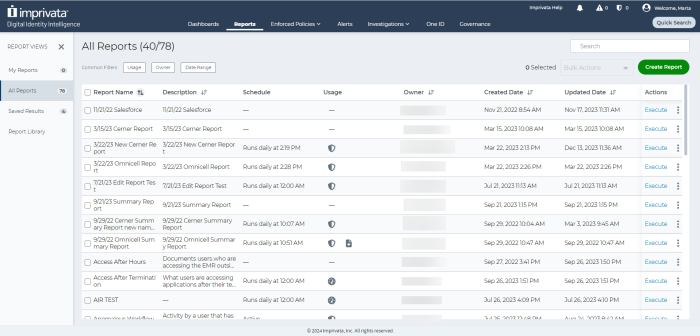
The information in the Reports table is grouped into the following columns:
-
Report Name—a name of a Report.
-
Description—additional information about a Report.
-
Schedule—a schedule when a Report is executed.
-
Usage—information on where a Report is used, for example, if it is scheduled as an Enforced Policy or added to a Dashboard.
-
Owner—a name of the Report owner.
-
Created Date—a date when a Report was created.
-
Updated Date—a date when a Report was last updated.
-
Actions — by expanding this menu, you can take the following actions: Edit, Schedule, Schedule Enforced Policy, Add Report to Dashboard, Share, Reassign, Copy, Change Name and description, and Delete selected report.
You can sort the information in the Report Name, Description, Owner, Created Date, and Updated Date columns by clicking the arrow near a column name.
The Reports Views panel allows you to switch between the following views:
-
My Reports—Reports that you created or that were shared with you.
-
All Reports—all Reports that are available in Imprivata Analytics.
NOTE:All Reports are only visible for users with the User Administrator or System role.
-
Saved Results—saved results of scheduled Reports.
-
Restored Requests—unarchived restore request results that were previously scheduled or executed.
-
Report Library—a list of default, prebuilt Imprivata Analytics Reports that are available for you and preconfigured to run across all sources within the application. The Reports are not directly editable, but you can use them as templates to create custom Reports.
You can review the behavior of each Report by applying the Usage filter. Each usage filter indicates what the Report does. For example, if the Report is scheduled as an Enforced Policy or added to a Dashboard. Each usage behavior is indicated by the corresponding icon in the Usage column of the Reports table.
You can also filter Reports by owner or date range when the Reports were created or updated.
Exportation policy:
Imprivata Analyticsprovides capabilities for end users to export of EHI. Permissions for export capabilities are governed in Imprivata FairWarning by User Role and can also be limited to specific EHI data sources. Users with the ability to export can do so from the Report Results page in CSV (Comma Separated Value) format. Data fields included in the export capabilities are configurable by end users.